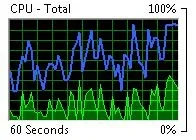I browsed through the BIOS setting since my last post, and found nothing with the name of "Speed Step". There are a number of settings for the CPU that sounds something like this, but am unsure which is which. I suspect that it must be enabled, because the CPU speed is always at about what I think that the max is. As far as setting it lower, I'm not sure that I would want to, because I have no interest in saving power. As far as heat goes, the processor always stays well within it's boundaries.
I did tinker with a couple of settings that I wanted to see what the effect would be, and it may have enabled the Speed Step , because looking at Core Temp just now, I see the processor speed jumping around between 804 - ~3600, which it didn't do before, yet looking at the Resource Monitor's graphs, the blue line is still there. The only other difference that I see is that the core loads seem to be somewhat more equal than before. However, I know so little about such BIOS settings, anything that I say is just a guess.
EDIT: Hmm, another thing has changed. Core Temp is no longer reading core temperatures. This alone will make me change it back to where it was.