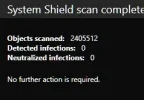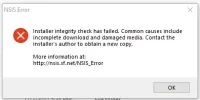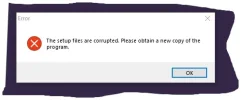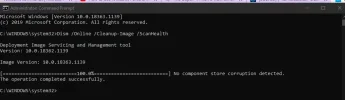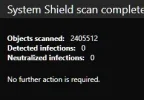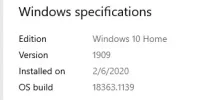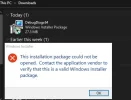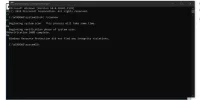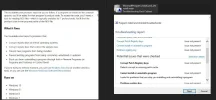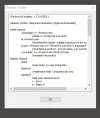- Joined
- Jul 4, 2015
- Messages
- 8,983
- Thread Author
- #1
*Updated Link to Update 3 of the Debug tool* - 10/29/2020
This is a guide to on how to capture information that will allow us to better help you solve your "Application Crash" problems. In order to get the needed information for analysis you will need to download the Debug Diagnostic application from Microsoft and administrator rights on your system. The Application and be found here: Link Removed Go ahead and install it once you've downloaded it.
Now launch the newly installed program by pressing the [Windows key] and search debug diag, you shouldn't need to type in the entire thing.

We want to do a crash capture, so we will select Crash and click Next

We want to select "A specific process"

You can either manually type the program name or if it is currently running select it from the list. I wrote a program called CrashTest.exe for this guide. Click Next when you have your crashing program selected.

Now we need to select what we want Debug Diag to capture. If you don't know the exception code use section (1) below to specify "Mini Dump" and 1-5 chances. If you know the exception code, you can use the Exceptions button to configure special capture options shown in blue below. Click Next when finished.

Now we need to specify a location the captures will be saved, for this you can choose any location, I chose my desktop in a folder called Test If the folder doesn't exist you will be prompted to create it.

Finally you will need to activate the rule

Now we can see the rule is created and are dump count is 0

Now run your program in whatever way causes it to crash and you should see the Userdump Count increase.

If we open the folder we specified for are dumps we will see a .dmp file and .txt file. The last step is to zip and upload this directory to the site for analysis.

This is a guide to on how to capture information that will allow us to better help you solve your "Application Crash" problems. In order to get the needed information for analysis you will need to download the Debug Diagnostic application from Microsoft and administrator rights on your system. The Application and be found here: Link Removed Go ahead and install it once you've downloaded it.
Now launch the newly installed program by pressing the [Windows key] and search debug diag, you shouldn't need to type in the entire thing.
We want to do a crash capture, so we will select Crash and click Next
We want to select "A specific process"
You can either manually type the program name or if it is currently running select it from the list. I wrote a program called CrashTest.exe for this guide. Click Next when you have your crashing program selected.
Now we need to select what we want Debug Diag to capture. If you don't know the exception code use section (1) below to specify "Mini Dump" and 1-5 chances. If you know the exception code, you can use the Exceptions button to configure special capture options shown in blue below. Click Next when finished.
Now we need to specify a location the captures will be saved, for this you can choose any location, I chose my desktop in a folder called Test If the folder doesn't exist you will be prompted to create it.
Finally you will need to activate the rule
Now we can see the rule is created and are dump count is 0
Now run your program in whatever way causes it to crash and you should see the Userdump Count increase.
If we open the folder we specified for are dumps we will see a .dmp file and .txt file. The last step is to zip and upload this directory to the site for analysis.
 I will direct users to try this out.
I will direct users to try this out.