I replaced Windows Search with a third‑party launcher and the difference is immediate: search is faster, more predictable, and — importantly — free of the web and promotional clutter that has crept into Windows’ default results.
The recent XDA‑Developers piece about replacing Windows Search captures a sentiment many Windows power users now share: the built‑in Search experience in Windows 10 and Windows 11 too often feels slow, noisy, and oriented toward promoting web content rather than finding local files and settings. The author’s hands‑on switch to Fluent Search — a Spotlight‑style launcher for Windows — is presented as a simple, practical remedy that returns a clean, keyboard‑first workflow and restores the speed you expect from a modern OS search tool. That first‑hand account is representative of a broader pattern in the Windows community: many users are replacing default Windows components with focused third‑party tools that emphasize performance and configurability.
This article breaks down the problem, explains how Fluent Search and its peers work, verifies key technical claims against official documentation and vendor pages, and offers practical guidance for anyone considering a swap — including the risks, privacy considerations, and recommended configurations.
Fluent Search stands out as a compelling all‑rounder: it provides Spotlight‑like previews, Screen Search for keyboard navigation, and flexible indexer options that let you combine the best parts of Everything’s speed with a richer UI. These claims are supported by the app’s documentation and corroborated by independent community evaluations.
That said, adopting third‑party search tools introduces tradeoffs: extra maintenance, potential hotkey conflicts, and the need to audit privacy‑sensitive features. Enterprise users should exercise particular caution and coordinate with IT. The safest approach is incremental: install Everything, test it; add Fluent Search or PowerToys Run and configure backends and hotkeys; and keep Microsoft’s native search available as a fallback during major Windows updates.
For users frustrated with slow indexing, web‑first results, or ad‑laden suggestions, replacing the front end of search is one of the highest‑ROI tweaks available. The XDA experience — “I replaced Windows Search and I’ve never been happier” — is more than an anecdote: it reflects a reproducible workflow that a large part of the Windows community has embraced. If speed, clarity, and a keyboard‑first workflow matter to your daily work, the tools exist today to reclaim that experience.
Source: XDA I replaced Windows Search and I’ve never been happier
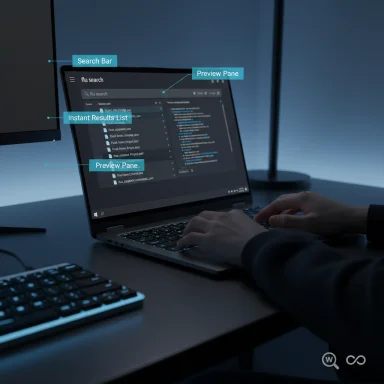 Overview
Overview
The recent XDA‑Developers piece about replacing Windows Search captures a sentiment many Windows power users now share: the built‑in Search experience in Windows 10 and Windows 11 too often feels slow, noisy, and oriented toward promoting web content rather than finding local files and settings. The author’s hands‑on switch to Fluent Search — a Spotlight‑style launcher for Windows — is presented as a simple, practical remedy that returns a clean, keyboard‑first workflow and restores the speed you expect from a modern OS search tool. That first‑hand account is representative of a broader pattern in the Windows community: many users are replacing default Windows components with focused third‑party tools that emphasize performance and configurability.This article breaks down the problem, explains how Fluent Search and its peers work, verifies key technical claims against official documentation and vendor pages, and offers practical guidance for anyone considering a swap — including the risks, privacy considerations, and recommended configurations.
Background: Why Windows Search frustrates so many users
Windows Search was designed to be an all‑in‑one surface: local files, apps, settings, OneDrive, Outlook content and web results powered by Bing were all blended into a single experience. That ambition has real benefits for some users, but it also creates several problems for those who primarily want fast, local, keyboard‑first search.- Windows Search mixes local and web results by default, and the web‑powered elements are driven by Bing. Microsoft’s own support documentation confirms that web suggestions and Bing results are part of the Windows Search experience.
- Indexing can be a significant background activity on some systems. Microsoft’s troubleshooting guidance explains that the indexer is tuned for typical workloads but can exhibit high resource use or degraded performance when indexing large numbers of items; indexing more than a few hundred thousand items is a common inflection point for trouble.
- Users frequently report the visible symptom: web or suggested results appear above the local file or setting you actually want. Community troubleshooting pages and how‑to guides show multiple approaches to reducing or disabling web results, but those fixes are sometimes incomplete or reset by updates.
Meet the alternatives: What Fluent Search, Everything and PowerToys bring to the table
Fluent Search — a Spotlight‑like all‑rounder
Fluent Search positions itself as a modern desktop search and launcher that mirrors many of Spotlight’s strengths: instant results as you type, file previews, and an extensible plugin ecosystem. Its official documentation describes several features that make the app feel like a desktop productivity hub:- Native indexer by default, with options to integrate Windows Search or Everything as the backend.
- Screen Search: a keyboard‑only overlay that places short labels over clickable UI elements so you can interact with them without touching the mouse. The feature supports both OCR/image recognition and in‑window accessibility detection.
- Preview pane and quick actions (one‑button preview of files, open with specific editors, Run tag for command execution).
- Extensible Search Apps and a tagging/filter system for rapid narrowing of results.
Everything — the near‑instant filename indexer
Everything (by Voidtools) is widely recognized as the fastest filename indexer for Windows. Its design focuses on speed and minimal resource usage by indexing only file names and paths by default:- By indexing only names and paths, Everything can build an index for hundreds of thousands of files in seconds or minutes and answer queries instantly.
- Memory usage numbers from the developer show a very small footprint for typical catalogs (for example, ~14 MB RAM for ~120k files; scales with the number of entries). Everything keeps its database locally and maintains real‑time updates via the NTFS USN Journal.
PowerToys Run / Command Palette — Microsoft’s lightweight launcher
Microsoft provides PowerToys with a launcher originally called PowerToys Run; newer releases evolved this concept into the Command Palette style launcher. It offers:- Quick app and file launching, inline calculations, window switching (Window Walker), and an extensible plugin model.
- Built and maintained by Microsoft as part of PowerToys; activation is typically Alt+Space or Win+Alt+Space (configurable).
Verifying the claims: performance, privacy, and functionality
The XDA piece claims Fluent Search “runs rings around” Windows Search and replicates macOS Spotlight behavior without the junk. Those are strong statements; here’s how they hold up against primary documentation and independent sources.- Speed and indexing: Fluent Search’s native indexer and support for Everything as a backend both line up with vendor documentation. Everything’s published performance numbers and low RAM use are verifiable and widely reported; both projects emphasize local, on‑device indexes rather than cloud indexing. For users seeking fast filename searches, the combination of Everything + launcher is a proven, low‑resource approach.
- Keyboard navigation and Screen Search: Fluent Search’s Screen Search and label overlay behavior are documented on the product site and described in the app’s user docs (including the ability to switch detection engines and map click types). Those features are not present in Windows Search today and are a distinct ergonomic advantage for keyboard‑centric users.
- Web results and advertising: Microsoft’s documentation makes no secret that web results are part of Windows Search (Bing‑powered), and major outlets have repeatedly covered steps to hide or disable promotional content. That confirms the XDA author’s annoyance with web results is a consistent, verifiable complaint rather than a one‑off impression.
- Privacy: Fluent Search’s documentation notes that indexing is stored locally. Everything’s database lives locally as well. These claims are verifiable in vendor docs, but users should always audit installed options and permissions — particularly modules that surface clipboard history, cloud connectors, or browser data — to confirm no unexpected network activity. Treat vendor privacy claims as a baseline and validate with network monitoring if you have strict requirements.
Strengths: what you gain by replacing Windows Search
- Speed and predictability
- Third‑party indexers like Everything answer filename queries in milliseconds and scale predictably; launchers that use them return instant suggestions as you type. This eliminates the “wait for the indexer” feel common with older Windows Search behavior.
- Keyboard‑first workflows
- Fluent Search, Flow Launcher, PowerToys Run, and similar launchers are optimized for keyboard navigation: global hotkeys, result previews, and actions (open, open with, copy path, run as admin) are a few keystrokes away. Screen Search takes this further by letting you interact with GUI elements without touching the mouse.
- Less promotional clutter
- Using a local launcher removes the chance that the top results will be web suggestions or “recommended” items. If you want a local‑first flow, these tools deliver it. Microsoft’s official docs confirm web suggestions are part of Windows Search, so replacing the front‑end is an effective way to avoid them.
- Configurability and extensibility
- Fluent Search’s plugins (converters, clipboard history, translators), tagging system, and tasks automation let you centralize quick utilities previously delegated to web searches or separate apps. Power users can script workflows and add hotkey macros.
- Interoperability
- The best setups pair tools: Everything for raw speed, Fluent Search or PowerToys Run as the UI, and targeted utilities for previews or file actions. Many of these tools are designed to interoperate rather than force a closed ecosystem.
Risks and caveats: what to watch out for
- Maintenance surface: Adding third‑party tools increases the number of background services and updates you manage. Keep apps on a trusted update channel and review release notes when major Windows updates arrive.
- Hotkey conflicts: Global hotkeys can clash with Windows shortcuts, language switching, or other utilities. Test and rebind as needed; many apps let you disable hotkeys in full‑screen/gaming mode.
- Privacy‑sensitive modules: Features that access clipboard history, browser tabs, or cloud accounts require particular scrutiny. Confirm which modules are enabled and whether any indexing is sent off‑device. Vendor docs say local storage is the default, but power users should validate with a firewall or network monitor if that matters.
- Compatibility in enterprise environments: Corporate group policies, security software, or managed configurations may block or limit the usefulness of third‑party indexers. Check with IT before deploying company‑owned devices. Community threads show that Group Policy changes intended to block web search sometimes stop working or require reapplication after updates.
- Feature regressions after OS updates: When the OS or its search subsystem changes, integration points can change. Keep a fallback plan (e.g., retain PowerToys Run or Everything as a secondary tool) if your launcher’s Windows integration temporarily breaks after a Windows feature update.
How to replace Windows Search safely: a practical checklist
- Evaluate your goals (speed, privacy, keyboard workflow).
- Choose an index strategy:
- Everything (recommended) for pure filename speed.
- Fluent Search’s native indexer if you want built‑in previews and tasks.
- PowerToys Run/Command Palette for a Microsoft‑maintained launcher with plugins.
- Install the launcher and set a hotkey (test for conflicts).
- If using Everything, let it build the index and test searches in the Everything window — verify speed and memory usage.
- Configure preferred backend in the launcher (Fluent Search supports Everything, Windows Search, or its own index).
- Disable web suggestions in Windows Search if you still want to keep the taskbar search box active, or ignore it entirely and rely on the launcher’s hotkey. Microsoft includes options and Group Policy entries to suppress web results, but these may need reapplying after some updates.
- Audit plugins and integrations for privacy (clipboard, cloud, browser tabs). Disable any modules that require network access unless you need them.
- Keep a backup plan: keep PowerToys or Windows Search enabled in case an update temporarily breaks the launcher’s integration. Many users keep both a launcher and the native search to avoid disruption.
Real‑world setup examples
Fast local file discovery (minimal footprint)
- Install Everything (default settings).
- Install Fluent Search and configure Everything as the indexer backend.
- Set a global hotkey (e.g., Ctrl+Alt+Space) and disable non‑essential plugins.
- Result: instant filename lookup with a featureful launcher UI and preview.
Keyboard‑first power user (max automation)
- Install Fluent Search with native indexer for deeper metadata and preview modules.
- Enable Screen Search hotkey to reduce mouse trips.
- Add converters/clipboard history plugins and create Tasks templates for repeated workflows (rename batches, open sets of files in an editor).
Microsoft‑centric, supported path
- Install PowerToys and enable PowerToys Run/Command Palette.
- Pair with Everything for heavy file lookups if needed.
- Benefit: Microsoft‑maintained toolchain with predictable updates and integration.
Conclusion — a pragmatic verdict
Replacing Windows Search is not an act of rebellion; for many users it is a practical productivity upgrade. The availability of small, focused tools like Everything, Fluent Search, and PowerToys Run means Windows users can choose a search workflow that emphasizes speed, keyboard ergonomics, and reduced promotional noise.Fluent Search stands out as a compelling all‑rounder: it provides Spotlight‑like previews, Screen Search for keyboard navigation, and flexible indexer options that let you combine the best parts of Everything’s speed with a richer UI. These claims are supported by the app’s documentation and corroborated by independent community evaluations.
That said, adopting third‑party search tools introduces tradeoffs: extra maintenance, potential hotkey conflicts, and the need to audit privacy‑sensitive features. Enterprise users should exercise particular caution and coordinate with IT. The safest approach is incremental: install Everything, test it; add Fluent Search or PowerToys Run and configure backends and hotkeys; and keep Microsoft’s native search available as a fallback during major Windows updates.
For users frustrated with slow indexing, web‑first results, or ad‑laden suggestions, replacing the front end of search is one of the highest‑ROI tweaks available. The XDA experience — “I replaced Windows Search and I’ve never been happier” — is more than an anecdote: it reflects a reproducible workflow that a large part of the Windows community has embraced. If speed, clarity, and a keyboard‑first workflow matter to your daily work, the tools exist today to reclaim that experience.
Quick reference: recommended downloads and reading
- Fluent Search official documentation and download pages for setup, Hotkeys, and Screen Search.
- Everything (Voidtools) FAQ and indexing details for memory and index behavior.
- PowerToys Run / Command Palette documentation and Microsoft guidance for PowerToys users.
- Microsoft’s Windows Search privacy and settings guidance (how web results are integrated and how to adjust Search permissions).
Source: XDA I replaced Windows Search and I’ve never been happier