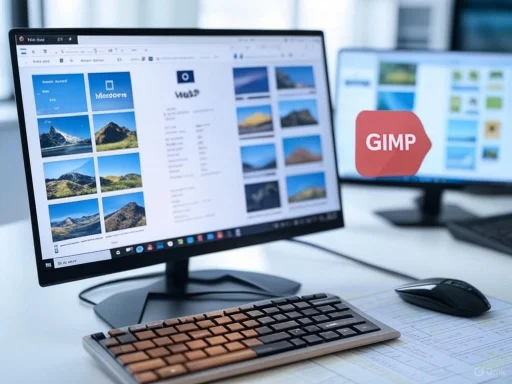
WebP images are becoming increasingly common across websites and platforms, celebrated for their efficient compression and balance between image quality and file size. Despite these advantages, many Windows users still encounter confusion or roadblocks when attempting to open or edit WebP files. Unlike more traditional image formats such as JPG or PNG, the WebP format isn't universally supported across all Windows apps or devices, leaving a significant swath of users searching for reliable solutions. This comprehensive guide explores multiple effective methods to open, view, and edit WebP images on Windows, with a balanced discussion on their strengths, shortcomings, and critical considerations for ongoing support.
Understanding WebP: A Modern Image Format
Developed by Google, WebP is an image format designed for the modern web. It offers both lossy and lossless compression modes, aiming to reduce file sizes without sacrificing too much visual fidelity. This efficiency benefits web developers and end-users alike by improving page load times and reducing bandwidth use. According to Google, WebP images can be up to 26% smaller in size compared to PNGs and up to 34% smaller than comparable JPEGs with similar quality settings. Despite its efficiency, universal software support remains spotty—especially on older operating systems or less frequently updated applications.Built-in Solutions: Opening WebP Images with Microsoft Paint
For users of Windows 10 and Windows 11, one of the most accessible solutions is Microsoft Paint. Over the past few years, Paint has evolved from a basic drawing tool to a surprisingly competent lean image viewer and lightweight editor. Starting from version 1903 of Windows 10, native support for WebP was introduced, making it a straightforward choice for most users.How to Open a WebP Image in Paint
- Locate the WebP File: Open File Explorer and navigate to the directory containing your WebP image.
- Right-Click and Select Open With: Right-click on the image, navigate to “Open with,” and select “Paint.” The image should launch in Paint for viewing and basic editing.
- Save and Convert: Once open, you’re not limited to keeping the file in WebP format. Paint allows you to perform a “Save as” operation, enabling conversion to other popular formats like JPG, PNG, BMP, or GIF with a few clicks.
Strengths
- No Third-Party Installs: Paint is built into Windows, requiring no additional downloads or configuration.
- Basic Editing Capabilities: Cropping, resizing, rotating, and simple adjustments are easily achieved.
- Format Conversion: Converting WebP to more ubiquitous formats is seamless.
Weaknesses
- Limited Features: Paint may struggle with complex edits or advanced retouching.
- Version Dependency: Older Windows versions may not include WebP support within Paint, necessitating updates or alternative solutions.
Browsers: Universal Viewing Champions
Web browsers are arguably the most reliable way to open WebP images, thanks to their platform-agnostic nature and wide adoption of WebP support across modern browsers. Both Google Chrome and Microsoft Edge (as well as Firefox and Opera) support WebP natively, making them an excellent fallback for quick viewing.How to Open a WebP Image in Your Browser
- Open Your Browser: Launch your preferred browser (such as Chrome or Edge).
- Drag and Drop: Simply drag and drop the WebP image from File Explorer into the browser window or tab bar. The browser instantly renders the image.
- Tab Management: The image opens in a new browser tab for easy viewing.
Strengths
- No Installation Necessary: Leverages software already on most systems.
- Speed and Compatibility: Works with nearly all major browsers updated within the last several years.
Weaknesses
- Viewing Only: Browsers allow easy viewing but don't offer editing, annotation, or workflow integration.
- Security Caution: Opening files via browser avoids most malicious payload risks, but always verify the source of the WebP file.
Advanced Editing: GIMP and Third-Party Editors
For users seeking more robust editing options—such as layer manipulation, text insertion, or detailed graphic design—dedicated third-party tools are preferable. One of the leading free options is GIMP (GNU Image Manipulation Program), an open-source alternative to Adobe Photoshop renowned for its powerful features and high level of customization.How to Open and Edit WebP Images in GIMP
- Installation: Download GIMP from the official website or the Microsoft Store.
- Open with GIMP: Locate your WebP file, right-click, and select “Open with” GIMP from your context menu.
- Edit Freely: GIMP allows full creative liberty—utilize layers, effects, and other enhancements as needed.
- Export: Save the edited file back as WebP or export it to a variety of standard or niche formats as required.
Strengths
- Professional-Grade Editing: Comprehensive feature set rivals some paid commercial options.
- Format Flexibility: Import/export support for an extensive range of image types.
- Free and Open Source: No costs or subscription hurdles.
Weaknesses
- Learning Curve: Non-intuitive for complete beginners, though plentiful tutorials exist.
- Install Footprint: Larger, more resource-intensive than lightweight editors; may not be suitable for low-end hardware.
- Occasional Bugs: As with any open-source software, rare compatibility or stability issues may occur.
File Conversion: Making WebP Files Universally Accessible
In spite of growing support, there are scenarios where converting a WebP file to a different format is the most pragmatic choice. This is especially true for workflows reliant on older applications or sharing with contacts whose software isn’t WebP-aware.Simple Renaming Tricks: Does It Really Work?
Some guides suggest that simply renaming the WebP file extension to “.jpg” or “.png” can make it appear compatible with other editors. This method can work in exceedingly rare cases, usually only if the WebP file actually contains data in the target format (an edge case rather than the rule). For the majority of users, trying this trick results in unopenable or corrupted files and is not a reliable workflow.Using Online Conversion Tools
A more robust approach is to utilize free online converters, such as CloudConvert, EZGIF, or Convertio. These platforms allow you to upload your WebP file and download the converted JPG, PNG, or another format of your choice.Steps:
- Find a Trusted Conversion Site: Choose a reputable, secure online converter.
- Upload Your WebP File: Follow on-site prompts to upload your image.
- Choose Output Format: Select the desired target format (e.g., JPG, PNG).
- Download: Save the converted file to your system.
Built-in Windows Options
As previously discussed, simply opening the WebP file in Paint and choosing Save As, or using Photos (in Windows 11) to save a copy in another format, circumvents the need for online tools for most users.Strengths
- Accessibility: Converts files for use in any image viewer or editor.
- Convenience: Cloud-based solutions work across devices and operating systems.
Weaknesses
- Privacy Considerations: Uploading images to third-party servers could expose sensitive content.
- File Size/Count Limits: Free converters may restrict uploads by size or volume.
- Quality Loss: Multiple conversions (e.g., webp -> jpg -> png) may further degrade image quality.
Automatic and Batch Workflow Solutions
Users who regularly handle large numbers of WebP files may benefit from dedicated batch conversion tools. Apps like XnConvert, IrfanView (batch processing mode), and command-line scripts using ImageMagick or FFmpeg facilitate processing entire directories of WebP images with minimal manual intervention. These solutions are best suited for advanced or power users comfortable with script-driven workflows.Format Support in Microsoft Photos, Paint, and Other Core Apps
With the latest updates to Windows 10 and Windows 11, Microsoft Photos and Paint applications now offer improved WebP support out of the box. However, some users on older builds or those with pending OS updates may find this functionality inconsistent or absent.Checking for WebP Support
- Windows Version: Ensure your system is running the latest available update—ideally 22H2 or higher, for maximum compatibility.
- Photos App Version: Occasionally, Photos updates arrive separately via the Microsoft Store—ensure both OS and the app are current.
- Paint Version: Paint is usually updated in tandem with Windows updates, but functionality can be verified by attempting to open a sample WebP file.
Troubleshooting Non-Support
If native apps refuse to open a WebP image:- Try a different viewer: IrfanView, GIMP, or a browser may work.
- Convert the file: See steps above for online or offline conversion.
- Install WebP codecs: For legacy systems, downloadable codecs from trusted sources may extend support; exercise caution and verify authenticity.
Compatibility Roadblocks: Common Problems and Fixes
While WebP is poised for broader adoption, users may encounter issues such as corrupted files, failed conversions, or app incompatibility. These problems often stem from out-of-date software, malformed image data, or limitations in the local app environment.Best Practices
- Update Regularly: Patch Windows, browser, and editor software consistently.
- Test with Multiple Apps: Verify if the issue is isolated to a single program before declaring the file defective.
- Backup Originals: Before converting or editing in bulk, always save a backup copy in the original format.
- Choose Tools Based on Needs: Use Paint or Photos for quick edits, a browser for instant viewing, and GIMP or IrfanView for batch or advanced processes.
Security and Privacy Cautions
WebP is generally safe, but as with any file opened from untrusted sources, vulnerabilities can exist. Notably, security researchers have discovered buffer overflow and related flaws in image decoding libraries, some of which were exploited in the wild before being patched in major browsers and photo apps. Only utilize reputable tools for conversion and avoid opening unsolicited WebP files where possible, especially via email or direct messages.Critical Analysis: The State of WebP Support Versus Mainstream Formats
WebP's efficiency in reducing file sizes while maintaining visual quality gives it a clear lead for web applications and resource-conscious users. However, its adoption remains hampered by several factors:- Inconsistent Legacy Support: Programs developed before 2018 or whose developers are slow to update may completely lack support for WebP files.
- Ecosystem Fragmentation: Unlike the near-universal recognition of JPG and PNG, WebP still faces challenges from software, online platforms, and hardware devices slow to evolve.
- Reliance on Conversion: Many workflows devolve into ‘convert then edit,’ highlighting persistent support gaps in otherwise sophisticated software.
Notable Strengths of WebP
- Superior Compression: Smaller files mean faster web loads and less storage use.
- Versatile Encoding: Supports lossy and lossless compression, transparency (like PNG), and even animation (like GIF).
- Growing Browser and App Support: Now readable by all major browsers and many image viewers.
Lingering Risks and Weaknesses
- Interoperability: Not all image editors or legacy systems recognize WebP.
- Conversion Overhead: Routine conversion adds friction to professional and everyday workflows.
- Potential for Security Exploits: On rare occasions, vulnerabilities in decoders have provided attack vectors for malicious actors.
Future Outlook: Will WebP Replace JPEG and PNG?
With Google actively championing the format and Microsoft, Apple, and others stepping up support, WebP is positioned to eventually overtake legacy formats in many use cases—particularly on the web and within cloud-centric environments. However, entrenched workflows, the immense baseline install base of JPG/PNG, and device fragmentation mean total replacement is unlikely in the near term.For Windows users, the next few years will see steadily improved integration, likely culminating in universal desktop, cloud, and web support across standard applications. Until then, Microsoft Paint, Photos, GIMP, and browsers provide robust and accessible stopgaps.
Conclusion: Best Practices for Managing WebP Files on Windows
To sum up the evolving state of WebP support on Windows, users should adopt the following best practices for seamless handling:- Keep Software Updated: Regularly update Windows, browsers, and core image editors to maximize compatibility.
- Choose the Right Tool for the Job: Use Paint for quick tasks, browsers for viewing, and GIMP or IrfanView for advanced or batch editing.
- Convert Judiciously: Favor in-app conversions over simple file renaming or dubious online services—privacy and fidelity matter.
- Be Security Aware: Open files only from trustworthy sources and consider installing antivirus software for additional peace of mind.
Source: Guiding Tech How to Open or Edit WebP Images in Windows