Microsoft Teams has become an indispensable tool for collaboration, especially in remote and hybrid work environments. Ensuring its secure use is paramount to protect sensitive information and maintain organizational integrity. This article provides comprehensive strategies to enhance the security of Microsoft Teams, drawing from best practices and expert recommendations.
Creating smaller, focused teams within Microsoft Teams enhances security by limiting access to sensitive information. Smaller teams ensure that only authorized individuals have access to specific data, reducing the risk of inadvertent exposure. Additionally, managing smaller teams is more efficient, allowing members to participate in multiple teams without compromising productivity. Microsoft Teams automatically moves infrequently used teams to the "Hidden teams" section, but users can unhide and display them as needed, facilitating the management of numerous small teams. By configuring channel notifications appropriately, users can stay informed about significant changes across their teams.
Source: Computerworld How to use Microsoft Teams securely
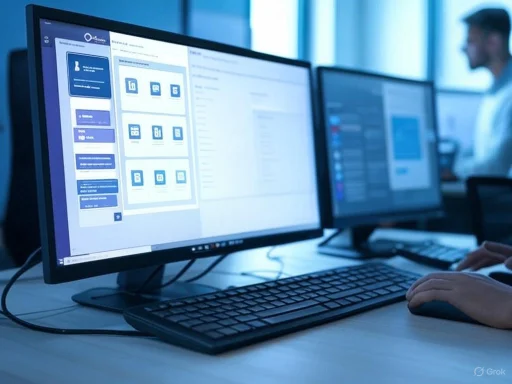 Establishing Secure Team Structures
Establishing Secure Team Structures
Creating smaller, focused teams within Microsoft Teams enhances security by limiting access to sensitive information. Smaller teams ensure that only authorized individuals have access to specific data, reducing the risk of inadvertent exposure. Additionally, managing smaller teams is more efficient, allowing members to participate in multiple teams without compromising productivity. Microsoft Teams automatically moves infrequently used teams to the "Hidden teams" section, but users can unhide and display them as needed, facilitating the management of numerous small teams. By configuring channel notifications appropriately, users can stay informed about significant changes across their teams.Assigning Team Ownership and Responsibilities
Designating team owners is crucial for maintaining security and operational efficiency. Each team should have at least two, but no more than three, owners to manage the team effectively. These owners are responsible for setting appropriate security settings and ensuring that team members adhere to best practices in data handling. Personal responsibility among team members is essential for the safe and efficient use of Microsoft Teams.Implementing Multi-Factor Authentication (MFA)
Enhancing account security through Multi-Factor Authentication (MFA) is a critical step. MFA requires users to provide multiple forms of verification before accessing their accounts, significantly reducing the risk of unauthorized access. For instance, after entering a password, users might need to confirm their identity via a phone call, text message, or app notification. Implementing MFA across all user accounts adds a robust layer of security to the organization's digital environment.Managing Guest Access
While Microsoft Teams facilitates collaboration with external partners through guest access, it's essential to manage this feature carefully. By default, team owners can invite external participants who gain full access to team resources and files. Organizations should consider disabling guest access for teams that do not require external collaboration. If guest access is necessary, it's advisable to grant minimal permissions to external users to mitigate potential security risks.Controlling Application Integrations
Microsoft Teams supports various third-party applications to extend its functionality. However, allowing unrestricted app installations can introduce security vulnerabilities. Administrators should specify which apps can be installed and determine which users have the authority to install them. This approach ensures that only trusted applications are integrated into the Teams environment, safeguarding against potential threats.Monitoring User Activity
Active monitoring of user activity within Microsoft Teams is vital for identifying and addressing security concerns. Administrators should pay attention to changes in permissions, team memberships, sign-in patterns, and file transfers. Utilizing monitoring tools can provide a comprehensive view of user activities, enabling prompt responses to any suspicious behavior.Regularly Reviewing Team Memberships
Inactive accounts can pose significant security risks. Regularly reviewing and updating team memberships ensures that only current, authorized users have access to team resources. Implementing policies to identify and remove inactive users helps maintain a secure and efficient collaboration environment.Enforcing the Principle of Least Privilege
Adhering to the principle of least privilege involves granting users only the permissions necessary for their roles. This approach minimizes the potential impact of security breaches by limiting access to sensitive information. Administrators should regularly review and adjust permissions to align with users' responsibilities.Educating Users on Security Best Practices
User education is a cornerstone of a secure Microsoft Teams environment. Training team members on recognizing phishing attempts, managing sensitive information, and adhering to organizational policies empowers them to contribute to the platform's overall security. Regular workshops and resources can reinforce these best practices.Utilizing Advanced Threat Protection (ATP)
Implementing Advanced Threat Protection (ATP) enhances security by detecting and blocking malicious files and links. ATP uses cloud-based artificial intelligence to provide robust protection against unknown malware and viruses, safeguarding users from potential threats. Enabling ATP across the organization adds an additional layer of defense to the Microsoft Teams environment.Configuring Data Loss Prevention (DLP) Policies
Data Loss Prevention (DLP) policies help prevent the sharing of sensitive information within Microsoft Teams. By setting up DLP policies, organizations can automatically detect and restrict the sharing of confidential data, ensuring compliance with regulatory requirements and internal policies.Enabling End-to-End Encryption for Calls
For sensitive communications, enabling end-to-end encryption (E2EE) for one-on-one calls in Microsoft Teams ensures that only the communicating parties can access the conversation. To activate E2EE, users can navigate to Settings > Privacy and toggle the "End-to-end encrypted calls" option. It's important to note that certain features, such as recording and live captions, are unavailable during E2EE calls.Managing Remote Control Sessions Securely
The remote control feature in Microsoft Teams allows users to share control of their desktop or application during meetings. To maintain security during these sessions:- Grant Control Cautiously: Only provide control to trusted individuals and monitor their actions closely.
- Limit Access: Close applications or documents containing sensitive information before initiating a remote control session.
- Revoke Control Promptly: Once the session is complete, immediately revoke control to prevent unauthorized access.
Ensuring Secure Online Meetings
To secure online meetings in Microsoft Teams:- Set Strong Meeting Options: Require meeting passwords and use the lobby feature to control participant access.
- Monitor Attendees: Keep an eye on the attendee list to ensure no unauthorized participants have joined.
- Lock Meetings: Once all expected participants have joined, lock the meeting to prevent new entries.
- Restrict Features: Disable chat or file sharing if not needed and restrict the ability to record the meeting.
Conclusion
Securing Microsoft Teams requires a multifaceted approach, combining technical configurations with user education and vigilant monitoring. By implementing the strategies outlined above, organizations can create a robust and secure collaboration environment, safeguarding sensitive information and ensuring compliance with security standards.Source: Computerworld How to use Microsoft Teams securely