Enhanced online privacy and seamless access to content have become top priorities for Windows users in an era of ever-intensifying digital threats and regional content restrictions. The need for a dependable, secure Virtual Private Network (VPN) is clearer than ever—whether you're aiming to safeguard personal data, maintain anonymity, or bypass geographical restrictions. Setting up a VPN on Windows, however, comes with important choices: Should you trust a commercial VPN provider's app, make use of Windows' built-in client, or go the manual route with a third-party client like OpenVPN or WireGuard? A comprehensive understanding of these options ensures not only strong protection but also optimal usability and performance for both Windows 10 and 11 users.
A VPN creates an encrypted tunnel between your computer and the internet, effectively masking your true IP address and protecting your data from prying eyes—be they cybercriminals, government agencies, or ISPs. For Windows desktop and laptop owners, a robust VPN can prevent DNS leaks, block tracking, and shield online activity on unsecured networks, such as public Wi-Fi.
The explosion of remote work, digital streaming, and growing concerns about surveillance has fueled a surge in VPN adoption. As this technology enters the mainstream, questions arise about the best methods to install and configure a VPN securely and efficiently. Each installation strategy—commercial app, Windows native support, or third-party client—offers distinct pros and cons.
Manual or built-in Windows VPN setups generally lack this safeguard, potentially risking accidental exposure should the VPN link fail.
Manual setup through Windows’ client offers minimal overhead and full integration with system networking—beneficial in controlled environments or where software installation is restricted. However, this approach often falls short by lacking support for the fastest and most secure protocols, and seldom delivers modern conveniences like auto-connect or robust failover protections.
Power users and IT professionals may gravitate toward third-party clients for granular control, unmatched protocol support, and the ability to operate within enterprise environments with custom configurations. This model, while powerful, demands comfort with technical details and increased maintenance.
Ultimately, the best method depends on individual priorities: ease of use, desired features, protocol preference, and level of trust in commercial providers. For the majority, however, leveraging a top-tier VPN app represents the smoothest road to reliable security without sacrificing flexibility.
Source: Private Internet Access How to Set up a VPN on Windows: App and Built-in Setup
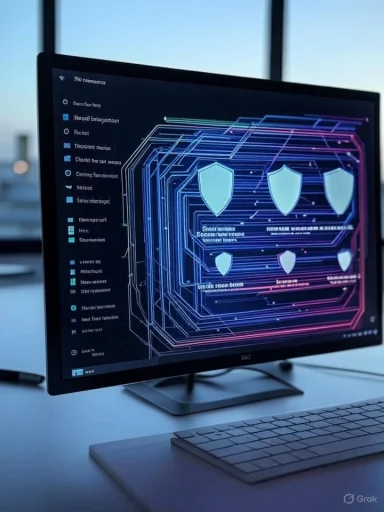 Background: VPNs and Online Security
Background: VPNs and Online Security
A VPN creates an encrypted tunnel between your computer and the internet, effectively masking your true IP address and protecting your data from prying eyes—be they cybercriminals, government agencies, or ISPs. For Windows desktop and laptop owners, a robust VPN can prevent DNS leaks, block tracking, and shield online activity on unsecured networks, such as public Wi-Fi.The explosion of remote work, digital streaming, and growing concerns about surveillance has fueled a surge in VPN adoption. As this technology enters the mainstream, questions arise about the best methods to install and configure a VPN securely and efficiently. Each installation strategy—commercial app, Windows native support, or third-party client—offers distinct pros and cons.
Understanding Your VPN Setup Options
Commercial VPN Application
Most reputable VPN services, such as Private Internet Access (PIA), offer easy-to-use Windows applications. The process is streamlined:- Download the VPN app directly from the provider’s website.
- Install the application, following clear step-by-step prompts.
- Sign in with your account credentials.
- Connect to a server of your choice—often in just one click.
- Fast, secure protocols like WireGuard and OpenVPN
- Integrated kill switches to prevent IP leaks if the connection drops
- Split-tunneling, letting users customize which traffic goes through the VPN
- Ad and malware blocking for safer web browsing
Windows Built-In VPN Client
For users concerned with minimizing software bloat or avoiding third-party permissions, the Windows built-in VPN client—found in the Network & Internet settings—remains a viable, slightly more technical option. Manual setup requires:- The server address or IP of the VPN endpoint (rarely provided by privacy-focused services)
- VPN credentials (username and password)
- Protocol selection (Windows supports IKEv2, L2TP/IPSec, SSTP, and PPTP; of these, IKEv2 is the most secure commonly available option)
Third-Party Clients (OpenVPN, WireGuard)
For maximum control and the best security protocols, power users often opt for independent VPN clients:- OpenVPN Connect: Open-source, industry-standard, compatible across platforms.
- WireGuard: Lightweight, modern, known for speed and robust encryption.
Step-by-Step: Installing a VPN on Windows
Using a Commercial VPN App
- Purchase and Download: Acquire a subscription and download the official Windows app.
- Install and Set Up: Run the installer and follow on-screen instructions.
- Sign In: Use your VPN credentials to log in.
- Connect: Select a server region and connect—protection begins instantly.
Manual Setup With Windows Client
- Obtain the VPN server address or name from your provider.
- In Windows, open Settings > Network & Internet > VPN.
- Click Add a VPN connection.
- Choose 'Windows (built-in)' as the provider.
- Enter connection details: custom name, server address, protocol type (preferably IKEv2), username, and password.
- Save, connect, and test.
Setting Up via a Third-Party Client
- Download the client (e.g., OpenVPN Connect) from its official website.
- Install, following the wizard to completion.
- Download the necessary configuration files (such as .ovpn) from your VPN dashboard.
- Import the configuration into the client (usually via drag-and-drop).
- Enter your login credentials, and assign certificates if required.
- Launch the VPN—protection is now active and often more robust.
Advanced VPN Configuration on Windows
Auto-Connect on Startup
To avoid accidental lapses in privacy, consider enabling automatic VPN connection at startup.- With VPN App: Look for “Launch on System Startup” or “Connect on Launch” in the general settings.
- With Built-In Client: Write a batch script using
rasdial.exeand place it in the Startup folder, ensuring your VPN establishes immediately upon login.
Enabling a Kill Switch
A kill switch ensures your device is never exposed—even momentarily—if the encrypted VPN tunnel drops. Modern VPN apps typically furnish a kill switch setting within their privacy menu. PIA, for instance, offers a standard kill switch (blocks all traffic on disconnect) and an advanced mode that prevents any internet activity unless the VPN is active.Manual or built-in Windows VPN setups generally lack this safeguard, potentially risking accidental exposure should the VPN link fail.
Split-Tunneling for Expert Control
Split-tunneling lets users decide which applications or websites leverage the VPN and which use the unprotected default connection. This feature is ideal for:- Accessing local network resources (e.g., printers, file shares)
- Running sensitive apps through the VPN, while letting others use full speed, local internet
Troubleshooting Windows VPN Issues
VPN connections—despite all their technological polish—can run into snags. Windows users benefit from understanding basic troubleshooting steps:Verifying VPN Connectivity
- Check the status icon in the Windows taskbar; it should display ‘Connected’ when active.
- Conduct an IP address check to verify your virtual location.
- Run DNS leak tests online to confirm privacy—should your real location slip through, configuration adjustments are needed.
Restarting the VPN or Device
Technical hitches often resolve with a simple disconnect and reconnect, application restart, or full system reboot. Always ensure both your OS and VPN client are up to date for best compatibility and patching against new vulnerabilities.Managing DNS and Firewall Settings
Sometimes, DNS conflicts or overly aggressive firewall settings can disrupt the connection:- Access DNS configuration via Network settings; choose a reliable manual DNS if issues persist.
- In Windows Firewall, ensure your VPN app is whitelisted (Settings > Privacy & security > Windows Security > Firewall & network protection > Allow an app through the firewall).
- Third-party firewalls must be configured individually for VPN allowances.
Choosing the Best VPN Provider for Windows
Selecting a trustworthy VPN is as crucial as proper setup. The best Windows VPNs distinguish themselves with these features:- Strong Encryption: Look for providers offering 128-bit or 256-bit AES encryption, the gold standard for securing data against brute-force attacks. Services like PIA let you flexibly choose your desired encryption level.
- Modern Protocols: Insist on support for WireGuard and OpenVPN, both of which combine potent security and high performance. Protocols like PPTP and SSTP are obsolete and risky.
- No-Logs Policy: Only trust providers with independently audited, strict no-log practices, ensuring your online activities aren’t recorded or shared.
- Global Server Network: The broader the server coverage, the more access and speed options available. International travelers especially benefit from a provider with servers on every continent.
- High Speeds: Advanced VPN infrastructure, including 10-Gbps network cards and optimized routing, minimize speed loss inherent to encrypted tunnels.
- Integrated Kill Switch: Offers immediate protection against unexpected disconnects, keeping your IP hidden at all times.
- Responsive Customer Support: Round-the-clock support channels, including live chat and comprehensive knowledge bases, ensure expert help is always nearby.
Free VPNs: Potential Benefits and Risks
Free VPNs may promise privacy without cost, but their limitations and risks can be substantial:- Many free providers log and monetize your data.
- Severely restricted bandwidth, connections, and server choices lead to slow, congested service.
- Security features such as strong encryption, secure protocols, and kill switches are often absent or rudimentary.
- Some free VPNs have been caught bundling malware or selling user data.
Critical Analysis: App-Based vs. Built-In VPNs for Windows
The convenience and richness of commercial VPN apps are undeniable. For most users, a dedicated app is the safest bet, maximizing user-friendly features and advanced protections like kill switches and split-tunneling. Crucially, premium apps like Private Internet Access continually update their security measures, ensuring defense against emerging threats and compatibility with evolving Windows platforms.Manual setup through Windows’ client offers minimal overhead and full integration with system networking—beneficial in controlled environments or where software installation is restricted. However, this approach often falls short by lacking support for the fastest and most secure protocols, and seldom delivers modern conveniences like auto-connect or robust failover protections.
Power users and IT professionals may gravitate toward third-party clients for granular control, unmatched protocol support, and the ability to operate within enterprise environments with custom configurations. This model, while powerful, demands comfort with technical details and increased maintenance.
Ultimately, the best method depends on individual priorities: ease of use, desired features, protocol preference, and level of trust in commercial providers. For the majority, however, leveraging a top-tier VPN app represents the smoothest road to reliable security without sacrificing flexibility.
Conclusion
Setting up a VPN on Windows—whether via a dedicated app, the built-in client, or third-party utilities—has never been more accessible or more important. As cyber threats continue to grow in sophistication and scope, a properly configured VPN remains one of the most effective personal shields in the digital world. Prioritize providers that champion privacy, offer modern encryption and protocols, and deliver responsive support. Take the time to configure essential security features, stay vigilant for leaks, and consider the merits of app-based versus manual installations. Armed with the right VPN solution, Windows users can confidently reclaim control over their online privacy, secure their data, and enjoy open, unrestricted access to the global internet.Source: Private Internet Access How to Set up a VPN on Windows: App and Built-in Setup