If uninstalling KB5063878 on Windows 11 throws the installer error code 0x800f0905, there are practical, verifiable steps that will usually get you past the failure — but the decision to remove the patch has to be weighed carefully because the August cumulative update in question has been tied to both streaming regressions and, in a subset of reported cases, serious storage failures that can risk data loss.
Microsoft shipped the August cumulative update identified as KB5063878 for Windows 11 (24H2). Since that rollout, two high‑impact problems have been prominent in community and vendor reports: (1) severe streaming/NDI stuttering that affects tools like OBS and NDI Tools, and (2) a pattern of SSD/HDD devices becoming inaccessible — sometimes with data corruption — under heavy write workloads on machines that installed the update. These issues have been investigated by Microsoft and third‑party vendors, and Microsoft has begun publishing targeted mitigations while it works on a permanent servicing fix.
For many users the instinct is to uninstall the LCU (the cumulative update) — but uninstall attempts can fail with servicing errors such as 0x800f0905. This guide explains why that error appears, which fixes are safe and recommended, how to use DISM to remove the LCU when the Settings UI won’t, and how to block the update from reinstalling until Microsoft provides a corrected package. The short troubleshooting checklist in the original Windows Report coverage is a sensible starting point and is reflected later in this article.
Independent testing and community reports showed a reproducible pattern where some SSDs would disconnect or become inaccessible during heavy writes (for example, >50 GB continuous transfers on drives that were more than ~60% full). Multiple outlets, hardware vendors, and an independent tester producing consistent results prompted Microsoft to investigate with storage partners. The storage incidents are workload‑sensitive and not universal, but the risk of data loss has been significant enough for many enthusiasts and admins to decide that rolling back the LCU is the prudent short‑term action on affected systems. (tomshardware.com, windowscentral.com)
Root causes commonly reported and reproduced in field triage include:
Reboot after these commands and try the uninstall again. This removes corrupted downloads and forces Windows Update to fetch a fresh payload. Many 0x800f0905 cases are resolved here.
Caveat: DISM operations can be sensitive to component store health; if DISM fails to remove the package, run the restorehealth flow in the next step and retry.
Enterprises should favor Microsoft’s Known Issue Rollback (KIR) or policy‑based mitigations over wholesale LCU removal; this preserves security while removing the specific behavioral change causing the regression. Consumer devices should use the Microsoft Show or Hide Updates tool to prevent reinstallation until a corrected update is available. (bleepingcomputer.com, prajwaldesai.com)
The troubleshooting steps in the community guide you uploaded match this operational path and are practical for most affected users: run the Update troubleshooter first, clear the SoftwareDistribution and catroot2 caches, use DISM to remove the LCU when the GUI fails, and block the KB with wushowhide or pause updates to stop automatic reinstallation. Those recommendations are widely replicated across support channels because they reflect how Windows servicing was designed to be controlled in the face of combined SSU+LCU packages.
If you need a copy‑and‑paste checklist of the exact commands to run on your machine, or a tailored plan for a managed estate (WSUS/Intune) including KIR deployment steps and testing guidance, assemble the device list and specific build numbers and proceed with a staged pilot before broad rollout. The general order above is verified by Microsoft documentation and independent reporting; when working on machines with critical data, assume the worst for storage and back up first. (support.microsoft.com, tomshardware.com)
Source: Windows Report How to Fix Error 0x800f0905 When Uninstalling KB5063878 on Windows 11
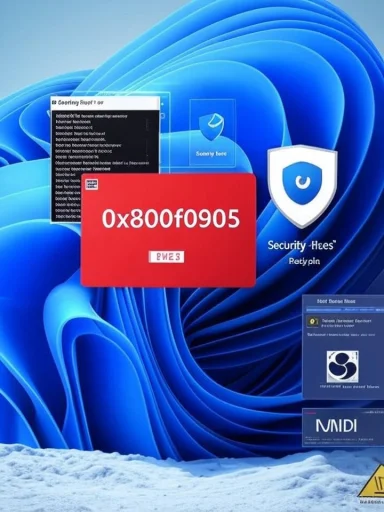 Overview: what’s happening and why this matters now
Overview: what’s happening and why this matters now
Microsoft shipped the August cumulative update identified as KB5063878 for Windows 11 (24H2). Since that rollout, two high‑impact problems have been prominent in community and vendor reports: (1) severe streaming/NDI stuttering that affects tools like OBS and NDI Tools, and (2) a pattern of SSD/HDD devices becoming inaccessible — sometimes with data corruption — under heavy write workloads on machines that installed the update. These issues have been investigated by Microsoft and third‑party vendors, and Microsoft has begun publishing targeted mitigations while it works on a permanent servicing fix. For many users the instinct is to uninstall the LCU (the cumulative update) — but uninstall attempts can fail with servicing errors such as 0x800f0905. This guide explains why that error appears, which fixes are safe and recommended, how to use DISM to remove the LCU when the Settings UI won’t, and how to block the update from reinstalling until Microsoft provides a corrected package. The short troubleshooting checklist in the original Windows Report coverage is a sensible starting point and is reflected later in this article.
Background: what KB5063878 changed and Microsoft’s response
The update and the regressions
KB5063878 is a cumulative update that contains both an LCU (latest cumulative update) and an included servicing stack update (SSU) in the combined package. Microsoft’s KB page explicitly explains that combined SSU+LCU packages cannot be uninstalled by simply running wusa.exe /uninstall, and that administrators should use DISM when they need to remove the LCU portion. That behavior is central to why uninstall attempts sometimes fail and why DISM removal is the recommended fallback.Independent testing and community reports showed a reproducible pattern where some SSDs would disconnect or become inaccessible during heavy writes (for example, >50 GB continuous transfers on drives that were more than ~60% full). Multiple outlets, hardware vendors, and an independent tester producing consistent results prompted Microsoft to investigate with storage partners. The storage incidents are workload‑sensitive and not universal, but the risk of data loss has been significant enough for many enthusiasts and admins to decide that rolling back the LCU is the prudent short‑term action on affected systems. (tomshardware.com, windowscentral.com)
Streaming (NDI/OBS) problem and workaround
Separately, Microsoft acknowledged that the update introduced a regression causing severe stuttering and choppy audio/video for NDI-based streaming setups, especially when the NDI default transport (RUDP — Reliable UDP) was used with Display Capture enabled. Microsoft and the NDI team recommended switching NDI Receive Mode to Single TCP or UDP as a reliable temporary workaround while a fix is prepared. For creators and AV teams that require RUDP semantics, uninstalling the LCU is one mitigation, but protocol change is the low‑impact first step. (bleepingcomputer.com, neowin.net)Why you get error 0x800f0905 when uninstalling the update
Error 0x800f0905 commonly appears when the servicing stack or update components have inconsistencies, corrupted caches, or when the update being targeted cannot be removed by the standard UI because the package is part of a combined SSU+LCU bundle.Root causes commonly reported and reproduced in field triage include:
- A corrupted Windows Update cache or catroot2 store that prevents proper servicing operations.
- Locked or missing servicing store files due to running processes or virtualization features.
- Attempting a wusa /uninstall against a combined package that includes an SSU (the SSU cannot be removed with wusa).
- Component store (WinSxS) corruption that prevents package removal operations until repaired.
Step‑by‑step fixes (tested, safe, progressive)
Apply steps in order — stop when the problem is resolved. Back up critical data before removing cumulative updates, and avoid stress‑testing storage until you confirm the issue is resolved.1. Start with the low‑risk built‑in tool: Windows Update Troubleshooter
- Open Settings → System → Troubleshoot → Other troubleshooters.
- Run Windows Update troubleshooter and follow prompts.
This step often uncovers and fixes service permission problems, stuck downloads, and basic component issues. It’s the fastest first step and costs nothing.
2. Reset Windows Update components and clear the cache
If the troubleshooter does not help, reset update services and rename the update cache folders. Run Command Prompt as Administrator and execute:
Code:
net stop wuauserv
net stop bits
net stop cryptsvc
ren %SystemRoot%\SoftwareDistribution SoftwareDistribution.old
ren %SystemRoot%\System32\catroot2 catroot2.old
net start wuauserv
net start bits
net start cryptsvc3. Use DISM to remove the LCU (when Settings UI or wusa fails)
Because KB5063878 is often delivered as a combined SSU+LCU, the Windows GUI uninstall path may not remove the LCU cleanly. Microsoft recommends discovering the package identity first and then removing the LCU with DISM.- Open an elevated Command Prompt (Administrator).
- List installed packages and filter for the KB number:
dism /online /get-packages | findstr KB5063878 - Note the Package Identity string shown in the output (it will be long and exact).
- Remove the LCU by package name:
dism /online /remove-package /packagename:<PackageIdentityFromStep2>
Caveat: DISM operations can be sensitive to component store health; if DISM fails to remove the package, run the restorehealth flow in the next step and retry.
4. Repair the component store and system files (SFC + DISM)
Before or after using DISM to remove a package, repair Windows system files:- Open CMD as Administrator.
- Run:
Code:DISM /Online /Cleanup-Image /RestoreHealth sfc /scannow
5. Clean boot and driver checks (if uninstall still fails)
If removal still fails:- Perform a Clean Boot (disable non‑Microsoft services and startup items) and retry the uninstall to eliminate third‑party interference such as security suites or driver managers.
- Check Device Manager for problem drivers and consider rolling back or reinstalling OEM network/Bluetooth drivers before reapplying the update later; many peripheral regressions tracked after KB installations were resolved by updated OEM drivers.
6. Block the update from reinstalling (after successful uninstall)
Some users report the KB reappears after removal. To prevent automatic reinstallation:- Pause Windows Updates temporarily: Settings → Windows Update → Pause updates.
- Use Microsoft’s Show or Hide Updates troubleshooter (wushowhide.diagcab) to hide the specific KB so it won’t be reinstalled automatically. Run the tool and select Hide updates, then pick KB5063878. The tool remains the reliable way to block a specific patch on consumer machines. (prajwaldesai.com, majorgeeks.com)
Enterprise mitigation: Known Issue Rollback (KIR) and policy options
For larger organizations, uninstalling the LCU on every endpoint is not practical. Microsoft’s supported mitigation in this case is a Known Issue Rollback (KIR) that neutralizes the specific behavioral change without removing the security fixes from the system. Microsoft provides a KIR MSI that installs ADMX/ADML templates; administrators deploy the KIR via Group Policy or Intune and target the affected OUs. The KIR is temporary and should be removed when Microsoft ships a permanent servicing fix. For many admins, the KIR is the recommended operational path because it preserves security coverage while eliminating the specific regression.Recovery and safety: best practices before you modify updates
- Create a full image backup or at minimum a System Restore point before uninstalling any cumulative update. If storage issues appeared after the update, avoid writing large files to the affected drive until you’ve recovered or replaced the media.
- If you see signs of disk corruption (missing files, inability to mount volumes, or drives disappearing in Disk Management), stop write activity immediately and collect logs (Event Viewer, SMART data via vendor tools). For suspected data corruption, prioritize file‑level recovery and vendor support. Community reports showed some unrecoverable failures on specific drive models, so data protection is priority #1. (tomshardware.com, windowscentral.com)
- If you manage an estate, stage the mitigation (KIR, blocking, or rollback) to a pilot group first, confirm behavior, then scale. Use WSUS cleanup and reindexing if you manage a large deployment because stale WSUS metadata can reintroduce old KB approvals.
Troubleshooting checklist (short form)
- Run Windows Update Troubleshooter.
- Reset update components and rename SoftwareDistribution/catroot2.
- Run DISM /Online /Cleanup-Image /RestoreHealth, then sfc /scannow.
- Use DISM to list packages and remove the KB LCU by exact package name if UI uninstall fails:
dism /online /get-packages | findstr KB5063878dism /online /remove-package /packagename:<PackageIdentity>
(support.microsoft.com, systemscenter.ru)- If on a production estate, deploy Microsoft’s KIR policy, or block the KB in WSUS/Intune until a corrected package appears.
- Hide KB with wushowhide.diagcab and pause updates on consumer devices to prevent auto‑reinstall.
What to watch for after removal or mitigation
- Validate the workflows that broke: test NDI/OBS streaming with your production patterns (if you relied on RUDP, check whether switching to Single TCP or UDP is acceptable). Microsoft’s temporary guidance on Receive Mode is a safe, reversible change for streamers.
- Monitor disk behavior under heavy writes gradually. If you previously experienced drive disappearances or data loss, consider avoiding large consolidating writes until the update sequence is reissued and validated by hardware vendors.
- Keep an eye on Microsoft’s Windows Release Health entries and the KB page for KB5063878 to know when a permanent servicing fix ships; plan to reapply a corrected update only after validating OEM driver compatibility.
Risks, limitations and a reality check
- Removing an LCU exposes the machine to the security fixes included in that rollup. That exposure is a trade‑off and must be evaluated against the operational risk (e.g., a streaming failure that wrecks a live show or an SSD that disappears and corrupts data). For many home users, the immediate hardware/data risk can justify a temporary rollback; for servers, the security risk may be unacceptable.
- Some combined packages include an SSU that cannot be removed; you cannot revert the SSU independently. Microsoft notes that running wusa.exe /uninstall on combined packages will not work; DISM targeting the LCU is the reliable path. This technical nuance is the reason 0x800f0905 sometimes appears when users attempt GUI uninstall.
- Not every reported failure is caused solely by KB5063878; system configuration, third‑party drivers, firmware, and specific workload characteristics contribute to whether a machine is affected. That’s why staged validation and backups are essential.
Final analysis and recommended next steps
If you are experiencing streaming regressions (NDI/OBS) after KB5063878, the fastest, lowest‑risk route is to change NDI Receive Mode to Single TCP or UDP and restart your streaming tools; uninstalling the update should be a last resort for streamers. If your system shows storage instability or drives disappearing during heavy writes after the update, consider immediate rollback of the LCU — but only after creating a full backup and following the progressive troubleshooting sequence above (troubleshooter → reset update components → SFC/DISM → DISM remove-package).Enterprises should favor Microsoft’s Known Issue Rollback (KIR) or policy‑based mitigations over wholesale LCU removal; this preserves security while removing the specific behavioral change causing the regression. Consumer devices should use the Microsoft Show or Hide Updates tool to prevent reinstallation until a corrected update is available. (bleepingcomputer.com, prajwaldesai.com)
The troubleshooting steps in the community guide you uploaded match this operational path and are practical for most affected users: run the Update troubleshooter first, clear the SoftwareDistribution and catroot2 caches, use DISM to remove the LCU when the GUI fails, and block the KB with wushowhide or pause updates to stop automatic reinstallation. Those recommendations are widely replicated across support channels because they reflect how Windows servicing was designed to be controlled in the face of combined SSU+LCU packages.
If you need a copy‑and‑paste checklist of the exact commands to run on your machine, or a tailored plan for a managed estate (WSUS/Intune) including KIR deployment steps and testing guidance, assemble the device list and specific build numbers and proceed with a staged pilot before broad rollout. The general order above is verified by Microsoft documentation and independent reporting; when working on machines with critical data, assume the worst for storage and back up first. (support.microsoft.com, tomshardware.com)
Source: Windows Report How to Fix Error 0x800f0905 When Uninstalling KB5063878 on Windows 11