Enhancing productivity on Windows often comes down to leveraging features most users rarely explore. For the millions of professionals, students, and casual users seeking a smoother digital workflow, Windows' built-in accessibility features hold incredible, and often untapped, potential. These options—frequently neglected or misunderstood—can dramatically change how users engage with their devices, making every task not only easier but often faster and more precise.
Microsoft Windows stands apart as an operating system that caters to a vast demographic, from seasoned power users to individuals with specific accessibility needs. While PowerToys and third-party utilities get much of the spotlight in productivity discussions, Windows itself ships with a formidable suite of accessibility features designed to empower all users.
Whether you struggle to find your cursor on a dense desktop, want real-time captions for media or meetings, need more visible scrollbars, or crave the freedom of voice dictation, Windows embeds these tools—often just a settings toggle away. For anyone eager to optimize their Windows environment, understanding and adopting these features can unlock new levels of efficiency without the need to invest in premium software.
Key enhancements include:
Key advantages of Live Captions include:
By navigating to Settings > Accessibility > Visual effects and enabling Always show scrollbars, users gain:
Key benefits:
While Windows’ building dictation may not always match the nuance of premium software, its ease of access, privacy, and deep system integration ensure it remains an invaluable productivity tool.
Source: groovyPost 4 Windows Accessibility Features to Improve Your Workflow
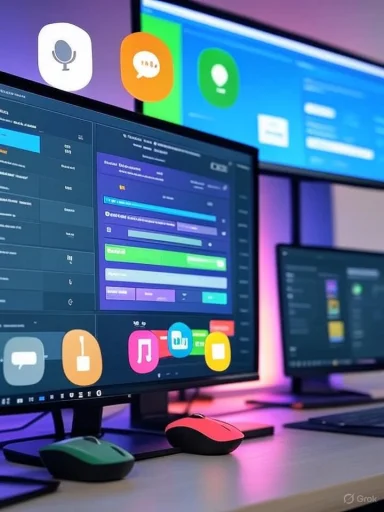 Background
Background
Microsoft Windows stands apart as an operating system that caters to a vast demographic, from seasoned power users to individuals with specific accessibility needs. While PowerToys and third-party utilities get much of the spotlight in productivity discussions, Windows itself ships with a formidable suite of accessibility features designed to empower all users.Whether you struggle to find your cursor on a dense desktop, want real-time captions for media or meetings, need more visible scrollbars, or crave the freedom of voice dictation, Windows embeds these tools—often just a settings toggle away. For anyone eager to optimize their Windows environment, understanding and adopting these features can unlock new levels of efficiency without the need to invest in premium software.
Improving the Cursor and Mouse: Making Navigation Effortless
Customizing the Pointer for Visibility
One of the core challenges when working across multiple monitors or dense applications is quickly finding the mouse cursor. Windows addresses this not merely through its standard pointer but by offering deep customization in the Accessibility > Mouse and touch settings.Key enhancements include:
- Pointer Color, Size, and Style Adjustments: Users struggling to spot the default white arrow on complex backgrounds can swap it for a vibrant hue or increase the size for much-improved visibility.
- Shadow and Trail Effects: Adding a shadow or trail behind the cursor ensures it stands out, particularly in environments with heavy multitasking or overlapping windows.
- Mouse Indicator Activation: A standout feature—by pressing the Ctrl key, a circle appears over the pointer, quickly drawing attention to its position, functionally similar to PowerToys' Find My Mouse, but built-in.
Text Cursor Improvements
Text editing, especially in long documents, comes with another challenge: losing track of the blinking text cursor. Windows allows deep customization here as well:- Control Thickness and Size: The beacon-like effect of a thicker or larger text cursor leads to less time spent scanning, more time editing.
- Text Cursor Indicator: An even more significant boon is the ability to add a highly visible indicator to the text cursor, making it effortless to jump into the right place—critical in multi-page editing, coding, or intricate spreadsheet work.
Live Captions: Real-Time Accessibility for Every Audio Experience
More Than Just Entertainment
The advent of Live Captions in Windows is transformative—not only for those who are hard of hearing but for anyone who consumes media, works in noisy environments, or simply wants a reliable way to catch every word.Key advantages of Live Captions include:
- Universal Audio Support: Unlike YouTube’s built-in captions that only apply to select content, Windows’ Live Captions overlay works across all audio sources, including web streams, podcasts, meetings, and local media files.
- Simple Activation: With just a trip to Settings > Accessibility > Captions and a quick toggle, users can watch as captions instantly appear, regardless of app or source.
- Customization: The feature isn't just plug-and-play; users can modify the captions box's position, filter out profanity, and tailor fonts and background for maximum readability and personal style.
Workflow and Productivity Implications
- Virtual Meeting Notes: Live Captions ensure that no crucial detail is missed in Zoom, Teams, or other conferencing environments—even in rooms with poor acoustics or non-native accents.
- Content Creation and Review: Content editors and journalists reap clear benefit, double-checking audio against real-time captions for accuracy.
- Accessibility for All: The obvious inclusion for users with hearing impairments remains crucial, but Live Captions’ ability to bridge noisy settings and foreign language content makes it a productivity tool, not just an accessibility one.
Always-Visible Scrollbars: Making App Navigation Consistent
Reversing Minimalist Pitfalls
Windows 11’s minimalist approach, while visually sleek, hides scrollbars in many apps until actively interacting with them. For power users or anyone working with large data sets in File Explorer or complex editing tools, this seemingly small design choice introduces friction.By navigating to Settings > Accessibility > Visual effects and enabling Always show scrollbars, users gain:
- Permanent Visual Cues: Easily see your position in long files without hovering or guessing, vital for document review and large spreadsheets.
- Improved Touchpad and Touch Experience: Especially on laptops or touchscreens, finding vanished scrollbars breaks workflow fluidity.
- Universal Application: This adjustment applies across nearly all modern apps, restoring expected behavior from earlier versions of Windows.
Voice Dictation: Natural Input for Modern Workflows
Speech-to-Text Without Third-Party Software
While dictation was once the domain of expensive, separate applications like Nuance’s Dragon NaturallySpeaking, Windows now includes robust, built-in speech recognition. For writers, professionals, and those who prefer speaking over typing, this feature is both liberating and shockingly efficient.Key benefits:
- System-Wide Access: Pressing Win + H enables dictation in virtually any text input field—emails, browsers, notes, even command prompt windows.
- Automatic Punctuation and Launch: Users can set the microphone to start automatically in any app’s text field, and with the right settings, let Windows handle punctuation insertion, further simplifying text creation.
- Rapid Note-Taking and Communication: Ideas, memos, replies, and creative writing can be captured by voice, letting users keep their hands free for other tasks or avoid strain from lengthy typing sessions.
Adapting to a New Workflow
Transitioning to speech input may require retraining habits—learning verbal commands for punctuation, or articulating more clearly for optimal recognition. Yet the productivity potential is enormous: writers can draft lengthy documents faster, professionals can compose emails on the fly, and accessibility is extended to those with limited mobility or repetitive strain injuries.While Windows’ building dictation may not always match the nuance of premium software, its ease of access, privacy, and deep system integration ensure it remains an invaluable productivity tool.
The Hidden Power of Windows Accessibility Features
Rethinking Accessibility: From Disability Support to Universal Productivity
Historically, many have pigeonholed accessibility features as tools only for users with disabilities. However, the modern design philosophy behind Windows accessibility is grounded in universal usability—creating solutions that streamline tasks, reduce friction, and accommodate diverse working styles for everyone.- Hidden Efficiencies: By exploring these features, even fully able users discover new ways to minimize eye strain, multitask more effectively, and maintain focus during prolonged sessions.
- Customization at Your Fingertips: Windows settings make it straightforward to trial features—users can enable, test, and fine-tune accessibility options in minutes, discarding what doesn’t fit their workflow.
- Supporting Evolving Needs: As users age or encounter changing needs, the ability to rapidly adjust cursor visibility, text readability, or interaction method ensures Windows remains adaptable for years, not just days.
Implementation Tips: Integrating Accessibility into Daily Work
Getting started with Windows accessibility features is refreshingly simple. A few strategic settings tweaks can immediately improve comfort and workflow efficiency.- Pin Accessibility Settings: Add quick links or keyboard shortcuts for Cursor, Captions, and Dictation to access them on the fly.
- Experiment and Iterate: Try adjusting one feature at a time. For example, increase cursor size first, then add trails or change color for additional clarity.
- Combine Features: Use Live Captions during meetings while also using visible scrollbars to move through related documents or notes.
- Leverage Voice Dictation for Brainstorming: When outlining articles or reports, speaking ideas aloud often results in faster flow and more creative phrasing than typing line by line.
- Sync Settings Across Devices: For Microsoft account users, accessibility preferences can sync, ensuring a consistent experience on every Windows device.
Critical Analysis: The Strengths and Gaps
Notable Strengths
- No-Additional-Cost Integration: Unlike many third-party solutions, these features require no extra payment or download. Updates are frequent and improvements come automatically via Windows Update.
- Deep OS Integration: Because they’re first-party features, accessibility settings don’t suffer from compatibility issues or bloat that can plague aftermarket utilities.
- Broad Coverage: From visual to auditory and input improvements, Windows accessibility features address the main pain points of modern computing.
Potential Risks and Limitations
- Variable Feature Maturity: Some features, especially the latest AI-powered tools like Live Captions, may struggle with technical jargon or less-common languages.
- Inconsistent Behavior: Not all legacy or third-party apps fully honor accessibility settings (such as scrollbars), requiring fallback methods or alternate tools.
- Privacy Considerations: While dictation happens locally for most functions, it’s critical for sensitive environments to verify whether speech data is sent to Microsoft servers for processing, especially in highly regulated industries.
The Future of Workflow Productivity on Windows
The progression of built-in accessibility tools is a testament to Microsoft’s evolving design philosophy: core features should be for everyone, not solely for a specific subset of users. Every new update brings deeper integration, more customization, and smarter automation powered by machine learning.- Voice and gesture recognition will become more seamless and intuitive
- Captioning and screen reading will support more languages and dialects
- User profiles may soon automatically adjust accessibility settings based on context, time of day, or user activity
Conclusion
Windows' accessibility features are quietly redefining what efficient, comfortable, and inclusive computing can be. By pushing beyond their original intent and embracing them as workflow enhancements, users unlock not only new ways of working but a deeper appreciation for the OS they rely on daily. As Microsoft continues to invest and innovate, the line between accessibility and productivity will blur even further, ensuring every user—from casual browsers to power professionals—feels right at home, empowered and efficient, on Windows.Source: groovyPost 4 Windows Accessibility Features to Improve Your Workflow