A new era of productivity tools is taking shape within Windows 11, and it’s not just about big, flashy features or sweeping interface overhauls. Sometimes, it’s a single slick shortcut that makes all the difference in day-to-day workflows. The advent of the Control + G keyboard shortcut, recently integrated into the Windows Snipping Tool, offers just such a refinement—a quick and user-friendly way to create video-formatted GIFs (technically short MP4 clips) directly from your desktop, bypassing the need for clunky third-party utilities. This subtle but powerful update hints at Microsoft’s ongoing commitment to incremental, user-centric improvements that often matter most to Windows enthusiasts, streamers, educators, and remote professionals alike.
For many, capturing an on-screen action has long involved a tedious process—launching dedicated screen recording software, fiddling with video settings, and finally enduring the overhead of large file exports, all just for a brief moment of gameplay, a bug report, or a slick UI showcase. The new Control + G shortcut aims to collapse that complexity into a single, instantaneous gesture.
Embedded into the Snipping Tool—a utility previously focused on static screenshots—Control + G now allows users to generate short-form, video-based GIFs in MP4 format. According to multiple sources, including Softonic and Microsoft’s official support content, these clips can last up to three seconds, with customizable quality settings, frame rate options, and resolution selection to suit a broad set of needs. Once configured, a single keyboard press instantly records your chosen area, delivering a lightweight, share-ready clip in moments.
There may also be compatibility considerations for users on older hardware or those who leverage accessibility tools that could conflict with the new shortcut. As with all OS-level integrations, corner cases may arise—prompting eventual bug fixes and further refinements as usage scales.
This design direction also echoes trends seen in competing operating systems, where rapid, visual communication is paramount. By reducing workflow friction, Windows 11 makes it easier to stay in the moment—recording fleeting highlights or troubleshooting on desktops, laptops, or convertibles without the jarring break of context switching.
However, these solutions can suffer from bloat, compatibility issues, paywalls, or intrusive ads—barriers that are non-existent with the Snipping Tool-integration. Control + G is not a direct competitor to advanced utilities but targets the mass market: those who want “good enough” and instant. The Microsoft approach isn’t about maximal depth but instead about lowering the activation energy for visual communication.
This approach, grounded in the real needs of professionals and enthusiasts, demonstrates Microsoft’s willingness to evolve Windows as more than a static platform—keeping pace with how people actually communicate and work in an era defined by immediacy, multimedia, and remote collaboration. It’s a small change with big potential for shifting how tasks get done and how stories get told—one shortcut at a time.
If your system doesn’t have the new feature yet, keep an eye on Windows Update and ensure the Snipping Tool is up to date—this is a shortcut you’ll want in your digital arsenal, whether you’re a power user, a student, or just looking for an easier way to capture the moments that matter.
Source: Softonic Control + G: What the new Windows keyboard shortcut does and how to use it - Softonic
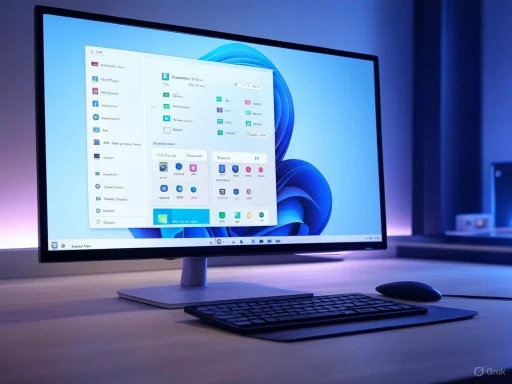 The Shortcut Redefined: What Control + G Does in Windows 11
The Shortcut Redefined: What Control + G Does in Windows 11
For many, capturing an on-screen action has long involved a tedious process—launching dedicated screen recording software, fiddling with video settings, and finally enduring the overhead of large file exports, all just for a brief moment of gameplay, a bug report, or a slick UI showcase. The new Control + G shortcut aims to collapse that complexity into a single, instantaneous gesture.Embedded into the Snipping Tool—a utility previously focused on static screenshots—Control + G now allows users to generate short-form, video-based GIFs in MP4 format. According to multiple sources, including Softonic and Microsoft’s official support content, these clips can last up to three seconds, with customizable quality settings, frame rate options, and resolution selection to suit a broad set of needs. Once configured, a single keyboard press instantly records your chosen area, delivering a lightweight, share-ready clip in moments.
What Sets It Apart
Unlike prior solutions that often required switching apps or even separate software, the integration into Snipping Tool means nearly anyone with an updated Windows 11 device can access this capability. There’s minimal overhead—no complex setup, fewer steps, and no learning curve beyond the familiar Snipping Tool interface and a simple keypress. For those who routinely document software behavior, prepare training materials, stream gameplay, or share feedback with colleagues, the convenience is hard to overstate.How to Use Control + G: Step-by-Step Instructions
Despite its simplicity, a few initial setup steps help you get the most from this new feature. Here’s how to leverage Control + G for quick video captures:- Open the Game Bar and Snipping Tool: Begin by opening the Windows Game Bar (usually via Windows + G) and ensuring the Snipping Tool is active.
- Access the GIF Section: Inside the Snipping Tool, navigate to the newly added GIF/MP4 section. This is where you’ll adjust default settings.
- Configure Quality, Frame Rate, and Duration: Choose between high or low quality, set your preferred frame rate, and define the maximum duration for clips (up to three seconds). These options balance clarity with file size and sharing speed.
- Save Your Settings: Confirm and save your preferences so each Control + G action aligns with your needs.
- Capture with Control + G: When ready, press Control + G at any moment. The screen area you selected will be captured as a short MP4 video, instantly saved and ready for use.
Technical Specifications and Customization Options
File Format and Duration
Significantly, despite often being referred to as “GIFs,” the output is actually an MP4 video clip optimized for short length (capped at three seconds). While “video GIF” is a handy shorthand, this approach sidesteps traditional GIF limitations—most notably huge file sizes and limited colors—by leveraging the efficiencies of modern video codecs.Quality and Resolution
Users can toggle between high- and low-quality settings, adjust the video’s native resolution, and select frame rates according to personal or technical need. This matters for users who want to emphasize detail in a tutorial or prioritize minimal file size for sharing via email or chat.Integration and Accessibility
The feature lives in the Snipping Tool, which is universally installed on Windows 11 systems and now easily accessible via the Game Bar. Microsoft’s focus on in-box utility means no wading through downloads or risky third-party software.Critical Analysis: Strengths and Advantages
Simplicity and Accessibility
One of Control + G’s core strengths is its ease of use. The setup is largely a one-time exercise; from then on, creating short video captures requires no more than a single, familiar key combination. This drastically reduces the friction that many users feel when dealing with third-party screen capture tools, making on-the-fly content creation as easy as snapping a screenshot.Performance and File Size
Because recordings are limited to three seconds and exported as MP4s rather than traditional GIF files, the resulting clips are lightweight—easy to attach to emails, drop into instant messaging threads, or upload to chat servers like Teams or Discord. In a work-from-anywhere landscape, this kind of flexibility is a subtle but substantial productivity enabler.No Dependency on Third-Party Tools
Historically, creating short-form animated clips in Windows meant resorting to third-party applications—many of which came with steep learning curves, intrusive ads, or questionable privacy practices. By incorporating this feature into the Snipping Tool, Microsoft is providing a user-friendly, privacy-conscious, and ad-free alternative that empowers casual and power users alike.Ideal for Fast Communication and Troubleshooting
Whether documenting a reproducing bug for IT, sharing a “how-to” with a colleague, or showcasing a gaming highlight, the quick-capture mechanism is a boon. The immediacy of “record and share” enables more dynamic, visual communication—a trend that only grows as hybrid work environments demand more asynchronous collaboration.Potential Shortcomings and Risks
Three-Second Limitation
The brevity of the captured clips—a maximum of three seconds—will feel restrictive to some. For more in-depth bug reports or instructional snippets, users may need to string together several brief clips or fall back on more robust screen recording tools. While this design keeps the feature lightweight and quick, it limits creative latitude.Rollout and Compatibility Concerns
As of the latest updates, the Control + G functionality is still rolling out to the broader Windows 11 user base. Some users may not yet see this option, especially those with non-standard configurations, out-of-date systems, or enterprise-managed devices where update cadences are slower. Microsoft has a track record of phased rollouts; users will want to ensure their Snipping Tool and Windows installations are fully up to date to access the latest features.There may also be compatibility considerations for users on older hardware or those who leverage accessibility tools that could conflict with the new shortcut. As with all OS-level integrations, corner cases may arise—prompting eventual bug fixes and further refinements as usage scales.
Limited Editing and Export Features
At present, the Snipping Tool’s video capture offers only basic options: duration, quality, frame rate, and resolution. There are no built-in editing features, timeline trims, or advanced sharing workflows. Users seeking bells-and-whistles editing or watermarking will still need to leverage external video editors post-capture—a reasonable compromise for simplicity, but a potential letdown for content creators expecting more from a “one-click” recorder.Privacy and Security Impressions
Although this feature is implemented locally and doesn’t automatically share or upload clips, there is always a minor risk with built-in recording tools—namely, users accidentally capturing sensitive data. Microsoft’s transparency in allowing users to predefine their settings helps alleviate some concern, but it also places the onus on users to remain vigilant about what’s on-screen when using the shortcut.How This Fits in the Broader Windows 11 User Experience
The inclusion of Control + G aligns with Microsoft’s broader product philosophy for Windows 11: deliver a modern, user-friendly OS that seamlessly blends work and play while reducing reliance on outside, unsecured, or unstable tools. The shift towards integrated point-solutions—whether it’s Snipping Tool upgrades, revamped Clipchamp video editing, or tighter Teams and OneDrive connectivity—speaks to a maturing platform that aims to anticipate and serve common user needs natively.This design direction also echoes trends seen in competing operating systems, where rapid, visual communication is paramount. By reducing workflow friction, Windows 11 makes it easier to stay in the moment—recording fleeting highlights or troubleshooting on desktops, laptops, or convertibles without the jarring break of context switching.
Key Use Cases and Practical Examples
Productivity and Documentation
Quick video snippets of workflows, onboarding steps, or tricky software bugs can now be generated with minimal effort—just Control + G and your issue or solution is documented visually. For IT desks or customer support teams, the ability to send a three-second recording can clarify complex issues far more efficiently than annotated screenshots or lengthy emails.Creative Workflows and Social Sharing
Content creators and streamers often need to share mini-highlights or behind-the-scenes moments as part of broader promotional efforts. While longer-format recording remains the purview of robust tools like OBS Studio or Nvidia ShadowPlay, three-second moments—like a perfect jump in a platformer or a unique UI animation—can be captured and posted with almost zero latency.Education and Training
Educators and team leads can leverage short clips to demonstrate interface nuances or sequence visual steps. For students, the immediacy of a Control + G-captured snippet makes sharing questions or peer feedback less daunting and more articulate.Remote and Hybrid Collaboration
As teams increasingly rely on distributed, asynchronous workflows, concise visual communication has surged in importance. Sharing a bug reproduction or feature highlight often communicates intent far faster than a written message, especially across language and cultural divides.How Does Control + G Compare to Third-Party Alternatives?
Apps like ShareX, Gyazo, and Snagit have long provided advanced GIF and video-in-GIF recordings, including frame-by-frame annotation, editing, and cloud-based sharing. These tools remain vital for power users needing high customization or advanced export options.However, these solutions can suffer from bloat, compatibility issues, paywalls, or intrusive ads—barriers that are non-existent with the Snipping Tool-integration. Control + G is not a direct competitor to advanced utilities but targets the mass market: those who want “good enough” and instant. The Microsoft approach isn’t about maximal depth but instead about lowering the activation energy for visual communication.
Future Outlook and Feature Requests
With Control + G landing in the Snipping Tool, it’s clear Microsoft is listening to user requests for rapid, versatile content sharing mechanisms. However, enthusiasts are already voicing feature requests:- Longer Capture Durations: The three-second cap is efficient, but even five- or ten-second options would unlock new workflows.
- In-tool Editing: Basic trimming, annotations, or even captioning could further extend the tool’s utility without overwhelming its UI.
- Auto-sharing Integrations: One-click upload to Teams, OneDrive, or third-party collaboration apps would tighten the workflow for professionals working in distributed environments.
Conclusion: A Modest But Mighty Addition
While the Control + G shortcut for GIF-like video capture may appear minor in the grand scheme of Windows 11 updates, its impact on day-to-day workflows is anything but modest. By boiling down a once-cumbersome process into a single, accessible gesture, Microsoft delivers exactly the kind of practical, incremental improvement that defines a truly modern desktop operating system.This approach, grounded in the real needs of professionals and enthusiasts, demonstrates Microsoft’s willingness to evolve Windows as more than a static platform—keeping pace with how people actually communicate and work in an era defined by immediacy, multimedia, and remote collaboration. It’s a small change with big potential for shifting how tasks get done and how stories get told—one shortcut at a time.
If your system doesn’t have the new feature yet, keep an eye on Windows Update and ensure the Snipping Tool is up to date—this is a shortcut you’ll want in your digital arsenal, whether you’re a power user, a student, or just looking for an easier way to capture the moments that matter.
Source: Softonic Control + G: What the new Windows keyboard shortcut does and how to use it - Softonic