The seamless connectivity between Android smartphones and Windows 11 PCs has taken considerable strides over the past few years, but the latest update to Microsoft’s Link to Windows app introduces a powerful capability that redefines remote PC management: the ability to lock your Windows 11 PC from your Android device. For anyone concerned about quick, secure PC access—or simply looking to streamline everyday workflows—this feature presents both a practical solution and a snapshot of how tightly Microsoft intends to weave the Android and Windows ecosystems together.
Link to Windows, previously called “Your Phone Companion,” began as a modest bridge for photo sharing and text management. Over several major updates, however, it has evolved into the backbone of Microsoft’s Phone Link initiative: a comprehensive suite that brings text messages, notifications, photos, and even app streaming directly to the PC desktop.
Historically, one of the cornerstone security features for Windows users has been Dynamic Lock, which can automatically lock the PC when a paired Bluetooth device (typically a smartphone) moves out of range. While clever, Dynamic Lock is imperfect—often failing if Bluetooth disconnects randomly, or if users simply forget to pair devices. The new manual locking from the Android app sidesteps these issues with an undeniably direct and user-controlled approach.
Microsoft’s redesign of the app has centralized not only the lock function but an array of controls and preview screens, including:
Critically, when you lock your PC remotely, your phone also disconnects from the Phone Link session, providing an additional layer of privacy: with a single tap, you’re not only securing your computer but also closing any open session that might inadvertently expose sensitive data.
This integration means that when you’re deep in focus on your PC, you won’t miss critical communications or alerts from your phone, nor will you need to unlock or even pick up your Android device. For professionals and multitaskers, the productivity gains are evident: less context-switching, fewer distractions, and more meaningful control from a single environment.
Some of the standout features include:
Other handset makers, particularly those producing high-end Android devices, are beginning to adopt these deeper integrations as well, but for now, Samsung stands out as providing the richest experience.
Yet, in a twist of innovation, Phone Link has leapfrogged Apple in certain aspects. Windows users have been able to mirror Android phone screens to their PCs for some time—something Apple only began allowing natively between iPhone and Mac much later, and even then, with notable restrictions and device limitations. Remote locking from a mobile device, too, is a unique and forward-thinking feature that Apple’s own ecosystem hasn’t replicated in quite the same manner.
Critically, all major features—including PC lock, file transfer, and screen projection—are positioned for rapid access within one or two taps. This streamlined architecture represents a leap forward from the clunkier, menu-driven interfaces of the past.
Feedback from early adopters in online communities and official forums highlights two recurring themes:
For managed environments, Microsoft’s cloud-based infrastructure offers the benefit of centralized control. IT departments can provision, deploy, and potentially restrict certain features of Phone Link, balancing user convenience with strict organizational security policies.
However, concerns around device compatibility, the visibility of personal content when mirroring, and the potential for misuse still require thoughtful administrative controls. As with any cross-platform bridge, the right training and awareness remain essential.
With each update, Phone Link underscores Microsoft’s commitment to making the Windows desktop the productivity nerve center for all mobile experiences, regardless of device origin. This approach reduces platform fragmentation, lessens the burden of learning new apps, and—in the eyes of many—delivers on the long-promised vision of seamless computing.
For now, remote PC locking stands out as a symbol of both user empowerment and a new era of device connectivity. It’s a taste of the future where boundaries between phone and computer recede—and where privacy and productivity can comfortably co-exist no matter where you, or your devices, happen to be.
Source: Windows Central You can now lock your Windows 11 PC from your Android phone — and it's all thanks to Microsoft's excellent Phone Link tool
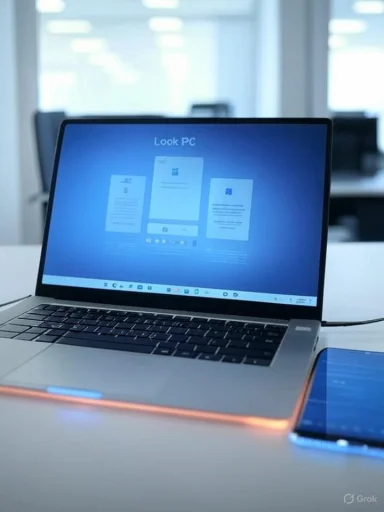 The Evolution of Link to Windows and Phone Link
The Evolution of Link to Windows and Phone Link
Link to Windows, previously called “Your Phone Companion,” began as a modest bridge for photo sharing and text management. Over several major updates, however, it has evolved into the backbone of Microsoft’s Phone Link initiative: a comprehensive suite that brings text messages, notifications, photos, and even app streaming directly to the PC desktop.Historically, one of the cornerstone security features for Windows users has been Dynamic Lock, which can automatically lock the PC when a paired Bluetooth device (typically a smartphone) moves out of range. While clever, Dynamic Lock is imperfect—often failing if Bluetooth disconnects randomly, or if users simply forget to pair devices. The new manual locking from the Android app sidesteps these issues with an undeniably direct and user-controlled approach.
How Remote Locking Works
With the latest update to the Link to Windows app on Android, users now see a prominent “Lock PC” button within the interface. Tapping this triggers an instant lock on any connected Windows 11 PC, regardless of Bluetooth status or local network proximity, provided the devices are both online and authenticated under the same Microsoft account.Microsoft’s redesign of the app has centralized not only the lock function but an array of controls and preview screens, including:
- Recent photos and files shared between devices
- Clipboard history (if sync is enabled)
- A new “access PC” page for managing functions like PC lock, file transfers, and screen casting
Critically, when you lock your PC remotely, your phone also disconnects from the Phone Link session, providing an additional layer of privacy: with a single tap, you’re not only securing your computer but also closing any open session that might inadvertently expose sensitive data.
Extending the Productivity Ecosystem
Beyond simple device management, Phone Link—and its Android counterpart—offer a growing set of tools to enhance continuity between phone and PC. The Start menu itself now incorporates Phone Link features, giving immediate visual access to recent notifications, calls, messages, and photos, effectively transforming the desktop into a live dashboard for both your phone and your PC.This integration means that when you’re deep in focus on your PC, you won’t miss critical communications or alerts from your phone, nor will you need to unlock or even pick up your Android device. For professionals and multitaskers, the productivity gains are evident: less context-switching, fewer distractions, and more meaningful control from a single environment.
Some of the standout features include:
- Unified notification management: All Android notifications can appear instantly on your PC, actionable and dismissible from either device.
- Bidirectional file transfer: Whether it’s a photo snapped moments ago or a large document, files can now be sent back and forth with a simple drag-and-drop or tap from either device, streamlining workflows for mobile professionals and students alike.
- Screen casting: Users can project their phone’s screen directly to the PC, useful for app demos, presentations, or quickly responding to mobile-only content without leaving the desktop environment.
- Clipboard sharing: With sync enabled, anything copied on your phone can be pasted into documents on your PC, and vice versa. This feature alone has erased countless moments of frustration for users juggling between platforms.
- Launching calls and messages directly from the desktop: On supported hardware, you can place calls, respond to SMS, and even access your phone’s contact list directly within Windows, all without unlocking your phone.
Advanced Integration on Samsung Devices
It’s worth noting that Samsung has consistently enjoyed an even deeper partnership with Microsoft regarding the Phone Link ecosystem. Samsung devices offer exclusive bonuses, like the ability to automatically connect your PC to your phone’s cellular data straight from the Windows Wi-Fi menu. This tight integration—sometimes offering faster connection options and more reliable notifications—demonstrates a level of ecosystem synergy that echoes, and in some cases surpasses, what is typically seen between iPhones and Macs.Other handset makers, particularly those producing high-end Android devices, are beginning to adopt these deeper integrations as well, but for now, Samsung stands out as providing the richest experience.
Comparison with Apple’s Ecosystem
Apple has traditionally set the standard for interoperability between devices. The continuity between iPhone and Mac enables users to answer calls, reply to messages, and AirDrop files with seamless ease. For years, Windows and Android users could only watch this integration from afar.Yet, in a twist of innovation, Phone Link has leapfrogged Apple in certain aspects. Windows users have been able to mirror Android phone screens to their PCs for some time—something Apple only began allowing natively between iPhone and Mac much later, and even then, with notable restrictions and device limitations. Remote locking from a mobile device, too, is a unique and forward-thinking feature that Apple’s own ecosystem hasn’t replicated in quite the same manner.
Security Implications: Strengths and Risks
Notable Security Benefits
- Immediate response to threats: The ability to lock your PC remotely is a boon for users concerned about physical security. If you step away and have a sudden concern—a shared workspace scenario, coffee shop, or simply forgetting to lock up—the response is both immediate and invisible from a distance.
- Session isolation: Disconnecting your Phone Link session upon locking ensures that sensitive content, clipboard data, and shared files are instantly protected, even if your PC is not within reach.
Underlying Risks and Limitations
- Account security dependencies: Because these remote actions depend on your Microsoft account, any compromise of that account could technically allow an attacker to remotely lock or interfere with your device. This places heightened importance on using strong passwords and enabling two-factor authentication.
- Reliance on Internet connectivity: If your device is offline or struggling with connectivity, remote management features—including instant lock—won’t function as intended. In environments with patchy mobile data or Wi-Fi, this could present a critical gap in protection.
- Potential for unintentional lockouts: As with any remote-control capability, user error or unintended taps could lock you out of a device unnecessarily. While not a major threat, it’s an annoyance worth considering, especially for users who frequently work between multiple machines and phones.
User Experience: Efficiency and Learning Curve
With each update, Microsoft has paid close attention to user interface improvements for both Link to Windows and Phone Link. The experience now rivals, and in places exceeds, those provided by rival ecosystems. The uncluttered design, clear navigation, and responsiveness ensure that even new or less-technical users can quickly master the basics.Critically, all major features—including PC lock, file transfer, and screen projection—are positioned for rapid access within one or two taps. This streamlined architecture represents a leap forward from the clunkier, menu-driven interfaces of the past.
Feedback from early adopters in online communities and official forums highlights two recurring themes:
- Speed and reliability: Most report extremely quick locking and unlocking, with minimal lag between command and response—provided that both devices are online.
- Desire for customization: Power users have asked for programmable actions, more granular settings, and even automation features. While Microsoft continues to iterate rapidly, the wish for deeper scripting or even smarter AI-driven features (like context-aware locking) reflects the appetite for still greater personalization.
Implications for IT and Enterprise
Windows 11 is already a staple in countless business environments, and Phone Link’s evolution is likely to attract attention from IT administrators. The capacity to encourage better security habits—such as locking PCs from afar or ensuring session privacy—makes the platform a compelling option for organizations navigating hybrid- and remote-work challenges.For managed environments, Microsoft’s cloud-based infrastructure offers the benefit of centralized control. IT departments can provision, deploy, and potentially restrict certain features of Phone Link, balancing user convenience with strict organizational security policies.
However, concerns around device compatibility, the visibility of personal content when mirroring, and the potential for misuse still require thoughtful administrative controls. As with any cross-platform bridge, the right training and awareness remain essential.
The Bigger Picture: Microsoft’s Mobile Strategy
Microsoft’s approach to Android integration draws a stark contrast to its earlier, ill-fated experiments in mobile hardware. The company’s decision to embrace Android, rather than compete against it, is seen by analysts as a recognition of where users already spend their time and a desire to craft value out of cross-platform workflows.With each update, Phone Link underscores Microsoft’s commitment to making the Windows desktop the productivity nerve center for all mobile experiences, regardless of device origin. This approach reduces platform fragmentation, lessens the burden of learning new apps, and—in the eyes of many—delivers on the long-promised vision of seamless computing.
What the Future Holds
As Windows 11 continues to mature, and as Android device makers deepen their cooperation with Microsoft, expect more features that both narrow and surpass the “ecosystem gap” traditionally associated with Apple. Features hinted at in recent developer documentation suggest that more granular controls, deeper notification management, and even device “handoff” (starting a task on phone, finishing on PC) could be on the horizon.For now, remote PC locking stands out as a symbol of both user empowerment and a new era of device connectivity. It’s a taste of the future where boundaries between phone and computer recede—and where privacy and productivity can comfortably co-exist no matter where you, or your devices, happen to be.
Key Takeaways
- The new ability to remotely lock your Windows 11 PC from an Android phone via Microsoft’s Link to Windows app is an immediately useful, security-enhancing feature.
- The Phone Link ecosystem continues to gain ground not just on rival platforms, but in some areas, exceeding them in flexibility, speed, and breadth of functionality.
- Businesses and IT administrators have new tools at their disposal, but must remain vigilant about account security and user training.
- The trend towards deeper integration promises ever more powerful, user-friendly workflows—pushing the boundaries of what “cross-platform” can mean for millions of Windows and Android users worldwide.
Source: Windows Central You can now lock your Windows 11 PC from your Android phone — and it's all thanks to Microsoft's excellent Phone Link tool