Microsoft’s staggered rollout of Windows 11 version 25H2 has left many users staring at a version number while a portion of the update’s promised features remain hidden behind server-side gates — but a well‑documented, one‑line ViveTool trick will surface most of those features immediately on properly updated machines. The process is simple: install the required September/October 2025 servicing updates, download ViVeTool, run a single elevated command, and reboot — the operating system’s staged feature flags will flip and the bulk of the 25H2 experience becomes visible without waiting for Microsoft’s phased rollout to reach your device.
Windows 11 25H2 is an enablement-style feature update: the binaries for many changes were delivered across the 24H2 servicing stream and Microsoft flips the visible “switch” through small cumulative updates and enablement packages. Because Microsoft stages some experiences by hardware class, licensing (Copilot/Copilot+), tenant, and region, not every computer shows the same feature set at the same time. That’s the reason power users and testers have turned to ViVeTool — an open-source utility that accesses Windows’ internal feature control APIs — to force-enable locally gated features that are present in the installed build but not yet visible.
This article provides a concise, verified guide to the prerequisites and the exact steps to reveal hidden 25H2 features, explains what to expect after enabling them, and evaluates the practical risks and policy considerations for both home users and IT pros. The technical claims and version numbers below have been cross‑checked against Microsoft’s official update documentation and independent reporting.
Key mechanics to understand:
Important caution: features that require server-side components, cloud entitlements, or specialized hardware will not become available solely through ViVeTool. The tool only flips local activation flags — it does not provide server licenses or hardware capabilities.
However, for broad production deployments, the staged Microsoft rollout exists for good reasons. Enterprises should prioritize official channels, rigorous testing, and change control before mass enabling. Home users who are comfortable with basic recovery techniques and backups, and who accept the small chance of oddities, will find ViVeTool a practical option to access features immediately.
This is not a hack that installs new code; it merely exposes code Microsoft has already shipped. Still, the act of flipping staged flags changes the environment Microsoft expects; be deliberate, document the change, and be ready to revert should issues appear. Community guides, official Microsoft KB notes, and ViVeTool’s GitHub releases all document this method and confirm the build numbers and KB prerequisites described here.
Conclusion
Windows 11’s 25H2 evolution is a balance between faster delivery of improvements and cautious, telemetry‑driven rollouts. For users who want the new hardware indicators placement, softer File Explorer menus, better multi‑monitor Notification Center behavior, and the controller Task View shortcut today, the Vivetool route — when executed against the verified September/October 2025 LCUs and with proper backups — is an effective, widely used solution. The toggle command is single‑line simple, but its consequences require the usual precautions of any early‑access tweak: confirm builds, back up, test, and document. Use the technique where it helps you validate or accelerate adoption; rely on Microsoft’s supported rollout for large‑scale, production environments.
Source: BizzBuzz Unlock Hidden Windows 11 25H2 Features Now – Quick Step Guide
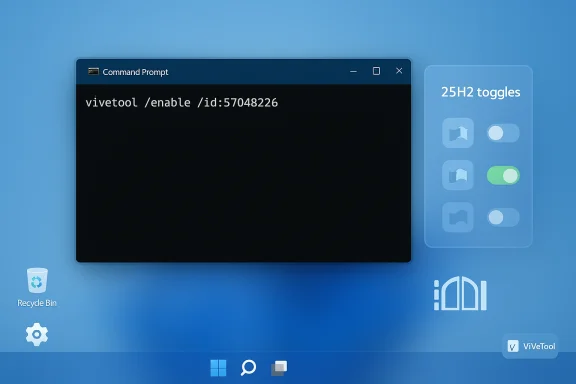 Overview
Overview
Windows 11 25H2 is an enablement-style feature update: the binaries for many changes were delivered across the 24H2 servicing stream and Microsoft flips the visible “switch” through small cumulative updates and enablement packages. Because Microsoft stages some experiences by hardware class, licensing (Copilot/Copilot+), tenant, and region, not every computer shows the same feature set at the same time. That’s the reason power users and testers have turned to ViVeTool — an open-source utility that accesses Windows’ internal feature control APIs — to force-enable locally gated features that are present in the installed build but not yet visible. This article provides a concise, verified guide to the prerequisites and the exact steps to reveal hidden 25H2 features, explains what to expect after enabling them, and evaluates the practical risks and policy considerations for both home users and IT pros. The technical claims and version numbers below have been cross‑checked against Microsoft’s official update documentation and independent reporting.
Background: why features can be “hidden” even when your PC is on 25H2
Windows’ servicing model in 2024–2025 has moved from monolithic feature releases toward shipping binaries in the servicing pipeline and controlling exposure through enablement packages and server-side gating. The practical outcome: two identical machines in the same room can show different UIs and capabilities because Microsoft is gradually enabling experiences to reduce blast radius and monitor telemetry. This helps Microsoft roll back features quickly if an issue is discovered, but it can frustrate users who expect parity once the version number changes.Key mechanics to understand:
- Microsoft ships feature binaries across monthly LCUs; the enablement package (eKB) simply flips local activation flags on compliant systems.
- Some features are device-gated (require Copilot+ hardware or NPUs), license-gated (require Microsoft 365/Copilot), or region/tenant gated (regulatory or pilot program limitations).
- ViVeTool interacts with the Feature Management APIs on the local machine to override or accelerate those local flags when the binaries are already present.
What you must verify before attempting to unlock features
Before you try to force-enable the 25H2 feature set locally, confirm these prerequisites. These items are non‑negotiable; attempting to change feature flags without the correct base build can produce no effect or cause unpredictable behavior.- Confirm your OS build: your device must be on OS build 26200.6725 or 26100.6725 or later (these are the September 29, 2025 preview LCU builds referenced by Microsoft). Microsoft’s KB entry for the September non‑security preview explicitly lists these builds.
- Install the required servicing updates: Microsoft’s guidance indicates that the September 2025 non-security update (KB5065789) and/or the October 2025 security monthly updates prepare the binaries for the staged rollout. Independent reporting and step‑by‑step guides referencing the October Patch Tuesday LCU also recommend applying the October 2025 security update (commonly published as KB‑numbered patches in mid‑October) prior to forcing feature activation.
- Create a full system backup or a restore point. ViVeTool toggles experimental flags that are not yet part of Microsoft’s full consumer rollout; while the vast majority of toggles are harmless, there’s always non‑zero risk of instability. A tested backup is essential.
The safe, verified ViveTool quick‑step to unlock 25H2 features
The sequence below reflects community‑tested practice and independent how‑tos that were validated against Microsoft’s KB and release notes. The command is straightforward; use it only after confirming the prerequisites above.- Download ViVeTool from its official GitHub releases page and unzip it into a folder you control (for example: C:\Vive). Use the release matching your CPU architecture.
- Install the September/October 2025 servicing updates (KB5065789 or the October 2025 KB designated for your build). Confirm winver shows OS build 26100.6725, 26200.6725, or later.
- Open an elevated Command Prompt:
- Press Windows + R, type cmd, then press Ctrl + Shift + Enter to run as administrator.
- Change to the ViVeTool folder:
- Example: cd C:\Vive
- Run the enable command:
- vivetool /enable /id:57048226
- Restart your computer.
Exactly what features this exposes (what to expect after enabling)
The group toggle referenced by ID 57048226 and the KB release notes enable a wide set of incremental refinements and feature additions. The most visible and practical changes users are reporting include:- Improved text input shortcuts and punctuation helpers (new shortcuts for en dash and em dash).
- Relocation options for hardware overlays such as brightness/volume/airplane‑mode indicators, so the on‑screen popups can appear in different screen positions.
- Softer, refined File Explorer context menus and improvements to navigation polish in Explorer dialogs; additional Control Panel items migrate into Settings where appropriate.
- Gamepad UX improvements: short‑press the Xbox controller button to open Game Bar; long‑press to open Task View.
- Multi‑monitor convenience: Notification Center can now be opened from a secondary monitor’s taskbar — a long‑requested power‑user improvement.
- AI‑centric features in places like File Explorer (AI Actions), Click to Do improvements, and more concise summaries — note that some AI experiences remain gated by Copilot licensing or Copilot+ hardware.
Why Microsoft still stages features — and what that means for your device
Microsoft’s staged rollout approach is intentional: it reduces the risk of a bad change affecting millions simultaneously and gives the company a way to remotely throttle or pause distribution. While this reduces user‑facing incidents, it introduces variability.- Benefits of staging:
- Rapid rollback capability if telemetry shows regression.
- Targeted pilot exposure for specific hardware and partner scenarios.
- Phased rollout aligns with licensing gates and Copilot device classes.
- Drawbacks for power users:
- Fragmented experiences across devices in the same environment.
- Potential confusion when documentation claims a feature is “in 25H2” but your device lacks it due to gating.
Risks, supportability and policy: what IT administrators should consider
Enabling staged features locally with ViVeTool has practical implications for business and managed environments. Consider the following before recommending ViVeTool in an enterprise setting:- Support and warranty: Microsoft’s official support posture prefers that customers run publicly distributed features through Windows Update or their endorsed deployment paths. For production systems, toggling feature flags with ViVeTool can complicate support interactions if Microsoft requests a reproduction using stock configurations.
- Application compatibility: even small UI changes can break automation or EDR rules that rely on precise dialog behaviors. Test in a lab and validate critical applications and security tooling.
- Licensing and hardware gating: ViVeTool does not bypass Copilot+ NPU requirements or Microsoft 365 entitlements. If a feature is license gated, enabling flags locally will not unlock server‑side entitlement checks.
- Audit and governance: organizations should track when and where experimental toggles were applied; undocumented local changes can create hard‑to‑reproduce incidents later.
- Validate in a controlled pilot ring (VMs or dedicated test hardware).
- Maintain backups and snapshots for quick rollback.
- Document any local overrides and require sign‑off from change control.
- Prefer Microsoft’s supported rollout for broad deployments unless there’s a strong, validated need to accelerate exposure.
Practical troubleshooting and common snags
If the Vivetool command appears to run but nothing changes after a reboot, consider these troubleshooting steps:- Confirm the installed build with winver or Settings → System → About; the feature binaries must be present (build 26100.6725, 26200.6725 or later as referenced in Microsoft’s KB).
- Ensure you ran the command from an elevated prompt in the folder containing vivetool.exe.
- Check for hardware or license gating; some AI actions and Copilot experiences remain unavailable if your device lacks required hardware or entitlements.
- If you hit odd UI bugs, revert the toggle with vivetool /disable /id:57048226 and reboot, or run vivetool /fullreset to clear changes. Community troubleshooting threads strongly recommend the full backup-first approach.
Is ViVeTool safe? Community & developer perspective
ViVeTool is an open‑source project maintained in the community and used widely by enthusiasts and testers. The tool interacts with documented feature control APIs and does not ship arbitrary binaries to your machine; instead it changes local activation records. The consensus from both the community and the tool’s maintainers is that ViVeTool is a legitimate utility when used with precautions. However, because it enables experimental or staged features, testing and backups are essential.- Official GitHub releases for the tool are available and should be the only source for downloads.
- Many reputable guides and press outlets outline the same commands and emphasize risk mitigation: backup, test, and keep a recovery path.
Longer‑term: what Microsoft is likely to ship next, and whether the Vivetool technique will remain useful
Microsoft continues to polish Windows 11 through monthly servicing updates and occasional optional non‑security “preview” packages. Independent reporting in October and November 2025 indicates a forthcoming non‑security update that includes a redesigned Start menu and other “look” changes; those items are being validated in the Release Preview channel before general availability. If these changes remain staged, the same ViVeTool enablement technique will likely apply to accelerate local visibility once the binaries are shipped in servicing updates. Treat any timeframes reported by third‑party outlets as provisional until Microsoft publishes definitive release notes.Important caution: features that require server-side components, cloud entitlements, or specialized hardware will not become available solely through ViVeTool. The tool only flips local activation flags — it does not provide server licenses or hardware capabilities.
Quick checklist: safe steps to unlock 25H2 features now
- Backup: create a system image or restore point.
- Confirm build: winver must show 26100.6725, 26200.6725, or newer.
- Install the recommended KB (September 2025 preview KB5065789 and/or the October 2025 security update as applicable).
- Download ViVeTool from the official GitHub releases and extract to C:\Vive (or a folder you control).
- Run as administrator:
- cd C:\Vive
- vivetool /enable /id:57048226
- Reboot.
- If you encounter issues: vivetool /disable /id:57048226 or vivetool /fullreset, then reboot.
Final analysis: when to use this, when to wait
For enthusiasts, power users, and IT pilots, ViVeTool provides a controlled, repeatable way to see what’s already present in your installed build. It’s especially useful for testing compatibility, verifying new accessibility or multi‑monitor behaviors, and adopting productivity improvements early.However, for broad production deployments, the staged Microsoft rollout exists for good reasons. Enterprises should prioritize official channels, rigorous testing, and change control before mass enabling. Home users who are comfortable with basic recovery techniques and backups, and who accept the small chance of oddities, will find ViVeTool a practical option to access features immediately.
This is not a hack that installs new code; it merely exposes code Microsoft has already shipped. Still, the act of flipping staged flags changes the environment Microsoft expects; be deliberate, document the change, and be ready to revert should issues appear. Community guides, official Microsoft KB notes, and ViVeTool’s GitHub releases all document this method and confirm the build numbers and KB prerequisites described here.
Conclusion
Windows 11’s 25H2 evolution is a balance between faster delivery of improvements and cautious, telemetry‑driven rollouts. For users who want the new hardware indicators placement, softer File Explorer menus, better multi‑monitor Notification Center behavior, and the controller Task View shortcut today, the Vivetool route — when executed against the verified September/October 2025 LCUs and with proper backups — is an effective, widely used solution. The toggle command is single‑line simple, but its consequences require the usual precautions of any early‑access tweak: confirm builds, back up, test, and document. Use the technique where it helps you validate or accelerate adoption; rely on Microsoft’s supported rollout for large‑scale, production environments.
Source: BizzBuzz Unlock Hidden Windows 11 25H2 Features Now – Quick Step Guide