In the realm of operating systems, Windows has long been lauded for its user-friendly interface and robust functionality. Yet, even seasoned users may be unaware of certain features designed to enhance system resilience. One such feature is the "Emergency Restart," a hidden gem within Windows 11 that offers a controlled method to reboot a frozen or unresponsive system without resorting to a hard shutdown.
The Emergency Restart function is not a recent addition; it has been a part of Windows since at least Windows XP. However, its obscurity has left many users unaware of its existence. This feature provides a software-based alternative to the physical power button, allowing users to restart their computers when traditional methods fail.
Source: ZDNet Your Windows 11 PC has a secret restart method - here's how to access it
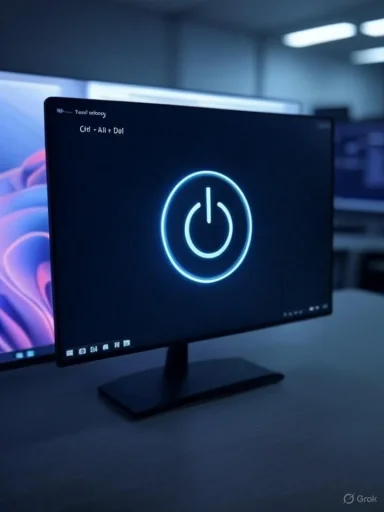 Unveiling the Emergency Restart Feature
Unveiling the Emergency Restart Feature
The Emergency Restart function is not a recent addition; it has been a part of Windows since at least Windows XP. However, its obscurity has left many users unaware of its existence. This feature provides a software-based alternative to the physical power button, allowing users to restart their computers when traditional methods fail.How to Access Emergency Restart
Activating the Emergency Restart is straightforward:- Press
Ctrl + Alt + Del: This key combination brings up the Windows security screen. - Hold down the
Ctrlkey: While holdingCtrl, click on the power icon located in the bottom-right corner of the screen. - Confirm the Restart: A dialog box will appear with the message: "Click OK to immediately restart. Any unsaved data will be lost. Use this only as a last resort." Click "OK" to proceed.
The Mechanics Behind Emergency Restart
Understanding how Emergency Restart functions can help users appreciate its utility and limitations.Controlled Shutdown Process
Unlike a hard shutdown, where power is abruptly cut off, Emergency Restart signals the operating system to terminate all processes and restart immediately. This method is more controlled and reduces the risk of file system corruption compared to a hard shutdown.When to Use Emergency Restart
Emergency Restart is particularly useful in scenarios where:- System Freeze: The computer becomes unresponsive, and standard restart methods are inaccessible.
- Unresponsive Applications: Applications hang, preventing normal shutdown or restart procedures.
- Inaccessible Power Button: On devices where the physical power button is broken or hard to reach.
Potential Risks and Considerations
While Emergency Restart is a valuable tool, it comes with certain risks:- Data Loss: Any unsaved work will be lost, as applications are closed without the opportunity to save changes.
- System Integrity: Although more controlled than a hard shutdown, there's still a minimal risk of file system corruption, especially if the system was performing critical operations.
- Hardware Issues: If the unresponsiveness is due to hardware failures, Emergency Restart may not resolve the underlying problem.
Alternative Methods for Restarting
If Emergency Restart is not suitable or accessible, consider the following alternatives:- Command Prompt: Open Command Prompt and type
shutdown /r /f /t 0, then press Enter. This command forces a restart immediately. - Task Manager: Press
Ctrl + Shift + Escto open Task Manager, go to File > Run new task, typeshutdown /r /f /t 0, and click OK. - Physical Power Button: As a last resort, press and hold the physical power button until the computer turns off, then press it again to turn the computer back on.
Conclusion
The Emergency Restart feature in Windows 11 serves as a critical tool for users facing unresponsive systems. By providing a controlled method to restart the computer, it mitigates some of the risks associated with hard shutdowns. However, due to the potential for data loss and other risks, it should be used judiciously and only when other options are unavailable. Awareness of this feature empowers users to handle system freezes more effectively, ensuring a more resilient computing experience.Source: ZDNet Your Windows 11 PC has a secret restart method - here's how to access it