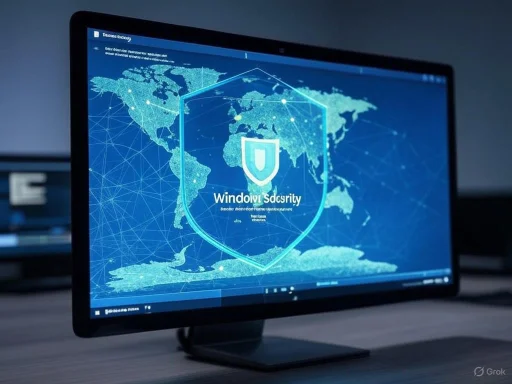
Windows operating systems have evolved far beyond their original form, growing into sophisticated ecosystems that balance usability, performance, and a robust set of built-in security features. However, while many users obsess over their antivirus subscriptions or install a dizzying array of third-party tools, Microsoft has quietly baked powerful protective settings directly into Windows 10 and Windows 11—settings so effective (when enabled and configured properly) that many hackers bank on your ignorance or inattention to leave them unused. As cybercriminals refine their tactics, and ransomware continues to surge as a threat vector, leveraging every layer of Windows’ built-in defenses isn’t just prudent—it’s essential.
The Overlooked Arsenal Beneath the Surface
Windows security isn’t just about Defender scans and Windows Updates anymore. In fact, several lesser-known features operate at a level that can block or neutralize the types of attacks that slip past traditional protections. From virtualization-based sandboxes to kernel-level integrity enforcement and granular file access controls, these capabilities represent the cutting edge of consumer-grade endpoint defense. Unfortunately, their default state is often disabled or unconfigured—an oversight that creates easy openings for determined adversaries.Here’s what cybersecurity experts, real-world incident reports, and official documentation reveal about the true effects, practical limitations, and sometimes surprising pitfalls of these unsung features.
Windows Sandbox: Your Disposable Virtual Lab
Virtualization technology has long powered enterprise security solutions, letting researchers and IT admins test questionable files in isolated environments, safe from harm. Now, Windows Sandbox brings that power—at zero cost—to Windows 10 Pro and Windows 11 Pro users with just a few clicks.What Exactly is Windows Sandbox?
Windows Sandbox is a temporary, lightweight, disposable virtual environment that runs a pristine, isolated copy of Windows every time it’s opened. Launch the sandbox, and within seconds you’re presented with a clean desktop where you can open suspicious email attachments, run dodgy installers, or poke at mystery links—all with zero risk to your main system. When you close the Sandbox, everything inside it (malware, changes, files) is wiped clean, leaving your primary OS untouched.How to Enable Windows Sandbox
- Eligibility: Only available on Pro editions of Windows 10/11; Home users are out of luck and must turn to third-party or online sandbox solutions.
- Enabling Steps:
- Press
Windows + Rand enterappwiz.cpl. - Click "Turn Windows features on or off".
- Check "Windows Sandbox", click OK, and restart your computer.
- After reboot, search for "Windows Sandbox" in the Start Menu and launch.
- Press
Why Is This a Big Deal for Security?
Malware’s favorite entry point is user error—double-clicking suspicious downloads, opening strange attachments, or experimenting with cracked software. Windows Sandbox breaks that chain by letting you investigate in a throwaway environment; even advanced threats that bypass traditional antivirus cannot escape the sandbox’s boundary.Sandbox in Practice: Strengths and Limitations
Strengths:- Immediate Containment: Malware or exploits loaded inside the sandbox cannot “escape” to compromise your actual files or system.
- Zero Residue: Every session starts fresh; nothing persists between runs.
- No Bloat: It requires no additional license and relies on Windows’ built-in hypervisor.
- Easy for Non-Experts: No complex setup or network configuration required compared to full-blown virtual machines.
- Pro Editions Only: A major barrier for Home users, who still dominate the consumer space.
- No Permanent Storage: Anything you work on in the Sandbox is erased at shutdown—no way to save changes by default, limiting legitimate repetitive testing.
- Partial Isolation: While extremely secure, state-sponsored attackers or sophisticated exploits have at times demonstrated “sandbox escape” in highly controlled circumstances, though this is not a practical day-to-day risk for most users.
- Resource Hungry: Performance depends on your hardware, and older systems may struggle.
Core Isolation & Memory Integrity: Fortifying the Windows Kernel
Traditional antivirus programs focus on scanning files and running programs, but many of today’s most dangerous malware attacks go straight for the system’s most privileged layer: the Windows kernel. If an attacker manages to compromise your system’s “root,” they can control anything, bypassing even the best endpoint software. This is why Windows now includes Core Isolation and Memory Integrity—a pair of features leveraging hardware virtualization to create secure “mini-environments” inside your system.How Core Isolation Stops Kernel Attacks
Core Isolation is Microsoft’s term for using virtualization-based security (VBS) to segment and shield the most sensitive parts of Windows from everything else, even from other programs running on the same machine. Its key module, Memory Integrity (also known as Hypervisor protected Code Integrity, or HVCI), makes it nearly impossible for malware to inject malicious code into protected system memory.Enabling Memory Integrity:
- Open Settings → Privacy & Security → Windows Security → Device Security.
- Locate Core Isolation, click it, and toggle on Memory Integrity.
- Restart your system when prompted.
Why Core Isolation Matters
Traditional antivirus solutions often miss advanced “rootkit” attacks or those that subvert drivers, since these run at a level below the OS. Memory Integrity blocks unsigned and tampered kernel-mode code from running, which is a common trick in ransomware, cryptomining malware, and targeted espionage.Leading industry analysts, including those at AV-Test and MITRE, acknowledge that VBS and HVCI greatly increase the resistance of consumer systems to zero-day kernel attacks and driver-based exploits. Numerous technical writeups by Microsoft’s own security teams corroborate the real-world effectiveness of Core Isolation against threats that bypass every layer but the kernel.
Pitfalls and Real-World Impact
- Driver Compatibility Issues: Many legacy device drivers—especially for older webcams, printers, and specialty gaming peripherals—are unsigned or incompatibly coded. Memory Integrity will block or disable them, leaving some devices inoperable until the vendor provides updates.
- Performance Hit: On modern hardware, the slowdown is minimal. However, if you run CPU-intensive applications (e.g., video encoding, 3D rendering, gaming), you may notice a slight dip in performance. Benchmarks confirm up to a 5% decrease in some edge scenarios, but typical productivity tasks are unaffected.
- Hardware Requirements: Not all systems support virtualization extensions out of the box. Some users may need to update their BIOS or enable settings like Intel VT-x or AMD-V. If the Memory Integrity switch is grayed out, outdated drivers or firmware are likely to blame; updating often solves the issue.
Is Antivirus Still Necessary?
Windows’ own documentation and most cybersecurity experts urge caution: VBS, Memory Integrity, and Windows Defender are an extremely strong baseline—but “defense in depth” still matters. If you frequent high-risk websites, frequently download files from unknown sources, or manage sensitive data, having a reputable antivirus running alongside these features is wise.App & Browser Control: SmartScreen and Its Silent Victories
Phishing, deceptive downloads, and malvertising campaigns continue to be among the top threats targeting Windows PCs. Here, Windows’ SmartScreen underpins the “App & browser control” feature—one that’s been quietly saving users from disaster in the background, yet is all too often switched off due to false positives or warning fatigue.How SmartScreen Shields You
This cloud-powered engine checks any downloaded app or executable file against a vast Microsoft-maintained reputation database. If the program or website is known to be associated with malware or is brand new and unsigned, SmartScreen blocks it: you’ll see the infamous “Windows protected your PC” message. Users can bypass this, but doing so requires extra steps—intentional friction that statistically saves thousands of users from running ransomware each month.App & Browser Control: Key Elements
- Reputation-Based Protection: Checks downloads and apps for malicious behavior or low reputation.
- SmartScreen for Edge: Enforces real-time website and app reputation checks while browsing.
- Potentially Unwanted App Blocking: Proactively thwarts adware, toolbars, and software bundlers that often ride along with free utilities.
- Go to Settings → Privacy & Security → Windows Security.
- Click App & Browser Control.
- Turn on "Check apps and files," enable SmartScreen for Microsoft Edge, and activate "Potentially unwanted app blocking".
The Cloud Advantage and Its Imperfections
Immediate Threat Intelligence: Because SmartScreen runs in the cloud, Microsoft can update the threat database in real time, in contrast to the slower schedule of traditional antivirus definition updates. This way, new zero-day malware gets blocked within hours of first being spotted, not after a weekly update.But No Silver Bullet: SmartScreen sometimes flags legitimate software from smaller developers who lack a well-established reputation. Some well-known open-source tools trigger warnings despite being entirely safe—a documented trade-off for stricter security. Still, bypassing these warnings should be a rare exception, not a user habit.
Catch-Rates: According to recent third-party evaluations, SmartScreen consistently catches between 97-99% of “fool me once” threats, like drive-by downloads and phishing attempts, but should not be relied on as your only line of defense.
Controlled Folder Access: Outsmarting Ransomware
Ransomware has become the internet’s boogeyman, encrypting priceless photos and business records, then extorting payments for the decryption key. Despite a growing arsenal of prevention methods, one Windows feature stands out as a bulwark: Controlled Folder Access.How It Works
Controlled Folder Access lets only trusted, pre-approved applications write to your most sensitive folders like Documents, Pictures, and Desktop. Any app not on the whitelist is blocked from making changes, stopping even unknown ransomware dead in its tracks. The approach is more aggressive (and more effective) than relying solely on pattern-matching or signature-based solutions, which can lag behind new variants.Steps to Enable:
- Open Windows Security → Virus & Threat Protection.
- Scroll to "Ransomware protection" and click "Manage ransomware protection".
- Toggle on Controlled Folder Access.
- Review protected folders and use "Allow an app through Controlled folder access" to whitelist trusted programs.
Strengths: Lockdown with Real-World Results
- Prevents File Encryption: Even if ransomware gets past all other defenses, it can’t encrypt files it can’t write to.
- Real-Time Monitoring: The system monitors all attempted changes to protected folders and blocks unauthorized apps immediately, generating notifications.
- User Control: Allows granular whitelisting, so power users can tailor the feature for highly specific workflows.
Weaknesses and Annoyances
- False Positives: Some legitimate productivity apps and games attempt to write to protected folders during operation. Users may need to manually approve these, leading to occasional headaches—especially during the initial setup phase.
- Aggressive Blocking: Older or non-standard software might refuse to function until explicitly whitelisted; overly broad controls by inattentive users can nullify the feature.
- User Fatigue Risk: Over time, repeated popups may cause users to “whitelist everything,” eroding protection. This is partly mitigated by Windows’ clear interface and audit logs.
The Bottom Line
Multiple public ransomware incidents suggested that Controlled Folder Access could have averted data loss if only it had been enabled and appropriately configured. Security leaders from companies like Sophos and Recorded Future routinely highlight the feature as “a critical last line of defense”—undermined only by user neglect or misconfiguration.Security Settings: The Human Factor and the Path Forward
Despite the major technological leaps, perfect security remains elusive—because the greatest vulnerability is often user behavior. Hackers know a sleepy user, overloaded with notifications or disinterested in “nerdy” settings, is their best ally.Why are these features underused?
- Default Off: Many impactful settings, particularly Sandbox and Controlled Folder Access, are not enabled by default out of compatibility and support concerns.
- Complexity & Confusion: Casual users may be intimidated by technical jargon or unsure if their device supports advanced security features.
- Immediate Inconvenience: Compatibility issues, legitimate software blocked, or minor performance dips may prompt users to disable protection for the sake of convenience—a critical error.
What Can You Do?
- Audit Your Setup: Spend ten minutes reviewing Windows Security settings—especially the ones mentioned here. Enable what your PC supports.
- Update Drivers and BIOS: Many “grayed out” toggles result from out-of-date drivers or firmware. Visit your device manufacturer’s website for updates.
- Be Selective: Whitelist only the apps you trust, not any program that begs for access. And never disable SmartScreen or Memory Integrity “just to make something work” unless you absolutely know what you’re doing.
- Don’t Rely on a Single Layer: Even with all features enabled, back up important files—preferably to an external or cloud destination that ransomware cannot reach.
- Stay Alert: Read notifications, check audit logs, and update your security settings when you install major Windows updates or new hardware.
The Security Arms Race Continues
Every year, attackers discover new ways to bypass defenses, but operating system vendors have become more vigilant as stakes rise. Features like Windows Sandbox, Core Isolation, SmartScreen, and Controlled Folder Access are not a panacea, but they have shifted the odds—provided users bother to turn them on and keep them up to date.For many, ten minutes spent enabling these overlooked settings could mean the difference between a normal morning and total data loss. Cybercriminals count on average users skipping this step; the best way to foil their expectations is to outpace them in vigilance.
If you take security seriously, don’t just rely on your antivirus scan button or a browser plugin. Dive deeper into Windows Security Center and put these features to work. The future of personal computing is as much about mindful configuration as it is about hardware or software upgrades—as any hacker hoping you never read this article can begrudgingly confirm.
Source: MakeUseOf https://www.makeuseof.com/windows-security-settings-hackers-hope-you-dont-find/