Microsoft has quietly extended its Copilot footprint into the lightweight Microsoft 365 companion apps that live on the Windows 11 taskbar, embedding contextual AI prompts and one‑click Copilot access into People and Files today — with Calendar integration scheduled to follow — and doing so via an automatic, tenant‑gated deployment that many organizations will see appear on eligible devices unless administrators act first.
Microsoft’s long‑running strategy to make Copilot the default assistant across Windows and Microsoft 365 has shifted from in‑app ribbons and a single chat window toward small, independently updatable “companion” apps anchored in the taskbar. These companions — People, Files (File Search), and Calendar — are designed as rapid, always‑available surfaces that surface Microsoft Graph data (contacts, documents, meetings) without launching heavyweight clients like Outlook, Teams, or Office. The new twist: each companion now includes Copilot affordances — inline suggested prompts and an “Ask Copilot” handoff that opens the tenant‑grounded Copilot chat for deeper, context‑aware responses.
This rollout is part of a broader push to normalize Copilot as a productivity primitive across Microsoft’s ecosystem. Microsoft has configured the companion apps to be installed automatically on Windows 11 devices that already have Microsoft 365 desktop apps, with the company providing tenant‑level controls for commercial customers to block future automatic installs. The deployment is staged and tenant‑gated, with Microsoft indicating a rollout window from late October through late December 2025.
Key operational points admins must note:
However, the operational and ethical calculus is uneven. Automatic distribution by default — even when tenant opt‑out exists — shifts the burden onto administrators and users to police what lands on endpoints. That model propagates the same complaints that surfaced around prior Copilot pushes: perceived bloat, surprise installs, and erosion of user choice. Privacy and compliance concerns are real where Copilot features are tenant‑grounded, and they require rigorous validation before broad enablement. The absence of a simple toggle to remove Copilot capabilities from companions once installed (beyond uninstalling the apps) amplifies those concerns in organizations that value tight control over software and data flows.
That upside, however, is matched by real governance responsibilities. The companion rollout should be treated as an operational event:
Microsoft’s strategy is clear: make Copilot ubiquitous and unavoidable in places where work happens. Whether that becomes a productive, welcome evolution of the Windows desktop or another source of user friction will depend largely on how responsibly it is governed and how transparently it is communicated to the organizations and people it touches.
Conclusion
The Microsoft 365 companion apps with integrated Copilot are a pragmatic attempt to place AI assistance in the most glanceable parts of the Windows desktop. They promise useful shortcuts and faster workflows, but their automatic, background deployment model and the coupling of Copilot grounding to tenant data place a renewed onus on IT, privacy and procurement teams to act decisively. Prepare, pilot, and govern — otherwise, convenience will arrive on your users’ taskbars before you’ve had a chance to decide whether you want it there.
Source: theregister.com Microsoft adds Copilot to 365 companion apps, like it or not
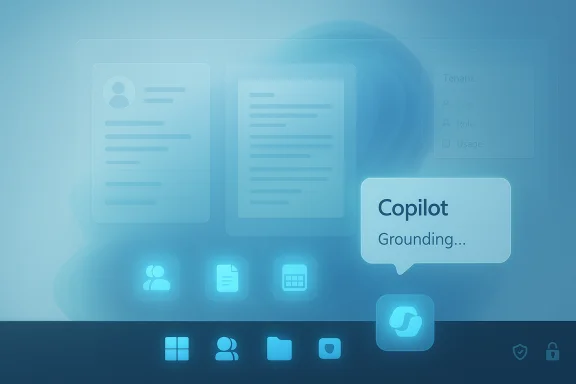 Background
Background
Microsoft’s long‑running strategy to make Copilot the default assistant across Windows and Microsoft 365 has shifted from in‑app ribbons and a single chat window toward small, independently updatable “companion” apps anchored in the taskbar. These companions — People, Files (File Search), and Calendar — are designed as rapid, always‑available surfaces that surface Microsoft Graph data (contacts, documents, meetings) without launching heavyweight clients like Outlook, Teams, or Office. The new twist: each companion now includes Copilot affordances — inline suggested prompts and an “Ask Copilot” handoff that opens the tenant‑grounded Copilot chat for deeper, context‑aware responses.This rollout is part of a broader push to normalize Copilot as a productivity primitive across Microsoft’s ecosystem. Microsoft has configured the companion apps to be installed automatically on Windows 11 devices that already have Microsoft 365 desktop apps, with the company providing tenant‑level controls for commercial customers to block future automatic installs. The deployment is staged and tenant‑gated, with Microsoft indicating a rollout window from late October through late December 2025.
What changed: Copilot inside People, Files, and Calendar
People: contact‑centric intelligence
The People companion is now more than a directory: Copilot prompts appear under contact cards and org entries to surface recent communications, highlight responsibilities, and suggest conversation starters or follow‑ups. Users can select a suggested prompt to escalate the query into the Microsoft 365 Copilot chat, which — if the tenant has the paid Copilot add‑on — can ground answers in exchange mail, Teams chat, org metadata and other Graph signals. That means quick briefings before a meeting or an instantly generated follow‑up list without opening Outlook or Teams.Files (File Search): summarize, extract, act
The Files app aims to turn a file preview into a productive action. Copilot is accessible from the preview pane for items indexed from OneDrive, SharePoint, Teams attachments, and Outlook attachments. Typical workflows include document summarization, extraction of key figures from Excel, creation of action‑item lists from PowerPoint decks, and drafting short briefs that can be exported to email or other documents — all without opening the full client. This shortens the discovery‑to‑action path for quick triage and meeting prep.Calendar: meeting prep and recaps (coming soon)
Calendar’s Copilot features are rolling out more slowly. When available, the companion will offer meeting summaries, suggested prep materials, talking points, and natural‑language search across events (for example, “show last week’s budget review with finance”), with deeper contextual follow‑ups opening in Copilot chat. Microsoft has indicated Calendar Copilot is imminent but scheduled after People and Files.Deployment model and administrative controls
Microsoft has made deployment choices that prioritize reach and discoverability: the companion apps are packaged as small, standalone apps that auto‑install on eligible Windows 11 devices that run Microsoft 365 desktop clients. The defaults configure them to launch at user sign‑in (minimized to the taskbar) so results are immediately available. Administrators in commercial tenants can prevent future automatic installations through the Microsoft 365 Apps Admin Center (Device Configuration → Modern App Settings → uncheck the automatic install flag), and Intune/Group Policy/AppLocker remain options for layered enforcement. That said, preventing reinstallation or removing apps already installed requires endpoint‑level actions.Key operational points admins must note:
- The distribution is tenant‑gated and staged across the late‑October to late‑December 2025 window.
- Tenant opt‑out prevents future automatic installs but does not automatically remove companions already deployed; removal requires device management.
- The companions use an independent update stream outside traditional Office servicing, which accelerates feature delivery but adds another update surface to inventory and monitor.
Licensing, grounding, and costs
Not all Copilot experiences are equal. There are two important distinctions to understand:- The companion UI will present suggested prompts and can route freeform queries into the Copilot chat experience, which may offer a Copilot Chat session for free in some contexts.
- The deeper, tenant‑grounded Copilot that reasons directly over organizational Graph data (mail, SharePoint files, Teams messages) typically requires the paid Microsoft 365 Copilot add‑on. Public guidance has placed that commercial add‑on around an approximate price of $30 per user per month (annual commitment typical), though exact licensing terms, bundle offers and regional pricing vary by SKU and contract. Administrators must validate entitlements before enabling tenant‑grounded Copilot features.
Privacy, data handling, and compliance considerations
Embedding Copilot into fast, always‑available surfaces raises immediate governance questions. The companions rely on Microsoft Graph to surface files, contacts, and meeting metadata — and Copilot’s value depends on being able to ground outputs in that tenant data. That creates three important review points for privacy and compliance teams:- Data surface and telemetry: Organizations must verify what specific data elements are read, sent, or logged when a user requests a Copilot summary from a companion. Administrators should consult tenant Message Center notices and contractual documentation to understand telemetry retention and processing locations.
- DLP and policy coverage: Because companion flows can extract summaries and action items from files, DLP policies and information protection labels must be evaluated to ensure Copilot interactions do not violate classification or sharing controls.
- Regional/regulatory nuance: Past rollouts have shown Microsoft may carve out regions (notably the EEA) for automatic Copilot app deployments. While the EEA exclusion applied to the earlier Copilot app rollout, companion deployments have had mixed public signals; administrators in regulated jurisdictions should confirm behavior for their tenant and geography in the Microsoft 365 admin center. Treat public messaging as a guide and Message Center notices as authoritative for your tenant.
Benefits: where the companion Copilot model helps
The productivity case for companions is concrete in several everyday scenarios:- Faster context retrieval: Quickly summarize a shared deck before hopping into a meeting, or get a fast brief on a colleague before a call. This reduces context switching and friction.
- Triage and actionability: From a preview pane you can generate an action list or draft a follow‑up email, turning discovery into execution in fewer clicks.
- Lighter clients for routine tasks: The companions let users complete small, frequent tasks (find a file, check a colleague’s presence, review a meeting agenda) without loading heavy clients, which is useful for quick interruptions or low‑power devices.
Risks, trade‑offs, and operational downsides
The rollout also introduces measurable trade‑offs:- Perceived bloat and user trust: Automatic installs and autostart behavior have historically generated user pushback. Unexpected apps on managed or personal devices can drain trust and produce helpdesk noise. That was a recurring theme during earlier Copilot/companion rollouts.
- Management and patching overhead: Companion apps add an additional update surface to asset inventories. Small, frequent updates are beneficial, but they also require integration into change‑control processes and vulnerability management.
- Privacy and data leakage risk: When Copilot accesses tenant data to ground responses, organizations must be certain that DLP, retention, and access policies remain effective. Outbound telemetry and logging need to be understood and documented.
- Licensing surprises: If administrators allow companion apps to be broadly available without aligning licensing, users may expect tenant‑grounded Copilot behavior that the organization hasn’t purchased, leading to confusion and potential governance gaps.
- Performance footprint: Although companions are lightweight, autostart at login increases background processes and may impact perceived performance on older or lower‑spec hardware.
Practical, prioritized checklist for administrators
- Inventory and map: Identify Windows 11 endpoints that have Microsoft 365 desktop clients installed and map them to business units and compliance regimes.
- Pilot with representative teams: Run a small pilot across 30–60 days including legal, finance, and a high‑collaboration business unit to validate data flows, DLP interactions, and helpdesk impact.
- Apply tenant opt‑out if required: If the organization’s posture requires it, go to Microsoft 365 Apps Admin Center → Device Configuration → Modern App Settings → clear the automatic install for Microsoft 365 companion apps. Remember this blocks future installs, not removal of already‑installed companions.
- Layer enforcement: For absolute blocking, deploy AppLocker, Intune/Endpoint Manager policies, or Group Policy to prevent installation or execution. Test removal scripts at scale.
- Validate DLP and telemetry: Engage privacy and security teams to confirm how Copilot interactions are logged and whether PII or regulated data could be exposed. Update DLP rules accordingly.
- License planning: Confirm which user groups will require paid Microsoft 365 Copilot seats to use tenant‑grounded features, and align procurement. Include finance and procurement in the review to avoid surprises.
- Communicate proactively: Announce the change, document how users can disable auto‑launch or uninstall if permitted, and prepare helpdesk scripts to reduce ticket volume.
Advice for end users and personal subscribers
For personal Microsoft 365 users (non‑managed devices) the consumer experience diverges from enterprise:- There is no documented global consumer pre‑install opt‑out; companions can appear silently on devices with Microsoft 365 desktop clients. Users can uninstall the apps via Settings → Apps → Installed apps, or disable autostart in companion settings, but proactive prevention is limited for unmanaged devices. Advanced users can use AppLocker or registry/GPO techniques to block reinstallation, but these carry risks.
- Uninstall the companion apps from Settings.
- Disable Copilot inside Office apps (per‑device toggles exist in Office options on supported builds).
- Use endpoint controls or subscription choices if you want a more permanent opt‑out (some subscription tiers and regional differences affect Copilot availability).
Critical analysis: strategic logic vs. user control
Embedding Copilot into taskbar companions is strategically sensible: it puts assistance where users already glance multiple times daily and lowers friction between discovery and action. The architectural decision to ship companions as lightweight, independently updateable packages accelerates product velocity, enabling Microsoft to iterate quickly and deliver new Copilot capabilities without waiting for major Office or Windows releases. For organizations already committed to Copilot with mature governance, the companions can be a net productivity win.However, the operational and ethical calculus is uneven. Automatic distribution by default — even when tenant opt‑out exists — shifts the burden onto administrators and users to police what lands on endpoints. That model propagates the same complaints that surfaced around prior Copilot pushes: perceived bloat, surprise installs, and erosion of user choice. Privacy and compliance concerns are real where Copilot features are tenant‑grounded, and they require rigorous validation before broad enablement. The absence of a simple toggle to remove Copilot capabilities from companions once installed (beyond uninstalling the apps) amplifies those concerns in organizations that value tight control over software and data flows.
Flags and unverifiable points
- Regional exclusions: earlier Copilot app deployments explicitly excluded the EEA from automatic installs; companion apps have been described as broadly applicable to Windows 11 devices with Microsoft 365 installed, but public signals about regional carve‑outs have varied. Administrators should verify tenant Message Center notices for authoritative guidance specific to their tenant and geography. This regional nuance remains subject to tenant‑level confirmation.
- Exact pricing and license entitlements: the commonly referenced figure of roughly $30 per user per month for the Microsoft 365 Copilot add‑on is an approximate guide drawn from public guidance; contract terms, SKUs, discounts and regional pricing vary. Treat the $30 figure as indicative, not contractual, and confirm with Microsoft or procurement for accurate budgeting.
- Telemetry and data retention details: Microsoft’s public product messaging outlines that Copilot uses tenant data for grounding, but precise telemetry retention windows, logs available to Microsoft, and the location of processing can vary by agreement. These are typically spelled out in contractual documentation and Message Center notices and should be validated by legal/privacy teams.
Final verdict and recommendations
Microsoft’s extension of Copilot into the Microsoft 365 companion apps is a logical next step in making AI assistance discoverable and low‑friction on the desktop. For those who have already adopted Copilot and wish to speed meeting prep, triage, and simple document workflows, the People and Files companions — with Calendar following — will likely deliver tangible productivity gains.That upside, however, is matched by real governance responsibilities. The companion rollout should be treated as an operational event:
- Administrators must inventory affected endpoints, decide posture, pilot changes, and implement layered controls where necessary.
- Privacy and compliance teams must validate data flows, DLP compatibility, and telemetry retention before broad enabling of tenant‑grounded Copilot features.
- Procurement must be looped in to avoid licensing surprises if tenant‑grounded Copilot is expected to be widely used.
Microsoft’s strategy is clear: make Copilot ubiquitous and unavoidable in places where work happens. Whether that becomes a productive, welcome evolution of the Windows desktop or another source of user friction will depend largely on how responsibly it is governed and how transparently it is communicated to the organizations and people it touches.
Conclusion
The Microsoft 365 companion apps with integrated Copilot are a pragmatic attempt to place AI assistance in the most glanceable parts of the Windows desktop. They promise useful shortcuts and faster workflows, but their automatic, background deployment model and the coupling of Copilot grounding to tenant data place a renewed onus on IT, privacy and procurement teams to act decisively. Prepare, pilot, and govern — otherwise, convenience will arrive on your users’ taskbars before you’ve had a chance to decide whether you want it there.
Source: theregister.com Microsoft adds Copilot to 365 companion apps, like it or not
