Microsoft’s “your PC is too old” message can feel like a sales pitch in disguise — but for many users it’s a compatibility line, not necessarily the final word. I followed the same path described in a recent technology dispatch and, with a targeted tool and a careful checklist, moved a five-year‑old desktop from Windows 10 to Windows 11 in minutes. The trick wasn’t magic; it was a controlled bypass of the installer’s TPM and Secure Boot gate, using a widely used installer tool and a few conservative safeguards. This article explains exactly what was done, why manufacturers and Microsoft set these checks in the first place, the realistic risks involved, and how to make the transition safely if you choose to proceed.
Windows 10 reached the official end of free support on October 14, 2025. After that date Microsoft stopped shipping feature updates, routine security patches, and general technical assistance for Windows 10 machines. That milestone forced a broad choice for users: upgrade to Windows 11 on compatible hardware, enroll in the short-term Extended Security Updates program, switch operating systems, or continue on an unsupported platform with growing risk exposure.
Windows 11 enforces a set of minimum system requirements that differ meaningfully from Windows 10. The most visible of those that blocks many older but still capable PCs is the requirement for a Trusted Platform Module TPM 2.0, along with UEFI firmware and Secure Boot capability. Those checks are intended to create a cleaner, more secure baseline for modern Windows, but they also exclude a swath of hardware built just a few years earlier.
The good news: there are practical, repeatable ways to install Windows 11 on machines Microsoft will label “ineligible,” and one of the simplest is to build an installation USB that suppresses the installer’s TPM/Secure Boot and online‑account checks. That’s the method I used. It’s fast and achievable on many 2018–2021 systems that otherwise meet the CPU, RAM and storage guidelines — but it comes with trade‑offs that every responsible user should understand before starting.
What you need before you begin:
For enthusiasts, technicians, and privacy-minded users who are comfortable with system maintenance, the Rufus-based installer or the registry bypass offers a reasonable, fast path to Windows 11 — provided you take the right precautions: full backups, driver validation, and acceptance of the support trade‑offs.
For businesses or mission‑critical machines, the safer approach is to migrate to hardware that meets Microsoft’s requirements or enroll in supported Extended Security Updates while planning a full replacement. Where budget is a concern, consider buying a modern, affordable replacement motherboard with an official TPM 2.0 header and supported CPU — on many desktops that’s the cleanest, least risky path.
Windows upgrades are a balance of risk, convenience, and cost. The method that allowed a “too old” machine to run Windows 11 in minutes works and is reproducible, but it’s not a free pass. Understand the limitations and keep recovery plans close at hand.
If you decide to attempt an unsupported upgrade, treat it like a technical maintenance operation: plan, back up, verify, and test. The installation can be fast; living with a non‑standard configuration may be the longer commitment. Choose accordingly.
Source: ZDNET Microsoft said my PC was 'too old' to run Windows 11 - how I upgraded in 5 minutes anyway
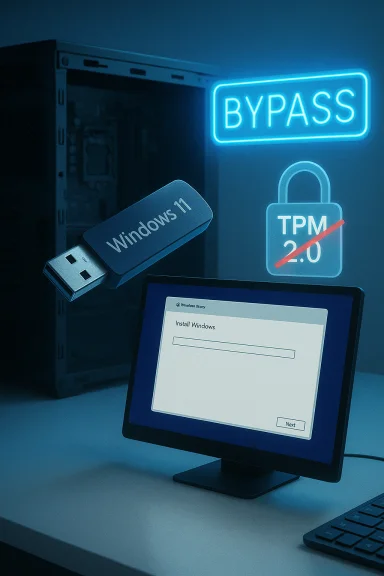 Background / Overview
Background / Overview
Windows 10 reached the official end of free support on October 14, 2025. After that date Microsoft stopped shipping feature updates, routine security patches, and general technical assistance for Windows 10 machines. That milestone forced a broad choice for users: upgrade to Windows 11 on compatible hardware, enroll in the short-term Extended Security Updates program, switch operating systems, or continue on an unsupported platform with growing risk exposure.Windows 11 enforces a set of minimum system requirements that differ meaningfully from Windows 10. The most visible of those that blocks many older but still capable PCs is the requirement for a Trusted Platform Module TPM 2.0, along with UEFI firmware and Secure Boot capability. Those checks are intended to create a cleaner, more secure baseline for modern Windows, but they also exclude a swath of hardware built just a few years earlier.
The good news: there are practical, repeatable ways to install Windows 11 on machines Microsoft will label “ineligible,” and one of the simplest is to build an installation USB that suppresses the installer’s TPM/Secure Boot and online‑account checks. That’s the method I used. It’s fast and achievable on many 2018–2021 systems that otherwise meet the CPU, RAM and storage guidelines — but it comes with trade‑offs that every responsible user should understand before starting.
Why TPM 2.0 matters (and what it actually does)
TPM — the Trusted Platform Module — is a discrete or firmware-based crypto-processor that creates a hardware root of trust. TPM 2.0 is the industry’s modern standard and offers advantages over older TPM 1.2 implementations, including support for stronger algorithms and more flexible cryptographic operations.- TPM 2.0 securely stores keys used for device encryption technologies such as BitLocker.
- It enables measured and secure boot flows that help detect firmware or bootloader tampering.
- TPM supports features such as Windows Hello key attestation and remote attestation for device health checks in managed environments.
- The module isolates sensitive cryptographic operations from the main CPU and OS, making certain classes of attacks (especially those relying on extracting keys from RAM or disk) far harder.
The reality behind “too old”: common scenarios that trigger the block
Many modern systems fall into borderline categories:- Older consumer motherboards may include a TPM header but no populated TPM module.
- Some boards include firmware-based TPM (fTPM) that can be disabled or enabled in UEFI/BIOS.
- Business OEM laptops may have TPM but it was disabled by IT or a firmware setting.
- CPUs that physically predate the official Microsoft compatibility lists or lack specific instruction sets (notably SSE4.2 / POPCNT on very early chips) will be blocked from modern builds.
How the practical bypass works (conceptual)
The Windows 11 installer checks for a set of requirements during two possible flows:- In-place upgrade (running Setup.exe from within a working Windows 10 environment).
- Clean install (boot the PC from USB and run Setup from media).
- Apply a temporary registry bypass that instructs Setup to allow upgrades on unsupported CPU/TPM.
- Create modified installation media that suppresses these checks at install-time.
The fast, reproducible method: create custom USB with Rufus and upgrade
Warning: This procedure alters the normal Microsoft install flow and installs Windows 11 on a configuration Microsoft may classify as unsupported. Proceed only after backing up your data and understanding the risks (detailed later).What you need before you begin:
- An empty USB flash drive with at least 8 GB capacity (data on the drive will be erased).
- Administrator access on the Windows 10 PC you plan to upgrade.
- Enough free space on your system drive to perform an in-place upgrade (Microsoft’s general guidance is 64 GB for full installation health; in practice in-place upgrades commonly succeed with less free space, but that’s not guaranteed).
- The official Windows 11 ISO file downloaded from Microsoft’s download page.
- The current (official) Rufus executable for Windows.
- Download the official Windows 11 ISO from Microsoft onto your Windows 10 PC and save it to a known folder.
- Download and run Rufus (no install required for the portable executable). Insert your empty USB drive.
- In Rufus, select your target USB device and, under Boot selection, point Rufus to the Windows 11 ISO you downloaded.
- Choose image option “Standard Windows Installation” (the default), set partition and target according to your board (GPT / UEFI for modern boards).
- Click Start. When the Rufus “Windows User Experience” dialog appears, check the option that reads something like “Remove requirement for 4GB+ RAM, Secure Boot and TPM 2.0.” Optionally enable the local-account bypass if you prefer to avoid forced Microsoft account sign‑in on Home edition.
- Confirm you understand the USB drive will be erased and allow Rufus to create the modified installer. Wait for the process to complete.
- Open the newly created USB drive in File Explorer. Double‑click Setup.exe to launch the Windows 11 in-place upgrade from within Windows 10 (this preserves installed apps and settings).
- If Setup displays the “This PC doesn’t currently meet Windows 11 system requirements” message, accept the warning and continue. When prompted with “Change how Setup downloads updates,” choose “Not right now” — this can avoid an early-stage installer stall on some builds and simplifies the flow.
- Continue through the installer and choose whether to keep apps and files (in-place upgrade) or do a clean install. Allow the system to restart as required.
- After the installer finishes, complete the initial Windows 11 setup screens and validate drivers and system stability.
Alternative: registry bypass for in-place upgrades
If you prefer not to create custom installation media, Microsoft’s installer can be nudged via a registry value before running Setup.exe. The process is:- Open regedit as administrator.
- Navigate to HKEY_LOCAL_MACHINE\SYSTEM\Setup (create the key MoSetup if it doesn’t exist).
- Under MoSetup create a DWORD (32-bit) named AllowUpgradesWithUnsupportedTPMOrCPU and set its value to 1.
- Reboot and run Setup.exe from the mounted Windows 11 ISO.
- Again choose “Not right now” on “Change how Setup downloads updates” if the installer offers it.
What actually changes on the system (after the install)
- The operating system files are Windows 11. The installer will enable available platform features when they exist — for example, if the motherboard has TPM and it’s enabled, Windows will still use it after installation.
- The bypass affects Setup’s pre‑flight checks; it does not magically add hardware features nor does it manufacture cryptographic primitives that aren’t present.
- Device drivers may require updates. After upgrade, immediately open Device Manager and visit your OEM driver pages for Windows 11 driver downloads.
Real risks and important caveats
Installing Windows 11 on hardware that Microsoft considers ineligible is not risk‑free. Key considerations:- Support and updates are not guaranteed. Microsoft’s guidance makes clear that devices that don’t meet stated requirements may not be entitled to receive updates in perpetuity. That means security patches or feature updates could be withheld or blocked in future releases. Expect an evolving situation; some worksarounds may continue to receive updates for many builds, while others might be blocked as Microsoft tightens enforcement.
- Stability and driver compatibility. Vendors may not publish Windows 11 drivers for older devices. That can lead to missing functionality (Wi‑Fi, audio, virtualization features) or subtle instability.
- Warranty and enterprise policies. If the device is corporate equipment or under warranty terms that forbid nonstandard installs, you may void support contracts or warranty conditions.
- Security posture. The TPM requirement is a security decision. By bypassing it, you may forgo some hardware-backed protections that reduce the risk from firmware attacks and certain forms of credential theft.
- Instruction-set limitations. Modern Windows builds require certain CPU instruction sets (SSE4.2 and POPCNT). If your CPU lacks those instructions, a bypass won’t help — some builds simply won’t boot or will fail during core driver initialization.
- Potential for future blocks. Microsoft has the ability to change the installer or update policy to more aggressively block bypasses. Media that works today might encounter issues with future cumulative or feature updates.
- Data safety. Any major OS upgrade risks data loss if something goes wrong. Always have verified backups before proceeding.
Pre-upgrade checklist (what to do before attempting the upgrade)
- Back up your entire system: full disk image (preferred) or at minimum user files to external media or cloud. Verify the backup can be restored.
- Create a recovery drive (Windows has a recovery USB creation tool) or ensure you have a ready Windows 10 image if rollback is required.
- Check firmware/UEFI: enable virtualization and set to UEFI mode if your machine supports it. If a discrete TPM module is present but disabled, enable it instead of bypassing.
- Verify CPU instruction support: use a small CPU-info tool to confirm SSE4.2 / POPCNT support if your CPU is older than 2010-era architectures.
- Download the latest drivers for network and chipset from the OEM and have them available offline.
- Ensure power stability: do not attempt an OS upgrade on a laptop with an unreliable battery — connect to AC and avoid interruptions.
After the upgrade: essential cleanup and validation steps
- Check Windows Update for available drivers and quality updates.
- Confirm BitLocker and device encryption behavior. If you were relying on BitLocker with a specific TPM setup, verify recovery keys and encryption status.
- Open Device Manager and resolve any driver warnings or unknown devices.
- Re-enable any firmware security features you temporarily disabled only if they don’t conflict with installed drivers (for example, Secure Boot can often be re-enabled after install if supported).
- Create a fresh system image after you confirm everything is stable — this becomes the new recovery baseline.
When you shouldn’t use the bypass
- The PC is managed by a workplace or organization with strict OS policies.
- You require guaranteed and continuous Windows Update delivery (business-critical systems).
- The CPU or motherboard lacks required instruction sets or features that cannot be added (in those cases a hardware upgrade or new PC is the safer course).
- You are uncomfortable with registry edits, unsupported system states, or restoring from a backup.
Verdict and practical recommendation
Microsoft’s hardware checks for Windows 11 are designed to raise the baseline security and reliability for the ecosystem. That’s a defensible engineering choice. But the blunt reality is many users own machines that are perfectly capable of daily tasks and can run Windows 11 well despite failing the TPM/firmware eligibility check.For enthusiasts, technicians, and privacy-minded users who are comfortable with system maintenance, the Rufus-based installer or the registry bypass offers a reasonable, fast path to Windows 11 — provided you take the right precautions: full backups, driver validation, and acceptance of the support trade‑offs.
For businesses or mission‑critical machines, the safer approach is to migrate to hardware that meets Microsoft’s requirements or enroll in supported Extended Security Updates while planning a full replacement. Where budget is a concern, consider buying a modern, affordable replacement motherboard with an official TPM 2.0 header and supported CPU — on many desktops that’s the cleanest, least risky path.
Windows upgrades are a balance of risk, convenience, and cost. The method that allowed a “too old” machine to run Windows 11 in minutes works and is reproducible, but it’s not a free pass. Understand the limitations and keep recovery plans close at hand.
If you decide to attempt an unsupported upgrade, treat it like a technical maintenance operation: plan, back up, verify, and test. The installation can be fast; living with a non‑standard configuration may be the longer commitment. Choose accordingly.
Source: ZDNET Microsoft said my PC was 'too old' to run Windows 11 - how I upgraded in 5 minutes anyway