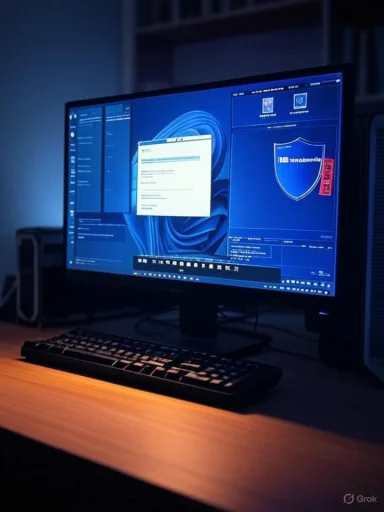The end of free security updates for Windows 10 on October 14, 2025 is forcing millions of perfectly serviceable PCs to make a decision: pay for Extended Security Updates, retire the hardware, or find a way to install Windows 11 on devices Microsoft no longer “supports.” The good news is that Windows 11 can run surprisingly well on older hardware if you approach the upgrade thoughtfully. Using a tool like Rufus to prepare a customized installer, you can bypass checks for TPM 2.0, Secure Boot, and officially supported CPUs—while still keeping files and apps intact. The trade-offs are real (no official support, feature updates require more effort, and some security features may be unavailable), but for many enthusiasts, the balance favors breathing new life into existing machines.
Microsoft’s published requirements for Windows 11 include a 64‑bit CPU, TPM 2.0, Secure Boot, and a relatively modern processor family. Many excellent systems—retail desktops with 6th‑ or 7th‑gen Intel chips, Ryzen 1000‑series builds, and countless pre‑2018 laptops—miss one or more of those checks. Meanwhile, Windows 10 Home and Pro reach end of support on October 14, 2025, with paid Extended Security Updates (ESU) available afterward for a limited time. For homes and small offices reluctant to pay ongoing fees or replace hardware, upgrading to Windows 11 on “unsupported” devices has become an attractive middle ground.
A few realities set the stage:
Tip: After a major install or in‑place upgrade, re‑open Windows Update and install any optional driver updates offered—especially for audio, Wi‑Fi, Bluetooth, and graphics.
As the Windows 10 deadline approaches on October 14, 2025, the pragmatic path for many isn’t a shopping cart full of new hardware—it’s a measured, reversible upgrade that extends the life of what you already own. Rufus lowers the barrier, Microsoft’s ISO provides the foundation, and your diligence ensures the end result feels less like a hack and more like a responsible, sustainable update.
Source: igor´sLAB Installing Windows 11 on older hardware - but how? | igor´sLAB
 Background
Background
Microsoft’s published requirements for Windows 11 include a 64‑bit CPU, TPM 2.0, Secure Boot, and a relatively modern processor family. Many excellent systems—retail desktops with 6th‑ or 7th‑gen Intel chips, Ryzen 1000‑series builds, and countless pre‑2018 laptops—miss one or more of those checks. Meanwhile, Windows 10 Home and Pro reach end of support on October 14, 2025, with paid Extended Security Updates (ESU) available afterward for a limited time. For homes and small offices reluctant to pay ongoing fees or replace hardware, upgrading to Windows 11 on “unsupported” devices has become an attractive middle ground.A few realities set the stage:
- Windows 11 is x64‑only. If you’re on 32‑bit Windows 10, an in‑place upgrade isn’t possible; you’ll need a clean install of the 64‑bit edition.
- Many older machines have firmware TPM (fTPM on AMD or PTT on Intel) and Secure Boot available but disabled. Enabling them in firmware may move a PC from “unsupported” to “supported.”
- Microsoft allows manual installation of Windows 11 on unsupported PCs but warns that updates and certain features may be limited. In practice, monthly updates often arrive as usual, but major version upgrades typically need manual intervention.
Who should consider this path
Upgrading an older PC to Windows 11 with requirement bypasses makes sense if:- The machine has a 64‑bit processor and at least 8 GB of RAM (4 GB is technically possible but not recommended).
- You rely on Windows‑only software and prefer a familiar environment.
- You plan to keep the system for two to three more years and want to stay on a supported OS without new hardware.
- You’re comfortable performing system maintenance and manual updates.
Preparing the ground
Before you touch installation media, lay the groundwork to minimize risk and ensure the smoothest possible transition.Confirm 64‑bit readiness and edition
- Verify the OS architecture in Settings > System > About. If it shows 32‑bit, plan a clean install of Windows 11 x64.
- Check your Windows 10 edition (Home, Pro, Education) and language. Upgrading in place works best when the Windows 11 ISO matches your current edition and language.
Inventory firmware options
- Enter firmware (BIOS/UEFI) and look for TPM settings:
- Intel platforms label it Platform Trust Technology (PTT).
- AMD uses fTPM (Firmware TPM).
- Check Secure Boot availability and whether UEFI boot is enabled. Even if you plan to bypass checks, enabling these features where possible improves security and compatibility.
Assess disk partition style
- Windows 11 is happiest on GPT disks with UEFI. If your system currently boots in legacy BIOS mode from an MBR disk, consider converting to GPT and switching to UEFI.
- Microsoft’s mbr2gpt.exe can convert system disks in place if certain conditions are met. Back up first, verify partition layout health, and ensure you can switch firmware to UEFI‑only before proceeding.
Back up thoroughly
- Create a full system image or, at minimum, back up your user folders and critical app data.
- Export browser profiles, license keys, and configuration files. While in‑place upgrades typically preserve these, a belt‑and‑suspenders backup is cheap insurance.
The Rufus route: a practical, low‑friction upgrade
For most enthusiasts, Rufus is the easiest way to install Windows 11 on unsupported hardware while keeping apps and files intact. The tool can create a bootable USB and—critically—offers an option to remove Windows 11 setup checks.What you’ll need
- A USB flash drive (8 GB or larger).
- The official Windows 11 x64 multi‑edition ISO.
- The latest version of Rufus.
- A working Windows 10 installation on the target PC.
Step‑by‑step: Create the customized USB
- Download the Windows 11 ISO (x64, multi‑edition) and save it locally.
- Launch Rufus and select your USB drive.
- Click Select and point Rufus at the Windows 11 ISO.
- For modern systems, set Partition scheme to GPT and Target system to UEFI (no CSM).
- Start the creation process. Rufus will prompt you with customization options:
- Enable Remove requirement for 4GB+ RAM, Secure Boot, and TPM 2.0.
- Optionally disable Microsoft account requirements during setup if you prefer to create a local account (availability varies by Rufus version/ISO).
- Confirm and let Rufus write the USB. This takes a few minutes.
Step‑by‑step: In‑place upgrade to keep apps and data
- Insert the Rufus USB into the running Windows 10 device.
- In File Explorer, open the USB and run Setup.exe.
- When prompted, choose Change how Setup downloads updates and set it to Not now. This avoids dynamic updates that might reinstate hardware checks during the upgrade.
- Accept the license terms. If you see a message about unsupported hardware, click Accept.
- Choose Keep personal files and apps.
- Click Install. Typical upgrade time is 20–45 minutes, depending on storage speed and installed software.
- After the reboot sequence, sign in and verify your apps, settings, and activation status.
Clean installation: when a fresh start makes sense
If you’re migrating from 32‑bit Windows, wrestling with accumulated cruft, or moving to a new SSD, a clean install is often the better choice.Clean‑install checklist
- Confirm you have your Windows product key or a Microsoft account linked to a digital license.
- Back up data and export app configurations.
- If possible, enable UEFI and Secure Boot in firmware before installing. Even though Rufus can bypass the checks, running with Secure Boot enabled is safer in the long run.
Clean‑install steps
- Boot from the Rufus USB (you may need to press a key like F12, F11, or Esc to bring up a one‑time boot menu).
- If your disk is MBR and you’ve enabled UEFI, delete old partitions and allow Setup to create new GPT partitions automatically.
- Proceed through setup. If the hardware prompts about unsupported status, accept and continue.
- Complete OOBE (Out‑of‑Box Experience). Depending on the ISO and Rufus options, you may be able to create a local account without a network connection.
- Install chipset, graphics, and storage drivers from your OEM if Windows Update doesn’t grab them automatically.
Alternative bypass: registry during setup
If you prefer not to use Rufus’s automation, you can perform a manual bypass using temporary registry keys during setup.- Boot into Windows 11 setup (either from USB or by launching Setup.exe on Windows 10).
- When the “This PC can’t run Windows 11” screen appears, open a command prompt (Shift+F10), run regedit, and create the following keys under HKEY_LOCAL_MACHINE\SYSTEM\Setup\LabConfig:
- BypassTPMCheck = 1 (DWORD)
- BypassSecureBootCheck = 1 (DWORD)
- BypassRAMCheck = 1 (DWORD) if needed
- Close Registry Editor, exit the command prompt, and step back to the previous screen, then continue installation.
Updates on unsupported PCs: what to expect
Windows Update on an unsupported device behaves in two broad ways:- Monthly cumulative updates usually install like clockwork. You receive Patch Tuesday fixes and Defender updates as normal.
- Annual or major feature updates (e.g., 22H2 to 23H2 or 24H2) are typically withheld via Windows Update on incompatible hardware. When a new version lands, you’ll repeat the Rufus process with the latest ISO and run an in‑place upgrade again.
Tip: After a major install or in‑place upgrade, re‑open Windows Update and install any optional driver updates offered—especially for audio, Wi‑Fi, Bluetooth, and graphics.
UEFI, Secure Boot, TPM: when to bypass and when to enable
Bypasses are useful, but enabling platform security where possible remains the better long‑term choice.Enable what you can
- If your motherboard supports PTT (Intel) or fTPM (AMD), enable it. This allows BitLocker with TPM‑backed keys and improves credential protection.
- If Secure Boot is available, enable it. Many driver stacks and anti‑cheat systems work more reliably with Secure Boot turned on.
- If you’re still on legacy BIOS, consider converting to UEFI with mbr2gpt.exe and switching firmware to UEFI‑only boot. The payoff includes faster boot times, better drive partitioning, and improved security posture.
When bypasses are justified
- Older platforms without firmware TPM modules or where enabling fTPM causes stutter or instability (some early Ryzen boards exhibited this until BIOS updates).
- OEM systems with locked‑down firmware menus that don’t expose Secure Boot or TPM toggles.
- Edge cases where enabling Secure Boot interferes with legacy option ROMs or add‑in cards.
Performance tuning for older hardware
Windows 11 is more demanding than Windows 10 in some scenarios, but smart upgrades and tweaks can deliver a satisfying experience.Hardware upgrades that punch above their weight
- Move from HDD to SSD. Even a budget SATA SSD transforms responsiveness. If your board supports NVMe via M.2 or an inexpensive PCIe adapter, the jump can be dramatic.
- Add memory. 8 GB is the minimum sweet spot for light productivity; 16 GB smooths out heavy multitasking and modern browsers.
- Update wireless and Bluetooth. A $20–$30 Wi‑Fi 5/6 PCIe or USB adapter can outperform decade‑old radios and improve standby reliability.
OS optimizations that help
- Trim startup apps: Settings > Apps > Startup. Disable non‑essentials.
- Check Core Isolation > Memory Integrity under Windows Security > Device Security. On very old CPUs or with legacy drivers, this feature can cause performance regressions. If you must disable it, ensure drivers are trusted and keep firmware current.
- Consider enabling Storage Sense for automatic cleanup of temp files and previous Windows installations after you’re confident in the upgrade.
Compatibility and feature caveats
Running Windows 11 on unsupported hardware is generally smooth, but a few caveats deserve attention:- Certain cutting‑edge features (e.g., some AI‑accelerated experiences or advanced security baselines) may require newer CPUs or NPUs and won’t light up on older PCs.
- Hyper‑V, Credential Guard, and other virtualization‑based protections may be constrained by firmware capabilities or disabled by policy on unsupported devices.
- Graphics acceleration relies on WDDM‑compatible drivers. Very old GPUs may fall back to Microsoft Basic Display Adapter, which limits performance and multi‑monitor features.
- Some anti‑cheat systems, digital cable tuners, or enterprise VPN clients expect Secure Boot and a TPM; bypassing these can lead to app‑specific friction.
Troubleshooting common snags
Even with Rufus, a few issues crop up regularly. Tackle them in this order.“This PC can’t run Windows 11”
- If using Rufus, ensure the bypass options were enabled when you created the USB.
- When launching from Windows 10, set “Not now” for downloading updates during setup. Dynamic updates can re‑enable hardware checks.
- Try the registry bypass method (LabConfig keys) if the message persists.
Setup fails near the end or reverts changes
- Remove unnecessary peripherals (printers, webcams, external drives) and try again.
- Update storage controller drivers in Windows 10 before the upgrade.
- Scan the disk with chkdsk /f and verify SMART health. Failing drives can pass day‑to‑day use but choke during an OS upgrade.
Activation issues after clean install
- Sign in with the Microsoft account previously linked to the device’s digital license. Activation usually resumes automatically.
- If you changed major hardware (like motherboard), you may need to use the activation troubleshooter or contact support.
Networking and account creation during OOBE
- If you prefer a local account and the OOBE forces an online sign‑in, disconnect networking temporarily. Some ISOs allow local account creation when the device is offline. Certain tools and Rufus versions can automate this.
Security posture on a bypassed install
Running Windows 11 without Secure Boot or a TPM doesn’t doom you to insecurity, but you must compensate.- Use a reputable antivirus (Windows Security is fine for most users) and keep it updated.
- If you can’t use TPM‑backed BitLocker, consider BitLocker with a password or a third‑party alternative like VeraCrypt for sensitive data. Be aware that pre‑boot passwords are less convenient and must be stored securely.
- Keep drivers and firmware current. Many motherboard vendors quietly publish stability and security improvements years after launch.
- Be cautious with unsigned drivers and legacy utilities. They can undermine system integrity, especially without Secure Boot.
When ESU or replacement still makes sense
Bypassing checks isn’t a silver bullet for every scenario.- Mission‑critical or regulated environments may require official support, attestation, or features that rely on Secure Boot/TPM.
- Specialized peripherals with fragile driver stacks (medical devices, industrial controllers) may behave unpredictably after an OS change.
- If your CPU is truly ancient, or you’re constrained to 4 GB RAM and a hard drive, Windows 11 will likely feel sluggish despite tweaks.
Frequently overlooked wins
A few small habits make life with an upgraded, older PC markedly better.- Maintain an annual “feature update day.” Download the latest Windows 11 ISO, refresh your Rufus USB, and perform the in‑place upgrade on your schedule.
- Snapshot before big changes. A quick Macrium Reflect or similar image before feature updates gives you an instant rollback plan.
- Keep a driver cache. Save known‑good chipset, audio, and network drivers in a folder off the system drive for easy reinstall after major updates.
- Audit startup and scheduled tasks quarterly. Older OEM utilities tend to repopulate over time—trim them to keep boot times snappy.
A note on CPU capabilities
Community experience shows Windows 11 runs on a wide array of pre‑listed CPUs, including many 3rd‑ through 7th‑gen Intel Core and first‑generation Ryzen chips. While you’ll encounter discussion around specific instruction set extensions (like SSE4.x) and edge‑case compatibility, the best predictor of success is simply this: 64‑bit architecture, reasonably modern instruction support, and solid storage. If you’re coming from a stable Windows 10 installation and can run modern browsers and Office smoothly, chances are good Windows 11 will behave similarly or better—particularly after moving to an SSD.Legalities and ethics
Installing Windows 11 via Microsoft’s own ISO and tooling on hardware that fails published checks occupies a gray but generally accepted space for enthusiasts. You’re not pirating software; you’re opting into an unsupported configuration. The key ethical point is transparency: understand the risks, inform any downstream users of the limitations, and avoid redistributing modified ISOs that bundle unknown changes. Using Rufus to apply setup‑time toggles to an official ISO keeps you on the right side of that line.Step‑by‑step recap (quick reference)
- Back up your data and note your edition/language.
- Check firmware for TPM/PTT/fTPM and Secure Boot; enable if available.
- Convert MBR to GPT and switch to UEFI if feasible (back up first).
- Download the official Windows 11 x64 ISO.
- Use Rufus to create a USB with requirement bypasses enabled.
- From Windows 10, run Setup.exe on the USB; choose Not now for updates.
- Accept unsupported hardware warnings; choose Keep personal files and apps.
- Complete installation; then run Windows Update and install optional drivers.
- Plan to repeat the Rufus‑based in‑place upgrade annually for feature updates.
The bottom line
Older PCs don’t need to be sidelined just because they miss Windows 11’s official checklist. With a carefully prepared installer, a sensible backup plan, and a handful of post‑install adjustments, you can upgrade an unsupported PC to Windows 11, keep your apps and files, and continue receiving monthly security fixes. Annual feature updates will require a manual touch, and you may forego certain security capabilities if your firmware can’t enable TPM or Secure Boot. But for a large swath of home users and enthusiasts—especially those willing to swap in an SSD and bump RAM—the day‑to‑day experience is fast, modern, and stable.As the Windows 10 deadline approaches on October 14, 2025, the pragmatic path for many isn’t a shopping cart full of new hardware—it’s a measured, reversible upgrade that extends the life of what you already own. Rufus lowers the barrier, Microsoft’s ISO provides the foundation, and your diligence ensures the end result feels less like a hack and more like a responsible, sustainable update.
Source: igor´sLAB Installing Windows 11 on older hardware - but how? | igor´sLAB