USB tethering remains one of the simplest, most reliable ways to get a Windows 11 PC online when Wi‑Fi is flaky or unavailable: plug a phone into the PC, enable tethering on the phone, and Windows usually presents a new wired network adapter and internet access within moments.
USB tethering converts your smartphone into a network adapter for your PC, routing mobile data over a USB cable so the computer uses the phone’s cellular connection as its internet source. This method is prized for low latency, stable throughput, and predictable performance compared with wireless hotspots, and it commonly charges the phone while connected — though charging behavior depends on cable, phone model, and the host’s USB power policy. Official platform documentation from both Android and iOS confirms the expected workflow and system behavior for USB tethering.
Windows 11’s networking stack treats a tethered phone like a wired Ethernet adapter: you’ll normally see an Ethernet-style connection in the taskbar and Settings. Community and support threads for Windows 11 consistently echo the same steps and common troubleshooting actions (cable, drivers, Device Manager, and toggling mobile data), which makes diagnosing problems straightforward in most cases.
USB tethering remains one of the most practical tools in a Windows power user’s toolbox: quick to set up, consistent in performance, and indispensable when every minute of connectivity matters.
Source: Windows Report USB Tethering on Windows 11: Step-by-Step Guide
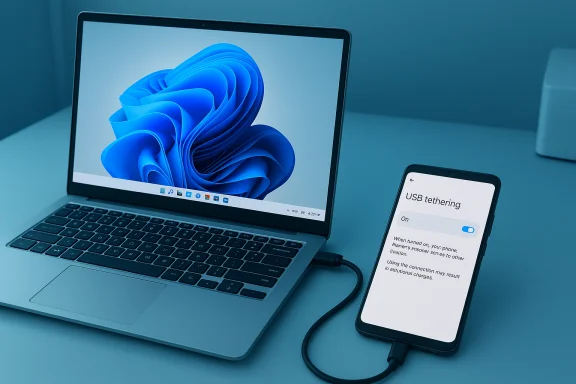 Background
Background
USB tethering converts your smartphone into a network adapter for your PC, routing mobile data over a USB cable so the computer uses the phone’s cellular connection as its internet source. This method is prized for low latency, stable throughput, and predictable performance compared with wireless hotspots, and it commonly charges the phone while connected — though charging behavior depends on cable, phone model, and the host’s USB power policy. Official platform documentation from both Android and iOS confirms the expected workflow and system behavior for USB tethering. Windows 11’s networking stack treats a tethered phone like a wired Ethernet adapter: you’ll normally see an Ethernet-style connection in the taskbar and Settings. Community and support threads for Windows 11 consistently echo the same steps and common troubleshooting actions (cable, drivers, Device Manager, and toggling mobile data), which makes diagnosing problems straightforward in most cases.
How USB Tethering Actually Works (quick technical primer)
- When you enable USB tethering on an Android phone, the phone enumerates as a USB networking device using a virtual Ethernet protocol, historically RNDIS (Remote NDIS) or newer CDC/NCM implementations on some devices. Windows loads a corresponding network driver and exposes the phone as a network adapter.
- When you enable Personal Hotspot on an iPhone and connect via USB, the phone uses Apple’s USB networking support and the standard iOS Host/Device interaction; Windows will show an Ethernet-like connection once the iPhone is trusted and the requisite drivers are present.
- On the PC, the tethered interface behaves like any other adapter: it acquires an IP via DHCP from the phone and routes traffic through the phone’s cellular interface.
Why USB Tethering for Windows 11? (benefits and trade‑offs)
Advantages- Stability: Wired connection avoids Wi‑Fi RF interference and roaming issues.
- Lower latency: Eliminates wireless contention between phone and PC when both are on Wi‑Fi.
- Power: The phone commonly charges from the PC’s USB port while tethered (practically useful for long sessions).
- Security: No broadcast SSID to hide; a cable physically connects devices — useful for secure remote work or troubleshooting.
- Mobility: Tethering ties you to a cable.
- Carrier rules: Some providers restrict or meter tethering; check your plan.
- Driver/OS quirks: Windows may require a driver refresh or a specific USB protocol (RNDIS) to be present; some non‑Windows hosts or older kernels have issues.
Step‑by‑step: USB Tethering with an Android Phone (Windows 11)
- Use a good cable and port
- Prefer the original or a high‑quality data‑capable USB cable (not a charge-only cable). Use a USB 3.0 port when available for the best throughput.
- Prepare the phone and PC
- Unlock your phone screen and connect it to the PC using the USB cable. Allow any system prompts to permit data transfer or additional permissions.
- Enable USB tethering on Android
- Open Settings > Network & internet (or Connections) > Hotspot & tethering and toggle USB tethering to On. On many phones the option is only active when the cable is attached and the PC is detected.
- Confirm Windows detects a new network adapter
- In Windows 11, the taskbar network icon should change to show a wired/Ethernet connection; Settings > Network & internet will show an active Ethernet or USB network adapter. If the adapter shows but there’s no internet, check Status and run the Network troubleshooter. Community guidance repeatedly recommends checking Device Manager and driver state if Windows reports a problem.
- If you see “Remote NDIS based Internet Sharing Device” or similar in Device Manager
- Update the driver: right‑click → Update driver → Search automatically. If Windows fails, try uninstalling the device and scanning for hardware changes.
- Validate internet access and routing
- Open a browser and test a few pages or a speed test to confirm connectivity. If you need the PC to use the tether exclusively, disable Wi‑Fi on the PC or lower Wi‑Fi priority in Network settings.
Step‑by‑step: USB Tethering with an iPhone (Windows 11)
- Connect the iPhone to the PC with a USB cable and unlock it.
- Tap “Trust This Computer?” on the iPhone and, if asked, enter the device passcode.
- Enable Personal Hotspot on the iPhone
- Settings > Cellular > Personal Hotspot (or Settings > Personal Hotspot) and toggle Allow Others to Join or enable the hotspot. For USB only connections, simply leave Wi‑Fi off on the PC and use USB. Apple explicitly documents USB as a supported tethering method for Windows and macOS.
- Windows should detect a new wired network interface and provide internet access.
- If Windows prompts for drivers, ensure iTunes or the Apple Mobile Device Support stack is installed (on older Windows setups this can be required to make the Apple USB networking interface available).
- If problems appear, try:
- Re‑plug the cable, trust the computer again, check Device Manager for “Apple Mobile Device Ethernet” or similar, and update the driver.
Windows 11: Exact Places to Check and Useful UI Steps
- Settings path: Settings > Network & internet — look for an Ethernet or a new adapter when tethered. The mobile hotspot UI is separate (Settings > Network & internet > Mobile hotspot) but USB tethering is a phone‑side feature that Windows consumes as a wired adapter. Several Windows community posts advise confirming adapter status in Settings and using Device Manager for driver-level fixes.
- Device Manager quick checks:
- Open Device Manager → Network adapters.
- Look for entries like Remote NDIS based Internet Sharing Device, RNDIS, Apple Mobile Device Ethernet, or a new Ethernet adapter.
- Right‑click → Update driver, or uninstall and scan for hardware changes. If the driver repeatedly fails with Code 56 or similar, a deeper driver conflict or signature issue may be present. Community threads show Code 56 or yellow warnings when a PC’s network stack or driver setup is corrupted.
Troubleshooting: Common Failures and How to Fix Them
- Problem: Windows doesn’t detect the tethered phone.
- Quick checks: try another data‑capable USB cable, use another USB port, unlock the phone, and select File Transfer/Data Transfer mode on Android if prompted. Restart both devices if necessary. Device Manager → scan for hardware changes.
- Problem: Adapter appears but no internet.
- Disable VPNs and custom firewall rules temporarily (they can block routing over a new adapter). Confirm Mobile Data on the phone is enabled. On the PC, run Windows Network Troubleshooter (Settings > Network & internet > Advanced network settings > Network troubleshooter).
- Problem: Drivers show a yellow warning or Code 56 in Device Manager.
- Update chipset and USB controller drivers from the PC manufacturer, uninstall the tethering adapter and reconnect, or reinstall network drivers. In rare cases you may need to install or repair the RNDIS driver; Microsoft’s documentation and the RNDIS spec explain the underlying protocol, and community threads show RNDIS driver issues across platforms. Proceed with caution when downloading drivers from third‑party sources — prefer vendor or Microsoft packages.
- Problem: USB tethering option is greyed out on Android.
- Ensure the phone is connected to the PC with a working cable and that the PC is recognized. Some phones only enable the tethering toggle after a USB data link is established. Also check that USB debugging is not interfering (turn it off if unsure) and confirm mobile data is active.
- Problem: Android USB tethering doesn’t work on Mac.
- This is expected: Android’s RNDIS tethering does not work natively on macOS. Use Wi‑Fi hotspot or Bluetooth, or use third‑party apps and drivers (not recommended for security reasons). Google’s support page explicitly notes this limitation.
- If tethering drops intermittently or disconnects after a short time:
- Try a different USB port and cable, disable USB power‑saving on Windows (Device Manager → USB Root Hub → Power Management → uncheck “Allow the computer to turn off this device to save power”), and test with a different phone to narrow down whether the phone or PC is at fault. Community posts report intermittent disconnects often traceable to power management or flaky USB drivers.
Drivers, RNDIS and the Rare Edge Cases
- RNDIS is the most common transport used by Android phones for USB tethering, and Windows natively supports it through Remote NDIS drivers. Some vendors and newer devices may support CDC/NCM (a USB CDC subset) which can change how the device enumerates on non‑Windows hosts. If your PC’s OS replaced or removed RNDIS components, you may see tethering fail until the proper driver is restored. Microsoft documentation outlines RNDIS limitations in specialized environments (for example, Windows PE).
- Linux and BSD families use their own RNDIS host drivers (and sometimes require additional packages for Apple tethering), while macOS lacks direct support for Android RNDIS. Community forums and GitHub issues show ongoing workarounds for various kernels and distributions; Windows remains the most straightforward host for Android USB tethering.
Performance: USB tethering vs Wi‑Fi tethering vs Bluetooth
- USB tethering typically gives lower latency and more consistent throughput than a Wi‑Fi hotspot because the link is wired and not impacted by airwave contention. This makes USB tethering preferable for latency‑sensitive tasks (gaming, conferencing). Several how‑to guides and tests show USB tethering often outperforms phone Wi‑Fi hotspot mode in real‑world conditions.
- Wi‑Fi hotspot supports more simultaneous devices (up to 10 on many Android phones), but signal quality can vary. Android documentation notes limits and the convenience of Wi‑Fi hotspots for multi‑device sharing.
- Bluetooth tethering is lowest throughput but useful for lower‑power scenarios.
Privacy, VPNs, and Metered Connections
- Tethering routes your PC traffic over the phone’s cellular plan. If privacy is a concern, using a reputable VPN on the PC (or the phone) will encrypt traffic beyond the mobile carrier. However, some VPNs or firewall settings may block traffic over newly enumerated adapters; temporarily disabling or reconfiguring VPNs while setting up tethering can isolate problems. Community guides recommend checking VPN/firewall interference early in troubleshooting.
- Windows often treats mobile tethering as a public or metered network. Confirm Settings > Network & internet > Properties for the tethered adapter and set the appropriate network profile. If you want to preserve mobile data, mark the connection as metered so Windows defers background updates.
Carrier Limits and Billing: What to watch for
- Many carriers allow tethering but apply data caps or extra charges. Apple and Google documentation both warn users to consult carriers if the Personal Hotspot option is missing or restricted. If tethering stops working unexpectedly, it can be a carrier policy change or temporary restriction. Always check your plan’s tethering allowance to avoid surprises.
Advanced tips and power users’ checklist
- If you need the absolute best tethering performance:
- Use a high‑quality USB 3.x cable and a USB 3.x port on the PC (if both phone and port support it).
- Disable Wi‑Fi on the PC so all traffic flows over the tether (avoids split routing).
- Turn off phone battery saver and keep the phone plugged in to avoid CPU throttling of the radio.
- If you rely on tethering for a critical failover:
- Test the entire workflow before you need it in the field (connect, enable tether, confirm drivers, run speed test).
- Keep a spare cable and optionally a small USB travel adapter (USB‑C to USB‑A) in your kit.
- For IT administrators:
- Document the Device Manager entries to expect for tethering (vendor strings and driver names) so helpdesk staff can quickly identify changes.
- Consider policy guidance for tethering usage and data‑sensitive workloads.
When a claim needs caution: “It keeps your phone charging while you work”
This is generally true: when a phone is supply‑powered over USB it will typically draw current and charge. However, charging rate depends on the host port’s power output, the phone’s power management, and whether the phone’s tethering activity forces higher energy draw. In some laptops or low‑power ports the phone may charge very slowly or hold steady rather than increase battery percentage. Treat the charging behavior as likely but not guaranteed — verify on your hardware.Quick checklist: Fixing USB tethering that “just won’t work”
- Try a known‑good USB data cable and another USB port.
- Unlock the phone and accept any “Trust this computer” prompts.
- Toggle phone’s USB mode to File Transfer / Data Transfer, then enable USB tethering.
- Check Windows Device Manager → Network adapters for a tethered adapter; update or reinstall driver.
- Temporarily disable VPN and firewall on the PC; re‑test.
- Reboot both devices if the above fail.
- If driver warnings persist (Code 56 / yellow triangle), update chipset/USB/network drivers from the PC vendor, or restore the RNDIS driver via Windows Update or vendor package (avoid untrusted driver sources).
Final analysis and practical recommendations
USB tethering on Windows 11 is a mature, well‑supported solution that excels when you need a reliable, low‑latency connection and when security matters. Its strengths are predictability and the cable’s physical reliability; its risks are driver/compatibility edge cases (notably RNDIS driver issues on non‑standard hosts), potential carrier billing surprises, and occasional device‑specific quirks.- For most users: use USB tethering when you need a dependable single‑device connection — especially for remote work, secure sessions, or when Wi‑Fi signals are poor. Keep a good cable and test the workflow beforehand.
- For travelers: remember carrier roaming charges and consider setting Windows’ tethered adapter as metered to avoid background updates.
- For IT staff: document expected Device Manager behavior, keep vendor drivers handy, and build a simple runbook for helpdesk staff (cable, trust prompts, Device Manager, driver reinstall).
USB tethering remains one of the most practical tools in a Windows power user’s toolbox: quick to set up, consistent in performance, and indispensable when every minute of connectivity matters.
Source: Windows Report USB Tethering on Windows 11: Step-by-Step Guide