Microsoft Office desktop apps are no longer a single paywall: Microsoft now offers several genuine ways to use Word, Excel, and PowerPoint on Windows 10 and Windows 11 without resorting to pirated installers — but those free options come with real trade‑offs, feature limits, and privacy considerations every Windows user should understand before clicking a download.
For decades Microsoft Office has been the de facto productivity suite for schools, businesses, and home users. Traditionally that meant either a one‑time Office license or a Microsoft 365 subscription. Recently Microsoft expanded how people can legitimately use Office: a) the long‑standing free browser apps at Office.com (Word/Excel/PowerPoint for the web); b) education offers that give students and educators free or heavily discounted access; c) a limited, ad‑supported desktop test that lets some Windows users run desktop Office apps for free but with restrictions (ads, OneDrive‑only saving, reduced features).
This landscape has created confusion: many people search for “MS Office free download” and land on cracked installers or shady activation tools. Those paths expose users to malware, legal risk, and unreliable software. This article explains the safe, legal ways to get Office functionality for free on Windows 10/11, how the new ad‑supported desktop test works, recommended free alternatives, and precise steps to avoid harmful downloads.
But the internet is full of cracked installers and “unlocked” Office packages that promise full features. Those files typically:
The landscape continues to evolve: official web apps remain the most frictionless free option, education programs can unlock full desktop apps for eligible users, and Microsoft’s ad‑supported desktop test offers a novel but constrained free alternative. Avoid piracy, verify offers through official Microsoft channels, and pick the configuration that matches how you actually work — not just what looks cheapest on a search results page.
Source: TechBullion How to Get MS Office Free Download for Windows 10/11
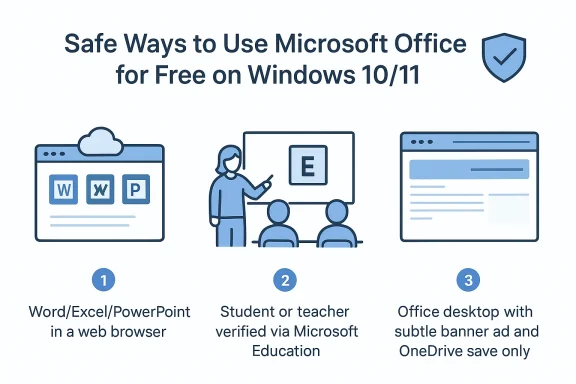 Background / Overview
Background / Overview
For decades Microsoft Office has been the de facto productivity suite for schools, businesses, and home users. Traditionally that meant either a one‑time Office license or a Microsoft 365 subscription. Recently Microsoft expanded how people can legitimately use Office: a) the long‑standing free browser apps at Office.com (Word/Excel/PowerPoint for the web); b) education offers that give students and educators free or heavily discounted access; c) a limited, ad‑supported desktop test that lets some Windows users run desktop Office apps for free but with restrictions (ads, OneDrive‑only saving, reduced features). This landscape has created confusion: many people search for “MS Office free download” and land on cracked installers or shady activation tools. Those paths expose users to malware, legal risk, and unreliable software. This article explains the safe, legal ways to get Office functionality for free on Windows 10/11, how the new ad‑supported desktop test works, recommended free alternatives, and precise steps to avoid harmful downloads.
Why people chase a free MS Office download
Cost is the major driver. Microsoft 365 adds recurring cost for users who only need basic document editing or occasional spreadsheets. For students, hobbyists, and small home offices, paying every month may feel unnecessary, so searches for “MS Office free download” spike whenever a deadline or school semester starts.But the internet is full of cracked installers and “unlocked” Office packages that promise full features. Those files typically:
- Contain malware, trojans, or spyware that can steal passwords or encrypt files.
- Include activation scripts that alter system components and break updates.
- Provide no access to official updates, security patches, or Microsoft support.
- Break compatibility and may corrupt documents over time.
What’s legitimately free — and what each option actually delivers
1) Office for the web (Office.com) — the easiest truly free route
Office for the web (Word, Excel, PowerPoint online) is available to anyone with a free Microsoft account. It runs in a browser, auto‑saves to OneDrive, and supports basic editing, collaboration, and downloads in Office formats.- Benefits:
- 100% free and legal.
- Works on Windows 10 and 11, macOS, Linux, and mobile browsers.
- Real‑time collaboration and auto‑save.
- Limitations:
- Fewer advanced features (macros, advanced PivotTable operations, some formatting tools).
- Requires an internet connection for editing (offline modes vary by browser).
2) Microsoft 365 Education / student offers
Students, teachers, and qualifying academic institutions can get Microsoft 365 Education or promotional Microsoft 365 offers via their school email address. These plans often provide:- Desktop Office apps with more features than the web version.
- OneDrive storage (often 1 TB under institutional licenses).
- Teams and other school‑oriented services.
3) Microsoft’s free ad‑supported desktop test (what it is and why it matters)
In early 2025 Microsoft quietly began testing a desktop variant of Office that can run on Windows without a paid subscription, but it’s ad‑supported and intentionally limited. Key characteristics observed across multiple reports and tests:- Desktop Word, Excel, PowerPoint can be installed via the regular Office installer; after installation some users are offered a “Continue for free” path.
- The free desktop mode shows persistent ads inside the app (right‑hand banner; periodic short video ads).
- File saving is limited to OneDrive — local save to disk is blocked unless you have a paid subscription.
- Advanced features (add‑ins, certain formatting and analysis tools, macros, some design tools) are disabled.
- Microsoft described it as limited testing and did not immediately commit to a broader rollout.
Step‑by‑step: safe ways to get Office functionality for free on Windows 10/11
Option A — Use Office for the web
- Create a free Microsoft account (if you don’t already have one).
- Visit office.com and sign in.
- Click Word, Excel, or PowerPoint to start a new document or upload an existing file to OneDrive to edit.
Benefits: instant, secure, no installation.
Option B — Claim education offers (students/teachers)
- Go to Microsoft Education (use your school‑issued email).
- Verify enrollment or faculty status through the portal’s verification flow.
- Follow prompts to install Office or activate a license linked to your account.
Caveat: availability and terms vary by country and institution; check the education portal for current offers.
Option C — Try Microsoft’s one‑month trial
- Sign up for the Microsoft 365 trial on Microsoft’s site using a Microsoft account and a payment method (remember to cancel before renewal if you don’t want to pay).
- Download the desktop apps from your account page for a 30‑day full‑feature trial.
This gives temporary access to everything, including local saving and advanced features.
Option D — If you encounter the ad‑supported desktop test
Note: This is a limited test; not all users will see the option.- Download the Office installer from Microsoft’s official site and run it.
- When an app (Word/Excel/PowerPoint) is launched the first time, look for a “Skip for now” or “Continue for free” flow.
- Choose “Continue for free” and accept OneDrive as the save location to unlock the ad‑supported free mode.
Be aware: local saving will be disabled and the UI will display ads; advanced features are likely locked. Microsoft has said this is limited testing and not a full product launch.
Why cracked Office downloads are a false economy — the risks explained
- Malware & data theft: Cracked installers are prime vectors for trojans, keyloggers, and ransomware. An infected Office installer can silently steal credentials, encrypt files, or create backdoors. Multiple incident reports point to real malware distribution through fake Office downloads.
- No security updates: Pirated copies are often modified to block activation checks and updates, leaving you without critical security patches.
- Document and reliability risks: Illicit copies may fail to open or save documents correctly, corrupt files, or prevent compatibility with updated file formats.
- Legal exposure: Software piracy violates licensing agreements and, in some jurisdictions, can result in penalties.
Best free alternatives to Microsoft Office (works offline and online)
If Microsoft’s free routes don’t meet your needs, several well‑established free suites and tools are solid substitutes.- LibreOffice — Open‑source, powerful offline suite (Writer, Calc, Impress). Excellent compatibility for most document types, regular updates, no ads. Some advanced Office features map differently, and collaborative editing is not web‑native.
- WPS Office — Free tier with a Microsoft‑like UI, good compatibility, and an integrated PDF tool. The free version may show ads and push upgrades.
- Google Workspace (Docs/Sheets/Slides — free) — Browser‑based, strong collaboration, free 15 GB Google Drive storage included. Limited offline features unless configured.
- FreeOffice (SoftMaker) — Lightweight, familiar interface, free for personal use; some advanced features reserved for paid versions.
Each has trade‑offs: if your workflow depends on advanced Excel macros or niche Word features, none are a perfect drop‑in replacement — but for many users they provide everything necessary without piracy risks.
Practical tips to avoid scams and remain secure
- Always download Office installers from Microsoft.com or office.com. Do not run emailed “setup” files or third‑party installers.
- Verify the digital signature on any installer before running it. Official Microsoft installers are signed by Microsoft Corporation.
- Use reputable antivirus and enable real‑time protection before installing productivity software.
- Back up important documents to an offline or cloud backup before switching Office versions.
- For students, always try education verification before considering other options — many schools provide Office to enrolled students for free or via institution licensing.
Deep dive: what the ad‑supported desktop test actually removes (feature list)
Reports and hands‑on tests show Microsoft disables or restricts a range of advanced features in the ad‑supported desktop mode to keep a clear distinction from paid Microsoft 365:- Disabled or limited: add‑ins, advanced formatting and layout tools, many PowerPoint Designer/advanced animation features, Excel macros, some PivotTable and advanced chart types.
- Local file saving: blocked — files must be saved to OneDrive (free account capped at 5 GB unless you upgrade).
- Ads: persistent banner ads and periodic short video ads display inside the app.
- Support and updates: the free test receives updates, but certain premium feature updates are held for subscribers.
When choosing between the options — a short decision checklist
- Need advanced desktop features (macros, add‑ins, heavy spreadsheets)? Buy Microsoft 365 or use a licensed desktop Office product.
- Need occasional editing, collaboration, or to open files quickly? Use Office for the web at Office.com.
- Are you a verified student/teacher? Check Microsoft Education offers first — you may get full desktop apps for free.
- Want a truly free offline suite? Try LibreOffice or FreeOffice.
- Tempted by a “free download” from an unknown website? Walk away — it’s likely malicious.
What to watch for next (how Microsoft’s tests could change the free Office landscape)
Microsoft’s free ad‑supported desktop test is a live experiment. Observers should watch these signals:- If Microsoft expands the test or transitions it to a formal product, expect clearer official documentation, region availability, and potentially changes to OneDrive limits or ad frequency.
- If uptake is high among casual users, Microsoft may refine which features remain restricted to make the free tier compelling but still drive power users to paid plans.
- Data‑privacy and enterprise customers will push back on OneDrive‑only saving; regulatory and corporate governance needs could shape how broadly Microsoft rolls out such a model.
Final recommendations — safe, practical steps for Windows 10 / 11 users
- Start with Office for the web (office.com) — it’s the fastest and safest free option for most people.
- Students and educators should verify eligibility at Microsoft Education before exploring other options.
- If you see a “Continue for free” option in the desktop Office installer, read the OneDrive and ad disclaimers carefully before accepting — it is a legitimate Microsoft option but intentionally limited.
- Never download Office installers from untrusted third parties or torrent sites — those are the leading source of malware and activation scams.
- Consider a free alternative (LibreOffice, WPS Office, Google Docs) if you need offline, no‑cost functionality without ads or cloud‑only constraints.
The landscape continues to evolve: official web apps remain the most frictionless free option, education programs can unlock full desktop apps for eligible users, and Microsoft’s ad‑supported desktop test offers a novel but constrained free alternative. Avoid piracy, verify offers through official Microsoft channels, and pick the configuration that matches how you actually work — not just what looks cheapest on a search results page.
Source: TechBullion How to Get MS Office Free Download for Windows 10/11