Smartphones have quietly become some of the best webcams you can buy, and Windows 11 now makes it easier than ever to route that camera into your PC — either over USB (when your phone supports a native UVC/webcam mode) or wirelessly via Microsoft’s Phone Link/“Connected camera” flow — turning a pocket powerhouse into a crisp, flexible webcam for meetings, streaming, and recordings.
The idea of using a phone as a webcam is nothing new: third‑party tools have offered the capability for years. What changed is that Windows 11 now includes a built‑in pathway (the Mobile Devices / Phone Link integration) that makes many Android phones appear as a selectable camera to Windows apps without separate drivers, and some Android handsets (notably recent Google Pixel models) expose a native USB “webcam” mode for an even more stable connection. These two primary paths — USB native webcam mode and Phone Link wireless connected camera — plus the longstanding third‑party apps, cover most use cases.
This feature mix gives users options that map to different priorities: raw stability and low latency (USB), convenience and wireless freedom (Phone Link), or maximum compatibility/feature extensions (third‑party apps). Each has tradeoffs around reliability, resolution, battery, and privacy that are worth understanding before you commit to using your phone in an important meeting.
Common choices and their characteristics:
Source: Windows Central Stop using your laptop's low-quality webcam! Here's how to use your Android phone as a camera on Windows 11 instead
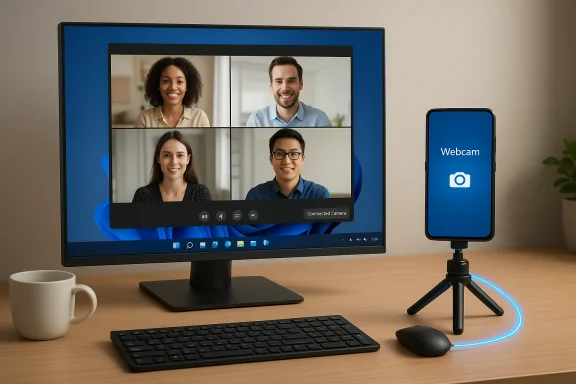 Background
Background
The idea of using a phone as a webcam is nothing new: third‑party tools have offered the capability for years. What changed is that Windows 11 now includes a built‑in pathway (the Mobile Devices / Phone Link integration) that makes many Android phones appear as a selectable camera to Windows apps without separate drivers, and some Android handsets (notably recent Google Pixel models) expose a native USB “webcam” mode for an even more stable connection. These two primary paths — USB native webcam mode and Phone Link wireless connected camera — plus the longstanding third‑party apps, cover most use cases.This feature mix gives users options that map to different priorities: raw stability and low latency (USB), convenience and wireless freedom (Phone Link), or maximum compatibility/feature extensions (third‑party apps). Each has tradeoffs around reliability, resolution, battery, and privacy that are worth understanding before you commit to using your phone in an important meeting.
How it works — Overview of the three approaches
- USB native webcam mode (UVC): Your phone enumerates as a standard USB Video Class (UVC) device when connected with a data cable and switched to “Webcam” in the phone’s USB preferences. Windows treats it like any other camera. Best for low latency and long sessions when you can power the phone.
- Phone Link / Connected camera (wireless): Pair the phone with Windows using the Mobile Devices / Phone Link flow; the phone streams its camera to the PC over Wi‑Fi or Wi‑Fi Direct and appears as a virtual camera for Windows apps. Best for convenience and devices that don’t expose a USB webcam option.
- Third‑party apps and virtual drivers (DroidCam, IP Webcam, etc.): Install an app on the phone and a companion client or driver on Windows to bridge the feed. Useful for older phones, advanced features, or cross‑platform needs, but be mindful of extra installs and permission requirements.
Using a Google Pixel (or other phones that expose USB Webcam) — Step‑by‑step
When your phone supports a native USB webcam mode, this is the simplest, most reliable method.- Use a USB‑C data cable (not a charge‑only cable) to connect your phone to the Windows PC.
- Unlock the phone and pull down the Notifications panel.
- Tap the USB notification (it usually reads “Charging this device via USB”).
- In USB preferences change the “Use USB for” option to Webcam or Device connected as Webcam.
- On Windows, open Device Manager and check under Cameras to confirm an “Android Webcam” or USB Video Device has appeared.
- Open the Windows Camera app (or your conferencing app) and select the new camera from the Change camera control.
- Lowest latency and most stable stream.
- Avoids Wi‑Fi interference and battery drain from wireless radios.
- Windows sees the phone as a standard camera device — no custom drivers required on the PC in many cases.
- Not every manufacturer exposes the USB webcam option. Google Pixel phones and some Motorola models commonly include it; several vendors, including many Samsung and some Motorola builds, may disable or omit the option. If your phone has no “Webcam” selection you’ll need to use Phone Link or a third‑party app.
Using Phone Link (wireless) — Step‑by‑step
Phone Link (also called Link to Windows on some OEMs) integrates with Windows 11’s Mobile Devices settings and enables a wireless “connected camera” mode.- On Windows:
- Open Settings → Bluetooth & devices → Mobile devices (or open the Phone Link app).
- Toggle Allow this PC to access your mobile devices to On.
- Click Manage devices and Add device (Windows often generates a QR code to start pairing).
- On your Android phone:
- Open the Link to Windows (or Link to Windows companion) app, or visit the short pairing URL shown on the PC (QR pairing/aka.ms flows are commonly used).
- Scan the QR code shown on the PC and follow the on‑screen permission prompts (notifications, storage, camera, etc.).
- Back on Windows, under the phone’s entry in Manage devices, turn Use as a connected camera to On.
- Finalize:
- Open the Windows Camera app or your video conferencing app and choose the Android phone as the camera. You’ll often be able to switch between the phone’s front and rear cameras from the phone UI.
- No cable, easy repositioning, and broad device support (especially on OEMs that ship Link to Windows preinstalled).
- Works for phones that don’t expose a USB Webcam mode and for people who prefer a cable‑free setup.
- Wireless streaming depends on Wi‑Fi quality (5 GHz recommended). Latency is typically acceptable for meetings but not ideal for high‑motion streaming or gaming. Battery use can be higher unless the phone is externally powered.
Third‑party apps: When and how to use them
Third‑party options remain useful for older devices, cross‑platform needs, or when you want features that Windows’ native flows don’t offer.Common choices and their characteristics:
- DroidCam: Mature, supports Wi‑Fi and USB (USB often requires enabling developer options/USB debugging), has a Windows client that exposes a virtual camera. Free tier with limitations; Pro unlocks higher resolutions and features.
- IP Webcam: Streams MJPEG over HTTP; useful for browser access and custom workflows. Requires a bit more networking know‑how.
- Vendor tools: Some OEMs provide their own companion solutions; compatibility and features vary.
- They require camera and often microphone/storage permissions on the phone and usually a small client or virtual driver on Windows. Review app permissions carefully and prefer reputable apps with an active update history.
- Free tiers may throttle resolution or add watermarks; “4K for free” claims from lesser known tools should be tested and treated cautiously until verified.
Troubleshooting: common problems and fixes
- Phone doesn’t show “Webcam” in USB options:
- Confirm the USB cable supports data (many cheap cables are charge‑only).
- Check vendor policy — some manufacturers disable the webcam USB mode intentionally. If so, use Phone Link or a third‑party app.
- Windows won’t see the phone as a camera:
- Ensure the phone is unlocked after connection and that you allowed the requested permissions on the phone.
- Open Device Manager and look under Cameras or Imaging Devices for a new entry; if not present, try a different USB port or cable.
- Low resolution or the stream caps at 720p:
- Reports show some Phone Link integrations and vendor bridges can cap output (720p is commonly observed in early testing). This is a real-world limitation that varies by phone model, Windows build, and conferencing app. Test in the Windows Camera app or OBS to determine raw output capability. If you need higher resolution, the USB native mode or a dedicated external webcam may be preferable.
- Audio issues:
- Decide if you’ll use your phone for microphone input. If you do, select the phone as the mic in your conferencing app. For highest reliability, use the PC’s headset or an external microphone.
- Unstable wireless feed:
- Move the phone and PC closer to the Wi‑Fi router, prefer 5 GHz, and avoid congested bands. For critical meetings, prefer USB.
Image quality and framing tips
Phones can produce far better images than many laptop cameras, but getting the best results requires attention to small details:- Use the rear/main camera when possible: rear lenses are typically higher quality than front-facing cameras.
- Stabilize the phone: a small tripod, clamp, or dedicated phone mount is worth the investment for steady framing.
- Power the phone: continuous streaming can drain the battery; plug the phone into power if possible, especially for long sessions.
- Lighting: soft, front‑facing light improves perceived quality more than resolution alone. Use a ring light or position yourself facing a window.
- Orientation: Phone Link often adapts to landscape vs portrait, but confirm the app’s behavior in your conferencing software and lock orientation on the phone when needed.
- A good quality USB‑C data cable (longer cables are useful to give placement flexibility).
- A compact tripod or clamp mount.
- Optional external LED light for low‑light setups.
Privacy, security, and safety considerations
Using a phone as a webcam introduces new surfaces you should manage:- Permissions: the Phone Link flow will request camera permission and other privileges. Grant only what you need and audit the permissions later.
- App vetting: third‑party apps often require additional permissions and a PC client; prefer well‑maintained, widely reviewed apps from reputable publishers and remove them when not in use.
- Local network exposure: wireless streaming relies on local networking; keep your Wi‑Fi on a trusted network and be wary of public/untrusted networks. For the most secure setup, use USB and avoid broadcasting the camera feed over Wi‑Fi.
- Unexpected activation: Windows settings and Phone Link show the phone as a connected camera; confirm any prompts on the phone before allowing the PC to use the camera and disable “Use as a connected camera” when not needed.
Manufacturer quirks and compatibility notes
- Pixel phones: widely reported to include the Use USB for → Webcam option, making Pixel models a top choice for USB webcam use.
- Samsung and some other vendors: historically more restrictive; the USB webcam mode may be absent or intentionally disabled, pushing users to Phone Link or OEM tools. Confirm your phone’s behavior before an important call.
- Android version: Microsoft’s Phone Link baseline references Android 8.0+ as broadly supported, with Android 10+ recommended for the best experience; OEM preinstalled Link to Windows clients on Samsung/HONOR devices further smooth the flow. Check your device’s compatibility if you rely on specific features like app mirroring. fileciteturn0file11turn0file9
Performance: latency, resolution, and limits
- USB native webcam mode is typically the lowest latency path and more stable for long sessions. It usually delivers consistent frame rates and avoids Wi‑Fi drops.
- Phone Link uses optimized wireless streaming (Wi‑Fi Direct in many flows) and aims to minimize lag, but performance depends heavily on local network conditions and device radios. Use 5 GHz Wi‑Fi and keep the phone near the router for best results.
- Real‑world tests and early reports show variance in maximum output resolution — some setups cap at 720p, while others may reach higher resolutions depending on the phone, Windows build, and app. Don’t assume 1080p or 4K without testing; conferencing apps also may downscale the feed themselves. If resolution is essential, validate in the Windows Camera app or OBS before the meeting. fileciteturn0file11turn0file12
- Bold marketing claims such as “no install, 4K for free” should be treated skeptically until tested. Some vendors advertise high resolutions that are limited by app tiers, platform caps, or conferencing app restrictions; if you encounter a vendor making extraordinary claims, verify with hands‑on tests.
When to prefer each method — quick decision guide
- USB native webcam (Pixel, supported models): choose this for reliability, low latency, and extended sessions.
- Phone Link wireless: choose this for convenience, repositionability, and when USB webcam mode isn’t available.
- Third‑party apps: choose these for older phones, cross‑platform needs, or when you require specialized features not yet supported natively.
Final checklist before an important call
- Test the chosen camera option 10–15 minutes before the meeting.
- Ensure the phone is plugged into power if streaming for a long time.
- Verify the selected camera and microphone in the conferencing app.
- Stabilize and frame the phone, check lighting, and mute notifications or enable Do Not Disturb to avoid interruptions.
Conclusion
Turning an Android phone into a webcam for Windows is now easier and more reliable than ever thanks to multiple viable paths: native USB webcam mode where available, Microsoft’s Phone Link / Connected camera wireless integration for broad convenience, and established third‑party solutions for legacy or specialized needs. Each approach brings measurable benefits — better image quality, flexible framing, and often lower cost than buying a separate webcam — but also requires attention to compatibility, network quality, battery management, and privacy. Test your preferred flow ahead of time, keep a USB cable handy for mission‑critical calls, and treat any extreme vendor claims with caution until you validate them in your setup. fileciteturn0file0turn0file12Source: Windows Central Stop using your laptop's low-quality webcam! Here's how to use your Android phone as a camera on Windows 11 instead