Ventoy turns the boring, repetitive work of building bootable USB sticks into a single drag‑and‑drop workflow that will save hours for IT pros, sysadmins, and power users — and a recent string of updates has cemented its place as a reliable, flexible tool for multi‑OS toolkits and field diagnostics. Ventoy installs a tiny boot partition, leaves a large, writable data partition, and lets you copy ISO/WIM/IMG/VHD(x)/EFI files directly to the stick; boot from them later via a compact menu. The design choices and plugin architecture make it more than a convenience: Ventoy is now a practical standard for anyone who needs portable installers, rescue environments, and a reproducible troubleshooting kit.
Ventoy is an open‑source multiboot USB solution that replaces the classic “write one ISO, erase and repeat” model with a copy‑and‑boot approach. Once installed, the USB drive is split into a small boot area and a large data area formatted with a friendly filesystem (exFAT/NTFS/FAT32 and others are supported), and the bootloader presents a menu of any bootable images you copy there. That simple architectural shift is the reason Ventoy is widely adopted across hobbyists and professional toolkits alike.
Key headline facts you can verify immediately:
Community threads confirm that the updated Ventoy release resolved many user‑reported installation interruptions, and also warn that new Ventoy2Disk executables sometimes trigger antivirus heuristics — a predictable side effect when a project updates signed boot artifacts. Verify downloaded files (checksums) and only use official project binaries to avoid tampered installers.
Community evidence highlights two practical realities:
If you assemble a Ventoy toolkit for field use, invest in quality storage media and a short validation checklist — those two steps convert convenience into real, repeatable reliability.
Note on claims and verification: major technical claims in this piece (supported file types, persistence plugin, Secure Boot behavior, tested‑image counts, and the Windows 11 fix in v1.1.04) are verified against Ventoy’s official documentation and the project’s GitHub release notes; community experiences and build guides corroborate practical usage advice. Where firmware and AV behavior can vary by vendor and environment, readers should treat those outcomes as environment‑dependent and follow the vendor docs and integrity checks before trusting a specific workflow.
Source: actiward.net The bootable USB drive 'drop & boot' (Linux and Windows) you'll never want to be without it - ActiWard.net
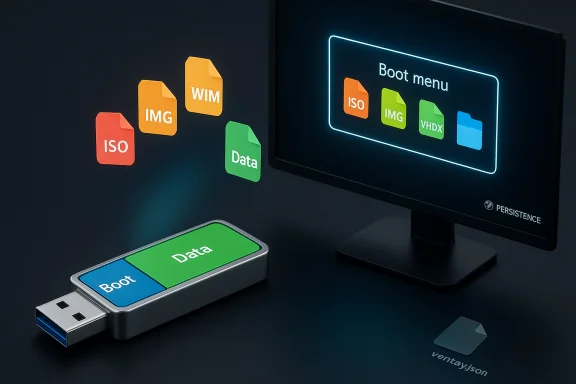 Background / Overview
Background / Overview
Ventoy is an open‑source multiboot USB solution that replaces the classic “write one ISO, erase and repeat” model with a copy‑and‑boot approach. Once installed, the USB drive is split into a small boot area and a large data area formatted with a friendly filesystem (exFAT/NTFS/FAT32 and others are supported), and the bootloader presents a menu of any bootable images you copy there. That simple architectural shift is the reason Ventoy is widely adopted across hobbyists and professional toolkits alike. Key headline facts you can verify immediately:
- Ventoy directly supports booting from ISO, WIM, IMG, VHD/VHDX, and EFI files without extraction.
- The project reports more than 1,200 tested image files and claims compatibility with more than 90% of distributions tracked on DistroWatch.
- Recent stable releases addressed a nagging Windows 11 installation error (0x80070001) and fixed boot issues for specific Linux and router distributions; the fix landed in v1.1.04.
Why Ventoy matters: the practical advantages
One USB, many images — without reformatting
Traditional tools (Rufus, dd, Unetbootin) write a single image and generally require reformatting to switch images. Ventoy decouples the bootloader installation from the payload, which means:- Copy multiple ISOs to the drive and choose at boot.
- No repeated formatting; updates to your toolkit are simple file operations.
- You can use folders and subfolders — Ventoy scans recursively.
Broad file and filesystem support
Ventoy’s feature set explicitly covers:- ISO/WIM/IMG/VHD(x)/EFI boot files.
- Filesystems: FAT32, exFAT, NTFS, UDF, XFS, Ext2/3/4 for the main data partition.
- Ability to host very large images (>4 GB) by selecting a suitable filesystem.
Native multiboot UX with extras
Ventoy’s boot menu is deliberately simple but functional:- Keyboard navigation, search, and a quick file explorer to inspect local disks.
- Plugin support through a ventoy.json file for theming, password protection, auto‑select rules, and advanced behaviors.
- Persistence plugin options for distros that support persistence (Ubuntu, Mint, Arch variants), avoiding manual partitioning.
Enterprise and field value
For sysadmins and repair technicians, Ventoy reduces tooling overhead drastically. A single 64 GB or larger stick can hold Windows installers, WinPE images, diagnostic Linux distros, and vendor rescue images — and you can reorganize them without reinstalling the bootloader. Community builds that pair Ventoy with Mini‑Windows (PhoenixPE/Medicat) or a curated ISO set are now a standard field kit approach.Installation and first steps (concise, verified)
Prerequisites:- A USB device (8 GB minimum; 32–64 GB or larger recommended for multiple large ISOs).
- Administrative/root privileges on the host machine.
- A current Ventoy release downloaded from the official project pages.
- Extract the downloaded archive and run Ventoy2Disk.exe as Administrator.
- Select your USB device and click Install (or Update to refresh an existing Ventoy installation).
- Confirm — the installation will format the target device; back up first.
- Extract the tarball.
- Identify your USB device (lsblk or fdisk -l).
- Run: sudo sh Ventoy2Disk.sh -i /dev/sdX (replace /dev/sdX). Optionally use the GUI bundle (VentoyGUI.x86_64) if included.
- The USB will expose a visible data partition (exFAT by default) — copy your ISOs there.
- The boot partition (small, system) must not be modified.
- Optional: create a /ventoy/ventoy.json for plugins, themes, and persistence files.
Real‑world organization and workflow tips
A tidy layout makes fieldwork faster. Example layout:- /Windows/Windows_11_24H2.iso
- /Linux/Ubuntu_24.04.iso
- /Tools/Hirens_BootCD_PE.iso
- /Drivers/DriverPack_Solution.iso
Advanced configuration: plugins, themes, and persistence
Ventoy’s plugin framework is a notable differentiator. You enable features by placing a ventoy.json in /ventoy and adding plugin files to that directory. Common plugin uses:- Custom themes (GRUB2‑compatible themes) via the theme plugin and a json theme object.
- Persistence plugin to store live distro changes using data files (supported for many Ubuntu/Arch variants). The plugin creates a menu to choose between persistence files at boot.
- VentoyPlugson — a GUI tool to create ventoy.json files — simplifies crafting complex behaviors without hand‑editing JSON.
- Test theme and plugin configs on one stick before rolling them into a production toolkit.
- When using persistence, follow the tested distro list and naming conventions in Ventoy docs to avoid boot failures.
The Windows 11 story: what changed and why it matters
A recurring report from the community was a Windows 11 setup failure showing error 0x80070001 (or related codes) when attempting a fresh install through Ventoy. The Ventoy team addressed this in recent releases; the fix is included in v1.1.04 and documented in the project’s release notes and news page. Users should update to the patched release and, for safety, re‑create the Ventoy stick if their firmware had previously enrolled older boot files; simply “updating” can sometimes leave older shim artifacts in place that trip UEFI/secure‑boot edge cases.Community threads confirm that the updated Ventoy release resolved many user‑reported installation interruptions, and also warn that new Ventoy2Disk executables sometimes trigger antivirus heuristics — a predictable side effect when a project updates signed boot artifacts. Verify downloaded files (checksums) and only use official project binaries to avoid tampered installers.
Secure Boot: supported — but know the caveats
Ventoy has supported Secure Boot since early releases and exposes options to enroll keys or hashes via Ventoy2Disk and its menu. As of certain recent versions the Secure Boot option is enabled by default, and documentation provides an enrollment workflow (Enroll Key or Enroll Hash). In practice, however, Secure Boot behavior is still dependent on firmware implementation; some boards have quirks that require disabling Secure Boot or manually enrolling provided certificates.Community evidence highlights two practical realities:
- Key/hashes used by Ventoy are the same across installs unless you manually change them; on some systems this means many Ventoy‑formatted sticks will be implicitly trusted if the key is enrolled. That behavior is user‑visible and can be a security consideration.
- Some UEFI implementations handle key enrollment poorly and can freeze or behave unpredictably; updating the motherboard BIOS or creating a fresh Ventoy stick can sometimes be required to get a consistent Secure Boot workflow.
- If you care about strong chain‑of‑trust, temporarily disable Secure Boot before booting third‑party ISOs or use a small test rig to enroll keys and validate behavior.
- Never copy sensitive credentials onto an unencrypted Ventoy partition; use BitLocker or VeraCrypt containers for any secrets.
Troubleshooting: common issues and fixes
- USB drive not showing in Ventoy GUI on Windows: ensure the USB drivers are correctly recognized (some users report driver issues after major Windows updates). Reinsert, open Device Manager, and check storage filters. If the device still fails, recreate the Ventoy USB on a Linux machine or use a different USB port.
- Antivirus flags Ventoy2Disk.exe after an update: this is a known false positive pattern after the bootloader changes. Mitigation: verify SHA256 hashes from the release page, scan the file with multiple engines, and only run if integrity checks pass.
- Secure Boot failures: try the Enroll Key or Enroll Hash flow shown in Ventoy’s docs, or temporarily disable Secure Boot to verify behavior. Recreating the Ventoy stick (Install rather than Update) often resolves mismatched shim/PKI artifacts.
- A specific ISO refuses to boot: consult the Ventoy tested ISO list and report a success/failure back to the project if you identify a pattern. Some enterprise-oriented images (pfSense, SLES/OpenSUSE) required fixes in recent releases and these fixes may not be present in older Ventoy builds.
Use cases that deliver the most value
- System administrators: one cross‑platform stick with Windows Server images, Linux installers, and recovery ISOs significantly reduces travel time and configuration headaches. The ability to automate Windows and Linux installs via ventoy.json scripting and injection makes centers of imaging and repair work more repeatable.
- Repair technicians and field engineers: pairing Ventoy with a WinPE image (PhoenixPE) plus specialized tools (Clonezilla, MemTest86, vendor rescue ISOs) yields a single “first stick” to try on any failing machine. Documented guides and community playbooks exist showing how to assemble such kits effectively.
- Linux enthusiasts and testers: Ventoy removes the friction of trying multiple distributions. Use persistence data files for a few favorites and keep ephemeral ISOs for quick tests.
Risks, legal and security considerations
- Licensing: carrying Windows installers is lawful when using legitimately obtained ISOs, but activation and licensing rules still apply post‑installation. Creating portable retail Windows images for production use can create activation headaches. Treat Windows licensing with the same rigor you would for standard imaging workflows.
- Malware risk: copying compromised ISOs will make those ISOs bootable. Always verify checksums and sources before copying payloads to your Ventoy stick. Keep antivirus scanning in your build pipeline and consider building critical WinPE images in an isolated VM.
- Secure Boot trust model: when you enroll Ventoy keys on a machine, you are telling firmware to trust the Ventoy bootloader. On shared corporate hardware, consult your security team before enrolling keys or distributing Ventoy sticks pre‑enrolled with a given key.
Practical checklist before putting Ventoy in production
- Download Ventoy from the official project pages and verify SHA256 checksum.
- Install or update Ventoy on a dedicated test USB and validate the boot menu (test both Legacy BIOS and UEFI where possible).
- Add a small set of ISOs and boot each one to confirm expected behavior; include at least one signed Secure‑Boot ISO to validate Enroll Key workflows.
- Create a README with ISO names, versions, and build dates on the Ventoy partition.
- For field kits: keep a fallback stick with Secure Boot disabled or a minimal stick for firmware‑locked machines.
Final verdict
Ventoy is not merely an incremental improvement — it rethinks how bootable media are managed in practice. The ability to manage many installers and rescue ISOs on a single stick, plus the plugin system for automation and theming, makes Ventoy a force multiplier for anyone who regularly installs or repairs systems. Recent releases addressed critical Windows 11 installation issues and added platform fixes for enterprise distributions, showing active maintenance and responsiveness to edge cases. That maturity, combined with the simplicity of the drag‑and‑drop workflow, makes Ventoy an indispensable tool for modern toolkits — provided users remain mindful of Secure Boot implications, licensing rules, and supply‑chain hygiene for ISOs.If you assemble a Ventoy toolkit for field use, invest in quality storage media and a short validation checklist — those two steps convert convenience into real, repeatable reliability.
Note on claims and verification: major technical claims in this piece (supported file types, persistence plugin, Secure Boot behavior, tested‑image counts, and the Windows 11 fix in v1.1.04) are verified against Ventoy’s official documentation and the project’s GitHub release notes; community experiences and build guides corroborate practical usage advice. Where firmware and AV behavior can vary by vendor and environment, readers should treat those outcomes as environment‑dependent and follow the vendor docs and integrity checks before trusting a specific workflow.
Source: actiward.net The bootable USB drive 'drop & boot' (Linux and Windows) you'll never want to be without it - ActiWard.net