ToshADee
Member
Hi All, I have a problem with my video capture software.
All but virtualdub crash when I try to start video capture. This includes, ulead movie maker, arcsoft showbiz, Vegas movie studio etc.
I tried a number of solutions and eventually realised that my integrated webcam is not properly configured. It does not have a driver and has been stopped by windows. However, it shows up as Epoccam as a capture option in virtualdub. If I select it in virtualdub, virtualdub crashes. I think all the other softwares have selected it by default and just crash immediately.
I have downloaded the capture card driver from the manufacturers website (Toshiba). It is an ".exe" file rather than a ".inf"
It does not seem to do anything.
I can not disable the webcam as it does not display in device manager. Hardware troubleshooter finds it but does not appear to fix it by installing the driver.
Please help me either install and fix this issue, or disable it, so that I can use other video capture devices.
Thanks in advance!
-----------------------------------------------------------------
Laptop Toshiba Satellite L650D
Windows 7 Home premier
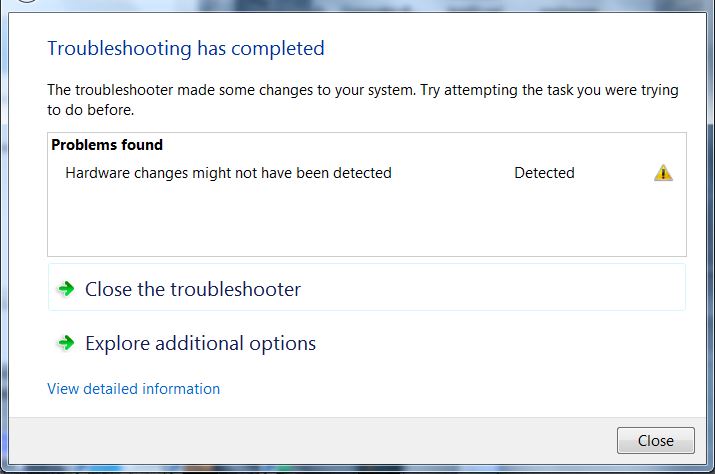
All but virtualdub crash when I try to start video capture. This includes, ulead movie maker, arcsoft showbiz, Vegas movie studio etc.
I tried a number of solutions and eventually realised that my integrated webcam is not properly configured. It does not have a driver and has been stopped by windows. However, it shows up as Epoccam as a capture option in virtualdub. If I select it in virtualdub, virtualdub crashes. I think all the other softwares have selected it by default and just crash immediately.
I have downloaded the capture card driver from the manufacturers website (Toshiba). It is an ".exe" file rather than a ".inf"
It does not seem to do anything.
I can not disable the webcam as it does not display in device manager. Hardware troubleshooter finds it but does not appear to fix it by installing the driver.
Please help me either install and fix this issue, or disable it, so that I can use other video capture devices.
Thanks in advance!
-----------------------------------------------------------------
Laptop Toshiba Satellite L650D
Windows 7 Home premier