Windows has been remade more times than any operating system most people use in a decade, yet a handful of classic utilities keep showing up unchanged at the heart of the user experience — Notepad, Remote Desktop Connection (MSTSC), Control Panel, Task Manager, the Registry Editor, Command Prompt and PowerShell. These small, stubborn programs are both relics and workhorses: they embody the continuity that keeps administrators, power users, and everyday customers productive when the rest of Windows reinvents itself. The persistence of these tools is not accident: Microsoft maintains compatibility intentionally, and in many cases has updated these utilities just enough to meet modern expectations without discarding the behaviors that made them useful in the first place. The result is a hybrid ecosystem where new and old co-exist — sometimes harmoniously, sometimes in tension.
Windows’ longevity depends on two engineering principles that are increasingly rare in consumer software: aggressive backward compatibility and pragmatic conservatism. Microsoft’s platform teams have repeatedly prioritized the ability to run decades-old binaries and interfaces alongside the latest UI experiments and cloud-first services. This design choice creates continuity for enterprises with bespoke tools, for hobbyists who script with batch files, and for administrators who need deterministic tools for one-off troubleshooting.
At the same time, Microsoft is actively modernizing the platform: legacy UI elements migrate into the Settings app; packaged, AI-enabled apps become the default experience; and new delivery mechanisms (Store, packaged apps, Copilot integration) are layered on top of old behaviors. The result is a living compromise — classic programs are preserved, but they are also adapted when Microsoft thinks the payoff is worth the disruption. That trade-off is visible everywhere from the smallest accessory (Notepad) to a core administration surface (Control Panel).
For the Windows power user, the lesson is straightforward: learn both worlds. Keep the classic tools handy for deterministic fixes, adopt modern apps where they provide real benefit, and plan for the slow but steady migration Microsoft manages across the platform. These old programs aren’t museum pieces — they’re utility belts. They persist because they are useful, and because Microsoft, for all its experimentation, understands that utility often wins.
Source: MakeUseOf These classic Windows programs are somehow still thriving in 2025
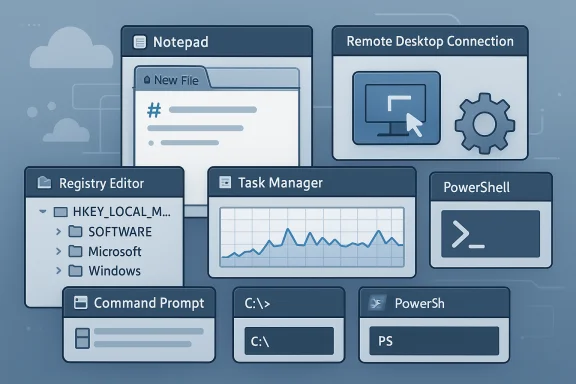 Background
Background
Windows’ longevity depends on two engineering principles that are increasingly rare in consumer software: aggressive backward compatibility and pragmatic conservatism. Microsoft’s platform teams have repeatedly prioritized the ability to run decades-old binaries and interfaces alongside the latest UI experiments and cloud-first services. This design choice creates continuity for enterprises with bespoke tools, for hobbyists who script with batch files, and for administrators who need deterministic tools for one-off troubleshooting.At the same time, Microsoft is actively modernizing the platform: legacy UI elements migrate into the Settings app; packaged, AI-enabled apps become the default experience; and new delivery mechanisms (Store, packaged apps, Copilot integration) are layered on top of old behaviors. The result is a living compromise — classic programs are preserved, but they are also adapted when Microsoft thinks the payoff is worth the disruption. That trade-off is visible everywhere from the smallest accessory (Notepad) to a core administration surface (Control Panel).
Notepad: simplicity that learned new tricks
A short history and recent evolution
Notepad is emblematic of the paradox at the center of Windows: a 1980s utility that survived as a basic text editor for decades and now includes features that would have seemed outrageous five years ago. Microsoft has kept Notepad immensely lightweight while adding practical modern features: tabbed documents, dark mode, autosave and session recovery, on-device and cloud-backed AI actions (Rewrite, Summarize, Write), and a lightweight formatting/Markdown view. These enhancements position Notepad as a bridge between quick plaintext edits and lightweight drafting — and they were introduced carefully, often first to Windows Insiders for testing.What changed — and what matters
- Notepad now supports tabs, making it a realistic tool for quick multi-file workflows.
- There is dark mode, text spellcheck/autocorrect, and session autosave/session recovery to reduce accidental loss.
- Microsoft has added lightweight formatting (bold, italic, links, lists, headings) and a Markdown-style view so the app can act as a tiny authoring environment.
- Crucially, Notepad has Copilot/AI integration: actions like Rewrite, Summarize and Write are surfaced directly in the UI. In recent builds Microsoft has been rolling out on-device model support for Copilot-style features on Copilot+ PCs to reduce cloud dependency and latency.
Risks and caveats
- AI features may call cloud services and, depending on configuration, require a Microsoft account. That raises privacy and data residency considerations for sensitive content unless on-device models are used.
- The modern Notepad is a packaged app that can register an execution alias (notepad.exe) — an important detail for scripts or tools that rely on the classic behavior. Enterprises that rely on predictable command-line behavior should verify which binary the system will launch.
Remote Desktop Connection (MSTSC): the quiet workhorse
Why MSTSC still matters
Remote Desktop Connection (mstsc.exe) is older than many readers. It’s the default, minimal RDP client that ships with Windows and integrates with Active Directory, Group Policy, and Windows authentication. For administrators and power users, MSTSC’s minimalism and predictability are strengths: it requires no installation, launches immediately, and handles essential remote-console tasks reliably. That reliability is exactly why Microsoft has kept it around even while introducing newer Remote Desktop clients and store-based apps.What’s changing — and what won’t go away (for now)
Microsoft is modernizing the Remote Desktop experience with a new Windows App that provides features like multimonitor support and closer ties to cloud services. Microsoft has also announced deprecation plans for certain older Remote Desktop clients (not the core MSTSC binary used to connect to Windows PCs), and will require the new client for some cloud-hosted services after set dates. Importantly, Microsoft has made clear that the classic MSTSC client remains supported for connecting to remote desktops — a reassurance aimed at administrators who rely on the old client’s integration points. Nevertheless, organizations should be aware of the broader migration toward a Windows App ecosystem, especially for cloud services such as Windows 365 and Azure Virtual Desktop.Migration guidance for IT
- Inventory RDP usage and identify connections that rely on advanced features (Azure, Windows 365).
- Test the new Windows Remote Desktop app in a lab environment — verify gateway, smartcard, and resource redirection compatibility.
- Maintain MSTSC for local admin tooling and workflows that depend on its behavior; use policy to standardize the client in managed fleets.
Control Panel: the interface that refuses to die
Migration vs. removal — the nuance
For over a decade Microsoft has been moving settings into the modern Settings app. Yet the Control Panel endures, holding the deeper, edge-case controls that Settings hasn’t fully absorbed. Public messaging and documentation have shifted subtly: a line that once said “Control Panel is in the process of being deprecated” was reworded to soften expectations — emphasizing migration of individual settings rather than immediate removal. Microsoft has not published a hard date for full retirement of Control Panel, and prominent coverage noted that the Control Panel is “not going anywhere anytime soon.” This ongoing state of flux explains why experienced admins still keep a shortcut to Control Panel for deep configuration work.Why Control Panel persists
- It exposes legacy features not yet migrated into Settings (drivers, advanced BitLocker controls, some device/driver dialogs).
- Many enterprise workflows and troubleshooting steps still assume Control Panel behavior.
- The Control Panel provides a single, discoverable location for tools like Backup and Restore (Windows 7), Device Manager, and old applets that haven’t been rewritten.
The practical take-away
Treat Control Panel as a stable, supported tool for now. Expect gradual migration over time, but do not assume parity in the Settings app for every advanced option — especially in enterprise and driver-level settings. Where possible, adopt the modern Settings alternatives for scripted or automated deployments, but keep Control Panel in the toolbelt for edge-case remediation.Task Manager: emergency exit turned performance dashboard
Task Manager’s trajectory is a classic Microsoft story: built as a force-quit tool, expanded into a full performance and process management utility. Modern Task Manager surfaces CPU, memory, disk, GPU usage, network statistics, and introduces actionable controls like Efficiency Mode (to throttle background apps), process energy impact, and per-process resource views. These features make Task Manager a first-stop troubleshooting and performance tool for both power users and casual users. Windows Central’s recent tips show the feature set and how desktop users can use Task Manager for controlled power/performance tuning.Strengths and caveats
- Strength: Instant diagnostic information without installing third-party tools.
- Strength: Efficiency Mode provides a practical way to conserve battery life or rein in runaway background tasks.
- Caveat: Efficiency Mode and other automated throttles can interact unpredictably with some applications (especially complex multi-process browsers), so users should test before changing defaults. Community reports show friction where browsers or other apps oscillate between normal and efficiency throttles.
Registry Editor (regedit): the loudest “handle with care” in Windows
The Registry Editor remains unchanged in form more than function; its tree-view layout and stern startup warning have persisted for decades. It’s the last resort for changes that other GUIs do not expose — and because it edits the hierarchical database where Windows stores system and app settings, it remains essential for low-level recovery, configuration tweaks, and troubleshooting. Microsoft and community guidance repeatedly emphasize the risk: a bad edit can render Windows unstable or unbootable, so back up the registry and create restore points before proceeding. The persistence of regedit is a feature: experts expect a known, universal tool for surgical repairs.Recommended safety rules
- Always export the registry key(s) you intend to change before editing.
- Use System Restore or a full image backup for critical systems.
- Prefer documented Group Policy or PowerShell configuration options where available instead of manual registry edits.
Command Prompt and PowerShell: the shells that still run the show
Command Prompt (cmd.exe) and PowerShell evolved in different directions: the former remains a compact, legacy-compatible command shell useful for older scripts, and the latter is a modern, object-oriented automation platform. Microsoft’s Windows Terminal consolidates these shells (and WSL, Azure Cloud Shell, etc.) into a single tabbed terminal experience while leaving the underlying shells intact. That means administrators can keep using the classic shells while benefiting from improved rendering, tabs, customization, and modern integration points. Microsoft Learn documents Windows Terminal’s support for cmd.exe and PowerShell and shows how the terminal acts as a host for these shells.Practical implications
- Use Windows Terminal for daily interactive work (tabs, panes, themes).
- Keep cmd.exe around for legacy scripts that expect its environment.
- Use PowerShell for automation and management tasks — it’s modern, scriptable, and integrates with modern Windows APIs.
The strengths of these old dogs — why Microsoft hasn’t deleted them
- Predictability: Administrators and scripts rely on stable behavior across Windows versions.
- Low overhead: Tools like Notepad and Task Manager are fast, light, and boot-independent — ideal for emergency troubleshooting.
- Deep access: Registry Editor and MSTSC expose capabilities that modern UIs don’t fully replicate.
- Backward compatibility: Microsoft’s platform strategy is to avoid breaking enterprise dependencies where possible.
The risks and the real costs
Keeping legacy tools alive is not cost-free.- Security surface area: legacy binaries may lack modern mitigations or be targeted by malware; Microsoft has removed or deprecated some legacy features (notably WordPad) where the risk outweighed the value. Microsoft’s official removal database lists WordPad as removed in Windows 11 version 24H2 and Windows Server 2025, illustrating that Microsoft will remove components when necessary.
- Complexity for users: multiple ways to reach the same setting (Settings vs Control Panel) can confuse new users and increase support overhead.
- Behavioral divergence: packaged modern apps may alter defaults (AI-enabled behavior, cloud calls, telemetry) in ways that change the expected “lightweight” behavior of a tool.
- Administrative burden: organizations must track which binaries their processes rely upon and plan migration or policy controls (example: Notepad execution alias and AI policy settings).
Practical guidance for users and IT teams
- For power users who prefer the classic experience:
- Keep the classic binaries (Notepad’s on-disk notepad.exe, mstsc.exe) and create pinned shortcuts that point explicitly to those executables rather than relying on store app aliases.
- For administrators concerned about AI and cloud calls:
- Review available policy controls (for Notepad and other Copilot-enabled features) and apply ADMX/Intune settings where required to disable or limit AI features in regulated environments.
- For remote-access planning:
- Inventory RDP usage, test the new Windows Remote Desktop app against the classic client in staging, and schedule migration for services (Azure/Windows 365) that will require the newer app.
- For system maintenance:
- Use Task Manager’s Efficiency Mode judiciously; test with frequently used applications to avoid unexpected throttling. Keep Disk Cleanup or Drive Optimizer as a manual tool for granular scenarios where Storage Sense is too blunt.
- For registry edits:
- Back up before edits, create system restore points, and prefer scriptable, documented configuration mechanisms where possible.
What to watch next
- Notepad’s AI and formatting features are rolling out across Insider channels and are moving toward general availability; the trajectory will determine whether Notepad becomes a small writing tool with optional AI, or an always-on generator that changes its core identity. Track Microsoft’s Windows Experience Blog announcements and Insider channel notes for exact rollout timelines.
- Remote Desktop is splitting across multiple clients: the classic mstsc.exe will remain supported for the foreseeable future for direct PC-to-PC connections, but expect Microsoft to steer cloud services to the Windows App client. IT departments should monitor service deadlines and compatibility windows.
- The Control Panel vs. Settings migration will continue to be incremental and pragmatic rather than abrupt; expect Microsoft to preserve key admin paths until full feature parity is achieved. However, some features (like WordPad) have been removed where Microsoft judged the risk or usage to be insufficient.
Conclusion
The survival of these classic Windows programs is not merely a matter of nostalgia. It’s a design strategy: preserve what works, modernize where it benefits users, and give administrators reliable tools that behave predictably across upgrades. Notepad’s metamorphosis — from a plain-text scratchpad to a tabbed, AI-augmented editor — shows Microsoft balancing continuity with incremental modernization. MSTSC’s continued support demonstrates how compatibility remains a first-class concern, even as the company builds new cloud-native experiences. Control Panel and Registry Editor remind us that not everything should be abstracted behind a glossy UI.For the Windows power user, the lesson is straightforward: learn both worlds. Keep the classic tools handy for deterministic fixes, adopt modern apps where they provide real benefit, and plan for the slow but steady migration Microsoft manages across the platform. These old programs aren’t museum pieces — they’re utility belts. They persist because they are useful, and because Microsoft, for all its experimentation, understands that utility often wins.
Source: MakeUseOf These classic Windows programs are somehow still thriving in 2025