Windows’ built‑in antivirus has quietly become the practical choice for millions of users, and the recent pushback against paid suites is no accident — the free Windows security stack now combines deep OS integration, modern cloud and AI detections, and targeted anti‑ransomware controls that cover most home and casual‑power users’ needs.
Microsoft’s native protection — today marketed as Microsoft Defender Antivirus (historically “Windows Defender”) — ships with Windows 10 and Windows 11 and runs by default unless a third‑party product takes over. Over the last several years Microsoft has invested heavily in cloud‑delivered intelligence, behavioural detections, and OS‑level protections such as Controlled Folder Access and Tamper Protection. Those investments show up in independent test labs and in features designed specifically for modern threat types like ransomware and fileless attacks. (av-test.org)
The narrative is simple: for many everyday users there is no longer a performance or protection penalty from sticking with the built‑in option — and in certain scenarios it’s actually the lighter, less intrusive choice. This piece examines why Microsoft Defender has earned that reputation, where it still trails premium suites, and how to configure the free Windows antivirus for real‑world safety.
AV‑Comparatives’ 2024/2025 test series similarly recognized Microsoft with awards across consumer and enterprise categories, and the lab’s performance test (June 2025) placed Microsoft in a competitive position for system impact relative to many rivals. That performance ranking shows Defender is no longer the heavy system hog it once was — it is among the better‑performing mainstream products in real‑world operational tests. (av-comparatives.org)
That said, users with multi‑device households, specific premium feature needs (integrated VPN, identity monitoring), or high‑risk work profiles should evaluate third‑party suites or retain specialized tools for those gaps. For most Windows users who want a low‑maintenance, well‑tested defense that’s built into the OS, the free Windows antivirus is a practical — and often preferable — choice.
Microsoft’s built‑in antivirus has matured into a pragmatic, low‑friction security foundation; configured correctly, it delivers protection that satisfies the vast majority of home users while leaving advanced or enterprise needs to specialist tools.
Source: islaBit Windows free antivirus alternative may be what you need - islaBit
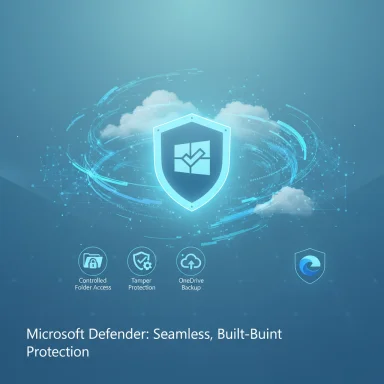 Background
Background
Microsoft’s native protection — today marketed as Microsoft Defender Antivirus (historically “Windows Defender”) — ships with Windows 10 and Windows 11 and runs by default unless a third‑party product takes over. Over the last several years Microsoft has invested heavily in cloud‑delivered intelligence, behavioural detections, and OS‑level protections such as Controlled Folder Access and Tamper Protection. Those investments show up in independent test labs and in features designed specifically for modern threat types like ransomware and fileless attacks. (av-test.org)The narrative is simple: for many everyday users there is no longer a performance or protection penalty from sticking with the built‑in option — and in certain scenarios it’s actually the lighter, less intrusive choice. This piece examines why Microsoft Defender has earned that reputation, where it still trails premium suites, and how to configure the free Windows antivirus for real‑world safety.
Why integration matters: simplicity, updates, and reduced friction
Native, invisible protection
One of Microsoft Defender’s largest practical advantages is seamless integration with Windows itself. The antivirus is part of the Windows Security app and receives signature and engine updates through the same update channels Windows uses. That means:- No separate installer or bundleware to manage.
- Fewer compatibility headaches between OS components and security controls.
- Updates that arrive automatically with Windows Update rather than requiring a separate vendor updater.
Lower friction = fewer blind spots
Because Defender is already present and its telemetry and updates are delivered by the OS, many users keep it enabled by default — and that reduces the chance of leaving a machine unprotected during an extended, forgotten period between installing a third‑party AV and activating its subscription. The absence of aggressive upsell popups is an everyday quality‑of‑life improvement that matters to non‑technical users.Feature set: what the free Windows antivirus actually offers
Core protections
Microsoft Defender is no longer a “basic scanner.” The free Windows antivirus now provides:- Real‑time protection for files and processes, blocking known malware.
- Cloud‑delivered protection and machine learning to assess new threats quickly.
- Behavioural/heuristic detections to stop suspicious activity beyond signature hits.
- Ransomware protections via Controlled Folder Access and integrated OneDrive recovery options.
- Browser and download protections (SmartScreen) that warn about malicious sites and files, primarily in Microsoft Edge.
- Tamper Protection, which prevents malicious or accidental changes to Defender settings. (support.microsoft.com)
Smart App Control and proactive blocking
Windows now includes Smart App Control (SAC) in some editions, a proactive “allowlist” style feature that refuses to run untrusted apps by default. SAC is most useful for non‑technical users and aims to prevent malicious downloads and unsigned or unknown programs from executing; it complements, rather than replaces, Defender’s reactive detections. SAC may require a clean Windows installation or an evaluation phase to be enabled. (support.microsoft.com)Enterprise parity and extended features
For businesses and managed endpoints, Microsoft’s Defender for Endpoint suite adds central management, advanced threat hunting, and extended telemetry. The consumer Defender shares core detection technologies and benefits from corporate threat telemetry, which strengthens protection for home users as well. Microsoft’s enterprise tooling has also performed well in evaluations that measure detection coverage and anti‑tampering capabilities. (techcommunity.microsoft.com)Independent testing: how Defender stacks up
AV‑TEST and AV‑Comparatives: real results
Independent labs have repeatedly shifted their verdicts: after years of middle‑of‑the‑pack results, Microsoft Defender now earns certifications and high marks in contemporary test cycles. AV‑TEST’s consumer and enterprise product reports for 2024 show consistent certification and improved protection scores for Defender’s 4.18 releases across Windows 10 and Windows 11 platforms. (av-test.org)AV‑Comparatives’ 2024/2025 test series similarly recognized Microsoft with awards across consumer and enterprise categories, and the lab’s performance test (June 2025) placed Microsoft in a competitive position for system impact relative to many rivals. That performance ranking shows Defender is no longer the heavy system hog it once was — it is among the better‑performing mainstream products in real‑world operational tests. (av-comparatives.org)
Notable lab outcomes
- Defender regularly achieves certification from AV‑TEST in home and business product categories (multiple test periods in 2024). (av-test.org)
- AV‑Comparatives gave Microsoft awards for its 2024 test results and ranked its performance impact competitively in mid‑2025 methodology. (av-comparatives.org)
Performance and resource use: “lightweight” but not always the lightest
A common claim in the debate over built‑in vs third‑party antivirus is that third‑party suites are CPU/RAM hogs. That’s sometimes true — many legacy vendor suites package numerous extras that consume cycles — but the reality is nuanced.- AV‑Comparatives’ June 2025 performance test shows Microsoft performs very well on many routine tasks and scores among the top group for user‑perceived impact, but it is not universally the fastest in every subtest. In other words, Defender is lightweight in real‑world usage, but differences depend on the task and hardware. (av-comparatives.org)
- Factors influencing perceived slowness include first‑run file scans, full system scans during background updates, and the cumulative cost of additional security features (e.g., browser add‑ons, VPNs) that third‑party suites may bring.
When Microsoft Defender is enough (and when it isn’t)
Ideal use cases for the free Windows antivirus
- Single‑PC home users who browse, stream, and game casually.
- People who prefer minimal prompts and automatic maintenance — Defender reduces upsell and popup fatigue.
- Systems where cross‑vendor compatibility or resource constraints are a concern — Defender’s OS integration reduces conflicts.
- Users who routinely update Windows and practice basic security hygiene (patching, strong passwords, limited admin use).
When to consider adding or replacing Defender with a third‑party product
- Multi‑platform households (Windows + macOS + Android + iOS) where a single subscription protecting all devices is more convenient.
- Users who require bundled extras like integrated VPNs, identity theft monitoring, extensive parental controls, or encrypted cloud backup.
- High‑risk users who handle sensitive corporate or financial data and need advanced, layered protection and centralized management beyond Defender’s consumer feature set.
- Users who rely on non‑Edge browsers for web protection features, as some Defender web protections are most tightly integrated with Microsoft Edge.
Practical configuration: hardening the free Windows antivirus
Microsoft has exposed most Defender capabilities in the Windows Security UI, but several toggles are essential to get the strongest consumer posture:- Enable Tamper Protection — prevents attackers and rogue software from disabling Defender or changing its core protections. This reduces a common attack vector where adversaries try to disable baseline security. (support.microsoft.com)
- Turn on Controlled Folder Access under Ransomware Protection and add any personal folders you want protected (Documents, Pictures, work folders). Pair this with a regular OneDrive backup so ransomware recovery flows are available. (learn.microsoft.com)
- Use Smart App Control where available to block untrusted executables — especially useful on laptops used by less technical family members. (support.microsoft.com)
- Keep cloud‑delivered protection enabled so Microsoft’s cloud intelligence can augment local detections.
- Regularly review Protection History and the Windows Security dashboard for blocked items and recommended actions.
Practical tips for gamers, creators, and low‑end hardware
- Defender is friendly to gaming and content creation: it largely runs silently and avoids intrusive reminders unless a real threat requires user attention. Its performance profile makes it a good option for low‑end systems where third‑party suites can sometimes introduce latency or CPU contention. Still, ensure that scheduled scans are timed for periods when you’re idle to avoid occasional hitches during large file builds or video rendering. (av-comparatives.org)
- For competitive gamers who demand absolute minimum latency, consider tuning Defender’s scheduled scan window and excluding large project folders (with caution) or using a trusted second‑opinion on‑demand scanner for occasional deep checks.
Risks and limitations: what to watch for
- Browser and cross‑platform coverage — some premium suites provide specialized web protections for browsers beyond Edge, and cross‑device integration for mobile platforms. Defender’s strong web protections are most effective inside Microsoft Edge. (techradar.com)
- Zero‑day and niche targeted threats — while Defender’s cloud and ML layers greatly improve its speed against new threats, highly targeted or sophisticated attacks sometimes benefit from layered endpoint protection and dedicated EDR tooling in enterprise contexts. Defender for Endpoint fills that gap on managed networks, but the consumer Defender is not a full EDR replacement. (microsoft.com)
- Privacy and telemetry — the built‑in product communicates with Microsoft’s cloud for telemetry and detections; users with strict privacy requirements should evaluate telemetry settings and organizational policies if deploying Defender in sensitive contexts.
- False positives and compatibility — while lab reports indicate low false‑positive rates, all AV products occasionally block legitimate software. Large organizations and developers need to test applications against Defender’s heuristics and add proper allowlisting where necessary. (microsoft.com)
How to safely migrate away from third‑party security (if you choose Defender)
If you decide to drop a paid suite in favor of Defender, follow these steps to avoid gaps:- Back up your system and essential files (OneDrive, external drive).
- Disable or uninstall the third‑party AV using its vendor removal tool (many vendors publish dedicated uninstall utilities to remove drivers and background services).
- Reboot and confirm Microsoft Defender Antivirus is active in Windows Security and that Tamper Protection and Real‑time protection are enabled.
- Run a full scan and review Protection History for any issues.
- Re‑configure Controlled Folder Access and add any non‑standard folders you rely on.
- If the third‑party product offered extras you relied on (VPN, password manager), install a vetted alternative or keep the premium tool for those features while letting Defender handle core protection.
Verdict and practical recommendation
Microsoft’s free Windows antivirus is no longer a consolation prize. For everyday users it provides strong baseline protection, modern anti‑ransomware controls, and a lighter, less intrusive experience than many legacy third‑party suites. Independent testing from AV‑TEST and AV‑Comparatives confirms the product’s improved protection and competitive performance, and Microsoft’s enterprise telemetry and feature set bolster its detection capability across both consumer and managed scenarios. (av-test.org)That said, users with multi‑device households, specific premium feature needs (integrated VPN, identity monitoring), or high‑risk work profiles should evaluate third‑party suites or retain specialized tools for those gaps. For most Windows users who want a low‑maintenance, well‑tested defense that’s built into the OS, the free Windows antivirus is a practical — and often preferable — choice.
Final checklist: enable these five protections now
- Turn on Real‑time protection and Cloud‑delivered protection.
- Enable Tamper Protection. (support.microsoft.com)
- Activate Controlled Folder Access and configure OneDrive backup for ransomware recovery. (learn.microsoft.com)
- Use Smart App Control where available to block untrusted executables. (support.microsoft.com)
- Schedule scans for idle periods and review Protection History weekly.
Microsoft’s built‑in antivirus has matured into a pragmatic, low‑friction security foundation; configured correctly, it delivers protection that satisfies the vast majority of home users while leaving advanced or enterprise needs to specialist tools.
Source: islaBit Windows free antivirus alternative may be what you need - islaBit