Microsoft’s fresh support guidance — summarized recently by tech press — digs into a question that has long vexed Windows users: why Windows Update sometimes offers drivers that look old, redundant, or even “identical” to ones already on a PC. The short answer from Microsoft is a mixture of driver packaging conventions, device design, and Windows’ driver‑selection rules — not a bug in most cases — but the mechanics behind that explanation matter for both everyday users and IT teams.
Windows depends on an ecosystem of hardware vendors, driver packages, and Microsoft’s distribution pipeline to keep devices working across millions of configurations. That ecosystem purposely gives vendors control over driver content, signing, and how their packages are published to Windows Update. The result is a managed, partner‑first model: vendors publish validated packages to Microsoft, Microsoft curates and distributes them, and Windows uses a deterministic selection algorithm to pick the most appropriate package for a given device.
That managed approach reduces large‑scale breakage and security exposure, but it introduces three recurring surprises for users:
Microsoft has also been actively pruning legacy or “no audience” drivers from Windows Update to reduce attack surface and confusion — a policy shift that helps security but can leave truly legacy hardware stranded if OEMs do not republish compatible packages. This cleanup reduces the driver catalog size but raises compatibility risk for very old devices that depended on outdated, in‑box packages.
For everyday stability: let Windows Update handle drivers for standard devices; use vendor channels for performance‑sensitive components (GPUs, audio DSPs, specialized peripherals); and for managed fleets, use Microsoft’s policy controls and pilot rings to avoid surprise regressions. If you encounter a driver regression, rollback via Device Manager or pnputil and consult the vendor's driver release notes. Community threads and vendor advisories remain invaluable when a specific installer behavior or race condition appears, but the core technical facts are laid out in Microsoft’s driver selection documentation and the updated guidance summarized in the recent support article coverage.
Microsoft’s guidance helps lift some of the fog around driver updates: date fields are not the whole story, multiple drivers can legitimately coexist, and the platform chooses packages to maximize compatibility and recovery. Those trade‑offs favor safety at scale — which benefits most users — while leaving power users and enterprise admins clear levers to assert control when necessary.
Source: Neowin Microsoft explains why Windows sometimes installs multiple identical or old drivers
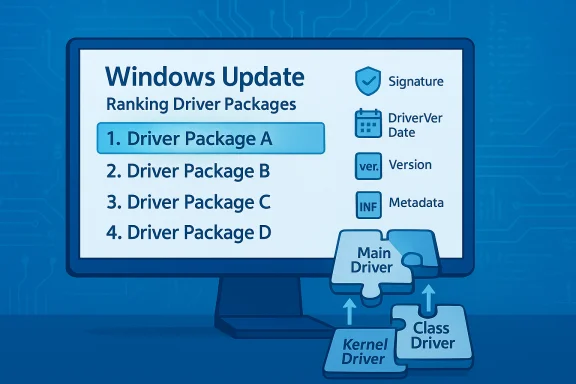 Background / Overview
Background / Overview
Windows depends on an ecosystem of hardware vendors, driver packages, and Microsoft’s distribution pipeline to keep devices working across millions of configurations. That ecosystem purposely gives vendors control over driver content, signing, and how their packages are published to Windows Update. The result is a managed, partner‑first model: vendors publish validated packages to Microsoft, Microsoft curates and distributes them, and Windows uses a deterministic selection algorithm to pick the most appropriate package for a given device. That managed approach reduces large‑scale breakage and security exposure, but it introduces three recurring surprises for users:
- Windows Update may show drivers with old-looking release dates that nonetheless are considered the “best” match.
- Multiple related driver packages can be staged and installed at the same time, giving the impression of duplicates.
- Vendor naming, versioning and INF metadata do not always follow human‑friendly conventions, making Device Manager listings confusing.
How Windows actually chooses a driver
The ranking and selection rules (what matters)
Windows does not pick drivers by a single visible field such as the INF date displayed in Device Manager. Instead, it builds a ranked list of candidate driver packages and chooses the best match according to a strict order of precedence:- First, Windows computes a rank for each driver package match based on signature, feature support, and how specific the hardware‑ID match is.
- If two matches share the same rank, Windows then compares the DriverVer date declared in the INF and prefers the more recent date.
- If the date is equal, Windows then compares driver version numbers (the DriverVer version) and prefers the higher version.
- If rank, date, and version are identical, Windows may choose any of the tied packages.
- An old-looking date can still win if the package has a better rank (for example, a WHQL/inbox signature or a stricter hardware match).
- A newer vendor release may not be selected if it is unsigned, optional, or lacks the signature/metadata Windows favors for broad distribution.
Why “date” can be misleading
The INF's DriverVer directive defines both a date and a version string; both are authored by the driver vendor. That date is not an objective registry of when a feature was added — it’s metadata. Vendors sometimes retain older dates for specific INF entries, or publish driver packages with curated dates for compatibility reasons. Microsoft’s selection algorithm uses that date, but only after rank; therefore, a non‑intuitive date value does not automatically make a package “outdated” in Windows’ logic. In short: the date is vendor‑supplied metadata, not an authoritative patch history.Why Windows sometimes installs multiple “identical” drivers
Device design and driver componentization
Many modern devices are not implemented by a single monolithic driver. Device stacks frequently include:- A function (main) driver,
- One or more kernel‑mode or user‑mode filter drivers,
- Class drivers provided by Windows,
- Vendor co‑installers and helper components.
Driver stores, staging, and multiple files
Windows maintains a driver store where packages are staged before they are bound to a device. A vendor can publish a driver set that places multiple INF files and binaries into the driver store; during installation, Windows will select and activate the subset that best matches the device at runtime. That staging behavior can result in:- Multiple driver packages appearing in update history,
- Old driver packages remaining in the store even after a newer driver is in use,
- The system initializing the most appropriate kernel driver while older supporting packages remain present but inactive.
Practical examples and field reports
Community and vendor reports illuminate how these rules play out in the real world. For example, AMD and other vendor installers have at times conflicted with Windows Update when both tried to install components concurrently; that can lead to Windows Update reverting to a cataloged (sometimes older) package. Enterprise and enthusiast threads also document scenarios where a vendor-supplied installer and Windows Update race during post‑install stages, producing temporary inconsistencies or even boot problems in rare cases. Those field reports underline the difference between Windows’ controlled, cataloged delivery path and vendor direct installers.Microsoft has also been actively pruning legacy or “no audience” drivers from Windows Update to reduce attack surface and confusion — a policy shift that helps security but can leave truly legacy hardware stranded if OEMs do not republish compatible packages. This cleanup reduces the driver catalog size but raises compatibility risk for very old devices that depended on outdated, in‑box packages.
What this means for users: risk, convenience, and control
Strengths of the current model
- Security and scale: Microsoft curating and requiring signed/validated packages prevents many unstable or malicious drivers from proliferating.
- Fallback safety: Keeping older, vetted packages in the driver store provides recovery paths if a newer package causes failure.
- Enterprise controls: IT admins can manage distribution with WSUS, ConfigMgr, Intune, and Group Policy, giving organizations a tunable balance between stability and freshness.
Risks and pain points
- Opaque naming/versioning: Vendor INF and package naming conventions are inconsistent; that opacity causes user confusion when Device Manager shows multiple similar entries.
- Timing gaps: Vendors may publish newer drivers on their websites long before those packages are validated and added to Windows Update, producing apparent “outdated” packages in the Update UI.
- Concurrent installation races: Installer vs. Windows Update concurrency can produce regressions in niche setups (e.g., audio stacks, capture cards), sometimes requiring manual rollback or vendor guidance.
Practical guidance: what to do when drivers look wrong
Short checklist for troubleshooting driver surprises
- Open Device Manager → right‑click the device → Properties → Driver tab to view the active driver file, provider, date, and version. Compare the installed binary (Driver Details) to what the vendor documents.
- If a change caused regression, use Roll Back Driver from the Driver tab where available. If Roll Back is not shown, uninstall the device and check “Delete the driver software for this device” only if you will immediately install a vetted driver.
- Use pnputil to enumerate driver packages in the driver store: pnputil /enum‑drivers. You can remove problematic packages with pnputil /delete‑driver oemXX.inf /uninstall /force (replace oemXX.inf accordingly) — but use caution. For enterprise fleets, prefer managed blocking via WSUS/ConfigMgr/Intune.
- To stop Windows Update from including driver packages in quality updates, enable the Group Policy “Do not include drivers with Windows Updates” or set the CSP ExcludeWUDriversInQualityUpdate policy for managed devices. That prevents Windows Update from installing drivers automatically, leaving you to update drivers via vendor tools on your cadence.
- The legacy “Show or hide updates” troubleshooter (wushowhide.diagcab) has historically been used to block specific driver updates; its availability is intermittent and Microsoft community threads indicate it may be retired or unreliable on newer OS builds. Use it only if you obtain it from a trusted Microsoft source and understand its limitations.
Recommended approach by user type
- Home users: Let Windows Update handle drivers for most devices, but manually install GPU drivers (NVIDIA/AMD/Intel) from vendor pages when you need the latest performance or bug fixes.
- Power users and enthusiasts: Install vendor drivers manually, use DDU (Display Driver Uninstaller) when replacing GPUs, and consider excluding driver updates from Windows Update while managing updates manually.
- Enterprises: Use pilot rings, device targeting, and the Windows Update for Business (WUfB) controls. Block driver updates at scale where necessary, and use WSUS or Intune to approve specific driver catalog IDs.
Deep dive: developer and partner perspective
Why vendors control the metadata
Vendors control INF entries (including DriverVer date/version and hardware‑ID matching strings) because they know their hardware best: which IDs to match, which components are optional, and which features require a separate package. That responsibility enables vendors to tune which package Windows treats as the primary offer and which serve as supplemental components.Why Microsoft ranks signatures and compatibility aggressively
Windows favors signed, vetted packages for system stability at scale. Signature treatments (WHQL, Microsoft signing categories) affect rank, and rank trumps date. This design minimizes the chance that an uncertified or niche package will be pushed broadly and break large numbers of machines. It also explains why a slightly older but WHQL‑signed driver may win over a newer vendor build that has not yet completed Microsoft validation.Where the model can be improved (analysis)
Microsoft’s partner‑first model for drivers is pragmatic and defensible, but it leaves two persistent friction points that deserve attention:- Visibility of driver metadata and release notes: Release notes and precise package metadata remain fragmented across thousands of OEM pages. When Windows Update installs a day‑old or month‑old driver, users and admins must hunt the vendor site to determine what changed. Consolidated, searchable release notes tied directly to the Windows Update catalog entry would reduce troubleshooting time dramatically.
- User control vs. ecosystem safety: Microsoft’s safety‑first selection and distribution reduce rash mass failures, but power users want quicker access to vendor fixes. Giving advanced users clearer controls (per‑device driver preferences in Settings, better opt‑in for vendor packages) could deliver both safety and agility without complicating enterprise policies.
Quick reference: commands and policies (concise)
- Enumerate installed driver packages: pnputil /enum‑drivers.
- Delete a driver package from the store: pnputil /delete‑driver oemXX.inf /uninstall /force.
- Roll back driver via Device Manager: Device Manager → device → Properties → Driver → Roll Back Driver.
- Prevent Windows Update from including driver updates (Group Policy): Computer Configuration → Administrative Templates → Windows Components → Windows Update → Do not include drivers with Windows Updates (or set ExcludeWUDriversInQualityUpdate CSP).
- Show or hide updates tool: wushowhide.diagcab (availability varies; tool has been retired/unstable on some modern releases).
Final assessment and recommended practices
Microsoft’s explanation — that driver dates are vendor‑supplied metadata and that Windows picks the best driver using ranking, date, and version rules — is correct and reflected in Microsoft’s developer documentation. That logic explains a surprising number of user reports where Windows Update appears to offer “old” drivers or duplicate packages. The behavior is, in most cases, by design rather than a bug. End users and IT should interpret visible dates and names cautiously and rely on binary details, INF DriverVer, and the system’s ranking rules when diagnosing driver issues.For everyday stability: let Windows Update handle drivers for standard devices; use vendor channels for performance‑sensitive components (GPUs, audio DSPs, specialized peripherals); and for managed fleets, use Microsoft’s policy controls and pilot rings to avoid surprise regressions. If you encounter a driver regression, rollback via Device Manager or pnputil and consult the vendor's driver release notes. Community threads and vendor advisories remain invaluable when a specific installer behavior or race condition appears, but the core technical facts are laid out in Microsoft’s driver selection documentation and the updated guidance summarized in the recent support article coverage.
Microsoft’s guidance helps lift some of the fog around driver updates: date fields are not the whole story, multiple drivers can legitimately coexist, and the platform chooses packages to maximize compatibility and recovery. Those trade‑offs favor safety at scale — which benefits most users — while leaving power users and enterprise admins clear levers to assert control when necessary.
Source: Neowin Microsoft explains why Windows sometimes installs multiple identical or old drivers