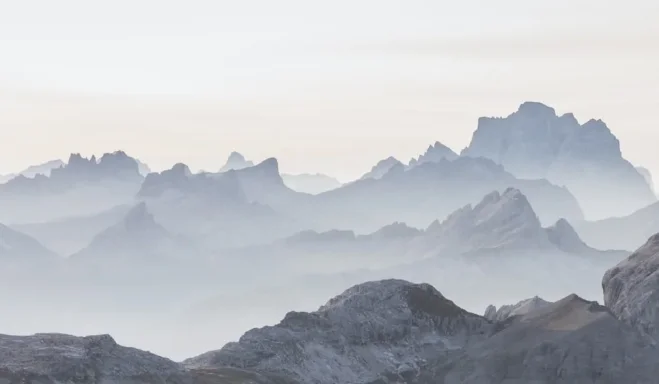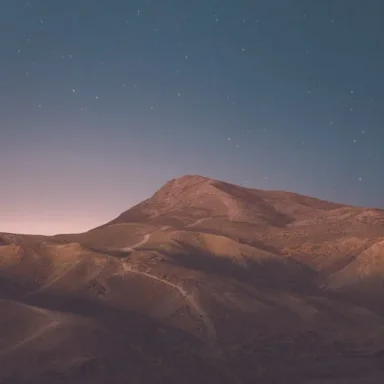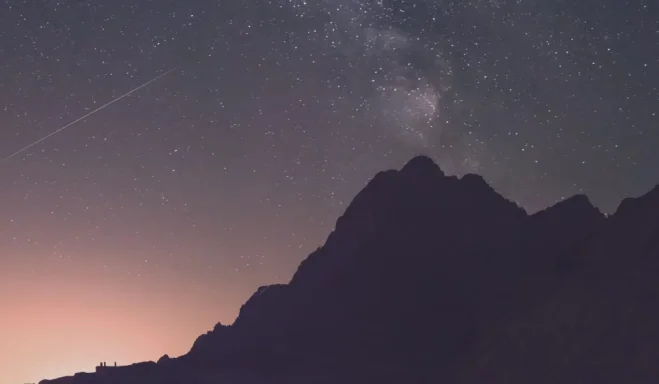AntonVV
Member
- Joined
- Oct 27, 2025
- Messages
- 1
- Thread Author
- #1
Hi, all
In Win11, in resources folder of File Explorer C:\Windows\SystemApps\MicrosoftWindows.Client.FileExp_cw5n1h2txyewy\FileExplorerExtensions\Assets\images
there are few image files named
GalleryColdStateLeft.jpg
GalleryColdStateRight.jpg
for all themes. They look like these:
[ATTACH type="full" width="215px" size="590x590" alt="Snow-dusted jagged peaks rising above misty, tree-lined slopes.
Layered mountain ridges fading into pale, misty daylight.
Arid rolling hills under a starry dusk sky with winding trails.
Dark mountain silhouette beneath a star-filled sky and the Milky Way." alt="Four mountain scenes: snowy peaks, misty ranges, dusk hill, and a starry silhouette."]112377[/ATTACH][ATTACH type="full" width="362px" size="1012x590" alt="Snow-dusted jagged peaks rising above misty, tree-lined slopes.
Layered mountain ridges fading into pale, misty daylight.
Arid rolling hills under a starry dusk sky with winding trails.
Dark mountain silhouette beneath a star-filled sky and the Milky Way." alt="Four mountain scenes: snowy peaks, misty ranges, dusk hill, and a starry silhouette."]112378[/ATTACH]
[ATTACH type="full" width="216px" size="590x590" alt="Snow-dusted jagged peaks rising above misty, tree-lined slopes.
Layered mountain ridges fading into pale, misty daylight.
Arid rolling hills under a starry dusk sky with winding trails.
Dark mountain silhouette beneath a star-filled sky and the Milky Way." alt="Four mountain scenes: snowy peaks, misty ranges, dusk hill, and a starry silhouette."]112379[/ATTACH][ATTACH type="full" width="364px" size="1012x590" alt="Snow-dusted jagged peaks rising above misty, tree-lined slopes.
Layered mountain ridges fading into pale, misty daylight.
Arid rolling hills under a starry dusk sky with winding trails.
Dark mountain silhouette beneath a star-filled sky and the Milky Way." alt="Four mountain scenes: snowy peaks, misty ranges, dusk hill, and a starry silhouette."]112380[/ATTACH]
I'm dying of curiosity where can I see them in Win11 UI and basically why they are cold state???
In Win11, in resources folder of File Explorer C:\Windows\SystemApps\MicrosoftWindows.Client.FileExp_cw5n1h2txyewy\FileExplorerExtensions\Assets\images
there are few image files named
GalleryColdStateLeft.jpg
GalleryColdStateRight.jpg
for all themes. They look like these:
[ATTACH type="full" width="215px" size="590x590" alt="Snow-dusted jagged peaks rising above misty, tree-lined slopes.
Layered mountain ridges fading into pale, misty daylight.
Arid rolling hills under a starry dusk sky with winding trails.
Dark mountain silhouette beneath a star-filled sky and the Milky Way." alt="Four mountain scenes: snowy peaks, misty ranges, dusk hill, and a starry silhouette."]112377[/ATTACH][ATTACH type="full" width="362px" size="1012x590" alt="Snow-dusted jagged peaks rising above misty, tree-lined slopes.
Layered mountain ridges fading into pale, misty daylight.
Arid rolling hills under a starry dusk sky with winding trails.
Dark mountain silhouette beneath a star-filled sky and the Milky Way." alt="Four mountain scenes: snowy peaks, misty ranges, dusk hill, and a starry silhouette."]112378[/ATTACH]
[ATTACH type="full" width="216px" size="590x590" alt="Snow-dusted jagged peaks rising above misty, tree-lined slopes.
Layered mountain ridges fading into pale, misty daylight.
Arid rolling hills under a starry dusk sky with winding trails.
Dark mountain silhouette beneath a star-filled sky and the Milky Way." alt="Four mountain scenes: snowy peaks, misty ranges, dusk hill, and a starry silhouette."]112379[/ATTACH][ATTACH type="full" width="364px" size="1012x590" alt="Snow-dusted jagged peaks rising above misty, tree-lined slopes.
Layered mountain ridges fading into pale, misty daylight.
Arid rolling hills under a starry dusk sky with winding trails.
Dark mountain silhouette beneath a star-filled sky and the Milky Way." alt="Four mountain scenes: snowy peaks, misty ranges, dusk hill, and a starry silhouette."]112380[/ATTACH]
I'm dying of curiosity where can I see them in Win11 UI and basically why they are cold state???
Attachments
Last edited by a moderator: