Windows 11 and Windows 10 users are intimately familiar with the endless parade of prompts, sponsored apps, privacy-invading telemetry, and—more recently—Microsoft’s insistence on pushing in-house AI like Copilot. Between ad-laden Start menus, unwanted OneDrive pop-ups in File Explorer, and the omnipresent Widgets panel doubling as a news billboard, the baseline Windows experience can feel less like a clean work environment and more like an ongoing sales pitch. Enter Winaero Tweaker: an all-in-one, user-friendly tool that promises to return real control to the user, stripping away ads, disabling tracking, and decluttering the system without having to wade through arcane registry edits or PowerShell scripts. In this comprehensive guide, we’ll show how Winaero Tweaker works, what makes it different from built-in settings, and what users need to know about both its power and its potential pitfalls.
Microsoft’s approach to product integration and “suggested content” has accelerated notably since the launch of Windows 10 and matured further in Windows 11. Key areas where users encounter unwanted content or data collection include:
You can choose between a portable installation (requiring no changes to system files) or a full install, both downloaded directly as a clean ZIP file—no adware, nag screens, or bundled third-party software.
For users who prefer a more manual route, built-in Windows controls are scattered:
Windows-native path:
Windows UI path (manual method):
Manual settings in Edge remain required (switching content off in new tab settings).
Native Windows path for these:
Manual workaround involves:
The tool manages this by writing and locking registry keys, mimicking what Group Policy or Pro/Enterprise-only tweaks accomplish—but universally available, even on Home editions.
However, there are also calls for caution: community analysis and benchmarking confirm that certain tweaks—like disabling power throttling or deep privacy locks—can impact battery life and system manageability, especially after major OS updates. Users should always back up before making extensive changes and refresh their tweaks following Windows upgrades.
No, but if it breaks something, Microsoft’s first fix will be an OS reset, disposing of your tweaks.
Is it safe to disable telemetry completely?
Disabling it maximizes privacy, but you may lose access to some feedback-based features and improvements. Security-related diagnostics are generally routed via separate channels, but, strictly legally, full blocking may limit compliance support for Enterprise customers or regulated environments.
Can I undo all changes?
Yes—use the “Reset Tweaks” option or restore from exported settings.
Will it stop future ad channels in Windows?
Not permanently; Microsoft has shown a willingness to add new channels. But Winaero Tweaker is frequently updated to provide new controls as needed. The arms race continues.
What about disabling Copilot on Copilot+ PCs with a dedicated button?
You can usually remove the Copilot function itself, but the physical hardware button may be idle or remapped in beta versions of Windows—this is evolving with each Windows build and remains a watch item for future Tweaker updates.
However, its power comes with responsibility: Not all tweaks are created equal, and a single click can deeply alter how your system behaves. Always back up, test on a virtual machine if possible, and adopt a measured, area-by-area approach—especially before disabling core system protections.
As Microsoft doubles down on new revenue streams, tools like Winaero Tweaker—and the user communities that fuel their development—are vital to keeping Windows free, customizable, and user-centric. The arms race between “user as product” and “user in control” isn’t going away, but with tools like this, at least the battle is a fair one.
Source: Tom's Hardware How to tweak your Windows 11 and Windows 10 setup with Winaero Tweaker — easily remove ads, tracking, AI copilot, and more
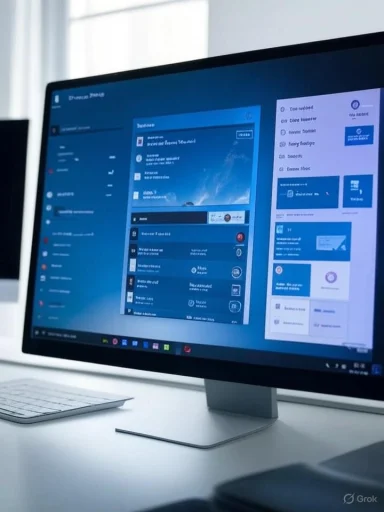 Understanding the Windows Ads and Tracking Problem
Understanding the Windows Ads and Tracking Problem
Microsoft’s approach to product integration and “suggested content” has accelerated notably since the launch of Windows 10 and matured further in Windows 11. Key areas where users encounter unwanted content or data collection include:- Start Menu “Recommended”/“Suggested” Apps: Unwanted UWP app suggestions and sponsored links disguised as productivity tips.
- Notifications and Lock Screen: Popups and banners pitching Microsoft 365, OneDrive, Edge, games, or even third-party products.
- Widgets Panel: A blend of news, weather, stocks—and thinly-veiled ads or “promoted” content.
- File Explorer: “Sync provider notifications” pushing OneDrive or partnership offers.
- Settings App: “Tips,” “suggested content,” and device usage prompts tuned for ad targeting.
- Search Box: Web-based “Highlights” showing Bing trends, shopping, and more.
- Telemetry and Tracking: Data about your hardware, installed apps, and even how you interact with the OS, much of which feeds Microsoft’s diagnostic—and marketing—platforms.
What Is Winaero Tweaker?
Winaero Tweaker is a free software developed by Sergey Tkachenko, renowned in the Windows community for accessible tools that restore granular user control. Officially compatible with Windows 7 through Windows 11, it offers readable, reversible access to hundreds of OS tweaks—everything from interface customizations to deeper privacy and performance settings.You can choose between a portable installation (requiring no changes to system files) or a full install, both downloaded directly as a clean ZIP file—no adware, nag screens, or bundled third-party software.
Key Features
- Simple UI: Hierarchical tweak list, responsive search, and per-option information panels.
- One-Click Controls: Apply, undo, and export tweaks easily—no registry hacks, CMD prompts, or Group Policy surfing.
- OS-Adaptive: Shows only tweaks relevant to your installed version of Windows.
- Portability and Backup: Save and restore full tweak sets for repeatable, consistent setups.
- Safety Focus: Changes are flagged with warnings if they may pose a security risk (like disabling UAC).
Step-by-Step: Installing and Navigating Winaero Tweaker
- Download the latest version from the official site.
- Extract the ZIP and run the installer. Choose “Portable Mode” if you want to avoid any traces on your system (ideal for test rigs or USB toolkits).
- Launch the application. If you installed, it shows up in Start—otherwise, navigate to the folder and run the executable.
- Explore the Sidebar: You’ll find all available tweaks grouped by function (Appearance, Privacy, Behavior, etc.). The built-in search is fast—a major boon for advanced users.
Decoding the Interface
- Main Menu: Import/export settings, reset all tweaks, and manage profiles.
- Tweak List: Organized categories based on OS features and relevance.
- Tweak Details Panel: Explains what each tweak does and adds one-click toggles.
Removing Ads From Every Corner of Windows
Winaero Tweaker stands out by gathering virtually all deep ad and content settings under one roof. Here’s how it tackles each major pain point:Nuking Start Menu Recommendations
Navigate to Advanced Appearance > Behavior and select “Disable Ads.” This single action can mute recommended content and “promoted” suggestions throughout Start and the Start search, well beyond what’s available in Windows Settings.For users who prefer a more manual route, built-in Windows controls are scattered:
- Settings > Personalization > Start → Turn off “Show recommendations for tips, shortcuts, new apps, and more”.
Silencing Notification and Lock Screen “Suggestions”
The Tweaker groups notification ad controls with system behaviors. By disabling these within its Privacy or Behavior sections, you cut off in-app pitches for Microsoft products and random update prompts. Changes often require a reboot to propagate.Windows-native path:
- Settings > System > Notifications → Uncheck “Get tips and suggestions when using Windows” and related options.
Killing File Explorer and OneDrive Promotions
Go to Behavior > Ads and Unwanted Apps. One toggle disables intrusive “sync provider notifications,” eliminating OneDrive and partner banners.Windows UI path (manual method):
- File Explorer > Options > View → Uncheck “Show sync provider notifications”.
Cleaning Up the Widgets Feed
Winaero Tweaker provides checkboxes to fully disable the Widgets button and/or target its news and ad feeds specifically. Native methods only allow you to toggle off Widget visibility (taskbar settings), but not the ad-laden content within.Deep Cleaning Edge Ads
Winaero Tweaker does not directly change Microsoft Edge internal ad behavior, but disables OS-level pushes and pre-installed “suggestion” apps that edge often leans on for upselling.Manual settings in Edge remain required (switching content off in new tab settings).
Banishing Bing, Search, and Personalized Ad Tracking
The Tweaker includes granular controls to block:- Search highlights
- Personalized advertising IDs
- Behavior-based recommendations
Native Windows path for these:
- Settings > Privacy & Security > General → Disable “Show me suggested content in the Settings app” and advertising ID options.
- Settings > Privacy & Security > Search Permissions → Disable “Show search highlights”.
Removing Copilot AI (and Other Embedded AI)
Microsoft’s Copilot has become increasingly prominent, promoting both AI suggestions and Microsoft’s ecosystem. Disabling or hiding Copilot is straightforward with Winaero Tweaker—search “Copilot” via the app and toggle the relevant button(s). The tweak disables the taskbar icon and background processes, often performing a more thorough job than mere settings changes.Manual workaround involves:
- Registry keys (for advanced users only), or,
- Group Policy settings in advanced Windows editions (Pro/Enterprise).
Going Further: Privacy, Telemetry, Updates, and System Freezing
A major differentiator for Winaero Tweaker is its centralization of privacy and “telemetry” (data tracking) controls, which are otherwise intentionally fragmented by Microsoft.Blocking Telemetry
Telemetry in Windows Home is hard-wired at a minimum “Required” tier, with few in-built ways to block it. Winaero Tweaker offers a dedicated toggle—simply check “Disable Telemetry” in the Privacy section and reboot.The tool manages this by writing and locking registry keys, mimicking what Group Policy or Pro/Enterprise-only tweaks accomplish—but universally available, even on Home editions.
Manual Methods by Edition:
- Home: Limited; can minimize but not fully kill telemetry.
- Pro/Enterprise: Use
gpedit.msc> Computer Configuration → Administrative Templates → Windows Components → Data Collection and Preview Builds → Set “Allow Diagnostic Data” to “Off/Security.”
HKEY_LOCAL_MACHINE\SOFTWARE\Policies\Microsoft\Windows\DataCollection→ DWORD “AllowTelemetry” = 0.
Freezing Driver and Feature Updates for Benchmarking
For tinkerers and reviewers who need a stable bench (i.e., no surprise Nvidia or Windows upgrades in the middle of a test suite), Winaero Tweaker allows you to freeze driver and Windows updates. Toggle these off and updates are paused until you re-enable. This is a significant advantage over Windows’ own limited “Pause updates” feature.Disabling User Account Control (UAC)
Winaero Tweaker can turn off UAC for those who understand the risks—no more elevation or “are you sure?” prompts. While convenient for advanced testing, this presents genuine security risks and should only be used by those who are confident about their operational environment.The Nostalgia Factor: Bringing Back Classic Features
One of Winaero Tweaker’s charming bonuses is restoring features now regarded as “classic”:- Old-style Shutdown Buttons: Instantly put a shortcut for system shutdown on your desktop, just like in Windows 95. Fast, visual, and efficient.
- Classic Appearance and Taskbar: Customize font smoothing, window borders, and more—useful for accessibility or for those yearning for pre-ribbon UI days.
Winaero Tweaker vs. Native Options: What Are The Strengths?
- Centralized Interface: No need to search across the OS—everything is in one, easy-to-search place.
- Wider Scope: Tweaks that combine registry, group policy, and hidden app-layer changes inaccessible to most users.
- Reversible: Every change can be rolled back, avoiding the “set-and-forget” risk of raw registry tweaks.
- Portable and Lightweight: No background services, no added startup time, and no extra telemetry from the app itself.
- Community Trust: Developed and updated by a well-known figure in the Windows customization community, with years of transparency and engagement.
Notable Weaknesses and Risks
- Potential to Break Features: Overzealous removal (especially UAC, updates, or system services) can lead to broken updates, third-party compatibility issues, or, in rare cases, a non-booting OS.
- Security Risks: Disabling telemetry reduces data sent to Microsoft but also reduces automatic diagnostic protections. Turning off UAC exposes users to threats from untrusted apps.
- “Arms Race” with Windows Updates: Microsoft may and does re-enable ad components or change registry keys after updates or new OS versions. Winaero Tweaker often releases timely patches but cannot guarantee 100% future-proof results.
- No Official Microsoft Support: If anything goes wrong, Microsoft is likely to recommend a reset rather than help you undo deep tweaks.
- Unintended Side Effects: Some third-party apps rely on “suggested” or “personalized” features for their own integration; disabling everything may limit functionality or convenience for some users.
Real-World Impact: What the Community Says
Forums and support channels are filled with positive feedback around Winaero Tweaker’s clarity and effectiveness—users on underpowered hardware have reported dramatic responsiveness gains by aggressively trimming unnecessary animations, ads, and tracking. IT professionals rely on it to pre-configure systems for sensitive environments or clean public builds.However, there are also calls for caution: community analysis and benchmarking confirm that certain tweaks—like disabling power throttling or deep privacy locks—can impact battery life and system manageability, especially after major OS updates. Users should always back up before making extensive changes and refresh their tweaks following Windows upgrades.
Frequently Asked Questions
Does Winaero Tweaker void my warranty?No, but if it breaks something, Microsoft’s first fix will be an OS reset, disposing of your tweaks.
Is it safe to disable telemetry completely?
Disabling it maximizes privacy, but you may lose access to some feedback-based features and improvements. Security-related diagnostics are generally routed via separate channels, but, strictly legally, full blocking may limit compliance support for Enterprise customers or regulated environments.
Can I undo all changes?
Yes—use the “Reset Tweaks” option or restore from exported settings.
Will it stop future ad channels in Windows?
Not permanently; Microsoft has shown a willingness to add new channels. But Winaero Tweaker is frequently updated to provide new controls as needed. The arms race continues.
What about disabling Copilot on Copilot+ PCs with a dedicated button?
You can usually remove the Copilot function itself, but the physical hardware button may be idle or remapped in beta versions of Windows—this is evolving with each Windows build and remains a watch item for future Tweaker updates.
Conclusion: Should You Use Winaero Tweaker?
If you’re frustrated with the creeping proliferation of ads, tracking, or intrusive “smart” features in Windows 10 or 11, Winaero Tweaker is arguably the most complete and accessible tool for regaining sovereignty over your setup. It’s especially valuable for advanced users, privacy advocates, retro enthusiasts, and IT professionals seeking one-click consistency.However, its power comes with responsibility: Not all tweaks are created equal, and a single click can deeply alter how your system behaves. Always back up, test on a virtual machine if possible, and adopt a measured, area-by-area approach—especially before disabling core system protections.
As Microsoft doubles down on new revenue streams, tools like Winaero Tweaker—and the user communities that fuel their development—are vital to keeping Windows free, customizable, and user-centric. The arms race between “user as product” and “user in control” isn’t going away, but with tools like this, at least the battle is a fair one.
Source: Tom's Hardware How to tweak your Windows 11 and Windows 10 setup with Winaero Tweaker — easily remove ads, tracking, AI copilot, and more