Windhawk turns Windows 11 from a locked-down, opinionated UI into a modular playground you can tailor back toward productivity—and the four modules I reach for first (Classic Context Menu, Classic Navigation Bar, Vertical Taskbar, and Windows 11 Start Menu Styler) are small installs that deliver disproportionately large improvements to everyday workflows. ows 11 shipped with a clean, modern design and a handful of deliberate regressions: a centered Start menu, a simplified taskbar that can't be moved natively, and a slimmed-down File Explorer without many classic controls. Many users accepted the visual refresh but bristled at the reduced discoverability and reduced keyboard/mouse ergonomics. Third‑party solutions have filled the gap, from paid tools like Start11 to open-source tweak engines such as Windhawk and ExplorerPatcher. Windhawk stands out because it functions as a lightweight mod manager: you browse a catalog of small, single-purpose modules, install what you need, and toggle or remove mods without deep registry surgery.
Windhawk’s design e that can safely host community-created modules, keep each mod focused and reversible, and expose the source for review. That combination makes it possible to restore old behaviors or add tiny productivity features without a monolithic system patcher. This is why a short list of targeted mods can transform how Windows feels to use on a day‑to‑day basis.
What it does:
What it does:
What it does:
What it does:
Source: groovyPost I Use These Windhawk Customization Modules to Make Windows 11 Tolerable
Windhawk’s design e that can safely host community-created modules, keep each mod focused and reversible, and expose the source for review. That combination makes it possible to restore old behaviors or add tiny productivity features without a monolithic system patcher. This is why a short list of targeted mods can transform how Windows feels to use on a day‑to‑day basis.

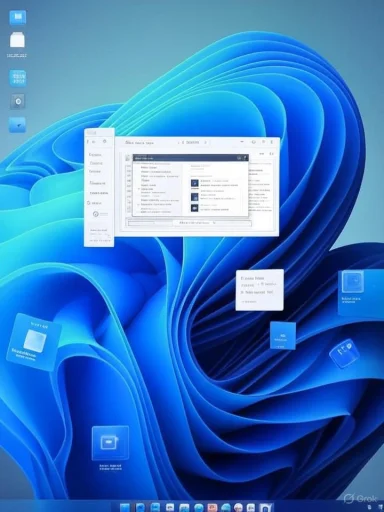 What Windhawk is and how it works
What Windhawk is and how it works
A modular tweae monolithic hack
Windhawk is best understood as an app store for system mods. You install the Windhawk runtime, open its curated mod browser, and choose from dozens of community-contributed modules that change single aspects of the OS. Each mod is a small package with its own settings; Windhawk handles installation, lifecycle, and updates. That modular approach reduces risk compared to global hacks because you can enable a single mod, test it, and disable it if it causes trouble.How Windhawk applies changes
Under the hood Windhawk injects small pieces ofcor or add UI elements. That technique is powerful because it lets mods integrate tightly with Explorer and the taskbar, but it also means the runtime touches privileged processes—so the usual caveats about trust and compatibility apply. Windhawk mitigates risk by making mods open-source and by keeping them narrowly scoped, but users should still vet authors and avoid blindly installing unknown packages.Key user-facing features
- A searchable catalog of mods with descriptions and options.
- One-click install/uninstall anle toggle.
- Automatic update notifications for installed modules.
- Per-mod configuration UIs so you can tweak behavior without editing the registry.
The four Windhawk modules I install on every Windows 11 machine
Below are the four modules that return the most productivity and familiarws 11 install. Each is compact, focused, and reversible.1) Windows 11 Start Menu Styler — make Start useful again
Why install it: Windows 11’s Start menu is visually neat but functionally sparse for many power users. Start Menu Styler allows theme-driven changes and layout tweaks that can bring back the All apps list, increase visible items, or recreate a Windows 10-like look and feel.What it does:
- Swap appearance themes (more items visible, alternate tile layouts).
- Restore a left-aligned or classic-style app list.
- Expose additional pins and commonly used items to reduce clicks.
2) Vertical Taskbar — let the taskbar live on the side again
Why install it: Users who prefer portrait monitors or are used to side taskbars from earlier Windows ncy when the taskbar is fixed to the bottom. The Vertical Taskbar module restores the ability to pin the taskbar to the left or right—and it adds options for width and jump-list alignment.What it does:
- Place the taskbar on the left, right, top, or bottom (where supported by the mod).
- Adjust taskbar width to suit icon density or aesthetic preference.
- Offer additional options like centered vs left-aligned jump list behavior.
3) Classic Navigation Bar — bring back familiar File Explorer buttons
Why install it: Windows 11’s File Explorer UI removed a handful of helpful quick-action buttons that many users c restores buttons like “Copy to,” “Move to,” “Delete,” and “Pin to Quick access,” returning one‑click access to common operations.What it does:
- Reintroduce the upper toolbar controls that used to appear in Explorer.
- Optionally restore other classic Explorer behaviors that improve discoverability.
4) Classic Context Menu — stop right‑clicks from costing extra clicks
Why install it: Windows 11 replaced the full context menu with a compact contextual list, requiring an extra click to access familiar commands. The Classic ores the full, expected right‑click menu so you can reach common operations with a single action.What it does:
- Replace the trimmed menu with the classic, full right‑click menu.
- Save time on file operations, shell commands, and extension-driven context items.
Why these modules matter: practical benefits and workflows
- Faster common tasks: Restoring classic menus and toolbar actions reduces click depth and cognitive context switching.
- Preserve muscle memory: Longtime Windows users can migrate to learning routine behaviors.
- Portrait-monitor friendliness: Vertical taskbar support unlocks ergonomic layouts for creators, coders, and editors.
- Better discoverability: Reinstated toolbar buttons and menus surface functions users were accustomed to, lowering friction.
Security, compatibility, and maintenance — what to watch for
Vetting mods and authors
Windhawk’s opennesstypically means mods are published with source code, but that is not a guarantee of safety. Users should:- Install mods from authors with a visible commuCheck recent update activity and community feedback.
- Prefer a small number of well-reviewed mods over dozens of obscure ones.
Injection means compatibility risk
Because Windhawk achieves behavior changes by injecting code into system processes (Explorer, taskbar, etc.), a mod can stop working or cause conflicts after major Windows updates. That’s why:- Keep a restore point or system image before a heavy customite Windhawk and your mods after a Windows feature update and test one mod at a time.
- Disable mods if you see strange Explorer crashes or taskbar oddities, then re-enable incrementally to isolate the problem.
When mods conflict
Taskbar mods can step on each other—don’t run multiple taskbar repositioning or resizing mods at the same time. If you use other third-party tools (ExplorerPatcher, StartAllBack, Start11), be intentional: some features overlap and may not play nicely together. A pragmatic approach:- Choose feature (e.g., Windhawk or ExplorerPatcher for vertical taskbar).
- Disable overlapping features in the second tool.
- Test system behavior for a day before adding more mods.
Auditing and rollback
Windhawk makes uninstall straightforward, but always:- Note which mods you enabled and their configuration settings.
- Use Windhawk’s toggle to disable a mod before uninstalling if you encounter issues.
- Keep short-term system backups when applying multiple mods at once.
Installing Windhawk and applying these modules (practical steps)
- Download and run Windhawk’s installer from the official distribution (verify checksums where practical).
- Launch Windhawk and open the Browse/Explore pane to view available modules.
- Search for the module by name (e.g., “Classic Context Menu”, “Vertical Taskbar”, “Classic Navienu Styler”) and click Install.
- After installing, use the module’s Settings or Details pane to configure preferences (width, theme, clock string, etc.).
- Test the system behavior immediately; if you see no issues, keep modules enabled. If anything odd appears, disable the module and reboot to verify.
Alternatives and when to choose them
Windhawk is not the only game in town. Consider these alternatives depending on your needs:- Start11 (commercial) — Deep, polished Start menu replacements with commercial support; good for non-technical users prepared to pay for refinement.
- ExplorerPatcher (open source) — Broad Explorer and taskbar remapping; excellent if you shell experience at a system level. Use ExplorerPatcher if you need deeper, persistent Explorer changes.
- PowerToys (Microsoft) — Useful for productivity power users; does not change core UI behavior but solves many workflow problems (FancyZones, Awake, etc.).
- Rainmeter — Desktop skinual customization rather than behavior patches.
Real-world examples: how these mods change daogrammer using a portrait monitor moves the taskbar to the left with Vertical Taskbar, gains taller vertical space for code, and pin-launches terminals and IDEs without hunting through a centered Start menu.
- An operations analyst restores the classic context menu and the Classic Navigation Bar so “Copy to” and “Move to” are single-click actions during heavy file movements. This remove-drop steps and reduces error.
- A heavy-app user applies Start Menu Styler, increases visible pinned items, and styles the Start menu for quick discovery—saving seconds per task that add up across the day.
Critical analysis: strengths, trade-offs, and long-term considerations
Strengths
- Modularity: The ability to enable a single, focused tweak lowers ared to broad system hacks.
- Reversibility: One-click disable and uninstall makes experimentation low-cost.
- Open source transparency: Many mods publish source code, eiew and faster trust-building.
- Active community: Rapid iteration and creative features continuously expand what’s possible.
Trade-offs and risks
- Process injection: Because Windhawk injects code, major Windows updates may temporarily break mods; users should expect to test after feature updates.
- Security surface: Even open-source code deserves scrutiny—malicious or poorly written mods are possible, so vet authors and prefer reputable community contributors.
- Feature overlap: Using multiple customization tools can create conflicts; a careful, single-tool-first approach reduces headaches.
Long-term outlook
Windhawk is likely to remain rerosoft continues to ship opinionated UI changes that some users want to undo. The model—small, audited mods managed in a central runtime—scales well and matches how modern power users es. That said, reliance on community maintenance means that the best mods stay updated while niche ones can stagnate; periodically review your installed mod list and disable
Final thoughts
Windhawk provides a pragmatic, reversible, and community-powered route to reclaiming productivity on Windows 11. ribed here—Windows 11 Start Menu Styler, Vertical Taskbar, Classic Navigation Bar, and Classic Context Menu—are small interventions with large returns: they restore muscle memory, reduce clicks, and let users bend Windows 11 to their workflow instead of the other way around. The modular approach, combined with open-source transparency, makes Windhawk an appealing first stop for anyone who finds Windows 11’s design choices more obstructive than helpful. Exerns—vet authors, keep backups, and test after major Windows updates—and Windhawk will steadily increase the value and tolerability of a Windows 11 desktop.Source: groovyPost I Use These Windhawk Customization Modules to Make Windows 11 Tolerable
Last edited: