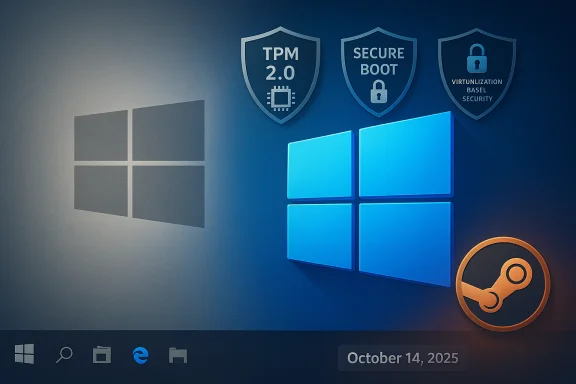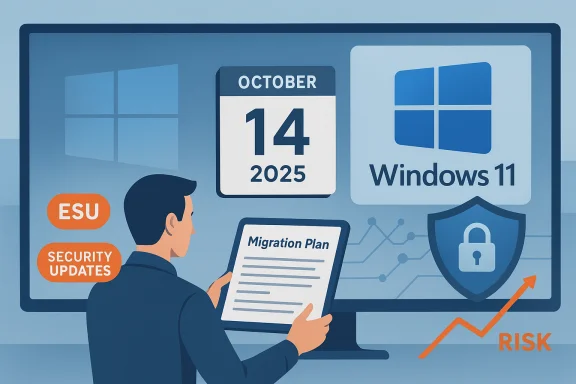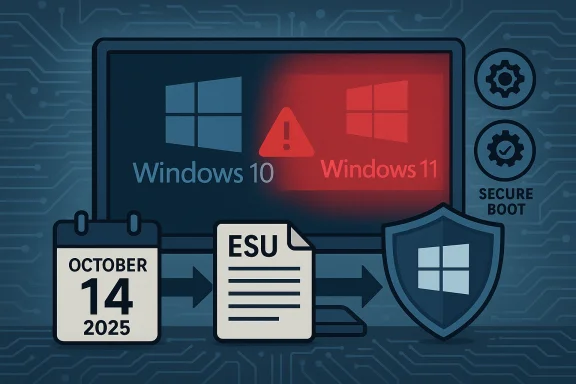Microsoft has officially ended mainstream support for Windows 10, with Microsoft’s lifecycle calendar marking October 14, 2025 as the date after which routine OS-level security updates, non‑security quality fixes, feature updates and standard technical support for most consumer and mainstream commercial Windows 10 editions cease.
Windows 10 arrived in July 2015 and grew into one of Microsoft’s most widely deployed desktop operating systems. Over the last decade Microsoft maintained a predictable lifecycle for its OS releases, and that lifecycle reached its scheduled conclusion in mid‑October 2025. The company’s public guidance makes clear this is a servicing cutoff—not a remote shutdown: existing Windows 10 PCs will continue to boot, run applications and access files, but newly discovered kernel, driver and platform vulnerabilities will not receive vendor patches for unenrolled systems after October 14, 2025.
This milestone matters because of scale: market telemetry shows tens or hundreds of millions of PCs were still running Windows 10 in the months leading to the cutoff, meaning a non‑trivial installed base now shifts from “actively serviced” to “unsupported,” with corresponding implications for security, compliance and third‑party support. Estimates of Windows 10 share vary by methodology and region, so precise counts should be treated as directional rather than absolute.
Key consumer ESU facts (summary of Microsoft’s consumer track and published industry reporting):
Microsoft’s end‑of‑support for Windows 10 is a watershed for the PC ecosystem: it closes a decade of vendor servicing and forces concrete migration decisions for consumers, businesses and public institutions. The calendar is fixed; the practical work—inventorying devices, prioritizing exposures, budgeting migrations, and executing upgrades or mitigations—begins now. Use ESU only as a carefully managed bridge, and treat migration as a security and operational imperative rather than a discretionary IT project.
Source: Mezha.Media Microsoft ends support for Windows 10 operating system
 Background / Overview
Background / Overview
Windows 10 arrived in July 2015 and grew into one of Microsoft’s most widely deployed desktop operating systems. Over the last decade Microsoft maintained a predictable lifecycle for its OS releases, and that lifecycle reached its scheduled conclusion in mid‑October 2025. The company’s public guidance makes clear this is a servicing cutoff—not a remote shutdown: existing Windows 10 PCs will continue to boot, run applications and access files, but newly discovered kernel, driver and platform vulnerabilities will not receive vendor patches for unenrolled systems after October 14, 2025.This milestone matters because of scale: market telemetry shows tens or hundreds of millions of PCs were still running Windows 10 in the months leading to the cutoff, meaning a non‑trivial installed base now shifts from “actively serviced” to “unsupported,” with corresponding implications for security, compliance and third‑party support. Estimates of Windows 10 share vary by methodology and region, so precise counts should be treated as directional rather than absolute.
What exactly ends — and what continues
What ends on October 14, 2025
- Monthly OS security updates distributed through Windows Update for mainstream Windows 10 builds (not covered by Extended Security Updates) stop.
- Non‑security quality updates and feature updates for Windows 10 mainstream SKUs end; the OS is functionally frozen from Microsoft’s servicing perspective.
- Standard Microsoft technical support for Windows 10 is discontinued for consumer and mainstream commercial editions; support channels will direct users toward upgrade or ESU options.
What Microsoft will still provide (limited exceptions)
Microsoft carved out targeted continuations that ease specific risks but do not replace OS‑level patching:- Microsoft Defender security intelligence (definitions) will continue to receive updates on Windows 10 for a limited period, helping signature‑based detection of new malware but not repairing kernel or driver flaws.
- Microsoft 365 Apps (Office) received a separate servicing commitment and will get security updates on Windows 10 for a defined window into the future, but application updates are not equivalent to OS patches.
Extended Security Updates (ESU): the official lifeline — explained
Microsoft offers an Extended Security Updates (ESU) program as a strictly time‑boxed bridge for devices that cannot migrate immediately. ESU is intentionally narrow: it provides security‑only fixes (typically those rated Critical or Important), not feature updates or broad technical assistance.Key consumer ESU facts (summary of Microsoft’s consumer track and published industry reporting):
- Coverage window (consumer): October 15, 2025 → October 13, 2026.
- Enrollment routes (consumer): Microsoft published multiple enrollment options to make the one‑year bridge accessible: a free path tied to enabling Windows Backup / settings sync to a Microsoft account (OneDrive), redemption using 1,000 Microsoft Rewards points, or a one‑time paid purchase (reported around US$30, with regional tax/currency variations). One consumer ESU license can be applied to multiple eligible devices tied to the same Microsoft Account, depending on the consumer flow mechanics.
- Commercial / enterprise ESU: sold via volume licensing, usually with escalating per‑device pricing year‑over‑year and available for up to three years to give organizations breathing room for large fleet migrations.
- ESU is a bridge, not a long‑term strategy. It intentionally accelerates the economic and operational pressure to migrate rather than freeze a legacy environment indefinitely.
- Enrollment prerequisites apply (for example, devices must be on specified Windows 10 builds, usually the final servicing branch such as version 22H2 with required cumulative updates installed). Regional regulatory constraints have led to nuanced enrollment mechanics in some territories.
Why this matters: practical security, compliance and business impacts
Over time, vendor‑maintained patches close newly discovered vulnerabilities. When that flow stops for an OS, the gap between known vulnerabilities and applied fixes grows. The practical consequences are:- Escalating attack surface: Unpatched kernel and driver vulnerabilities are attractive targets for exploit chains used by ransomware, advanced persistent threat actors, and automated wormable malware. Without vendor patches, exploits become harder to mitigate comprehensively.
- Regulatory and insurance exposure: Organizations operating in regulated industries (healthcare, finance, government) may face compliance issues if critical systems run an unsupported OS. Insurers and auditors increasingly consider unsupported software a material risk factor.
- Vendor and ecosystem drift: Third‑party ISVs and hardware vendors will gradually stop testing and certifying new drivers and apps on Windows 10, risking compatibility and performance regressions for software that assumes a supported platform.
- Operational support friction: Microsoft’s public support teams will redirect troubleshooting to upgrade or ESU guidance, shifting more burden to local IT teams, MSPs and independent support channels. This increases the cost and complexity of maintaining devices over time.
Consumer and small business checklist: what to do now
Short, urgent actions for owners of Windows 10 Home/Pro devices:- Back up critical data immediately. Maintain a tested backup (local image + offsite copy) before any major upgrade or enrollment step.
- Check upgrade eligibility for Windows 11 using the PC Health Check app or Settings → Windows Update. If eligible, plan the upgrade path—upgrading is generally free for eligible devices and restores vendor OS patching.
- If you cannot upgrade, enroll in Consumer ESU for the one‑year bridge (if eligible) and ensure the device meets the prerequisites (version/build). Enrollment appears in Settings → Windows Update for eligible devices or via the specified consumer flows.
- If you plan to keep a device online without ESU, apply compensating controls: strong endpoint isolation, segmented network access, strict application whitelisting, up‑to‑date browsers and productivity apps, limited privilege accounts, and an advanced malware detection suite—recognizing these are mitigations, not substitutes for OS patches.
Enterprise and IT leader playbook
For organizations, this event is largely a project‑management and risk‑prioritization challenge. Key prescriptive steps:- Inventory and prioritize: map all Windows 10 devices and services, classify them by business criticality, exposure (internet‑facing vs. air‑gapped) and upgrade feasibility. Use telemetry tools where available.
- Triage by risk: for high‑risk, internet‑facing and compliance‑sensitive systems, target immediate migration or placement into a supported environment (Windows 11, cloud‑hosted Windows VMs, or properly isolated enclaves).
- Consider ESU strategically: purchase commercial ESU for a subset of devices where migration timelines are long (multi‑year hardware refresh cycles). Budget for the higher per‑device costs in later ESU years and use the time to complete secure migrations.
- Embrace modern management and cloud options: Windows 365, Azure Virtual Desktop, or Azure-hosted VMs can host legacy workloads and, in certain licensing scenarios, absorb ESU‑like coverage — a practical path for organizations that want to decouple legacy apps from end‑user hardware refresh cycles.
- Test application compatibility: validate mission‑critical applications on Windows 11 or target replacement platforms before fleet upgrades. Allocate remediation windows for legacy in‑house apps that may require recoding or containerization.
- Strengthen detection and incident response: assume the unsupported OS will attract targeted attacks and ensure IDS/IPS, EDR, logging and rapid incident triage are functioning and staffed.
Migration options: detailed look
1) Upgrade to Windows 11 (preferred for eligible PCs)
- Pros: Continues vendor OS patching, keeps users in the Windows ecosystem, typically free for eligible devices.
- Cons: Hardware minimums and compatibility checks may block older PCs; UI and feature differences require user training for some environments.
2) Replace hardware (buy new Windows 11 PCs)
- Pros: Longest practical support window and better future‑proofing for security and performance.
- Cons: Costly at scale; supply and procurement lead times matter.
3) Cloud hosting and virtualization
- Host legacy workloads in Azure Virtual Desktop, Windows 365 or other cloud VMs where Microsoft’s cloud services may offer lifecycle accommodations. This reduces endpoint exposure and centralizes patching/management.
4) Migrate to alternative OS (ChromeOS Flex, Linux)
- Pros: For some use cases, ChromeOS Flex or mainstream Linux distributions can extend device life at low cost and with active vendor or community patching.
- Cons: Application compatibility, user retraining and integration work can be nontrivial; not a drop‑in for all enterprise desktop apps.
5) Hybrid approaches
- Keep a small island of Windows 10 (ESU) for legacy apps while migrating users to Windows 11 or other platforms incrementally. Use application refactoring, containerization, or desktop virtualization to reduce the number of physical Windows 10 endpoints.
Cost considerations and budgeting
- Consumer ESU reported pricing (one‑time, consumer) is modest (around US$30 in many markets) but the commercial ESU route for enterprises is more expensive and typically increases each year—designed to accelerate migration investment. Budget accordingly and do not rely on ESU as a permanent cost‑saving mechanism.
- Hardware refresh vs. ESU: For many organizations, the cost of ESU across a large fleet for multiple years will exceed the capital expenditure of targeted hardware refreshes combined with a staged migration plan. Run a TCO comparison for realistic budgeting.
- Hidden costs: account for application compatibility remediation, personnel time for migrations, user training and potential productivity dips during change windows. These costs often exceed the sticker price of hardware or ESU licenses in aggregate.
Third‑party software and peripheral vendors: what to expect
Independent software vendors (ISVs) and hardware vendors typically follow the vendor lifecycle: once a platform is unsupported, official certification and testing for new drivers or app versions wind down. This can result in:- New application features not being back‑ported or tested on Windows 10.
- New hardware drivers (for recent peripherals) not being released for Windows 10, limiting upgrades of connected hardware.
Technical mitigations if migration isn’t immediately possible
If constraints prevent immediate upgrade or ESU enrollment, apply layered mitigations:- Use endpoint detection and response (EDR) tools and keep them up to date.
- Apply strict network segmentation: separate unsupported endpoints from high‑value assets and limit internet access where feasible.
- Enforce least‑privilege policies and Multi‑Factor Authentication (MFA) for all accounts interacting with those devices.
- Harden browsers and reduce the attack surface by disabling unnecessary services, disabling legacy protocols, and using application whitelisting where possible.
Communication and governance: how to manage stakeholders
- For IT leaders: publish a clear migration timeline with prioritized device cohorts, cost estimates and risk acceptance decisions. Escalate business criticality for systems that must be migrated first.
- For security teams: update risk registers, insurance notices (if applicable) and compliance documentation to reflect the change in platform status and the controls in place.
- For end users: provide step‑by‑step guidance for backups, upgrade checklists, and training resources for Windows 11 or alternative OSes to smooth transitions.
Notable strengths and risks of Microsoft’s retirement approach
Strengths
- Microsoft gave a long notice window and well‑documented lifecycle guidance, allowing organizations to plan. The ESU program provides a pragmatic, time‑boxed bridge for both consumers and enterprises.
- By continuing application‑layer updates (Defender, Microsoft 365 Apps), Microsoft reduced some immediate exposure for common productivity workloads while steering the broader engineering investment toward Windows 11 and cloud services.
Risks and critiques
- The consumer ESU mechanics that tie free enrollment to cloud backup / Microsoft Account sign‑ins sparked privacy and accessibility concerns in some markets; Microsoft adjusted regional rules in response to regulatory scrutiny. These nuances mean enrollment experiences may differ by territory. Flag this for affected users.
- ESU pricing and enrollment complexity for enterprises can be significant; relying on ESU for extended periods is both costly and operationally risky. Migration budgets and timelines must be realistic.
- Large installed bases of Windows 10 present a migration scale problem—hardware constraints, bespoke legacy apps, and limited IT resources mean the transition will be uneven and prolonged in many sectors. That prolonged window of mixed support raises systemic risk across the ecosystem.
Final checklist — decisive actions to take today
- Back up critical data and document device inventories.
- Run the PC Health Check and identify Windows 11 eligible devices; schedule upgrades for eligible endpoints.
- Enroll eligible consumer devices in ESU if migration will be delayed; for enterprises, evaluate ESU purchases only as a short‑term bridge.
- Prioritize migration of internet‑facing and compliance‑sensitive systems; secure and isolate Windows 10 systems that must remain online.
- Communicate plans to stakeholders and update governance and risk artifacts to reflect the new platform posture.
Microsoft’s end‑of‑support for Windows 10 is a watershed for the PC ecosystem: it closes a decade of vendor servicing and forces concrete migration decisions for consumers, businesses and public institutions. The calendar is fixed; the practical work—inventorying devices, prioritizing exposures, budgeting migrations, and executing upgrades or mitigations—begins now. Use ESU only as a carefully managed bridge, and treat migration as a security and operational imperative rather than a discretionary IT project.
Source: Mezha.Media Microsoft ends support for Windows 10 operating system