Microsoft’s push to close the Windows 10 chapter this month is real, immediate and actionable: eligible Windows 10 PCs can still upgrade to Windows 11 at no extra license cost, and Windows 10 devices that cannot upgrade have a one‑year safety net of Extended Security Updates (ESU) — but that bridge is time‑boxed and comes with conditions that every user and IT team must understand now.
Microsoft set a firm lifecycle deadline for Windows 10: October 14, 2025 is the last day Microsoft will provide routine security updates, cumulative quality fixes and standard technical support for consumer Windows 10 editions. After that date, Windows 10 will continue to run on PCs, but vendor patches and feature updates stop unless a device is enrolled in a supported post‑EOL program.
To prevent a security vacuum, Microsoft published two practical consumer choices:
Industry reporting and community analysis concur: the safest long‑term posture is to move to a supported OS (Windows 11 or another maintained platform). ESU is explicitly a one‑year bridge intended to buy time to migrate; it’s not a long‑term substitute for staying current.
Enrollment options for consumers (as published by Microsoft) include:
Be careful with “workarounds” that bypass hardware checks: while tools such as creating modified install media can sometimes let Windows 11 run on unsupported hardware, those configurations are unsupported by Microsoft and may lead to missed updates, driver instability and an unclear support posture. They are not a substitute for a supported migration path in environments where security and compliance matter.
That said, the policy creates equity and e‑waste concerns: perfectly serviceable devices are blocked from the secure baseline unless users replace hardware or undertake sometimes‑technical firmware changes. Governments, consumer advocates and press outlets have highlighted this tension and called for measured options for lower‑income and public sector users.
Privacy‑minded users should weigh the trade‑off: the free ESU route depends on OneDrive/Windows Backup sync and continued sign‑ins; opting out of cloud sync pushes users toward the paid option. This design decision has generated coverage and debate in technical communities.
Similarly, community workarounds and installer hacks will circulate; those can be useful for hobbyists but are unsupported by Microsoft and may introduce update and security complications. Flag those methods as risky for mission‑critical environments.
Source: Forbes It’s Not Too Late—Grab Microsoft’s Free Windows Upgrade Today
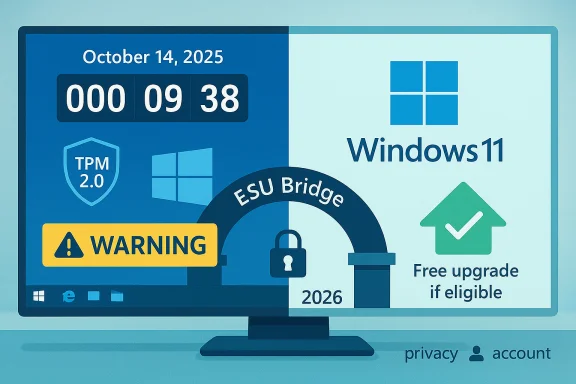 Background / Overview
Background / Overview
Microsoft set a firm lifecycle deadline for Windows 10: October 14, 2025 is the last day Microsoft will provide routine security updates, cumulative quality fixes and standard technical support for consumer Windows 10 editions. After that date, Windows 10 will continue to run on PCs, but vendor patches and feature updates stop unless a device is enrolled in a supported post‑EOL program. To prevent a security vacuum, Microsoft published two practical consumer choices:
- A free, supported in‑place upgrade to Windows 11 for devices that meet Microsoft’s compatibility baseline (run Windows 10, version 22H2 and satisfy hardware checks such as TPM 2.0, UEFI Secure Boot and a supported CPU).
- A Windows 10 Consumer Extended Security Updates (ESU) program that supplies security‑only patches through October 13, 2026 for enrolled devices, with a variety of enrollment options.
Why this matters now
The end of vendor updates is not an instant “your PC will stop working” event — it’s a structural change to the threat model. Without OS‑level security patches, new vulnerabilities discovered after October 14, 2025 will not be closed on unenrolled Windows 10 machines. That makes unsupported PCs progressively easier targets for malware, ransomware and exploitation campaigns. Microsoft itself warns that unenrolled systems are “more vulnerable and susceptible to viruses” and strongly recommends upgrading where possible.Industry reporting and community analysis concur: the safest long‑term posture is to move to a supported OS (Windows 11 or another maintained platform). ESU is explicitly a one‑year bridge intended to buy time to migrate; it’s not a long‑term substitute for staying current.
What Microsoft’s consumer ESU actually is — and how it works
Microsoft’s consumer ESU program is narrowly scoped: it provides Critical and Important security updates as defined by the Microsoft Security Response Center (MSRC) for devices running Windows 10, version 22H2. ESU does not include feature updates, driver/firmware patches, or general technical support. Enrollment is device‑bound and must be completed before the ESU program expires on October 13, 2026.Enrollment options for consumers (as published by Microsoft) include:
- Enroll at no additional charge if you sign into the eligible PC with a Microsoft account and enable Windows Backup / settings sync (OneDrive).
- Redeem 1,000 Microsoft Rewards points to enroll one device.
- A one‑time paid purchase of $30 USD (or local currency equivalent, plus tax) which can cover up to 10 devices under the same Microsoft account.
Who can get Windows 11 for free — and what blocks an upgrade
Microsoft offers a supported, free upgrade path to Windows 11 for eligible Windows 10 devices. Eligibility is enforced by hardware and firmware checks; the most common blockers are:- Missing or disabled TPM 2.0 (Trusted Platform Module) or Secure Boot not enabled in UEFI.
- Unsupported CPU generation (Microsoft maintains a supported CPU list).
- Minimum memory (4 GB), minimum storage (64 GB), and other baseline requirements tied to 64‑bit operation and DirectX 12 / WDDM 2.x compatibility.
Be careful with “workarounds” that bypass hardware checks: while tools such as creating modified install media can sometimes let Windows 11 run on unsupported hardware, those configurations are unsupported by Microsoft and may lead to missed updates, driver instability and an unclear support posture. They are not a substitute for a supported migration path in environments where security and compliance matter.
The practical steps every consumer should take today
- Back up everything. Create a full disk image and copy critical files to external storage and a cloud service. Test restore if possible.
- Check eligibility. Run PC Health Check and then Settings → Windows Update to see whether Windows 11 is offered.
- If eligible, plan the upgrade. Use Windows Update or the official Installation Assistant; do the upgrade on one machine first as a test. Ensure drivers and essential apps are compatible.
- If not eligible, enroll in ESU if you need time — do this before exposing critical workloads to the internet without vendor patches. Choose the free sync route, Rewards redemption, or the $30 one‑time purchase depending on privacy and account preferences.
- For any machine you will keep on Windows 10 beyond the EOL date without ESU, isolate and harden it: remove admin accounts, restrict network exposure, use strong endpoint protection, enable MFA for services, and move sensitive tasks to a patched device.
Enterprise and power‑user considerations
Large fleets will face mixed eligibility and complexity. Microsoft offers commercial ESU options for enterprises (with different pricing and multi‑year windows), but consumer ESU is not a substitute for enterprise lifecycle planning. For organizations, the recommended sequence is:- Inventory endpoints and prioritize remediation based on risk and compliance needs.
- Test Windows 11 compatibility for mission‑critical applications and drivers in a lab environment.
- Use ESU selectively for legacy systems that cannot be migrated quickly, and plan virtualization or application modernization for long‑term continuity.
Security trade‑offs: why Microsoft tightened Windows 11 requirements
Windows 11 enforces a higher baseline of hardware‑assisted protections — most notably TPM 2.0 and Secure Boot — to enable features like virtualization‑based security (VBS), memory integrity and other platform isolation techniques that materially raise the bar for many classes of exploits. This makes Windows 11 measurably harder to compromise than out‑of‑the‑box Windows 10 on the same hardware, assuming the device meets the requirements. Microsoft’s engineering rationale is to consolidate security investments on a modern platform rather than spreading resources across multiple legacy codebases.That said, the policy creates equity and e‑waste concerns: perfectly serviceable devices are blocked from the secure baseline unless users replace hardware or undertake sometimes‑technical firmware changes. Governments, consumer advocates and press outlets have highlighted this tension and called for measured options for lower‑income and public sector users.
Cost and privacy implications of ESU and the free paths
The consumer ESU program includes a genuinely free route (enable settings sync with a Microsoft account and OneDrive backup) but that free path requires an account tie‑in and cloud sync behavior that some users do not want. Microsoft’s paid option ($30 USD one‑time purchase) can cover up to 10 devices under a single Microsoft account, which, for multi‑PC households, is an economical bridge — but it still requires account use at time of purchase and record‑keeping.Privacy‑minded users should weigh the trade‑off: the free ESU route depends on OneDrive/Windows Backup sync and continued sign‑ins; opting out of cloud sync pushes users toward the paid option. This design decision has generated coverage and debate in technical communities.
Myths, numbers and what’s unverifiable
You will see big device counts in headlines — figures like “400 million” or “tens of millions” are frequently quoted to illustrate scale — but they are telemetry estimates and not audited device inventories. Treat such numbers as directional indicators of impact rather than precise counts. Microsoft’s lifecycle pages and vendor guidance are the authoritative sources for support deadlines and enrollment mechanics.Similarly, community workarounds and installer hacks will circulate; those can be useful for hobbyists but are unsupported by Microsoft and may introduce update and security complications. Flag those methods as risky for mission‑critical environments.
A step‑by‑step upgrade checklist (concise)
- Verify Windows 10 version is 22H2 and fully patched.
- Run PC Health Check — confirm Windows 11 readiness.
- Backup: image the disk, copy files to external media and cloud.
- If eligible, upgrade via Windows Update or Installation Assistant; confirm drivers and major apps work.
- If not eligible, enroll in ESU now if you need time; choose the free sync path, Rewards points, or the $30 option.
- After upgrade or ESU enrollment, verify Windows Update still offers cumulative quality/security updates and set a rollback plan.
Strengths of Microsoft’s approach — candid assessment
- Clear lifecycle calendar. Microsoft published firm dates and a defined ESU window, which enables planning rather than surprise.
- Multiple migration paths. Free upgrade for eligible PCs, a consumer ESU bridge, and enterprise commercial ESU options offer pragmatic choices for varied audiences.
- Security improvements in Windows 11. Hardware‑backed protections give Windows 11 a higher baseline that reduces class‑level exploit surfaces.
Risks and drawbacks — what to watch for
- Short ESU window. One year is a tight migration horizon for large fleets or budget‑constrained households. ESU is a runway, not a permanent solution.
- Account and privacy friction. The free ESU path requires a Microsoft account and OneDrive sync; that’s a real blocker for users who deliberately remain on local accounts.
- Compatibility and e‑waste. Strict hardware checks will force device replacements in many cases, raising cost and environmental concerns.
- Unsupported workarounds. Hacks to bypass checks may run but can break update entitlement and produce unstable systems. Avoid for important systems.
Final recommendations — practical, prioritized and decisive
- If your PC meets Windows 11 requirements: back up and upgrade now. The in‑place upgrade is free and yields the best ongoing security posture.
- If your PC can’t upgrade: enroll in ESU immediately to close the exposure gap while you plan replacement or migration. Use ESU as a time‑boxed bridge only.
- For organizations: inventory, prioritize sensitive endpoints, test Windows 11 compatibility in controlled labs and use ESU sparingly for short‑term continuity.
- For privacy‑conscious users: weigh the $30 paid ESU option against the free sync route and consider migration to a supported non‑Windows OS (modern Linux distributions or ChromeOS Flex) for older hardware that cannot upgrade safely.
Conclusion
October 14, 2025 marks a clear lifecycle inflection: Microsoft will stop routine Windows 10 servicing, but the company has provided two pragmatic consumer options — a supported free upgrade to Windows 11 for eligible PCs and a one‑year ESU bridge for others. These options are real and actionable, but the choices are time‑sensitive, nuanced and carry trade‑offs in privacy, cost and future compatibility. Acting deliberately — inventorying devices, backing up data, checking eligibility, and enrolling in ESU or upgrading where appropriate — will determine whether your devices remain defended or become a growing liability in the months ahead.Source: Forbes It’s Not Too Late—Grab Microsoft’s Free Windows Upgrade Today