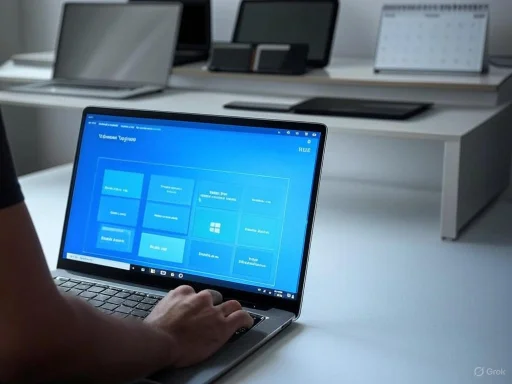
As the looming Windows 10 end-of-life creeps closer, millions of PC users are suddenly faced with an urgent decision: whether to keep running their existing devices past Microsoft’s October 2025 support deadline or to embrace the prospect of a new machine, possibly taking advantage of major shopping events like Amazon Prime Day. For those who’ve treated their PC like an old refrigerator—reliable until it isn’t—the confluence of bargain season and an expiring operating system brings the stakes into sharper focus. Should you replace your Windows 10 PC during Prime Day, and how do you decide if it’s really necessary? The answer depends on your hardware, Microsoft’s upgrade rules, and how comfortable you are with risk in a post-support world.
The Countdown to Windows 10 End-of-Life
In October 2025, Microsoft will officially end support for Windows 10, ceasing not only feature upgrades but also critical security updates. This marks a definitive cutoff, leaving any Windows 10 device vulnerable to emerging threats that won’t be patched. Historically, running machines on out-of-support Windows versions has exposed users to increased malware and ransomware attacks, with cybercriminals often targeting known vulnerabilities that go unaddressed once official support lapses.This hard stop has clear implications: either upgrade your PC to Windows 11 or move on to a new device that meets the latest requirements. The urgency is amplified by Microsoft’s aggressive campaign to move users forward, sending periodic reminders through Windows Update and support documentation.
Windows 11 Hardware Requirements: The Fine Print
Before you even consider shopping, it’s crucial to verify whether your existing hardware is even eligible for an upgrade to Windows 11. Microsoft’s requirements are more stringent than any prior generational jump:- A compatible 64-bit, 1 GHz or faster processor (from Intel 8th Gen or AMD Ryzen 2000 series onward in most markets)
- 4GB of RAM or more
- 64GB or more of storage
- UEFI firmware with Secure Boot support
- TPM 2.0 (Trusted Platform Module) support
Checking Your PC: The PC Health Check App
To sidestep technical guesswork, Microsoft offers the PC Health Check app—a straightforward utility that tells you instantly whether your PC makes the cut for Windows 11. Downloadable from Microsoft’s website, it evaluates your hardware against the complete Windows 11 checklist and points out where you fall short: be it CPU age, missing TPM, or insufficient RAM.Although tech reviewers sometimes label PC Health Check as “basic,” for most users its big “Check now” button takes the mystery out of the equation. You’ll either get a green light for upgrade eligibility or a clear statement of what’s lacking.
Many users are surprised to learn their stumbling block isn’t the mysterious TPM, but an outdated processor—or sometimes the lack of Secure Boot configured in the BIOS. For instance, even Microsoft’s Surface Pro 3 (from 2014) is disqualified, not because it lacks a TPM 2.0, but because the vintage Intel CPU on board predates Windows 11’s approved list.
How to Use It:
- Download the PC Health Check app from Microsoft’s official site.
- Install and run the tool.
- Click “Check now.”
- Review the results—if you’re eligible, you’ll get a green tick and instructions for the upgrade. If not, it clearly tells you which requirement is unmet.
What If Your PC Isn’t Eligible for Windows 11?
If PC Health Check says “no,” you’re left with three options—none of them particularly appealing, but all worth careful consideration.1. Continue Using Windows 10 in an Unsupported State
You can ignore the deadline, keep using your existing PC, and run Windows 10 beyond October 2025. Many home users did the same with Windows 7, even as security support evaporated, and only upgraded when newer hardware or apps demanded it. However, this comes with escalating risk: cyberattacks focusing on old, unpatched vulnerabilities tend to spike once Microsoft officially pulls the plug. Security experts almost universally advise against this unless the PC is completely air-gapped (never connected to the internet), which is unrealistic for most households.2. Purchase Extended Security Updates (ESU)
Microsoft has confirmed it will sell Extended Security Updates (ESU), allowing individual consumers—not just businesses—to buy critical patches for Windows 10 for at least one year after the cutoff. Pricing for ESU as of publication has not been finalized, but enterprise precedent suggests the costs increase each year, with home plans likely in the range of $60 to $100 per year, per device for the first year, and rising thereafter.Choosing ESU “buys you time,” but it’s just that: a year or two of extra runway before needing to replace your device. And if your PC is already borderline, investing in updates may feel like throwing good money after bad.
3. Replace Your PC with a Windows 11-Compatible Model
For users with aging, unsupported devices, replacing your PC is the only fully futureproofed route. If you can afford an upgrade, this option delivers not just a fresh start with ongoing support, but also tangible improvements in speed, battery life, and features—from faster SSDs and more efficient CPUs to Wi-Fi 6/6E and better displays.Timing can matter: major sales like Prime Day offer rare deals, potentially saving you hundreds of dollars. This is especially relevant in 2025, with manufacturers and retailers lining up to move the last of their “legacy” Windows 10 stock and clear way for next-gen devices.
Market Trends: PC Prices, Prime Day, and Stock Availability
If you shop during Prime Day, you’re catching a peak sales event typically matched only by Black Friday or certain back-to-school promotions. Manufacturers such as Dell, HP, Lenovo, Asus, and Acer often offer steep discounts, sometimes stacking manufacturer rebates with flat Amazon discounts. In 2024 and 2025, industry analysts have noted that deep discounts are clustered around “eligible” Windows 11 models, with some retailers still pushing heavily discounted Windows 10 devices (often with a free Windows 11 upgrade included).Recent market tracking shows that laptop pricing fell as much as 15-20% during the previous Prime Day, with the deepest discounts reserved for “last-gen” or entry-level Windows 11 hardware. Premium models—like high-end Surface devices, gaming laptops, or business-grade ultrabooks—see more modest cuts, but overall selection and stock are typically at their strongest in July.
Importantly, in the months after Prime Day, some categories of older laptops and desktops tend to sell out, particularly as businesses begin bulk upgrade cycles in advance of the Windows 10 deadline.
The Upgrade Experience: What Changes with Windows 11?
Upgrading to Windows 11 brings more than just a fresh coat of paint. For most users, the OS feels familiar, but with a host of meaningful enhancements:- Improved security: Thanks in part to stringent hardware rules (UEFI, TPM 2.0), Windows 11 is better armored against the latest ransomware and firmware-level attacks.
- Modern interface: Centered Start menu, streamlined taskbar, improved window management (“Snap Layouts” and “Snap Groups”), widget support, redesigned Settings.
- DirectStorage and AutoHDR: Enhanced gaming performance (on compatible hardware).
- Better support for hybrid and touch devices: Especially useful for convertible laptops and Surface-type tablets.
- Integrated Android apps: Rolling out progressively, this adds new app options directly within Windows.
Risks and Downsides: Why You Might Wait
Despite the incentives, transitioning to a new PC isn’t always seamless or necessary. Here’s what to consider before hitting “buy” on Prime Day:- Upfront costs: Even with discounts, a decent new PC will run $400–$700+ for mainstream consumer models, with business-class ultrabooks or premium hybrids costing much more.
- E-waste: Disposing of old electronics can contribute to landfill; consider donation or certified recycling.
- Short-term compatibility gaps: Some users report issues with older apps, specialized peripherals, or unique workflows during the first weeks on a new Windows 11 machine, though most mainstream applications are now supported.
- Learning curve: Anyone used to Windows 10 will notice interface and settings changes, though they tend to be evolutionary rather than revolutionary.
Alternatives: Linux, Cloud PCs, and Unsupported Upgrades
Some resourceful users have sidestepped the hardware cutoff by installing Windows 11 on unsupported devices (using unofficial workarounds) or by migrating to free Linux distributions like Ubuntu, Mint, or Fedora. The unofficial Windows 11 upgrade method—while possible—comes with real caveats: Microsoft may block updates or introduce instability, and these systems are not eligible for official support.Another alternative is the emerging “Cloud PC” model, in which operating systems like Windows 365 or similar cloud desktops run entirely in the browser, streaming apps and files to any compatible device. These services are still maturing and may not suit every workflow or household, but they’re gaining traction, especially among users with reliable broadband.
Making the Decision: A Practical Checklist
To sum up, here’s a step-by-step guide for anyone facing the Windows 10 deadline ahead of Prime Day:- Check Upgrade Eligibility: Download and run Microsoft’s PC Health Check app.
- Weigh the Options:
- Eligible for Windows 11? Plan an upgrade—now or soon.
- Not eligible?
- Consider whether you can afford a new device at Prime Day prices.
- If not, look into ESU pricing for a temporary reprieve.
- Decide if you can live with higher security risks after support ends.
- Do a Backup Inventory: List all apps and critical files. Research new PC options that support everything you use.
- Monitor Prime Day Deals: Compare models, confirm Windows 11 compatibility.
- Plan for Old Hardware: Explore donation, resale, or responsible recycling options.
Expert Opinions: What the Pros Recommend
Most IT professionals, security experts, and tech journalists converge on a single piece of advice: don’t use a PC connected to the internet without current security updates. “Malware authors keep close watch on Windows end-of-support events,” says Kaspersky’s Roger Grimes. “Within weeks, you can expect a surge in exploit kits targeting the newly-abandoned OS.” Similarly, industry analysts at IDC emphasize the hidden costs of clinging to aging machines—longer boot times, unreliable batteries, and missing support for new devices.For advanced users willing to run tight security protocols, firewall restrictions, and selective software updates, there may be a short grace period post-2025. But for most households and small businesses, waiting too long invites unnecessary risk.
The Bottom Line: Should You Replace Your Windows 10 PC on Prime Day?
If your PC is eligible for Windows 11, there’s no immediate need to replace it; instead, upgrade at your convenience, preferably after a backup and compatibility check. If your current hardware fails the PC Health Check, and continued security matters to you, shopping during Prime Day for a modern device is likely the most cost-effective and futureproof solution. With the Windows 10 sunset fast approaching and deals on the horizon, timing your upgrade to coincide with major sales may well be the best way to maximize value—and minimize disruption—as you step into the next era of Windows.Source: PCWorld Should you replace your Windows 10 PC on Prime Day? Here's how to know