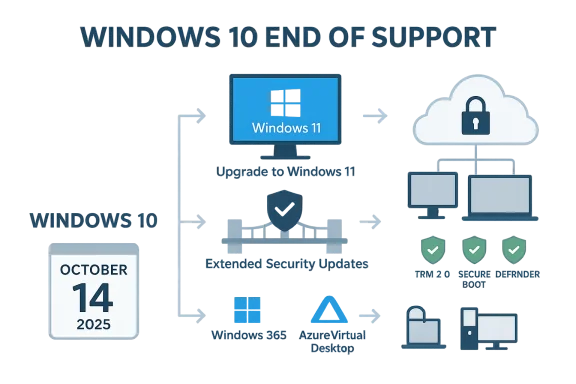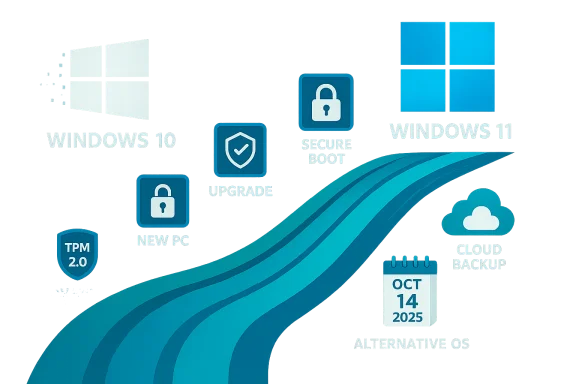Windows 10 reaches its official end-of-support moment on October 14, 2025, and if your PC can’t be upgraded through Windows Update you face five practical paths — each with clear trade-offs in cost, security, and complexity — that must be chosen and executed now rather than later.
Microsoft’s lifecycle calendar is fixed: Windows 10 (all mainstream editions) stops receiving routine security updates and standard technical support on October 14, 2025. After that date the operating system will continue to run, but vulnerabilities discovered after the cutoff will not be fixed for unextended consumer installs. That single fact changes the default risk model for any network-connected PC: working ≠ secure.
What Microsoft has published and the industry has confirmed is straightforward: Microsoft will offer a time‑boxed bridge for many users — the Windows 10 Consumer Extended Security Updates (ESU) program — but it is not a permanent solution and will come with enrollment mechanics and costs that vary by customer type. At the same time Microsoft continues to push Windows 11 as the supported platform and promotes replacement hardware and cloud-hosted Windows options as the long-term answers.
This article unpacks the five options being discussed in the press and in IT forums, verifies the key technical facts around hardware checks and ESU mechanics, and offers an evidence-based assessment of the strengths, costs, and risks of each path so you — or the people you support — can make a deliberate decision before the deadline.
0patch’s business model shows what a paid micropatch approach looks like: the vendor charges approximately €24.95 per PC per year for Pro-level coverage that includes post‑EOL Windows 10 micropatches — an option for some low‑risk home devices but not a recommended primary strategy for business-critical endpoints.
Microsoft’s end-of-support timeline gives owners and administrators a narrow, explicit window to decide: upgrade, buy time, or replace. Each choice is defensible in context, but none are risk-free. Act deliberately: inventory, back up, test, and document — and pick the option that aligns with your security posture, budget, and tolerance for operational disruption.
Source: ZDNET Can't upgrade your Windows 10 PC? You have 5 days left - and 5 options
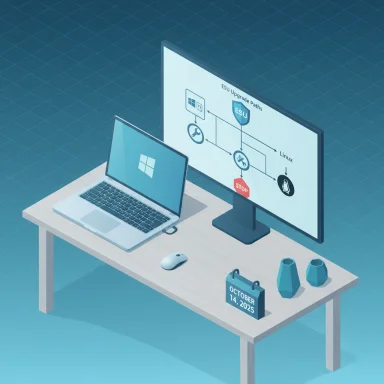 Background / Overview
Background / Overview
Microsoft’s lifecycle calendar is fixed: Windows 10 (all mainstream editions) stops receiving routine security updates and standard technical support on October 14, 2025. After that date the operating system will continue to run, but vulnerabilities discovered after the cutoff will not be fixed for unextended consumer installs. That single fact changes the default risk model for any network-connected PC: working ≠ secure. What Microsoft has published and the industry has confirmed is straightforward: Microsoft will offer a time‑boxed bridge for many users — the Windows 10 Consumer Extended Security Updates (ESU) program — but it is not a permanent solution and will come with enrollment mechanics and costs that vary by customer type. At the same time Microsoft continues to push Windows 11 as the supported platform and promotes replacement hardware and cloud-hosted Windows options as the long-term answers.
This article unpacks the five options being discussed in the press and in IT forums, verifies the key technical facts around hardware checks and ESU mechanics, and offers an evidence-based assessment of the strengths, costs, and risks of each path so you — or the people you support — can make a deliberate decision before the deadline.
What “end of support” actually means (concrete)
- No new security updates for Windows 10 (Home, Pro, Enterprise, Education, IoT) after October 14, 2025.
- No feature or quality updates and no routine Microsoft technical support for standard consumer Windows 10 installs after that date.
- Some application-layer protections (for example, Microsoft Defender definition updates or certain Microsoft 365 app servicing) continue on a different cadence and may last longer, but those are not substitutes for OS-level fixes.
The five realistic options (summary)
- Enroll in Windows 10 Consumer ESU (Extended Security Updates) — a time‑boxed bridge that buys one extra year of security-only updates for eligible consumer devices (through October 13, 2026) with several enrollment paths and pricing alternatives.
- Buy a new Windows 11 PC (or rent a Cloud PC via Windows 365) — the clean, long-term route that restores full support and modern hardware security.
- Upgrade an ‘incompatible’ PC to Windows 11 using documented workarounds — registry edits, firmware changes (enable TPM/Secure Boot), or boot media created by tools such as Rufus can often succeed; this is widely used but remains unsupported by Microsoft and carries caveats.
- Replace Windows with another OS (Linux distribution or ChromeOS Flex) — a viable way to extend hardware life for web-centric machines, but requires application and peripheral testing.
- Do nothing — continue on an unsupported OS. Technically possible but increasingly risky; not recommended for internet-connected or business-critical systems.
1) Sign up for Extended Security Updates (ESU): rules, price, and pitfalls
What ESU actually covers
The consumer ESU program provides security-only updates (critical and important CVE fixes) for Windows 10 version 22H2 devices for one additional year — from Oct. 15, 2025 through Oct. 13, 2026 — when a device is properly enrolled. ESU does not include feature updates, driver updates, or general technical support.How consumers can enroll (three routes)
- Enroll at no additional cost by enabling Windows Backup / syncing PC Settings to a Microsoft account.
- Redeem 1,000 Microsoft Rewards points.
- Make a one‑time purchase of approximately $30 (USD) for your Microsoft account (local-currency equivalent) to cover up to 10 devices tied to that account.
All options provide ESU coverage through October 13, 2026. The license is tied to a Microsoft account and enrollment flows will generally require sign-in.
Education and business pricing differences
- Education customers can purchase extended updates for longer periods and at dramatically lower per-device prices (reported tiers such as $1 for Year 1, $2 for Year 2, and $4 for Year 3 have been discussed in industry reporting), reflecting Microsoft’s historic education pricing concessions. These education tiers allow coverage through October 2028 for eligible academic licenses.
- Commercial/enterprises obtain ESU through volume licensing; pricing there is substantially higher — Microsoft’s published enterprise pricing is $61 per device for Year 1, $122 for Year 2, and $244 for Year 3 (the price doubles each year). That escalation is designed to encourage migration.
Strengths and limitations
- Strength: Immediate risk reduction for critical vulnerabilities without hardware changes. Good for short-term continuity and specially constrained environments.
- Limitation: Temporary and sometimes costly. Consumer ESU is only a one-year bridge; enterprise ESU escalates and gets expensive quickly at scale. Enrollment mechanics (MSA tie-in, OneDrive storage usage for the free path) raise privacy and usability questions for some users.
Quick checklist if you choose ESU
- Run Windows Update and install KB prerequisites so the device is eligible for the ESU enrollment wizard.
- Decide which enrollment path you’ll use (MSA + sync, Microsoft Rewards, or one-time purchase).
- Enroll before or as early as possible — enrolling after Oct. 14 is allowed, but you’ll only receive updates through Oct. 13, 2026 (so late enrollment shortens your effective protection window).
2) Replace the hardware or rent a Cloud PC (Windows 365)
Buy a new PC
The most durable solution is a new Windows 11 PC: it eliminates the compatibility problem, restores full vendor updates and driver support, and returns the device to Microsoft’s security lifecycle. For business fleets, hardware refresh is frequently the right long-term decision — and often eligible for depreciation accounting.Rent a Windows 11 Cloud PC — Windows 365
For users who prefer not to buy new hardware, Windows 365 (Cloud PC) is a practical alternative: you subscribe to a Windows 11 virtual machine in Microsoft’s cloud and connect from your existing device. Windows 365 plans start at roughly $28–$31 per user per month for basic configurations (2 vCPU / 4 GB RAM / 64–128 GB storage in many regions), with higher‑spec plans available. A Windows 365 subscription can be cheaper than buying a new device outright and includes ESU entitlements in cloud-hosted VMs where applicable.Strengths and limitations
- Strength: Rapid time-to-value, guaranteed vendor patching, and no local hardware refresh required. Works well for smaller numbers of users or for mission-critical workloads that must remain on supported Windows.
- Limitation: Ongoing subscription cost, latency/UX dependence on network quality, and the need to migrate local peripheral workflows (scanners, specialized USB devices) which may require extra configuration or be unsupported.
3) Upgrade an “incompatible” Windows 10 PC to Windows 11 (the hacks that work)
What compatibility means today
Windows 11’s supported upgrade path demands UEFI + Secure Boot, TPM (2.0 in general), supported CPU families, and other platform checks. For many machines built since ~2016, enabling Secure Boot and enabling the motherboard’s TPM (or fTPM in firmware) is sufficient. For earlier or truly incompatible hardware, there are documented bypass methods.Commonly used, documented bypasses
- Microsoft’s registry allowance: For some upgrade paths Microsoft has published a registry key that permits upgrades on systems that meet some but not all checks (for example, systems with TPM 1.2 or certain CPU gaps). This is an in-place upgrade method that preserves apps/settings in many cases.
- Rufus-created install media: Rufus (a popular bootable-USB utility) offers options that remove TPM/Secure Boot/CPU checks when creating a Windows 11 installation USB; running setup from that media can perform either an in-place upgrade or a clean install on otherwise blocked PCs. This is widely used and effective in practice, though tool behavior and UI have changed over versions and users should download the latest stable release from Rufus’s official site.
- Third-party scripts and boot ISO tweaks: Projects such as AveYo’s modified MediaCreationTool scripts or community-maintained ISO tweaks can also bypass checks, but they add complexity and carry additional risk.
The hard blocking cases — CPU instruction support (POPCNT / SSE4.2)
There is a hard, non-workaround-able class of incompatibility: missing CPU instruction set support. Modern Windows 11 builds (especially 24H2 and newer) require CPU instructions such as POPCNT — now often enforced as part of the broader SSE4.2 requirement — and if the physical CPU lacks these instructions the OS may fail to boot or may be unable to apply future updates. There is no safe software trick to emulate these instructions at the kernel level for stable, supported operation. If your CPU predates the introduction of these instructions (many pre-2009 Intel or early AMD chips), upgrading to Windows 11 is effectively impossible without hardware change.Strengths and limitations
- Strength: For many mid‑lifecycle PCs (2016–2022 era), the registry tweak + firmware change or a Rufus-based clean install will work and is low-cost. Many readers and administrators have reported success with this route.
- Limitation: If you use these unsupported workarounds you may be outside manufacturer warranties; Microsoft’s upgrade-block warning language is deliberately cautious and the company reserves the right to reduce or deny support. More importantly, future Windows versions or updates may tighten checks or introduce instruction-set requirements (SSE4.2/POPCNT) that cannot be bypassed. Test first and keep a full image backup.
4) Ditch Windows entirely: Linux or ChromeOS Flex as practical rescue options
When switching makes sense
If a machine is functionally adequate (web, email, cloud apps) and Windows-only legacy apps or device drivers aren’t required, switching to a modern Linux distribution (Ubuntu, Fedora, Mint, etc.) or to ChromeOS Flex can extend useful life while retaining security patching for years. For web‑centric tasks a browser plus cloud services replicates most consumer and small-business workflows.Benefits
- Extends hardware life and avoids e‑waste.
- No Microsoft OS security deadline to worry about.
- Many popular peripherals and printers are supported; plenty of useful cross-platform apps exist and web versions of Microsoft 365 or Google Workspace are fully usable.
Risks and friction
- Driver/peripheral compatibility for niche scanners, certain VPN/endpoint tools, or bespoke line-of-business software can be a blocker.
- User retraining and migration of app ecosystems can be nontrivial in business environments.
- ChromeOS Flex has its own certified-device list and support windows; do not assume it’s always the right fit for every old machine.
5) Ignore the deadline and keep running unsupported Windows 10
This is the path of least immediate pain but the worst long-term risk. Running an unpatched OS invites exploitation of newly discovered vulnerabilities. Third-party antivirus solutions do not replace OS kernel and platform patches, and while micropatching vendors (for example, 0patch) provide valuable stopgaps, they are not a free, comprehensive substitute for vendor-supplied OS updates.0patch’s business model shows what a paid micropatch approach looks like: the vendor charges approximately €24.95 per PC per year for Pro-level coverage that includes post‑EOL Windows 10 micropatches — an option for some low‑risk home devices but not a recommended primary strategy for business-critical endpoints.
Technical verification checklist (run this now)
- Run the Microsoft PC Health Check on every Windows 10 machine and capture the results. This verifies TPM, Secure Boot, and CPU eligibility for Windows 11.
- Verify TPM presence and firmware settings in the UEFI/BIOS (enable fTPM if available). Many machines have TPM present but disabled.
- Confirm CPU instruction support (POPCNT and SSE4.2): if your CPU lacks these, Windows 11 24H2 and later may not boot reliably and there’s no safe workaround.
- Back up a full system image and user data to an offline medium and to the cloud (OneDrive or other). If you try a workaround or do a Rufus clean install, you’ll want a tested rollback.
- If you plan ESU, enroll early (follow the Settings → Windows Update enrollment wizard) and verify enrollment status after the wizard completes.
Financial and policy trade-offs — a pragmatic view for home users and admins
- For a single home PC that’s otherwise capable of running Windows 11 with firmware changes, the least painful approach is often to enable TPM/Secure Boot and perform the in-place upgrade (or a Rufus clean install) after a verified backup. The immediate cost is low and long‑term support returns.
- If a device fails modern CPU instruction checks, replacement is the only practical supported route; ESU or micropatching can buy time while you plan a refresh. For home users, the $30 (or free enrollment via MSA/Rewards) ESU path is cheap for a year of breathing room; for organizations, the enterprise ESU cost can be prohibitive and often pushes the calculus toward hardware refresh or cloud-hosted Windows.
- Cloud-hosted Windows (Windows 365) is an attractive recurring-cost alternative for some users: priced from roughly $28–$31/user/month for basic Cloud PCs, it’s particularly useful when rapid provisioning, centralized management, and vendor-backed updates are primary concerns. For larger numbers of low-intensity users, compare annualized Windows 365 costs to replacement laptop purchases and the staff overhead of local refresh.
Security analysis: short-term fixes vs long-term resilience
- ESU is effective as a short-term risk mitigation: it buys time but does not change the long-term state. Use ESU as a runway to plan and execute hardware refreshes, application rationalization, or migration to cloud desktops.
- Unsupported upgrades (Rufus/registry bypass) are tactically useful for keeping equipment in service but leave you on thin ice for future updates and for vendor support. If you adopt this route document device status meticulously and plan for replacement on a multi-quarter timeline.
- Switching to Linux or ChromeOS Flex can restore long-term security updates for older hardware — an especially good option for schools, labs, and single-purpose machines — but requires careful compatibility testing for line-of-business software and peripherals.
- Micropatching (0patch) is a real and useful defense-in-depth tool for selected low-risk endpoints, but it’s not a replacement for vendor-supplied OS updates on business-critical machines. Expect to pay for broad coverage and to combine micropatching with strong network segmentation and endpoint controls.
Practical migration plan and recommended steps for the next 72 hours
- Inventory every Windows 10 machine you manage and run PC Health Check; record results and mark each device: Upgradeable / ESU candidate / Replace / Repurpose.
- Back up: full image + key documents + exported credentials. Verify backup integrity. Any upgrade or clean install must begin from a verified backup.
- If eligible and you want supported Windows 11: enable TPM/Secure Boot and schedule an upgrade during off-hours. Test one machine first.
- If not eligible and you need time: enroll in consumer ESU (or enterprise ESU for corporate fleets), document the enrollment, and plan replacement during the ESU window.
- For non-critical, older devices: test ChromeOS Flex or a Linux distribution from a live USB before committing to conversion.
Red flags and unverifiable or changing points (what to watch)
- Tool/version specifics (for example, the exact Rufus version that exposes particular bypass UI or options) change frequently. Do not assume a specific release number will remain correct; always verify the current Rufus documentation and release notes before proceeding. The effectiveness of a Rufus-created installer can vary with the Windows 11 build and Rufus version. This is a practice area to verify on the day you act.
- Microsoft’s policy and regional concessions (for example, EEA-specific free ESU policies or special rules) may evolve under regulatory or consumer-pressure dynamics; confirm the ESU mechanics for your country on Microsoft’s support pages at the time of enrollment. If you are in the European Economic Area, certain concessions may apply that do not apply in other regions.
- CPU microarchitecture requirements (POPCNT / SSE4.2) have been tightened in recent Windows 11 builds; those instruction-set checks are not always obvious until you test booting modern Windows PE images. If your CPU lacks POPCNT/SSE4.2, there is no safe bypass that will deliver future update compatibility. Flag those devices as replacement candidates.
Final verdict — practical recommendations
- If your PC meets Windows 11 requirements or can meet them with a firmware setting change (TPM/UEFI), upgrade to Windows 11 now after a verified backup. This is the safest, lowest-cost, long‑term route for most home users and many small businesses.
- If your PC cannot meet Windows 11 requirements, and it’s business-critical, enroll in ESU and schedule hardware replacement during the ESU window; treat ESU strictly as a runway, not as a destination. For enterprises, do the financial math — multi-year ESU at scale is expensive.
- If the device is non-critical, web-centric, or dedicated to light tasks, consider ChromeOS Flex or Linux as long-term, lower-cost alternatives that restore vendor patching and extend hardware life.
- If you pursue an unsupported upgrade for convenience, document the device state, keep a full image backup, and accept that you may be off warranty and unsupported by Microsoft; plan to replace or re-evaluate that device within 12–24 months because future Windows versions can and do tighten requirements.
- Do not rely on “do nothing” as a corporate policy; for a household device it’s a risk you should accept only with full awareness of potential exposure. Consider micropatching (0patch) for isolated, low-risk machines while you migrate higher-risk assets.
Microsoft’s end-of-support timeline gives owners and administrators a narrow, explicit window to decide: upgrade, buy time, or replace. Each choice is defensible in context, but none are risk-free. Act deliberately: inventory, back up, test, and document — and pick the option that aligns with your security posture, budget, and tolerance for operational disruption.
Source: ZDNET Can't upgrade your Windows 10 PC? You have 5 days left - and 5 options