Microsoft's October 14 deadline for Windows 10 support is real, and the clock is ticking: when mainstream updates stop you’ll lose free security patches, feature updates and official technical support — but you do have a set of clear, practical choices depending on your hardware, budget and risk tolerance.
Microsoft has announced that Windows 10 will reach end of support on October 14, 2025. After that date Microsoft will no longer provide regular security updates, feature updates or technical assistance for Windows 10 installations. That does not mean your PC will stop working, but it does mean your system becomes more vulnerable over time unless you take one of the available mitigation paths.
This article walks through the options — upgrade, buy new hardware, pay for Extended Security Updates (ESU), switch operating systems, use cloud-based Windows, rely on third‑party patching, or install Windows 11 on unsupported hardware — and explains the technical tradeoffs, costs, and realistic risks of each approach.
The October 14, 2025 deadline is not theoretical: it will materially change the security posture of millions of PCs. The right path depends on hardware capability, budget and how critical the device is. Acting now — running the PC Health Check, backing up, and choosing one of the routes above — turns a looming problem into a controlled migration, rather than an emergency scramble after support ends.
Source: CNET Still Running Windows 10 and Can't Upgrade? Here Are Your Top Options

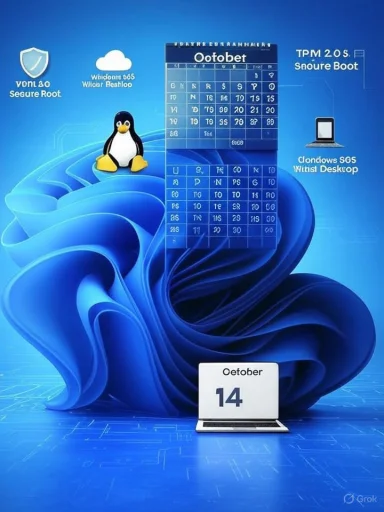 Background / Overview
Background / Overview
Microsoft has announced that Windows 10 will reach end of support on October 14, 2025. After that date Microsoft will no longer provide regular security updates, feature updates or technical assistance for Windows 10 installations. That does not mean your PC will stop working, but it does mean your system becomes more vulnerable over time unless you take one of the available mitigation paths. This article walks through the options — upgrade, buy new hardware, pay for Extended Security Updates (ESU), switch operating systems, use cloud-based Windows, rely on third‑party patching, or install Windows 11 on unsupported hardware — and explains the technical tradeoffs, costs, and realistic risks of each approach.
What “end of support” actually means
If you run Windows 10 after October 14, 2025:- No more security updates or fixes from Microsoft, which increases exposure to newly discovered vulnerabilities.
- No official technical support from Microsoft for Windows 10 issues.
- Microsoft 365 apps will still receive security updates on Windows 10 for a limited grace period (three additional years for Microsoft 365 apps), but that only delays some risks — it doesn’t secure the whole OS.
How to check whether your PC can run Windows 11
Microsoft publishes a strict set of minimum system requirements for Windows 11. At a glance, the essentials are:- 1 GHz or faster CPU with 2+ cores and appearing on Microsoft’s approved CPU list
- 4 GB RAM minimum
- 64 GB storage minimum
- UEFI firmware with Secure Boot capable
- TPM (Trusted Platform Module) version 2.0
- DirectX 12 compatible GPU with WDDM 2.0 driver
- 720p display of larger than 9" diagonal for user interface reasons
Option 1 — Upgrade to Windows 11 (the recommended, supported route)
Why upgrade?
Upgrading to Windows 11 restores Microsoft updates and security coverage, preserves software compatibility on supported hardware, and gives you access to new security features built around TPM and UEFI Secure Boot. For most personal and business users who meet the requirements, this is the least risky path.How to check and upgrade
- Run the PC Health Check app (or Start > Settings > Update & Security > Windows Update) to see if your device is offered the update.
- If eligible, follow Windows Update prompts to install the free upgrade (Windows 10 version 22H2 or later required).
Pros
- Official security support and updates from Microsoft.
- Generally fewer compatibility headaches with current and future apps.
- Native hardware-enabled security (TPM, Secure Boot) available.
Cons
- Some older but otherwise healthy machines will fail the compatibility checks (TPM, CPU whitelist, UEFI).
- A minority of users dislike Windows 11’s UI or policy decisions (Microsoft account requirements for setup on some SKUs), which can influence the decision. (support.microsoft.com, windowscentral.com)
Option 2 — Buy a new PC (including Copilot+ PCs)
If your hardware can’t meet Windows 11 requirements, buying a modern PC with Windows 11 preinstalled is the simplest long-term solution. New devices typically include TPM 2.0, UEFI firmware, and modern CPUs that will remain supported for several years.- Microsoft and OEMs have been shipping a new wave of Windows 11 devices — including “Copilot+” branded systems — which emphasize integrated AI features, battery life improvements and security hardening. If you were already leaning toward new hardware, now is a practical time to upgrade.
- Clean, supported experience with long update life.
- Trade-in / recycle programs make upgrades more affordable in some cases.
- Cost: new hardware is the most expensive option.
- Time and effort to migrate files, settings and licenses.
Option 3 — Consumer Extended Security Updates (ESU): pay for more time
Microsoft is offering a consumer Extended Security Updates (ESU) program as a temporary bridge for Windows 10 users who cannot immediately upgrade to Windows 11. Key points confirmed by Microsoft and reporting outlets:- Cost and term: The consumer ESU is a one‑year option priced at around $30 and extends critical security updates for enrolled Windows 10 PCs until October 13, 2026 (one year past the October 14, 2025 end-of-support date). Recent reporting indicates Microsoft has made enrollment live in stages and clarified account requirements. (support.microsoft.com, windowscentral.com, tomshardware.com)
- Microsoft account requirement: Microsoft requires a Microsoft Account to enroll and manage consumer ESU licenses; a single Microsoft Account can cover up to ten eligible Windows 10 devices under the consumer ESU license. This has been highlighted as a catch for users who prefer local-only accounts. (windowscentral.com, tomshardware.com)
- What ESU delivers: ESU provides critical security patches only — not new features, bug fixes beyond security updates, or technical support. It is explicitly a stopgap, not a long-term substitute for upgrading. (microsoft.com, support.microsoft.com)
- Cheapest way to buy time for older hardware while planning a longer migration.
- Low cost relative to buying new hardware.
- It’s temporary (one year for the consumer plan) and creates a false sense of permanence if relied upon indefinitely.
- Enrollment and license management rules (Microsoft Account requirement, per-device enrollment) add friction for some users. (windowscentral.com, tomshardware.com)
Option 4 — Replace Windows with Linux or ChromeOS Flex
For older PCs that are perfectly usable but cannot meet Windows 11 requirements, switching the OS can be the most cost‑effective way to extend the life of the machine.- Linux (Ubuntu, Mint, Zorin, etc.): Modern Linux distributions run well on older hardware, are free and have strong security postures. They work best for users comfortable with some learning and who rely mainly on web apps or Linux‑compatible software.
- ChromeOS Flex: Google’s ChromeOS Flex brings a ChromeOS-like interface to older PCs, is cloud-focused and especially practical if you primarily use Chrome and web services. ChromeOS Flex certification lists indicate where it’s supported. ChromeOS Flex is less resource-intensive and easier for non-technical users to adopt than a full Linux migration.
- Free (Linux) or low-cost; can give very old hardware a second life.
- Modern security model and steady updates from the distro maintainers.
- App compatibility: desktop Windows apps may need virtualization (Wine, Proton) or cloud equivalents.
- Learning curve for non-tech users; peripheral drivers (printers, scanners) can be hit or miss.
Option 5 — Cloud PC / Virtual Desktop (Windows 365 or Azure Virtual Desktop)
If your local hardware cannot run Windows 11 and you need an authentic Windows desktop experience, consider a cloud PC:- Windows 365 and Azure Virtual Desktop can deliver Windows 11 instances in the cloud to existing devices, effectively making Windows 11 available even on unsupported hardware. Microsoft explicitly recommends cloud migration options for some scenarios.
- Immediate access to a supported Windows 11 desktop with managed security, without replacing local hardware.
- Centralized management for IT admins.
- Ongoing subscription costs can add up.
- Requires reliable broadband and introduces latency constraints for certain workflows (gaming, heavy multimedia editing).
Option 6 — Third‑party patches and extra protection (0patch, antivirus, layered defenses)
If you decide to remain on Windows 10 beyond the support cutoff, third‑party security options can reduce but not eliminate risk.- 0patch has announced a program that will provide critical micro‑patches for Windows 10 through October 2030 for paying customers, targeting high-risk vulnerabilities. 0patch is designed as an emergency intervention for users who cannot upgrade. However, 0patch focuses on a subset of vulnerabilities and cannot recreate the full breadth of Microsoft’s native update cadence.
- Traditional antivirus and endpoint protection: Keep an up-to-date antivirus, enable a robust firewall, and adopt strict browsing and phishing defenses. These are essential but cannot substitute for kernel-level security patches delivered by the OS vendor.
- Relying solely on third‑party patching increases risk exposure because vendors like 0patch typically cover critical issues, not every vulnerability.
- If your device stores sensitive data or is used for work, this path is not recommended as a long-term strategy.
Option 7 — Bypass the Windows 11 compatibility checks (Rufus, registry tweaks)
Technically, you can install Windows 11 on many unsupported PCs by using workarounds. The common approaches are:- Rufus (modified installer): The Rufus tool can create a bootable USB from a Windows 11 ISO and includes options to bypass TPM, Secure Boot and other checks. This modifies the installer behavior before you perform a clean install.
- Registry workaround (MoSetup key): Microsoft previously documented a registry key trick (creating HKEY_LOCAL_MACHINE\SYSTEM\Setup\MoSetup and the DWORD AllowUpgradesWithUnsupportedTPMOrCPU = 1) to allow in-place upgrades on systems that fail the Windows Update check. Community guides (and outlets like ZDNet / Tom’s Hardware) have provided step-by-step instructions.
- Unsupported installs may not receive future feature/security updates or may be excluded from certain cumulative updates; Microsoft reserves the right to restrict updates for unsupported configurations. Relying on these methods can create an unstable or insecure environment long term.
- Compatibility problems: Drivers, firmware interactions, or features that rely on TPM or Secure Boot may not function as intended.
- Potential for data loss: Any unsupported install increases the risk of problems that might require a reinstall; back up everything first.
How to choose: a practical decision matrix
- If your PC meets Windows 11 requirements: upgrade via Windows Update (supported, minimal risk).
- If your PC fails the requirements but you need more time: ESU (consumer $30 for one year) is a pragmatic bridge while you plan a move — enroll and use the time to migrate. Be prepared to link a Microsoft Account for enrollment. (windowscentral.com, tomshardware.com)
- If you own multiple older PCs you intend to keep: consider Linux or ChromeOS Flex for less technical friction and ongoing free security updates.
- If you must keep a Windows environment but lack hardware: consider Windows 365 or Azure Virtual Desktop to run Windows 11 from the cloud.
- If you are technically savvy and understand the legal/operational risks: unsupported installs (Rufus, registry tweaks) are possible but come with update and stability caveats.
A practical migration checklist (step-by-step)
- Back up everything (file‑level + system image). A local image plus cloud backup is ideal.
- Run the PC Health Check app to confirm Windows 11 eligibility and identify precise failure points.
- If eligible, ensure Windows 10 is fully updated, then upgrade via Windows Update.
- If not eligible and you need time, enroll in ESU (prepare a Microsoft Account to manage licenses).
- If switching OSes (Linux/ChromeOS Flex), create a live USB and test the OS before wiping the drive.
- If opting for cloud Windows, trial Windows 365 or Azure Virtual Desktop for compatibility with your workflows.
- If trying an unsupported Windows 11 install, create full backups, prepare a recovery plan, and understand you may need to perform driver rollbacks or clean installs.
Security and compliance considerations
- For home users, ESU or 0patch plus strong endpoint protection may be workable short-term solutions; store sensitive data elsewhere if possible. (0patch.com, windowscentral.com)
- For businesses, regulatory compliance often requires supported software. Enterprise plans and official ESU channels (not consumer ESU) may be necessary; consult IT and legal counsel before deciding to run unsupported OS in regulated contexts.
Notable strengths and the real risks
Strengths:- Microsoft’s support policy is clear and gives you options: upgrade, buy new hardware, enroll in ESU or move workloads to the cloud. (support.microsoft.com, microsoft.com)
- There are multiple paths to extend device life economically (Linux/ChromeOS Flex, cloud Windows, ESU).
- Relying on unsupported installs or third‑party micro‑patch vendors leaves gaps; these are stopgaps, not replacements for vendor support. (0patch.com, lifewire.com)
- ESU is time‑limited and now requires a Microsoft Account (which may be unacceptable for privacy-concerned users). (windowscentral.com, tomshardware.com)
- Hardware that cannot be upgraded (soldered RAM, older CPU sockets) may force device replacement sooner than anticipated.
Final recommendations — a no-nonsense plan
- If your PC is eligible: upgrade to Windows 11 now, using Windows Update and PC Health Check. This is the safest, lowest-effort path.
- If your PC is not eligible but you need time: enroll in the consumer ESU, back up data, and plan a transition (new PC or alternate OS). Be ready to create or use a Microsoft Account for ESU enrollment. (windowscentral.com, tomshardware.com)
- If budget is the constraint and you don’t require legacy Windows‑only apps: test Linux or ChromeOS Flex on your machine and migrate if it meets your needs.
- If you must remain on Windows but can’t upgrade hardware immediately: combine ESU or 0patch (if you’re comfortable paying a third party) with rigorous endpoint protection and limited exposure to risky browsing or downloads. (0patch.com, windowscentral.com)
- Avoid unsupported Windows 11 installs in production or for sensitive workloads — they are a short‑term hack, not a long-term strategy.
The October 14, 2025 deadline is not theoretical: it will materially change the security posture of millions of PCs. The right path depends on hardware capability, budget and how critical the device is. Acting now — running the PC Health Check, backing up, and choosing one of the routes above — turns a looming problem into a controlled migration, rather than an emergency scramble after support ends.
Source: CNET Still Running Windows 10 and Can't Upgrade? Here Are Your Top Options
Last edited: