Microsoft will stop providing security updates and routine technical support for Windows 10 on October 14, 2025, a deadline that doesn’t switch off your PC but does remove the protective scaffolding that keeps it secure and compatible with new software and hardware. TheCity1’s briefing — reproduced in the files you supplied — captures the essentials: Windows 10 will still boot and run after that date, but Microsoft’s monthly security patches, feature fixes, and general product support end, leaving unpatched machines increasingly exposed to malware, ransomware, and compatibility drift.
Microsoft’s lifecycle announcements set a firm retirement date: Windows 10 (multiple consumer and business SKUs) reaches end of support on October 14, 2025. After that date, Microsoft will no longer issue security updates, quality rollups, feature updates, or standard technical assistance for Windows 10 Home, Pro, Enterprise, Education, and related SKUs — unless a device is enrolled in an approved Extended Security Updates (ESU) program. That is the hard legal and operational change defining the moment.
This is not an immediate “PC death” event. A Windows 10 machine will continue to start, open files, and run installed programs. The core issue is service removal: newly discovered kernel and OS-level vulnerabilities will not be patched on unsupported installations, Microsoft’s customer support will direct users toward upgrades or paid ESU options, and over time third-party developers and hardware vendors will deprioritize compatibility testing and driver support for an aging platform.
TheCity1’s article mirrors this practical framing: it warns home users about rising security risk and compatibility fatigue, flags the consumer ESU lifeline, and urges actions such as checking Windows 11 eligibility, backing up files, and planning hardware replacements where necessary. The local repair shop ad embedded in the piece underscores a real-world consequence: many consumers will seek paid help to migrate devices or replace computers.
Key consumer ESU facts documented by Microsoft:
Morrison Computer Repair’s closing note in the supplied article—offering migration services and a physical storefront—illustrates one predictable consumer path: seek local assistance for upgrades or replacements. That’s a practical option for users who prefer hands-on help, but any paid service should be evaluated on credentials, warranty for the work, and data‑handling practices before committing.
Prepare now, not later: the software will keep working after October 14, 2025, but the protections that make it safe and reliable will be gone unless you move to a supported platform or temporarily enroll in ESU.
Source: TheCity1 Windows 10 Support Is Ending-What That Means for You - thecity1
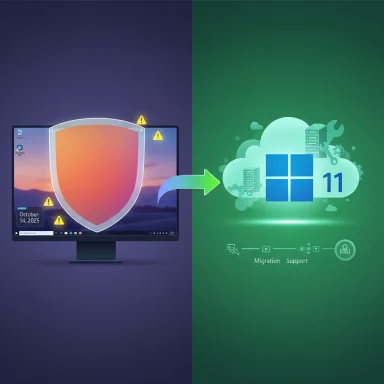 Background / Overview
Background / Overview
Microsoft’s lifecycle announcements set a firm retirement date: Windows 10 (multiple consumer and business SKUs) reaches end of support on October 14, 2025. After that date, Microsoft will no longer issue security updates, quality rollups, feature updates, or standard technical assistance for Windows 10 Home, Pro, Enterprise, Education, and related SKUs — unless a device is enrolled in an approved Extended Security Updates (ESU) program. That is the hard legal and operational change defining the moment. This is not an immediate “PC death” event. A Windows 10 machine will continue to start, open files, and run installed programs. The core issue is service removal: newly discovered kernel and OS-level vulnerabilities will not be patched on unsupported installations, Microsoft’s customer support will direct users toward upgrades or paid ESU options, and over time third-party developers and hardware vendors will deprioritize compatibility testing and driver support for an aging platform.
TheCity1’s article mirrors this practical framing: it warns home users about rising security risk and compatibility fatigue, flags the consumer ESU lifeline, and urges actions such as checking Windows 11 eligibility, backing up files, and planning hardware replacements where necessary. The local repair shop ad embedded in the piece underscores a real-world consequence: many consumers will seek paid help to migrate devices or replace computers.
What exactly ends on October 14, 2025?
Security updates and quality patches
- Microsoft will stop shipping routine OS-level security patches for the covered Windows 10 SKUs. That includes monthly cumulative rollups that patch kernel, driver, and component vulnerabilities. Without those, defenders (antivirus, firewalls) can only mitigate some risks; they cannot patch the underlying OS bug that attackers exploit.
Feature and non‑security bug fixes
- No new functional improvements or quality fixes will be supplied. Windows 10 becomes effectively static, which increases the chance that new apps, drivers, and peripherals will stop working correctly over time.
Microsoft technical support
- Official Microsoft troubleshooting and assisted support for Windows 10 will end. If an issue arises that’s specific to Windows 10, Microsoft will direct customers to upgrade or use ESU rather than troubleshoot the legacy OS.
What continues, for a while
- Microsoft will continue limited application-level security servicing for some components (for example, Microsoft 365 Apps will receive security updates on Windows 10 through October 10, 2028) — but application updates cannot substitute for missing OS-level patches.
The Extended Security Updates (ESU) lifeline — what it is, who it’s for, and how it works
Microsoft created an Extended Security Updates (ESU) program to provide a time-limited safety valve for devices that cannot migrate immediately. The consumer ESU is explicitly a one-year bridge that extends OS security-only patches to eligible Windows 10 devices through October 13, 2026. ESU does not restore feature updates, non-security fixes, or standard Microsoft technical support.Key consumer ESU facts documented by Microsoft:
- Enrollment options (consumer):
- No-cost option if you are syncing your PC Settings to a Microsoft Account (Windows Backup/Settings sync).
- Redeem 1,000 Microsoft Rewards points to cover ESU for a qualifying Microsoft account.
- One-time purchase of $30 USD (or local currency equivalent) to enroll a Microsoft Account and cover up to 10 devices associated with that account.
- ESU covers security-only updates through October 13, 2026 for eligible Windows 10 devices running version 22H2 and meeting the enrollment prerequisites.
- Enrollment requires a Microsoft account; local-only Windows accounts will not qualify for the free sync path and may not be eligible at all. This has raised privacy and data‑sovereignty concerns for some users.
- Regional differences and rollout timing exist; availability and mechanics have been phased and may vary by market. Microsoft’s official pages remain the canonical enrollment authority.
Windows 11 upgrade path: who can upgrade, and what’s involved
Microsoft’s recommendation for most users is straightforward: upgrade to Windows 11 where possible. The company provides tooling and diagnostics to determine eligibility and to perform the upgrade, often free of charge for qualifying Windows 10 devices.Minimum system requirements (the hardware gate)
Windows 11 has stricter baseline hardware requirements than Windows 10. The headline items are:- Processor: 1 GHz or faster, at least two cores, and appearing on Microsoft’s list of supported CPUs.
- RAM: 4 GB or more.
- Storage: 64 GB or larger disk.
- System firmware: UEFI with Secure Boot capability.
- TPM: Trusted Platform Module (TPM) version 2.0 is required.
- Graphics: DirectX 12 / WDDM 2.x compatible.
Tools to check compatibility
- The PC Health Check app from Microsoft will run a compatibility scan and explain why a device may or may not be eligible; it also provides remediation guidance where possible (e.g., enabling TPM in firmware, converting MBR to GPT for UEFI). Microsoft documents the app and procedure in its support pages.
The upgrade itself
- For eligible devices running Windows 10 version 22H2 (and meeting the hardware requirements), Microsoft’s in-place upgrade to Windows 11 is free. The upgrade rollout is phased and may be delivered via Windows Update; the PC Health Check and Windows Update pages show availability and timing.
What this means for home users
Immediate risks
- Increased attack surface: Without OS patches, newly discovered vulnerabilities remain exploitable. Attackers actively scan for unpatched endpoints; unsupported machines are high-value targets for ransomware and privilege escalation attacks.
- Device compatibility erosion: Over time, new apps, drivers, and peripherals will be tested against supported Windows versions; vendor support for Windows 10 will taper off, causing functionality issues with printers, webcams, games, and other hardware.
Practical short-term options
- Check Windows 11 eligibility with PC Health Check, and upgrade if eligible.
- Enroll in Consumer ESU only if you need breathing room and are comfortable with Microsoft account enrollment or the $30 paid path. Treat ESU as temporary.
- Back up absolutely everything — use local encrypted backups plus cloud backups for critical data before changing OS or replacing hardware. TheCity1 emphasized this step as basic preparedness.
- Consider alternatives for very old hardware: lightweight Linux distributions, ChromeOS Flex, or cloud-hosted virtual desktops (Windows 365 / Azure Virtual Desktop) can extend utility without insecure Windows 10 exposure.
Step-by-step for consumers (recommended)
- Run PC Health Check and note upgrade eligibility.
- Back up files and create a system image before attempting an in-place upgrade.
- If eligible, use Windows Update or the Installation Assistant to upgrade to Windows 11.
- If not eligible and you need more time, enroll in ESU or plan hardware replacement.
What this means for businesses and IT
Risk, compliance, and cost
- Increased exposure to breaches and regulatory non‑compliance for organizations that continue to run unsupported systems.
- Rising maintenance costs as IT teams must police unsupported endpoints, apply compensating controls, or spend time and money testing third‑party mitigations.
- Supply and migration planning: The hardware bar for Windows 11 (TPM 2.0, UEFI Secure Boot, supported CPUs) implies some fleet segments will require refresh cycles or hardware upgrades.
Enterprise ESU vs. consumer ESU
- Enterprises have separate ESU purchasing and pricing channels (volume licensing), and multi‑year ESU options exist for organizations that need a longer runway — but they come at escalating per‑device costs and are intended as a last resort rather than a strategy. Public reporting and licensing documentation show enterprise ESU pricing varies and is substantially higher than the one‑time consumer option.
Recommended IT actions
- Inventory device fleet and categorize by upgradeability (Windows 11 eligible vs. needing replacement).
- Test critical line‑of‑business applications and drivers on Windows 11 images now; use virtualization to test third‑party dependencies.
- Where migration is slow, consider cloud-hosted Windows desktops for legacy apps while replacing hardware on a planned schedule.
- Treat ESU only as a short-term stopgap; budget for hardware refresh or migration projects now.
Critical analysis — strengths, weaknesses, and risks of Microsoft’s approach
Strengths
- Clarity and a firm deadline: Microsoft set a clear calendar date (October 14, 2025) and documented what ends and what continues, enabling planning journeys for households and organizations. Official lifecycle pages and the ESU program provide predictable timelines and options.
- A pragmatic ESU bridge: A consumer-focused ESU offering — with free, points-based, and paid enrollment options — lowers the immediate shock for users who cannot upgrade immediately. It recognizes the large installed base and provides a decently long one‑year safety valve.
- Application-level continuity: Extending Microsoft 365 Apps security updates into 2028 gives enterprises and consumers some runway for productivity continuity while they migrate OSes.
Weaknesses and risks
- Microsoft Account requirement and privacy trade-offs: The no-cost ESU enrollment route requires syncing settings to a Microsoft account — a policy choice that forces some privacy‑sensitive users into a trade-off between account linkage and paying or switching OSes. That friction will push some users into paying or into delayed upgrades.
- Regional inconsistency perception: While Microsoft has published enrollment options, regional availability and the precise mechanics of the free enrollment path have been reported to vary. That introduces confusion and potential timing risk for late adopters. Users in the European Economic Area and other regions may see different flows.
- Hardware gate is real and growing: The TPM 2.0 and Secure Boot requirements for Windows 11 are a hard compatibility barrier for many older PCs. While enabling TPM in firmware or BIOS solves some cases, many machines will simply be too old or lack firmware support. That forces consumers and organizations into hardware refresh cycles that carry financial and environmental costs.
- ESU is explicitly temporary: ESU provides security-only fixes and is by design short-lived. Relying on ESU beyond the one-year consumer window (or multiple enterprise years at cost) is a strategic risk; long-term security and compatibility require moving to a supported platform.
Unverifiable or fluid claims (flagged)
- Any claim that “all” devices can be upgraded for free should be treated carefully: while Microsoft’s free in-place upgrade exists for eligible devices, eligibility depends on both version (22H2) and hardware. Some reports of $30 consumer ESU pricing are corroborated by Microsoft for many markets, but regional pricing and enrollment windows may vary, and local tax or currency can change the final cost. These details should be verified per market on Microsoft’s official pages before purchase.
Concrete checklist — what to do this week and this month
- Run the PC Health Check app to determine Windows 11 eligibility. If you don’t have it, download it from Microsoft and select “Check now.”
- Back up all important files to local encrypted storage and to an off-site cloud (or at minimum an external drive). Verify backups by restoring a test file or two.
- If eligible, schedule the Windows 11 upgrade at a low-usage time. Create a restore point or system image first.
- If ineligible or you need time, enroll in Consumer ESU before the device becomes unprotected — evaluate the free sync path, Rewards points, or the paid $30 option. Confirm regional mechanics and prerequisites (Windows 10 22H2 requirement).
- For businesses: inventory and prioritize endpoints by upgradeability and criticality; budget for replacements where necessary and plan phased migrations or cloud-hosted alternatives.
The local angle (what TheCity1 included and why it matters)
TheCity1’s piece ends with a local call to action — a Morrison Computer Repair advertisement offering migration and upgrade services and providing a physical address and phone number for walk-in assistance. That plug illustrates a predictable real-world outcome: local IT service providers and repair shops will be busy helping households and small businesses evaluate upgrades, perform migrations, and secure data before and after October 14, 2025. Community-level support can be useful for users who aren’t confident handling firmware changes, TPM enabling, or OS migrations on their own.Final verdict — what readers should take away
- October 14, 2025 is a firm cut-off for routine Windows 10 security updates and support. That date matters because it materially increases risk for unpatched systems.
- Windows 11 is the supported forward path for eligible devices; check compatibility now and upgrade when feasible. Use Microsoft’s PC Health Check tool and Windows Update pathways for a smoother transition.
- ESU is useful but temporary. The consumer ESU options (free via settings sync, redeeming Rewards, or a $30 one-time fee for coverage through October 13, 2026) provide breathing room but are designed as a stopgap, not a long-term strategy. Regional details may vary; confirm on Microsoft’s ESU page.
- Plan, back up, and act now. Whether you’re a home user or IT manager, treating ESU as temporary and migrating to a supported platform will minimize risk, reduce long-term costs, and preserve productivity.
Morrison Computer Repair’s closing note in the supplied article—offering migration services and a physical storefront—illustrates one predictable consumer path: seek local assistance for upgrades or replacements. That’s a practical option for users who prefer hands-on help, but any paid service should be evaluated on credentials, warranty for the work, and data‑handling practices before committing.
Prepare now, not later: the software will keep working after October 14, 2025, but the protections that make it safe and reliable will be gone unless you move to a supported platform or temporarily enroll in ESU.
Source: TheCity1 Windows 10 Support Is Ending-What That Means for You - thecity1