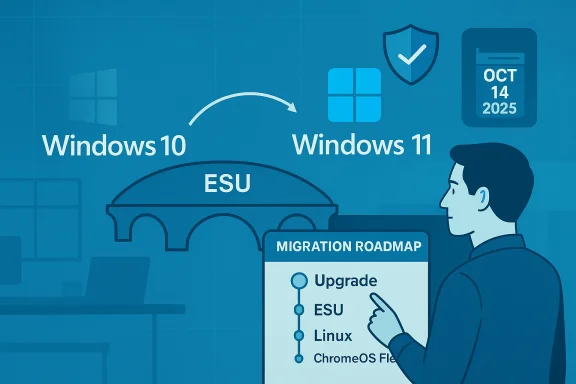Microsoft's reminder to South African users that Windows 10 will reach its formal end of support on 14 October has been amplified by a targeted safety net: the Windows 10 Extended Security Updates (ESU) programme and cloud alternatives such as Windows 365 Cloud PC. The messaging is simple but urgent — devices will keep working after the cutoff, but without ongoing OS-level security patches they will become increasingly exposed to modern cyberthreats. Microsoft is urging eligible devices to upgrade to Windows 11 where possible, while offering limited, conditional options to buy time for those who cannot.
Windows 10 launched in 2015 and has been a mainstay of consumer and business PCs for nearly a decade. Microsoft set a lifecycle end date for the operating system: October 14, 2025, the day mainstream security and quality servicing ends for consumer editions. After that date, routine security updates and traditional technical support cease unless a device is covered by an ESU programme or other Microsoft-managed support alternative. Microsoft’s public guidance reiterates that while devices will continue to function, the lack of OS-level updates increases exposure to newly discovered vulnerabilities and compliance risks.
The company and local teams such as Microsoft South Africa have used regional channels to remind users and organisations to plan migrations, and to point to three primary paths forward:
Key takeaways:
Source: ITWeb Microsoft extends protection for Windows 10 users
 Background / Overview
Background / Overview
Windows 10 launched in 2015 and has been a mainstay of consumer and business PCs for nearly a decade. Microsoft set a lifecycle end date for the operating system: October 14, 2025, the day mainstream security and quality servicing ends for consumer editions. After that date, routine security updates and traditional technical support cease unless a device is covered by an ESU programme or other Microsoft-managed support alternative. Microsoft’s public guidance reiterates that while devices will continue to function, the lack of OS-level updates increases exposure to newly discovered vulnerabilities and compliance risks. The company and local teams such as Microsoft South Africa have used regional channels to remind users and organisations to plan migrations, and to point to three primary paths forward:
- Upgrade eligible PCs to Windows 11.
- Enrol eligible devices in Windows 10 Consumer ESU for a limited extension of security-only updates.
- Migrate workloads and user desktops to cloud-based Windows experiences (e.g., Windows 365 Cloud PC) when hardware or budget constraints make on-device upgrades impractical.
What Microsoft announced — the hard facts
End-of-support date and what ends
- End-of-support date: October 14, 2025. After this date Microsoft will stop issuing routine security and quality updates for consumer Windows 10 editions, and standard technical support will be discontinued. Devices will continue to boot and run, but the vendor no longer patches the OS by default.
The Extended Security Updates (ESU) programme — scope and timing
- Consumer ESU window: Microsoft’s consumer ESU offering is a one-year bridge that extends delivery of “Critical” and “Important” security updates for eligible Windows 10, version 22H2 devices through October 13, 2026. Enrollment can be completed after the end-of-support date, but the coverage end date does not shift — enroll earlier to receive the maximum protection window.
- What ESU covers: Security-only updates classified by the Microsoft Security Response Center (MSRC). It does not include feature updates, broad product improvements, or Microsoft technical support.
Consumer enrollment mechanics (high level)
Microsoft published three consumer-facing enrollment methods (regional variations apply):- A no-cost path tied to a Microsoft Account and enabling Windows Backup (cloud sync) for some jurisdictions.
- Redeeming 1,000 Microsoft Rewards points as an alternative no-cash route.
- A one‑time paid option (headline figure widely reported around US$30 or local equivalent, though regional pricing and regulatory concessions vary). The paid option is intended to be simple, but it carries constraints and is applied per Microsoft Account under Microsoft’s published rules.
Exceptions and continuations
Microsoft will continue to update certain applications and services on Windows 10 beyond the OS end date:- Microsoft 365 Apps on Windows 10 will receive security updates through October 10, 2028, giving a degree of continuity for productivity software even as the platform ages.
- Microsoft Defender Antivirus security intelligence (definitions) will continue to be delivered for Windows 10 through at least 2028. However, these continuations are not a replacement for OS-level security patches and cannot remediate kernel- or driver-level vulnerabilities.
Why Microsoft is pushing Windows 11 — security and AI-driven features
Microsoft frames the end-of-support as a natural step in moving the ecosystem forward toward a more secure, modern baseline that supports advanced features and AI integration. The security case for Windows 11 is rooted in a few architectural and hardware-assisted improvements:- TPM 2.0 and Secure Boot as baseline requirements for device identity and hardware root of trust.
- Virtualization-based security (VBS) and hypervisor-protected code integrity (HVCI) that isolate critical OS components from user-mode attacks.
- Tighter hardware and firmware requirements that reduce the attack surface seen in older platforms.
These hardware-backed controls provide materially stronger mitigations against modern exploit techniques and credential theft, which is why Microsoft positions Windows 11 as the recommended migration target. citeturn1search1turn1news12
Who should upgrade, who should buy time, and who should replace
Upgrade to Windows 11 — when it’s the right move
Upgrade is the simplest long-term solution for devices that meet Microsoft’s system requirements:- Typical minimums include a 64-bit dual-core 1 GHz+ CPU, 4 GB RAM, 64 GB storage, UEFI with Secure Boot, and TPM 2.0. Some features and editions require a Microsoft account and internet connectivity during initial setup. Use Microsoft’s PC Health Check tool to confirm eligibility.
- Continued OS-level security and quality updates.
- Access to new features, ongoing performance and reliability improvements.
- Better integration with modern management and identity flows (e.g., Azure AD, Zero Trust).
- Older devices may lack TPM 2.0 or UEFI Secure Boot; motherboards or OEM firmware updates may be required.
- Some OEMs may not provide driver updates for older hardware under Windows 11, producing potential compatibility issues.
Enrol in Consumer ESU — when you need a tactical bridge
ESU is explicitly a short-term, tactical option for devices that cannot immediately upgrade:- Best-suited for households with legacy peripherals, businesses needing time for application testing, or organisations managing a phased hardware refresh.
- ESU covers only critical and important security updates; it is not a long-term strategy.
- Enrollment mechanics and regional rules can complicate adoption (Microsoft Account dependency, Rewards redemption, or paid purchase), so verify your device qualifies (Windows 10 version 22H2 and current cumulative updates). citeturn0search0turn0search4
Move to the cloud (Windows 365) — when hardware is the blocker
For older PCs that can’t meet Windows 11 requirements, or for organisations seeking centralised management, Windows 365 Cloud PC and Azure Virtual Desktop offer an alternative:- Users get a managed Windows 11 experience streamed to any capable endpoint.
- Centralised patching, imaging and control reduces per-device upgrade costs and can simplify compliance.
- This is attractive for remote-first workforces and organisations that prefer CapEx-to-OpEx trade-offs, but bandwidth, latency and licensing must be factored into total cost of ownership.
The security calculus — what really changes when OS updates stop
Short answer: the risk surface increases in ways that matter more to certain threat models.- Without OS-level patches, kernel, driver, and platform vulnerabilities discovered after end-of-support are not automatically remediated on un-enrolled Windows 10 PCs. That creates windows of opportunity for attackers to chain exploits into full system compromise. citeturn0file4
- Continued Defender definition updates help block known malware families, but they cannot fix exploit primitives in the OS itself; security vendors and defenders will have fewer tools to mitigate new exploit techniques. citeturn0search1
- For organisations, unsupported OSes create compliance and insurance risk — regulatory regimes and contracts often require supported software baselines for sensitive workloads.
- Browsers, cloud email filtering, endpoint detection and response (EDR), multi-factor authentication (MFA), and identity-centric controls materially reduce the likelihood that a single OS vulnerability results in a catastrophic compromise. This means not every unsupported device will be immediately exploited, but risk increases over time. fileciteturn0file6
Practical migration planning: a prioritized checklist
Below is a practical, actionable plan for consumer and small business IT teams to move from planning to execution.- Inventory and triage
- Identify devices running Windows 10, their OS version (confirm 22H2 requirement for ESU eligibility), CPU model, TPM status, UEFI/Secure Boot state, and key peripherals or legacy apps.
- Classify devices: Eligible for Windows 11 in-place upgrade; candidate for ESU; candidate for cloud desktop; or candidate for replacement.
- Quick wins (0–30 days)
- Run the PC Health Check app and update devices to the latest Windows 10 cumulative updates.
- Back up critical data and document application compatibility issues.
- For eligible devices, schedule in-place upgrades during low-impact windows.
- Tactical bridge (30–90 days)
- For devices that cannot yet be upgraded, enrol in ESU if the organisation intends to delay migration — be mindful of version prerequisites and regional enrollment differences.
- For privacy-conscious users, weigh the Microsoft Account and backup enrollment requirements against the Rewards and paid paths.
- Long-term transition (3–12 months)
- Begin a staged hardware refresh for devices that fail Windows 11 eligibility tests.
- Consider cloud desktops for remote or BYOD-heavy work patterns.
- Apply configuration baselines (secure boot, TPM enabled, disk encryption) to new Windows 11 devices.
- Decommission and remediation
- Retire or repurpose devices that remain unsupported and cannot be reasonably secured.
- Ensure data sanitisation and recycling practices are followed.
Cost and policy considerations — beyond the headline $30
The consumer headlines have focused on the rough $30 figure for a one‑time ESU purchase, but the economics are more nuanced:- The consumer ESU purchase model is account-tied (coverage applies to devices linked to the same Microsoft Account under Microsoft’s published rules), and regional consumer-protection actions (notably in the EEA) have led to concessions that change the effective cost for many European consumers. citeturn0file2turn0file6
- For organisations, multi-year commercial ESU pricing is substantially higher and designed to reflect enterprise deployment scale and longer migration timelines; enterprise ESU can be purchased per device for multiple years with escalating price tiers.
- Comparing ESU cost against the capital expense of hardware refresh or the subscription/TCO of Windows 365 is essential. For many businesses, the incremental ESU cost is a tactical trade-off while test and migration plans are executed.
- Licencing implications for cloud desktops (e.g., Windows 365) versus on-device upgrades.
- Hardware refresh cycles (trade-in, recycling or resale) and their environmental and budgetary impacts.
- Contractual obligations where supported OS baselines are required for vendor or compliance reasons.
Risks, criticisms, and potential blind spots
Microsoft’s approach has drawn practical criticisms and regulatory attention:- The requirement to use a Microsoft Account, enable Windows Backup, redeem Rewards points, or pay a fee for the consumer ESU created privacy and antitrust concerns in certain jurisdictions. Microsoft has made concessions in regions such as the EEA to address consumer-protection pressure. These regional differences complicate messaging and create a patchwork of entitlements. citeturn0file6turn0file8
- ESU is explicitly narrow: it covers only Critical and Important security updates. This leaves many classes of fixes (quality, reliability, performance) outside the programme.
- There’s a practical risk that some users will continue to run unsupported systems indefinitely, relying on third-party protections and outdated assumptions about threat models; that increases the attack surface for large-scale opportunistic campaigns.
Enterprise note — staging, compatibility testing, and controls
Large organisations must approach the transition differently:- Prioritise application compatibility testing across representative device images before mass upgrades.
- Use phased pilot deployments to evaluate driver behaviour, peripheral compatibility, and performance baselines.
- Consider hybrid strategies: Windows 11 for new machines, ESU for legacy systems that must remain on-premises for a defined period, and Windows 365/Azure Virtual Desktop for ephemeral or remote workloads.
- Update security baselines, SIEM rules, and incident-response playbooks to account for devices on ESU or cloud desktops.
Step-by-step quick checklist (printable)
- Confirm your device’s Windows 10 build (Settings → System → About) and update to the latest cumulative updates.
- Run PC Health Check to test Windows 11 eligibility.
- Back up files and create system images for critical machines.
- For eligible machines: schedule the Windows 11 upgrade via Windows Update or installation assistant.
- For non-eligible or legacy-critical machines: decide whether ESU is appropriate, and if so, select the enrollment route that fits privacy and cost preferences.
- For fleet managers: inventory, triage, and plan a hardware refresh or cloud migration cadence.
Final assessment and recommendation
Microsoft’s ESU and Windows 365 options provide practical, short-term choices for users and organisations that cannot immediately upgrade. The messaging from Microsoft South Africa — encouraging planning and early upgrades where possible — is prudent. The best long-term posture is to migrate to a supported platform (preferably Windows 11 on compatible hardware) or to adopt managed cloud desktop alternatives that remove the dependency on ageing endpoint hardware.Key takeaways:
- Treat October 14, 2025 as the firm calendar deadline for free OS servicing; plan accordingly. citeturn0search1
- Use ESU only as a time-limited tactical bridge; it is not a substitute for migration. citeturn0search0
- Where hardware is a blocker, evaluate Windows 365 Cloud PC and other cloud desktop solutions as part of a modernisation strategy.
- Prioritise identity hygiene (MFA), endpoint protection, and user education — these controls reduce risk while migrations are underway.
Source: ITWeb Microsoft extends protection for Windows 10 users