Microsoft has officially ended mainstream support for Windows 10, and millions of PCs now face a choice: upgrade to Windows 11, enroll in the time‑boxed consumer Extended Security Updates (ESU) program, or run increasingly vulnerable systems without vendor OS patches.
Windows 10 debuted in 2015 and received regular feature, quality, and security updates under Microsoft’s long-running servicing model. That lifecycle reached its planned endpoint when Microsoft stopped routine OS servicing for mainstream Windows 10 editions on October 14, 2025; after that date Microsoft will no longer provide free technical assistance, feature updates, or standard OS security updates for Windows 10 devices that are not enrolled in an approved extension program.
Microsoft has framed the change as a migration step toward Windows 11, urging users with compatible hardware to upgrade for ongoing security and feature support. For users who cannot or will not move to Windows 11 immediately, Microsoft published a limited consumer ESU that delivers security‑only updates for a one‑year window ending October 13, 2026. The ESU program is explicitly time‑boxed and does not restore feature updates or general technical support.
Microsoft’s move to end Windows 10 mainstream servicing is the expected close to a decade of support, but its real effect is to accelerate decisions for hundreds of millions of devices worldwide. The consumer ESU program offers a pragmatic if temporary bridge — free for some users who accept cloud backup, redemption via Microsoft Rewards for others, or a modest paid option — but it is not a replacement for staying on a supported OS. Users and organizations should act now: verify device eligibility, back up data, evaluate upgrade or replacement paths, and use the ESU window only as the breathing room it’s meant to be.
Source: WGAL Microsoft has stopped all support and updates for Windows 10
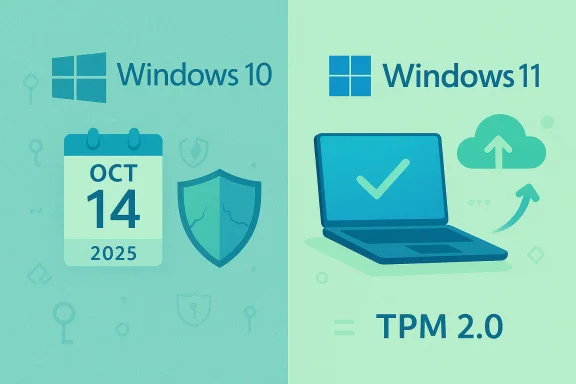 Background / Overview
Background / Overview
Windows 10 debuted in 2015 and received regular feature, quality, and security updates under Microsoft’s long-running servicing model. That lifecycle reached its planned endpoint when Microsoft stopped routine OS servicing for mainstream Windows 10 editions on October 14, 2025; after that date Microsoft will no longer provide free technical assistance, feature updates, or standard OS security updates for Windows 10 devices that are not enrolled in an approved extension program. Microsoft has framed the change as a migration step toward Windows 11, urging users with compatible hardware to upgrade for ongoing security and feature support. For users who cannot or will not move to Windows 11 immediately, Microsoft published a limited consumer ESU that delivers security‑only updates for a one‑year window ending October 13, 2026. The ESU program is explicitly time‑boxed and does not restore feature updates or general technical support.
What Microsoft announced and why it matters
The formal end-of-support date and scope
Microsoft’s official lifecycle documents and support pages confirm the final servicing date: October 14, 2025. From that date forward, Windows 10 Home, Pro, Enterprise, Education, and many IoT/LTSC SKUs stop receiving the monthly cumulative security rollups and routine quality updates unless they are covered by ESU or an enterprise support agreement. This is a vendor lifecycle milestone — systems will continue to boot and run, but newly discovered OS‑level vulnerabilities will not be patched for unenrolled devices.Why Microsoft created the consumer ESU
Microsoft designed the consumer ESU as a short‑term bridge to reduce immediate exposure for devices that cannot transition to Windows 11. The ESU provides security‑only updates classified by Microsoft as Critical or Important; it excludes non‑security fixes, new features, and standard technical support. Microsoft states that ESU enrollment helps reduce malware and cybersecurity risks during migration, but it is not a substitute for staying on a supported operating system long‑term.Consumer ESU — what you need to know
Coverage window, scope, and limitations
- Coverage window: October 15, 2025 – October 13, 2026 for consumer ESU.
- Scope: Security‑only updates (Critical and Important) delivered through Windows Update for eligible Windows 10, version 22H2 devices. No feature updates, no general technical support.
- Eligibility: Devices must generally be running Windows 10, version 22H2 and have required servicing updates installed to appear eligible in Settings. Some enterprise and domain‑joined devices are not covered by the consumer flow and must use volume licensing channels.
How to enroll — the three consumer routes
Microsoft published a consumer enrollment model that includes three primary paths:- Free when you enable Windows Backup / settings sync to a Microsoft account (OneDrive/Windows Backup integration); enrollment appears via Settings → Update & Security → Windows Update when eligible.
- Redeem 1,000 Microsoft Rewards points for one year of ESU coverage.
- Paid one‑time purchase (reported around US$30 per Microsoft Account) which can cover up to 10 eligible devices tied to the same Microsoft Account. This paid option is intended for consumers who do not want to enable cloud backup or do not have sufficient Rewards points.
Step‑by‑step: enrolling in Consumer ESU (what users will likely see)
- Verify you are running Windows 10, version 22H2 and fully installed on‑device cumulative updates. If not, update to 22H2 first.
- Sign into Windows with a Microsoft Account (a Microsoft ID is required for the consumer ESU paths that use Windows Backup or the $30 one‑time purchase). Local accounts are not accepted for the free cloud backup enrollment route.
- Open Settings → Update & Security → Windows Update and select Check for updates. Eligible devices should get a notification or an enrollment prompt to claim the consumer ESU.
- Choose a path: enable Windows Backup/settings sync to enroll for free, redeem 1,000 Microsoft Rewards points, or complete the one‑time paid purchase to cover your Microsoft Account up to 10 devices. Expect to see a confirmation screen once enrollment succeeds.
Upgrade to Windows 11: the recommended long‑term path
Eligibility and the hardware gatekeepers
Upgrading to Windows 11 remains free for eligible Windows 10 devices, but a stricter set of hardware requirements governs eligibility. The most common blockers are lack of TPM 2.0, Secure Boot support, unsupported CPU families, or insufficient RAM/storage. Microsoft’s PC Health Check and the Windows Update eligibility check in Settings are the official starting points for determining if your machine can upgrade.Free upgrade offers and practical caveats
Many users will be offered a free Windows 11 upgrade via Windows Update if their hardware meets requirements. Microsoft recommends eligible users proceed; upgrading moves the device back to a fully supported OS with regular feature and security updates. However, older machines that lack required hardware either will not be offered the upgrade or may require complex workarounds (and those workarounds are unsupported and may create stability/security issues). For some older systems, acquiring a new Windows 11‑capable PC or migrating to cloud PC services might be the most practical route.Risks, trade‑offs, and technical realities
Running Windows 10 without ESU
Continuing to run Windows 10 after October 14, 2025 without ESU means the system will not receive new OS security patches. Over time, this increases exposure to zero‑day exploits and targeted attacks, particularly for devices used for online banking, remote work, or any scenario that handles sensitive data. Application‑level updates (for example, Microsoft Defender signature updates or Microsoft 365 Apps fixes) help, but they cannot patch kernel or driver vulnerabilities that are commonly exploited for privilege escalation or remote code execution.ESU is a stopgap, not a long‑term solution
The consumer ESU is intentionally designed as a temporary bridge. For enterprises, Microsoft offers ESU via volume licensing for up to three years with escalating per‑device pricing that typically doubles each year; for consumers Microsoft limited the program to a single additional year. The program’s constraints — restricted scope of fixes, lack of general technical support, and account tethering — underscore that ESU is meant to give time to migrate rather than preserve perpetual security parity.Privacy and account concerns
The free consumer enrollment path requires backing up/syncing PC settings to a Microsoft Account (OneDrive). Some users consider this an acceptable trade for security updates, while others object to mandatory cloud account linkage. Microsoft’s consumer ESU mechanics prompted coverage and debate because requiring a Microsoft Account (and, in the past, local account disallowance for ESU) changes how licensing and entitlements are handled for consumer privacy‑sensitive users. Those who want to avoid cloud accounts are more likely to choose the paid one‑time purchase route, but that still ties entitlement to a Microsoft Account.For businesses and administrators
Enterprise ESU options
Organizations have longer and different options. Commercial ESU is available through Microsoft Volume Licensing, typically sold per device and priced to encourage migration: Year 1 pricing is lower but doubles in subsequent years. Enterprises can also obtain ESU protections through some Microsoft cloud services for hosted VMs (Windows 365, Azure Virtual Desktop) under certain conditions. For enterprise decision‑makers, ESU is a migration budget and timeline tool — not a recommendation to delay modernization indefinitely.Compliance and risk management
Businesses must evaluate regulatory, compliance, and cyber‑insurance implications of running unsupported OSs. Unsupported endpoints create audit and legal risk in regulated industries; security teams should inventory devices, classify upgrade feasibility, plan phased migrations, and consider extended support purchases only if paired with a clear sunset plan. The cost of ESU for enterprises, while sometimes necessary, is usually more expensive than refreshing hardware or provisioning cloud desktops for many workloads.Practical checklist for readers (immediate next steps)
- Confirm your Windows 10 version: open Settings → System → About and verify you are on Windows 10, version 22H2. If not, apply the latest cumulative updates and install 22H2.
- Run Settings → Update & Security → Windows Update and select Check for updates to see eligibility prompts for Windows 11 or ESU enrollment.
- If eligible for Windows 11 and you accept the requirements, back up critical files and proceed with the free upgrade when offered. Use the PC Health Check utility to inspect compatibility.
- If you cannot upgrade: decide whether to enroll in consumer ESU (choose free backup/sync, Rewards points, or the paid $30 one‑time option). Keep in mind enrollment binds to a Microsoft Account for licensing management.
- For critical business systems that cannot be upgraded immediately, consult IT to evaluate enterprise ESU via volume licensing or migration to cloud‑hosted Windows instances.
What to watch for and unresolved questions
- Watch official Settings prompts carefully: Microsoft’s in‑box enrollment flow is the authoritative channel for consumer ESU claims and purchases. The on‑device process will show eligibility, enrollment steps, and confirmation screens. Expect periodic re‑authentication for account‑bound enrollments in some regions.
- Pricing parity and regional variations: Microsoft’s $30 consumer pricing, Rewards redemption option, and free cloud‑backup path have been reported across reputable outlets, but local taxes, currency conversion, and regional regulatory adjustments (EEA nuances) can change the operational details. Verify the exact terms shown on your device at enrollment time.
- Unverifiable or changing items: Any leaked or early reporting about precise UI wording, exact timing of prompts on specific builds, or future Microsoft policy changes should be treated with caution. The ESU program is short‑lived and Microsoft may adjust mechanics for particular markets; always follow the official Settings workflow and Microsoft support pages for final guidance.
Critical analysis — strengths, concerns, and what this means for users
Notable strengths of Microsoft’s approach
- The consumer ESU program recognizes the real‑world pace of hardware refresh cycles and offers a low‑friction, time‑boxed safety valve to reduce immediate exposure. Tying free enrollment to Windows Backup and offering a Rewards redemption option provides multiple user paths that can minimize friction for many households.
- By limiting ESU to security‑only updates and excluding technical support, Microsoft signals the program is a migration aid rather than perpetual maintenance, which encourages long‑term modernization and helps control the attack surface evolution across the Windows ecosystem.
Significant concerns and risks
- Privacy and account requirements have created friction. Requiring a Microsoft Account — and in some cases cloud backup — places a trade‑off between convenience and privacy preferences. Some users who deliberately use local accounts or avoid cloud sync now face either paying for ESU or changing account practices.
- The one‑year consumer ESU is short. A single extra year may not be enough for households with many older devices, especially where upgrades are blocked by hardware. The program’s short duration forces either accelerated spending on new hardware or an ongoing acceptance of elevated security risk.
- Technical compatibility issues with Windows 11 remain a major bottleneck. For many machines built before roughly 2018, TPM 2.0 and CPU support limitations will prevent a direct upgrade, leaving owners with nontrivial choices that involve cost, complexity, or continuing with an unsupported OS.
Final recommendations for Windows 10 users
- Prioritize devices by risk: treat machines used for banking, work, and sensitive tasks as highest priority for upgrade or ESU enrollment. If a device cannot be upgraded, ESU is a sensible short‑term protection for those high‑risk endpoints.
- Use the ESU window strategically: if you enroll in consumer ESU, use the year to plan and execute a migration — upgrade where possible, replace or repurpose older hardware, and consider cloud‑hosted Windows for constrained environments. ESU is not an invitation to delay a migration indefinitely.
- Keep backups and harden systems: regardless of ESU or upgrade choice, maintain regular offline backups, use reputable endpoint protection, enable Multi‑Factor Authentication on accounts, and minimize exposure by limiting administrative accounts and unnecessary services.
- For businesses: model total cost of ownership — compare ESU per‑device pricing and migration timelines against hardware refresh, cloud desktop, or managed service options. ESU can be part of a staged migration, but long‑term strategy should prioritize supported platforms.
Microsoft’s move to end Windows 10 mainstream servicing is the expected close to a decade of support, but its real effect is to accelerate decisions for hundreds of millions of devices worldwide. The consumer ESU program offers a pragmatic if temporary bridge — free for some users who accept cloud backup, redemption via Microsoft Rewards for others, or a modest paid option — but it is not a replacement for staying on a supported OS. Users and organizations should act now: verify device eligibility, back up data, evaluate upgrade or replacement paths, and use the ESU window only as the breathing room it’s meant to be.
Source: WGAL Microsoft has stopped all support and updates for Windows 10