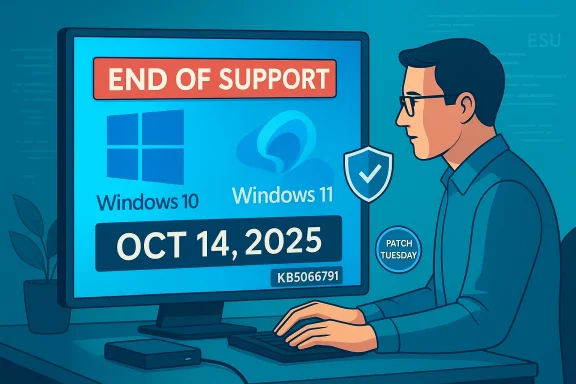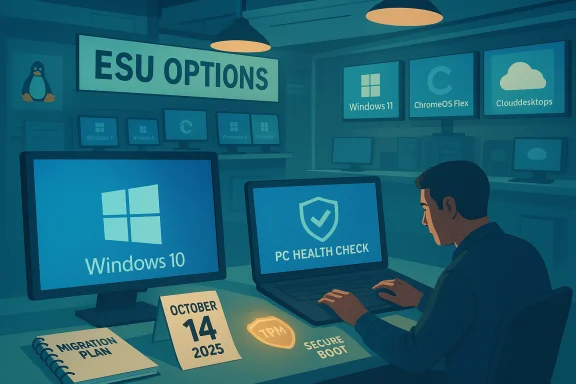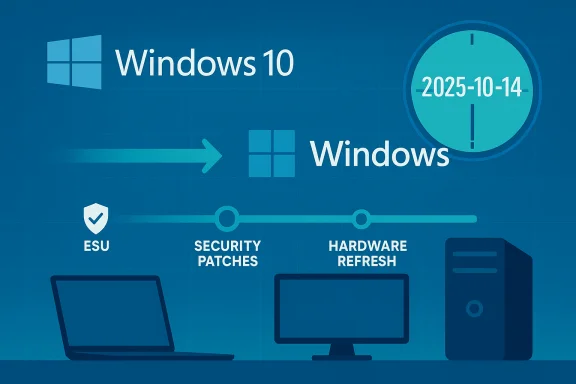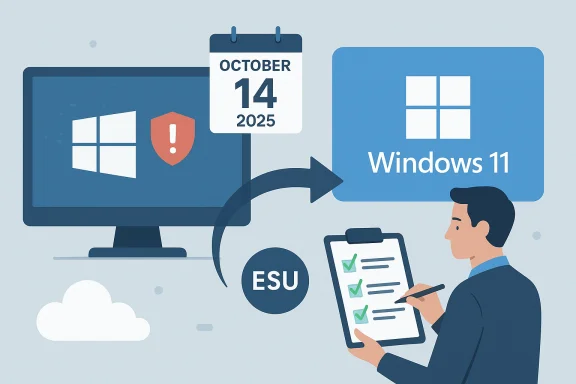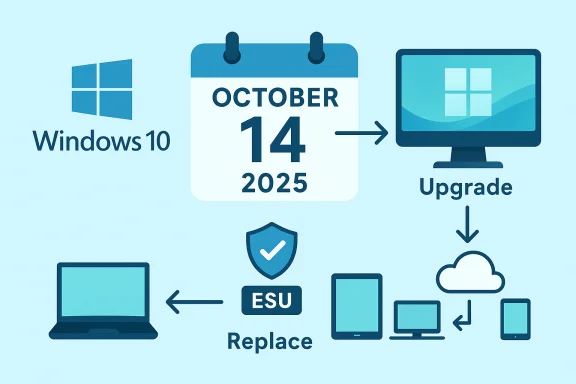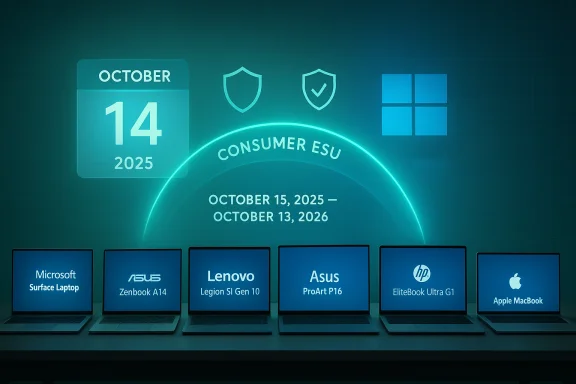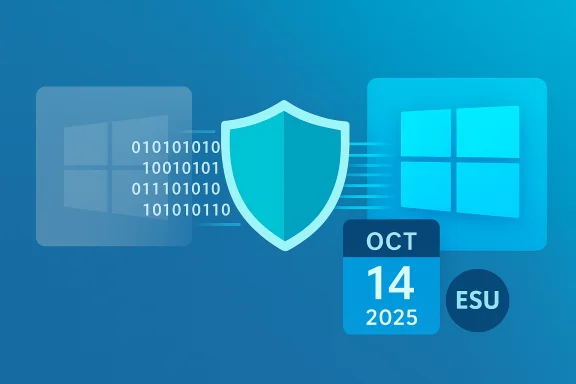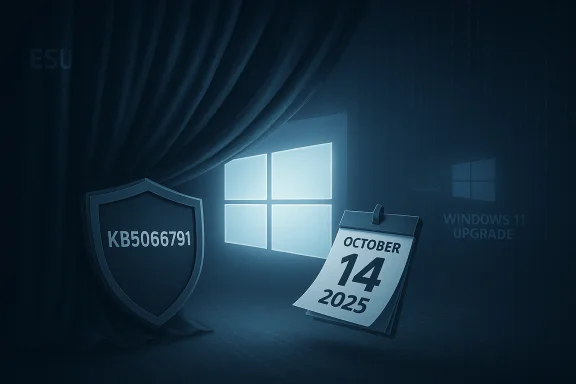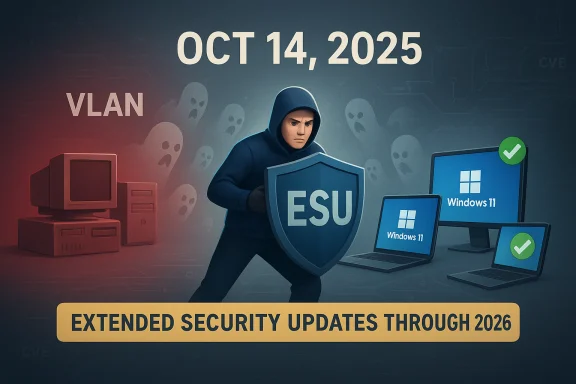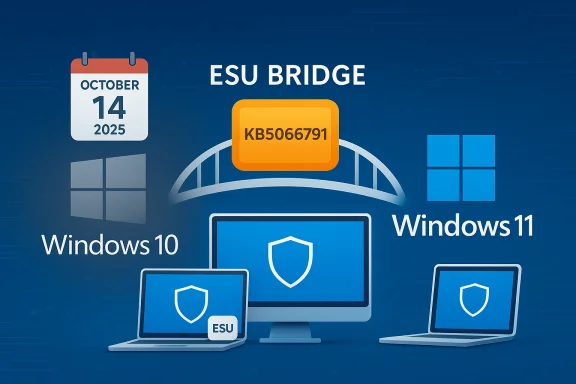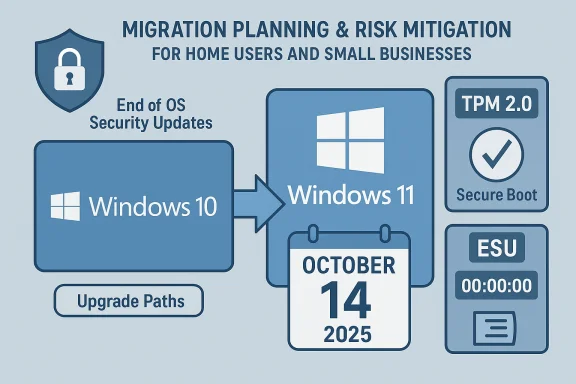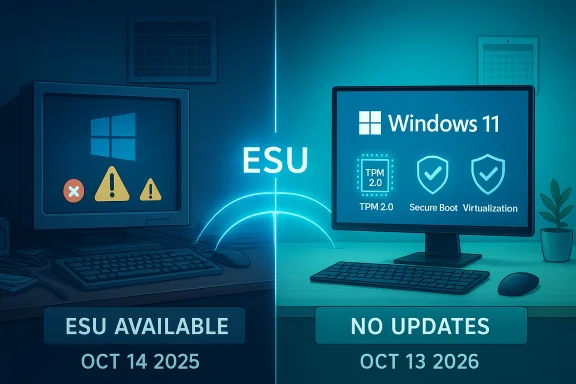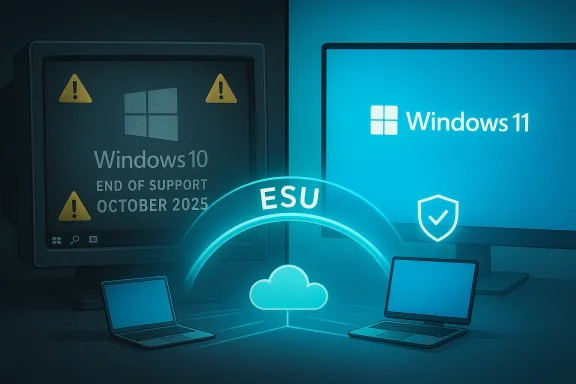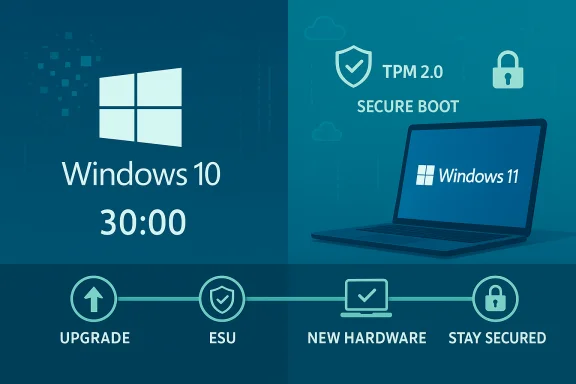Microsoft has officially stopped providing security updates, feature updates, and standard technical support for Windows 10 as of October 14, 2025 — and for most users the practical next step is to move to Windows 11 (if your PC is eligible) or enroll in the temporary Extended Security Updates program while you plan a longer-term migration.
Windows 10 launched in 2015 and spent a decade as Microsoft’s mainstream consumer OS. Microsoft’s lifecycle policy set a firm end-of-support date: after October 14, 2025 the company will no longer issue new security patches or provide standard technical assistance for Windows 10 Home and Pro (and most Enterprise/Education editions). That doesn’t mean your PC will stop booting, but it does mean continuing to run Windows 10 will become an increasingly risky long-term option for most users.
Microsoft’s official guidance is straightforward: if your PC meets the Windows 11 hardware requirements and is running a current Windows 10 build (version 22H2 with recent cumulative updates), you can upgrade to Windows 11 at no additional cost. For devices that can’t meet those requirements, Microsoft is offering a one-year Consumer Extended Security Updates (ESU) option to bridge the gap while you evaluate hardware upgrades or replacement. The ESU path differs by region and enrollment method, so read the enrollment instructions carefully.
If any specific step needs expanded detail — for example, exact BIOS toggles for a particular vendor, instructions for creating an ISO and performing a mounted in-place upgrade, or a checklist tailored to business deployments — those procedures can be provided as focused, stepwise guides.
Source: NDTV https://www.ndtv.com/shorts/windows-10-support-ending-how-to-update-to-windows-11-for-free-1008588/
 Background / Overview
Background / Overview
Windows 10 launched in 2015 and spent a decade as Microsoft’s mainstream consumer OS. Microsoft’s lifecycle policy set a firm end-of-support date: after October 14, 2025 the company will no longer issue new security patches or provide standard technical assistance for Windows 10 Home and Pro (and most Enterprise/Education editions). That doesn’t mean your PC will stop booting, but it does mean continuing to run Windows 10 will become an increasingly risky long-term option for most users. Microsoft’s official guidance is straightforward: if your PC meets the Windows 11 hardware requirements and is running a current Windows 10 build (version 22H2 with recent cumulative updates), you can upgrade to Windows 11 at no additional cost. For devices that can’t meet those requirements, Microsoft is offering a one-year Consumer Extended Security Updates (ESU) option to bridge the gap while you evaluate hardware upgrades or replacement. The ESU path differs by region and enrollment method, so read the enrollment instructions carefully.
What “end of support” actually means
- Security updates stop: Microsoft will not deliver critical security patches for Windows 10 after the cutoff date. That increases exposure to newly discovered vulnerabilities and malware over time.
- No new feature updates: There will be no new platform improvements, which narrows compatibility with emerging software and services.
- Technical support ends: Microsoft support agents will route users toward upgrade paths rather than troubleshooting Windows 10 issues.
- Software vendor implications: Over time, third-party software and drivers may stop being tested and updated for Windows 10; some vendors may follow Microsoft’s lead and drop formal support.
Windows 11 system requirements — the gating factors
Before planning an upgrade, confirm whether your hardware meets Windows 11’s minimum requirements. The essentials are simple but non-negotiable:- Processor: 1 GHz or faster, 2 or more cores, 64-bit, and present on Microsoft’s list of approved CPUs.
- RAM: 4 GB minimum.
- Storage: 64 GB or larger.
- System firmware: UEFI with Secure Boot capability.
- TPM: Trusted Platform Module (TPM) version 2.0 must be present and enabled.
- Graphics: DirectX 12 compatible graphics / WDDM 2.x.
- Display: 720p or higher, greater than 9" diagonal.
Why TPM 2.0 and Secure Boot matter
Microsoft built Windows 11 around a stronger hardware security baseline. TPM 2.0 provides a hardware root of trust for credentials, BitLocker keys, and secure measurements. Secure Boot helps ensure the boot path isn't hijacked by unsigned or malicious components. Microsoft has said TPM 2.0 and Secure Boot are essential to its security roadmap, and it has resisted calls to roll back those requirements. If you see an incompatibility flagged for TPM or Secure Boot, check your UEFI settings (they’re often disabled by default) and consult your PC/motherboard vendor for BIOS updates.How to check your PC and prepare (quick checklist)
- Confirm you’re on Windows 10 version 22H2 and fully patched.
- Run the PC Health Check app for a compatibility report.
- Check Settings → Update & Security → Windows Update for upgrade offers.
- Open tpm.msc (Windows key + R → tpm.msc) to verify TPM presence and version.
- Reboot into UEFI/BIOS and ensure Secure Boot is enabled and the system is in UEFI (not legacy/MBR) mode.
- Free up at least 20–50 GB of disk space; more for older systems with lots of apps.
- Create a full disk image backup (recommended), and export important application keys or license files.
How to update to Windows 11 for free — method-by-method
If your PC is eligible, Microsoft provides several supported upgrade routes. All are free for qualifying Windows 10 devices.1. Windows Update (recommended for most users)
- Go to Settings → Update & Security → Windows Update.
- Click “Check for updates.” If your device is eligible, Windows 11 will be offered as an upgrade.
- Follow prompts to download and install. The upgrade is designed to preserve your files, apps, and most settings.
2. Windows 11 Installation Assistant (supported in-place upgrade)
- Download the Windows 11 Installation Assistant from Microsoft’s official software download page.
- Run the tool on Windows 10. It downloads Windows 11 and performs an in-place upgrade while keeping files, apps, and settings.
- Restart when prompted. The assistant is ideal when Windows Update hasn’t yet offered the upgrade on your device.
3. Mount a Windows 11 ISO and run setup.exe (manual in-place upgrade)
- Download the official Windows 11 ISO from Microsoft.
- Double-click to mount it in Windows 10, then run setup.exe from the mounted volume.
- Choose the in-place upgrade option and select “Keep personal files and apps” when prompted.
4. Media Creation Tool (clean installs and bootable USB)
- Use Microsoft’s Media Creation Tool to create a bootable USB for a clean install or to reinstall Windows 11.
- NOTE: As of early October 2025 some releases of the Media Creation Tool have exhibited a crashing bug for Windows 10 users; Microsoft acknowledged issues and recommended alternatives while a fix is delivered. If the tool fails, use the ISO method or the Installation Assistant.
5. Enterprise / managed deployments
Organizations should use standard IT deployment methods (SCCM, Intune, WDS) to stage upgrades. These tools offer driver control and phased rollouts for large fleets.Activation and licensing — what happens to your Windows 10 license
If you upgrade a legally activated Windows 10 device to Windows 11 using the supported upgrade paths, the upgrade will produce a digital license for Windows 11 tied to your PC hardware and (optionally) your Microsoft account. In most cases, you don’t need to buy a new Windows 11 product key — activation is automatic online after the upgrade. For peace of mind, link your Microsoft account to your device’s digital license before a big hardware change; that makes reactivation easier after a motherboard replacement.If your PC isn’t eligible: realistic options
- Enable TPM and Secure Boot: Many motherboards support firmware TPM (fTPM) or a discrete TPM module that must be enabled. Updating the BIOS can unlock these options.
- BIOS/UEFI updates: Some older systems gain compatibility fixes through firmware updates.
- Add a TPM module: For desktop motherboards with a TPM header, adding a TPM 2.0 module may enable compatibility.
- Replace the PC: For laptops and older desktops lacking TPM or using unsupported CPUs, replacement may be the most practical option.
- Enroll in consumer ESU: Microsoft’s consumer ESU program provides one year of security-only updates through October 13, 2026 for enrolled devices; enrollment routes include using Windows Backup (free), redeeming Microsoft Rewards points, or a paid one-time purchase in some markets. The European Economic Area (EEA) received concessions that make the ESU option freely available for qualifying consumers without auxiliary requirements. ESU is a short bridge — not a permanent solution.
Unsupported installs and the risks of bypassing requirements
There are community-created workarounds and third-party tools (for example, some Rufus options or modified ISOs) that bypass TPM/Secure Boot/CPU checks. Microsoft’s position is clear: unsupported installations are possible, but they are not supported by Microsoft and may not receive updates or guaranteed security fixes. Practical risks include:- No official security updates (or delayed updates).
- Driver incompatibilities causing instability or performance regressions.
- Failure to activate or inability to link a digital license.
- Void of Microsoft support for troubleshooting or future feature rollouts.
Step-by-step: upgrade via Windows Update (concise, safe path)
- Back up your data and create a full image backup.
- Confirm Windows 10 is activated and on version 22H2.
- Link your Microsoft account (recommended) in Settings → Accounts.
- Go to Settings → Update & Security → Windows Update and select Check for updates.
- If Windows 11 is offered, select Download and install and follow the prompts.
- Let the PC restart several times; after the upgrade, verify activation (Settings → System → Activation) and check for driver updates.
Before you click “Install” — a practical pre-upgrade checklist
- Full image backup (not just file copy). Use your backup tool of choice or the built-in system image option.
- Export license keys and settings for critical apps (Adobe, accounting software, encrypted volumes).
- Ensure BIOS and device drivers are up-to-date (chipset, graphics, storage controllers).
- Make a list of installed apps you rely on and confirm they have Windows 11-compatible drivers.
- Note down any VPN, security, or disk-encryption solutions — temporarily disabling them may simplify the upgrade.
- Have installation media or a recovery USB handy in case recovery is necessary.
Post-upgrade: immediate tasks and tuning
- Confirm activation status (Settings → System → Activation) — link your Microsoft account if not already linked.
- Run Windows Update and install device driver updates from the PC vendor.
- Check that peripherals (printers, scanners, niche USB devices) work and reinstall vendor drivers where needed.
- Reconfigure privacy and telemetry settings; Windows 11 surfaces new options compared with Windows 10.
- Re-enable BitLocker or other disk encryption if it was suspended for the upgrade.
- Keep the old Windows installation for the rollback window: Windows keeps the previous installation for 10 days by default. If you plan to roll back beyond that, create a full image before upgrading.
Troubleshooting common upgrade problems
- Media Creation Tool crashes: Microsoft acknowledged issues with a particular Media Creation Tool release in late September/early October 2025. If the Media Creation Tool crashes, use the ISO or Installation Assistant as alternatives until Microsoft publishes a patched MCT.
- “PC doesn’t meet requirements” but should: Check BIOS for TPM & Secure Boot, ensure UEFI (not legacy), and confirm storage partitioning (GPT vs MBR can block Secure Boot).
- Activation issues after a hardware change: Use the Activation troubleshooter and ensure your Microsoft account is linked to the digital license.
- Driver or app crashes: Roll back a driver or uninstall recent third-party security suites; check vendor support pages for Windows 11 driver releases.
Long-term planning: upgrade cycles and recommended approach
- Short-term (0–12 months): For eligible devices, upgrade to Windows 11 via Windows Update or Installation Assistant. For ineligible devices, consider ESU enrollment (if cost-effective) and plan hardware replacement.
- Medium-term (12–36 months): Replace older Windows 10 devices that cannot be upgraded. Prioritize business-critical machines and those handling sensitive data for earlier replacement.
- Policy: Maintain a documented inventory of devices, their Windows versions, and upgrade eligibility. Use that inventory to schedule staged rollouts.
Final verdict: pragmatic guidance for users
- If your PC is compatible: upgrade using Windows Update or the Installation Assistant. Back up first; the migration is free and preserves your license and data.
- If your PC is not compatible: pursue firmware fixes (enable TPM/Secure Boot or update BIOS), evaluate adding a TPM module for desktops, or enroll in the consumer ESU program to buy time while you plan replacement.
- Avoid casual use of unsupported bypass tools for production machines — the security and support trade-offs are real.
- Keep critical backups and link your Microsoft account to your device license to simplify recovery or reactivation.
If any specific step needs expanded detail — for example, exact BIOS toggles for a particular vendor, instructions for creating an ISO and performing a mounted in-place upgrade, or a checklist tailored to business deployments — those procedures can be provided as focused, stepwise guides.
Source: NDTV https://www.ndtv.com/shorts/windows-10-support-ending-how-to-update-to-windows-11-for-free-1008588/