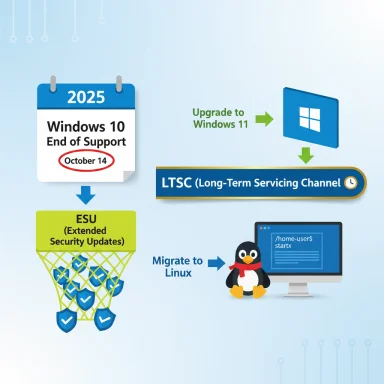Microsoft will stop providing free technical and security support for Windows 10 on October 14, 2025 — but that doesn’t mean your PC will suddenly stop working; it means Microsoft will no longer publish regular security patches, feature updates, or provide technical assistance for Windows 10 after that date.
Why this matters (short version)
- No more security updates from Microsoft for Windows 10 after October 14, 2025 — your device will keep working, but it will be increasingly vulnerable to newly discovered exploits and malware.
- Microsoft is offering a short-term safety valve — a one‑year Consumer Extended Security Updates (ESU) program that keeps critical/important security patches available through October 13, 2026 (with specific enrollment rules and costs).
- Businesses can buy ESU for up to three years (pricing starts at $61 per device for Year One and increases in subsequent years); consumer and business rates differ and enrollment mechanics differ too.
- Microsoft will continue to provide security updates for Microsoft 365 apps on Windows 10 for a limited period (through October 10, 2028) — but the OS itself will be unsupported, and application security is not a full substitute for OS patches.
- Microsoft will stop shipping security and reliability fixes (quality updates), feature updates, and official technical support for Windows 10 after 23:59 UTC on October 14, 2025. Your machine will still boot and run apps, but any newly discovered vulnerabilities will not be patched by Microsoft unless you enroll in an ESU program.
- “Will my computer stop working?” No — but risk increases: attackers will be able to target unpatched Windows‑level vulnerabilities, third‑party vendors may stop testing or issuing driver updates for older OS builds, and compliance regimes (for businesses) may require migrating to supported systems.
- Consumer ESU (one year, through Oct 13, 2026): If you enroll, eligible Windows 10, version 22H2 devices can keep receiving critical and important security updates through October 13, 2026. Consumers will be given enrollment options: free enrollment if you are signed into the device with a Microsoft account and syncing settings, redeem 1,000 Microsoft Rewards points, or a one‑time $30 (USD) purchase that allows maintaining a local account. Each enrolled ESU license can be used on up to 10 devices.
- Business ESU (up to three years): Commercial volume licensing provides ESU for up to three years with per‑device pricing that increases each year (Year One ≈ $61 per device; Year Two and Year Three higher). Cloud activation and discounts exist for Azure/Windows 365 customers. ESU does not include new features or general technical support beyond activation/installation of ESU updates.
- Microsoft 365 apps security updates: Microsoft will continue to ship security updates for Microsoft 365 Apps on Windows 10 for a period beyond OS end-of-support — specifically, Microsoft notes a three‑year window for Microsoft 365 app security support ending October 10, 2028 — but that does not protect OS-level vulnerabilities.
- If your PC can run Windows 11 and you want full long-term support: upgrade to Windows 11 (free in-place upgrade for eligible devices). But check the system requirements carefully — Windows 11 requires TPM 2.0, Secure Boot/UEFI, 4 GB RAM, 64 GB storage and a compatible 64‑bit dual‑core CPU; some older machines won’t qualify.
- If your PC cannot run Windows 11 or you’re not ready: enroll in Consumer ESU (if you want the extra year of critical security patches) or plan an OS replacement/migration. Note the consumer ESU enrollment routes and the Microsoft account requirement for the free path (local account users can pay the one‑time $30 option).
- For businesses and IT admins: create a migration plan now. ESU is a stopgap, not a long‑term strategy — plan hardware assessments, inventory, app compatibility testing, phased upgrades, or cloud migration strategies (Windows 365/Azure Virtual Desktop) before the ESU window ends.
- October 14, 2025 — Windows 10 end of support (no more free security updates or feature updates from Microsoft).
- October 13, 2026 — Last day covered by Consumer ESU enrollment (consumer ESU extends protections only through this date).
- October 10, 2028 — Microsoft 365 security updates on Windows 10 end (Microsoft will still cover Microsoft 365 security patches through this date, but the OS is unsupported).
- Increasing exposure to newly discovered OS vulnerabilities; eventual incompatibility with new applications and drivers; potential blockage from certain software vendors who require supported OS versions for security reasons.
- Higher security costs: you may need to add compensating controls (network segregation, stricter endpoint protections, application allow‑lists) or invest in managed detection/response to offset lack of OS patches.
- Compliance and liability: regulated industries (finance, healthcare, government contracting) may not permit unsupported OSes on production endpoints — check contractual and regulatory obligations now.
- Check whether your PC is eligible for Windows 11:
- Open Settings > Privacy & Security > Windows Update and run the PC Health Check (or the “Check for updates” / “Upgrade to Windows 11” flow). If your device shows an option to upgrade, follow the in-place upgrade path.
- If eligible, backup first:
- Use Windows Backup, an external drive, or cloud backup for your files and settings. Create a restore point or full disk image if you want a rollback path.
- If not eligible or you need more time:
- Enroll in Consumer ESU if you want official security patches through Oct 13, 2026 (options: sign in with Microsoft account for free ESU, redeem 1,000 Rewards points, or a one‑time $30 purchase for local‑account users). Register early rather than waiting.
- If you decline ESU:
- Reduce risk: stop using the device for sensitive tasks (banking, admin access), keep backups off the machine, use a modern browser that still receives updates, enable strong endpoint protection, and consider moving critical workloads to a supported device or cloud.
- Consider alternatives:
- Lightweight Linux distributions or Chrome OS Flex can breathe new life into older hardware that cannot meet Windows 11 requirements. For many home users the switch is practical for basic web and productivity tasks.
- Inventory: list OS version, Windows 10 build, hardware specs (CPU, RAM, TPM status), critical apps, drivers, and peripherals.
- Compatibility testing: use vendor guidance to test critical apps on Windows 11 (or build a test VM).
- Decide ESU or migrate: weigh ESU cost vs. upgrade/replacement cost. ESU is a short-term bridge; plan for final migration within the ESU year.
- Communications: tell staff what’s changing, train on backup and password hygiene, and restrict admin rights where appropriate.
- Day 0–30: inventory every endpoint (hardware, TPM, app list), classify by criticality and upgrade complexity. Use automated tools (SCCM/Intune/MDM, asset inventory tools).
- Day 30–90: pilot upgrades for high‑value/low‑risk endpoints; test app compatibility and drivers; prepare in-place upgrade images and rollback plans. Consider Windows 365 or Azure Virtual Desktop for legacy hardware.
- Day 90–180: phased rollouts; where hardware is incapable, plan replacement or migration to cloud PC models (Windows 365) or reimage to supported OS. Review contractual/regulatory obligations (PCI, HIPAA, FedRAMP).
- Day 180–365: complete migration for most endpoints. If needed for a small set of legacy systems that cannot be migrated immediately, enroll those devices in ESU as a stopgap and place them in segmented networks with strict controls and monitoring.
- TPM 2.0: Windows 11 requires TPM 2.0 (fTPM on AMD or Intel PTT/TPM on many boards). Many modern boards have TPM available in firmware; you may need to enable it in UEFI/BIOS. If TPM isn’t available, some desktop motherboards accept an add‑on discrete TPM module — check your OEM documentation.
- Secure Boot & UEFI: Windows 11 requires UEFI firmware and Secure Boot capability enabled. Older legacy BIOS machines typically cannot meet this condition without significant hardware change.
- CPU list: Microsoft limits Windows 11 to supported CPU families/series (check Microsoft’s supported processors lists), so even if TPM exists, an older processor might be disqualified.
- Put the device on a restricted VLAN or isolated network segment (no access to sensitive resources).
- Use up‑to‑date endpoint protection (EDR/MDR) and host firewalls; enable exploit mitigation features where available.
- Disable services you don’t need (remote desktop, admin shares) and enforce strong passwords & 2FA for accounts that still use the device.
- Regularly back up critical data and keep it off the device.
- Consumer: ESU one‑time $30 (local account) or free if you sign in with Microsoft account and sync settings; redeem 1,000 Microsoft Rewards as another consumer path. This buys one year of critical updates through Oct 13, 2026.
- Business: per‑device ESU that starts at ~$61 in Year One (and increases in Year Two and Three); alternative is investment in new hardware or cloud PC subscriptions (Windows 365) which can be cost‑competitive depending on lifecycle planning.
- Security: Consumer groups and watchdogs warn that millions of devices remaining on Windows 10 after end-of-support will form attractive targets for attackers; the window of unpatched vulnerabilities increases exposure.
- E‑waste: Analysts and environmental advocates note that stricter Windows 11 hardware requirements may lead to premature replacement of still‑functional machines, increasing e‑waste unless refurbishment and recycling programs are used. Plan trade‑in, refurbishment, or OS alternatives where possible.
- Q: Will Windows 10 PCs stop working on Oct 15, 2025?
A: No — they will continue to operate, but they will not receive security updates unless enrolled in ESU. - Q: Can I pay to keep getting security updates?
A: Yes — Consumer ESU is available for one year (options include Microsoft account sign‑in, Rewards points, or a $30 purchase) and businesses can buy ESU for up to three years (per‑device pricing starts at $61 for Year One). - Q: Will Microsoft 365 still work on Windows 10?
A: Microsoft will continue to provide security updates for Microsoft 365 on Windows 10 through October 10, 2028, but that doesn’t replace OS-level updates — Microsoft recommends upgrading to a supported OS. - Q: Can I enable TPM 2.0 on my PC?
A: Many modern PCs can enable firmware TPM (fTPM or Intel PTT) in UEFI; desktops may accept discrete TPM modules. If unsure, consult your OEM/BIOS documentation or run Windows’ PC Health Check app.
- Check your devices (PC Health Check / Settings > Privacy & Security > Windows Update).
- Backup everything important now (cloud + external copy).
- If eligible, schedule and test an in‑place upgrade to Windows 11 on a non‑critical machine first.
- If not eligible or you need time, enroll in Consumer ESU (or plan ESU for select legacy machines) and implement mitigations for devices that will remain on Windows 10.
- If you’re an admin: run an enterprise inventory, prioritize critical systems for migration, and start pilot rollouts now — ESU is temporary and intentionally priced to encourage transitions.
- Walk you through checking a specific PC (commands to run, what to look for in BIOS/UEFI, how to check TPM status).
- Produce a short migration checklist tailored to a household (1–5 PCs), an SMB (10–200 endpoints), or an enterprise (500+ endpoints) that includes timelines and cost comparisons (ESU vs hardware replacement vs cloud PC).
- Help craft the email/notification your organization should send employees about the change (with simple do‑this‑now steps).
Source: YouTube