Windows 10 will still boot after October 14, 2025 — but “still booting” is not the same as being supported, safe, or future‑proof, and staying put requires planning, disciplined hardening, and an honest acceptance of rising risk.
Microsoft has set a firm calendar date: Windows 10 reaches end of support on October 14, 2025. After that date, Microsoft will stop shipping routine security and quality updates, feature updates, and standard technical support for the mainstream Windows 10 editions. That calendar decision does not instantly disable machines, but it does end vendor maintenance for the operating system and forces a set of realistic choices for owners of older PCs.
For many users the reaction has been: my PC works fine today, so why pay for new hardware or accept an unfamiliar OS? That argument — a mix of thrift, anti‑waste sentiment, and skepticism about Windows 11’s value — is the voice behind recent first‑person columns explaining why they plan to “stick with Windows 10 even after it dies next week.” Those readers are not alone: hundreds of thousands of machines still run Windows 10 and a noticeable segment of users prefer to delay replacement.
This feature explains, verifies, and expands on that decision: what “end of support” concretely means, what Microsoft offers as a temporary bridge, what real technical and security risks you face by staying, and a practical, prioritized playbook for responsibly continuing to use Windows 10 while minimizing exposure.
If you treat the end of support as “business as usual,” you are taking on a growing security liability. If you treat it as a temporary, tactical choice with an exit plan, you can keep using your hardware without needlessly creating e‑waste or exposing yourself to undue risk.
The choice rests with each user — but it should be an informed, deliberate one.
Source: PCWorld I'm sticking with Windows 10 even after it dies next week. Here's how
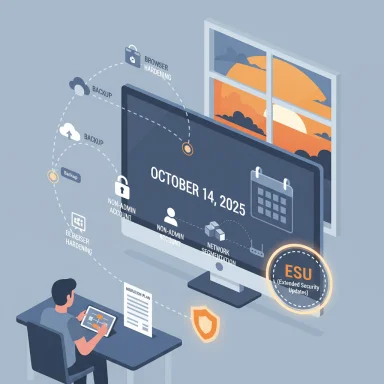 Background / Overview
Background / Overview
Microsoft has set a firm calendar date: Windows 10 reaches end of support on October 14, 2025. After that date, Microsoft will stop shipping routine security and quality updates, feature updates, and standard technical support for the mainstream Windows 10 editions. That calendar decision does not instantly disable machines, but it does end vendor maintenance for the operating system and forces a set of realistic choices for owners of older PCs. For many users the reaction has been: my PC works fine today, so why pay for new hardware or accept an unfamiliar OS? That argument — a mix of thrift, anti‑waste sentiment, and skepticism about Windows 11’s value — is the voice behind recent first‑person columns explaining why they plan to “stick with Windows 10 even after it dies next week.” Those readers are not alone: hundreds of thousands of machines still run Windows 10 and a noticeable segment of users prefer to delay replacement.
This feature explains, verifies, and expands on that decision: what “end of support” concretely means, what Microsoft offers as a temporary bridge, what real technical and security risks you face by staying, and a practical, prioritized playbook for responsibly continuing to use Windows 10 while minimizing exposure.
What “End of Support” actually means
Short, essential facts you need on day one:- End of support date: October 14, 2025. After this date Microsoft will no longer deliver routine security updates or provide standard technical assistance for most Windows 10 SKUs. Your PC will still run; it simply won’t get new Windows security patches from Microsoft.
- Windows 10 Consumer ESU (Extended Security Updates): Microsoft offers a time‑boxed consumer ESU that provides security‑only updates through October 13, 2026 for eligible Home and Pro devices. Enrollment options include a no‑cost route for users who sync PC settings to a Microsoft account, redemption of Microsoft Rewards points, or a one‑time paid purchase (commonly listed at $30 USD or local equivalent). ESU is a bridge, not a permanent fix.
- Application and component timelines: Microsoft has committed to continuing security updates for some related components (for example, Microsoft 365 Apps security updates and Microsoft Defender definition updates) past the OS end‑of‑support window — but these continuations are bounded and do not replace OS‑level kernel and platform patches. Treat them as helpful but partial protections.
Why users are choosing to stay (the human reasons)
- Hardware limits: many older laptops and desktops fail Windows 11’s minimum checks (TPM 2.0, UEFI Secure Boot, and an approved CPU list). For owners of seven‑year‑old machines, the upgrade is not a simple BIOS flip — it often means buying a new CPU or an entirely new PC. That expense is the main driver for holdouts.
- Practicality and value: Windows 11’s visible changes (centered taskbar, Snap improvements, UI tweaks) are real, but not game‑changing for low‑demand users. If your machine performs everyday tasks reliably today, replacing it feels wasteful and unjustified. That is a defensible consumer position; it simply shifts risk tradeoffs.
- Stability concerns: early versions of a new OS bring teething problems. Some readers report bugs with Windows 11 updates and say they prefer the known stability of Windows 10 over a new release that may introduce regressions. Risk‑averse users often prefer to lag when the upgrade yields only marginal gains for their workflows.
The real technical risks of staying (what will change, and what attackers gain)
Staying on Windows 10 after vendor patches stop is not an immediate catastrophe — but it creates an expanding gap that attackers will exploit over time.- Unpatched kernel and driver vulnerabilities. Many high‑impact security flaws are in the kernel, drivers, or platform components that antivirus signatures cannot fix. Once the vendor stops patching those layers, an attacker has a permanent target unless you’re covered by ESU. Antivirus and Defender definitions help, but they do not replace vendor patches for kernel bugs.
- Third‑party app and driver abandonment. Hardware drivers and some apps may gradually stop supporting older Windows versions, producing compatibility, performance, or stability problems. Over time, essential peripherals (printers, scanners, video capture devices) can become problematic.
- Compliance, insurance and enterprise risk. For regulated businesses, running an unsupported OS can violate policy or insurance requirements. That can have legal and financial consequences beyond the device itself.
- Exploit economics. As Windows 10 support wanes, attackers find more value in weaponizing unpatched vulnerabilities; the ROI of exploit development rises, and automated attack kits spread exploits faster than before. The threat escalates from hobbyist nuisance to systemic risk if devices remain connected to the Internet without compensating controls.
The responsible playbook: how to stick with Windows 10 — safely and honestly
Below is a prioritized, practical plan for users who choose to remain on Windows 10. Follow these in order: the first items materially reduce immediate risk; later steps are important but secondary.1. Confirm eligibility and enroll in Consumer ESU (if desired)
- Check Settings > Windows Update. Eligible devices running Windows 10, version 22H2 will show an enrollment link when the phased rollout reaches you. You’ll be prompted to sign into a Microsoft account if necessary.
- Enrollment options (consumer ESU):
- No additional cost if you are syncing your PC settings to a Microsoft account.
- Redeem 1,000 Microsoft Rewards points.
- One‑time purchase (commonly $30 USD or local equivalent) plus applicable taxes.
All enrollment options extend security updates through October 13, 2026. - Why do this first? ESU buys you patched kernel and security updates for a year — the single most impactful mitigation for continuing to use Windows 10 securely.
2. Create a verified, immutable backup strategy
- Create a full disk image of your drive (not just file backups).
- Keep at least one verified offline copy (external drive not connected to the PC) and another offsite/cloud copy.
- Test restores before you rely on them.
3. Harden the device now
- Enable BitLocker full‑disk encryption and store recovery keys offline.
- Use a standard, non‑admin daily account; limit admin usage to a single, separate account.
- Uninstall unused software and remove legacy plugins (Flash, Java) and untrusted extensions.
- Keep your browser, extensions, and Microsoft Office apps updated (they’ll continue to receive some updates beyond OS EoS).
4. Network segmentation and exposure reduction
- Put the Windows 10 machine on a guest Wi‑Fi network or VLAN to isolate it from primary devices.
- Disable file and printer sharing unless explicitly required.
- Block inbound ports and use router firewall rules or a hardware firewall to reduce exposure.
5. Use application whitelisting and sandboxing
- Where possible, apply AppLocker or a third‑party allowlist to limit executable launches.
- Conduct web browsing for risky sites inside a disposable virtual machine or hardened browser container.
- Avoid storing long‑term credentials on a legacy system; use a password manager on another, supported device.
6. Monitor, patch, and keep an exit calendar
- If enrolled in ESU, accept that this is a bridge to October 13, 2026. Put a migration deadline on your calendar and prioritize replacing or migrating critical workloads ahead of that date.
- Keep monitoring for critical third‑party app or driver updates, and verify software compatibility frequently.
7. Alternatives that extend the hardware life (if you refuse to buy Windows 11 hardware)
- ChromeOS Flex: a Google offering to repurpose older hardware as cloud‑centric devices. Practical for web‑centric users.
- Linux desktop distributions (Zorin, Ubuntu, Mint): can reclaim aging hardware for many productivity tasks; they also avoid Windows‑specific lifecycle constraints. Test peripherals before committing.
- Cloud desktop / virtual machine: use Windows 365, Azure Virtual Desktop, or a paid VM to run a supported Windows environment while the local device acts as a thin client.
Step‑by‑step checklist for the final week before October 14, 2025
- Run the PC Health Check app to confirm Windows 11 eligibility and to display any ESU enrollment prompt. If you don’t have PC Health Check, download it from Microsoft.
- If eligible for ESU and you intend to remain on Windows 10, enroll right away. Do not assume enrollment will appear automatically for all devices at the same time.
- Complete a full disk image and verify restore integrity.
- Turn on BitLocker and secure recovery keys offline.
- Switch to a non‑admin daily user account and update passwords.
- Move sensitive workflows (banking, tax filings) off the legacy PC to a supported device or a cloud VM.
- Segment the device on the network and apply router firewall controls.
- Note a migration target date in your calendar — ESU expires October 13, 2026 — and prioritize replacement or migration tasks accordingly.
Verifications, cross‑checks and caveats
- The core lifecycle dates and ESU enrollment mechanics are published on Microsoft’s official lifecycle and ESU pages; those pages are the canonical references for what Microsoft will and will not do. Cross‑referencing those Microsoft documents with independent technology outlets and forum reporting shows consistent interpretation of the timeline and the consumer ESU mechanics.
- Claims about why Microsoft selected specific CPU/TPM gates (whether for security reasons or to encourage hardware turnover) are open to interpretation. Microsoft’s public technical rationale points to platform security (TPM, virtualization‑based protections), while critics see commercial incentives. Treat motive as opinion unless substantiated by internal documents; meanwhile, evaluate the technical claims (TPM enables protected credential stores and VBS, for example) on their merits.
- Some regional differences exist for ESU enrollment (for example, EEA adjustments driven by regulatory input). If you live outside the United States, verify local terms because Microsoft has made localized changes in the past.
Critical analysis: strengths and weaknesses of Microsoft’s approach
Notable strengths
- Clear calendar: Microsoft has given a firm date, which forces planning and reduces uncertainty for administrators and consumers. A fixed end date allows organizations and individuals to schedule migration in a disciplined way.
- A limited consumer ESU lifeline: The introduction of a consumer ESU with no‑cost and low‑cost paths recognizes real‑world constraints and hardware limitations. For households with multiple legacy PCs, the Microsoft account tie‑in and 10‑device allowance make short‑term continuity practicable.
- Layered continuity: Microsoft’s commitment to continue security intelligence updates for Defender and to keep some app updates for a period after EoS helps reduce risk while migration proceeds — but it is not a substitute for OS patches.
Credible criticisms and risks
- The optics of forced churn. Even with security justifications, the TPM/CPU gating is perceived by many users as a push toward hardware replacement, which raises affordability and sustainability concerns and fuels accusations of planned obsolescence. Those complaints are not purely rhetorical — the practical impact is real for older devices.
- Short ESU window for consumers. A single year of consumer ESU buys time but not long‑term continuity, which forces households on tight budgets to choose either replacement or migration to alternative OSes within 12 months. That is insufficient for some users and creates a predictable wave of device replacement.
- Operational fragility for unsupported upgrades. Workarounds for installing Windows 11 on unsupported hardware exist in the wild, but they are unsupported and may break updates or expose devices to additional risk. Using such bypasses moves the user into an unmaintained and fragile configuration.
Balanced conclusion
Microsoft’s policy is defensible from a platform‑security point of view, yet it imposes a concrete cost on millions of users with older, still‑useful hardware. That friction is the reason many readers will choose to remain on Windows 10 for now — it’s a valid consumer calculus — but it must be a managed decision rather than a default one.Practical recommendations (short checklist you can paste into your notes)
- Enroll in consumer ESU now if you intend to keep using Windows 10 and your device is eligible.
- Take a full disk image and verify restores.
- Enable BitLocker and move recovery keys offline.
- Use a non‑admin day‑to‑day account.
- Segment the PC on a guest network.
- Use modern browsers and offload sensitive tasks to supported devices or cloud VMs.
- Set a hard migration target on your calendar (before October 13, 2026).
- Test ChromeOS Flex or a Linux distro if buying new hardware is untenable.
Final verdict
Sticking with Windows 10 after October 14, 2025 is a defensible consumer decision for many people — especially if the device is a secondary machine, the user is frugal, or environmental concerns outweigh the desire for the latest UI tweaks. That defense is only valid when coupled with an active risk‑management plan: ESU enrollment if eligible, immediate hardening and segmentation, verified backups, and a concrete migration timeline.If you treat the end of support as “business as usual,” you are taking on a growing security liability. If you treat it as a temporary, tactical choice with an exit plan, you can keep using your hardware without needlessly creating e‑waste or exposing yourself to undue risk.
The choice rests with each user — but it should be an informed, deliberate one.
Source: PCWorld I'm sticking with Windows 10 even after it dies next week. Here's how






