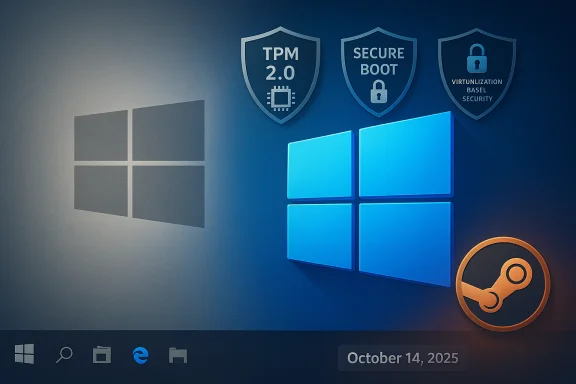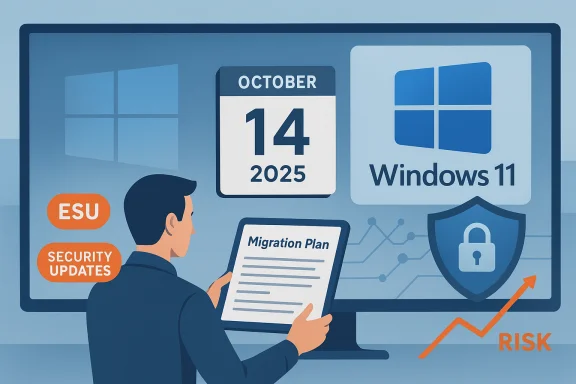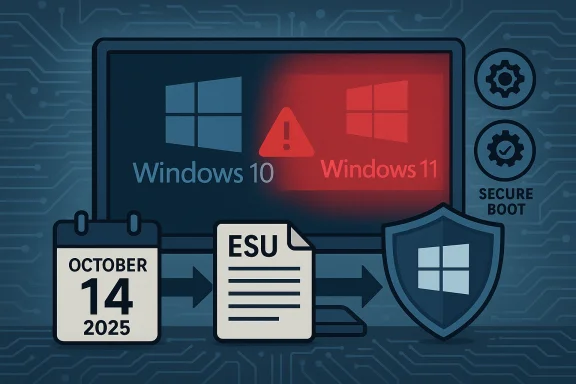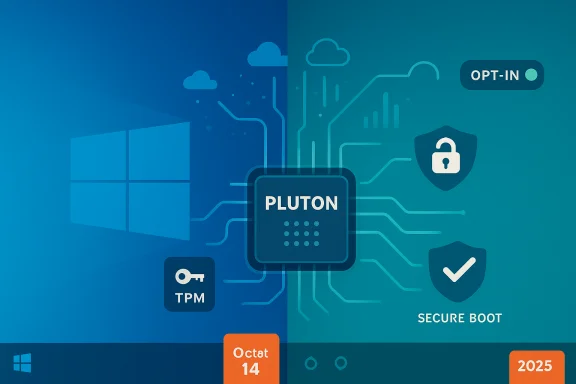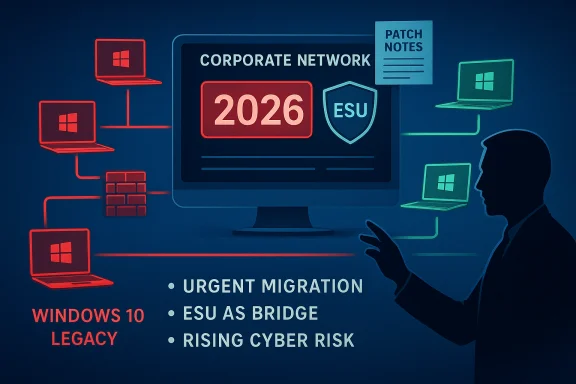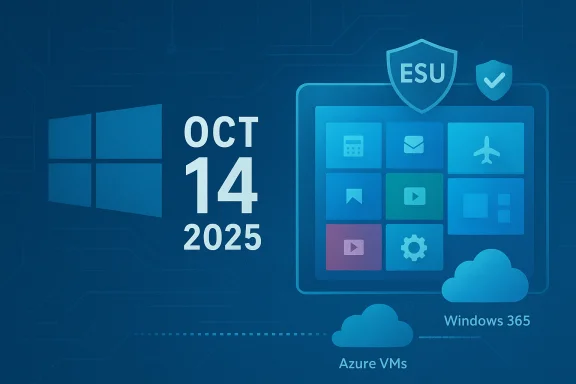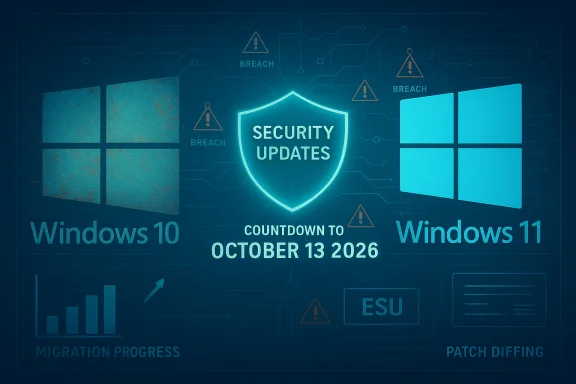Windows 10’s official support end is a hard deadline — but for organizations wrestling with legacy, mission‑critical applications, the moment is not a verdict of doom; it’s a call to action with practical, fast, and defensible options to keep apps running securely while you plan longer‑term modernization.
Microsoft has set a non‑negotiable lifecycle cutoff for Windows 10: routine security and quality updates stop on October 14, 2025. After that date the vendor will no longer provide the usual OS‑level patches for mainstream editions — though Microsoft is offering a limited Extended Security Updates (ESU) program and continued servicing for some application components.
The practical consequences are straightforward: desktops and servers running unpatched Windows 10 will still boot and run, but they will accumulate unpatched kernel and driver vulnerabilities over time. For many regulated or high‑availability environments — finance, healthcare, government, manufacturing — that creeping exposure is unacceptable. Recent industry polling and market telemetry show large installed bases and widespread “technical debt” that will not vanish overnight. StatCounter’s UK snapshot from September 2025 still shows roughly one‑third of Windows PCs on Windows 10, underlining the scale of the migration task.
At the same time, vendor and third‑party surveys reveal the true operational picture: a very high percentage of organizations acknowledge Windows technical debt, report downtime tied to legacy systems, and cite application refactoring as a major blocker to migration. Those realities drive the core question IT leaders face now: how to preserve and harden legacy applications so they remain usable and compliant without a multi‑year rewrite program.
Practical next step: run the inventory and classify your top 20 mission‑critical Windows 10 applications within the next seven days. That single decision converts abstract risk into a prioritized plan you can execute in weeks — not years.
Source: TechRadar Why it’s not too late to safeguard legacy apps after Windows 10 End of Life
 Background / Overview
Background / Overview
Microsoft has set a non‑negotiable lifecycle cutoff for Windows 10: routine security and quality updates stop on October 14, 2025. After that date the vendor will no longer provide the usual OS‑level patches for mainstream editions — though Microsoft is offering a limited Extended Security Updates (ESU) program and continued servicing for some application components. The practical consequences are straightforward: desktops and servers running unpatched Windows 10 will still boot and run, but they will accumulate unpatched kernel and driver vulnerabilities over time. For many regulated or high‑availability environments — finance, healthcare, government, manufacturing — that creeping exposure is unacceptable. Recent industry polling and market telemetry show large installed bases and widespread “technical debt” that will not vanish overnight. StatCounter’s UK snapshot from September 2025 still shows roughly one‑third of Windows PCs on Windows 10, underlining the scale of the migration task.
At the same time, vendor and third‑party surveys reveal the true operational picture: a very high percentage of organizations acknowledge Windows technical debt, report downtime tied to legacy systems, and cite application refactoring as a major blocker to migration. Those realities drive the core question IT leaders face now: how to preserve and harden legacy applications so they remain usable and compliant without a multi‑year rewrite program.
Why many organizations still run Windows 10
Short answer: legacy applications, hardware constraints, operational risk, and budget cycles.- Many business‑critical apps were written for Windows 10 or earlier and include OS‑specific dependencies such as legacy DLLs, drivers, or deep integrations with industrial control systems. Rewriting those apps is often expensive, time‑consuming, and risky.
- A significant portion of the installed base fails Windows 11 hardware checks (TPM, CPU generation, Secure Boot) and cannot be upgraded in place without hardware change.
- Procurement and capital budgets move in fiscal cycles; large hardware refreshes and application modernization projects rarely happen overnight.
- For regulated industries, the risk of breaking validated systems or losing certification during an aggressive migration often outweighs the risk of staying put — at least temporarily.
The real risks of running unsupported Windows 10
Running Windows 10 after end of support is a spectrum of growing risk rather than an instant catastrophe. The key risks are:- Security risk escalation: Missing kernel and driver patches mean increased exposure to privilege escalation, remote code execution, and supply‑chain vectors. Signature updates (antivirus) mitigate a subset of threats but cannot patch OS vulnerabilities.
- Compliance and liability: Auditors and regulators increasingly expect supported platforms or documented compensating controls. Survey respondents report compliance failures and audit headaches tied to legacy systems.
- Operational disruption: Over half of surveyed organizations have already seen downtime linked to technical debt; that trend often accelerates after vendor support ends.
- Ecosystem decay: Third‑party drivers, endpoint agents, and ISV testing may stop supporting older hosts, creating subtle incompatibilities even if the app itself continues to run.
- False reassurance: Continued updates for Microsoft 365 Apps, Defender signatures, or browsers can lull teams into complacency; these do not substitute for OS fixes. Microsoft itself clarifies that application servicing continues only for a defined window and does not replace OS support.
Practical technical approaches that work — fast
There is no single “right” solution; there are multiple proven patterns. Each can be implemented in weeks or a few months (not necessarily years) when the scope is limited to preserving and protecting legacy apps rather than attempting immediate refactors.1) Application isolation and containment (wrapping)
- What it is: Use specialist compatibility or application‑containment tooling to capture an app together with its OS dependencies, redirect legacy calls, and produce a packaged runtime that behaves like the original application on a modern host.
- When to use it: For single‑purpose line‑of‑business apps that cannot be refactored quickly, or where vendor source code is unavailable.
- Benefits:
- Preserves application behavior with minimal or no code changes.
- Can be redeployed to modern servers or virtual desktops quickly.
- Reduces attack surface by running the app in a hardened, controlled runtime.
- Limitations:
- Licensing and support questions must be cleared with ISVs.
- Not all apps are good candidates; heavy kernel/driver coupling may require alternatives.
2) Virtualize the legacy environment (containment via VMs or cloud desktops)
- Options include Azure Virtual Desktop, Windows 365 Cloud PC, or on‑premise hypervisors.
- Pros:
- Keeps the legacy OS and app in a single isolated image.
- Network, identity, and endpoint hardening can be applied at the host or hypervisor level.
- Users access apps through a modern, patched front end while the legacy image is segmented and monitored.
- Cons:
- Licensing costs and operational overhead for large fleets.
- If the guest OS remains unpatched, kernel‑level risk persists — so pair with ESU or other mitigations where possible.
- Use case: Organizations that require rapid containment and minimal user experience change.
3) Redeploy application backends to supported servers
- For client/server apps, often the most resilient long‑term option is to move server‑side components to supported Windows Server or cloud services while presenting compatible client interfaces.
- This reduces the number of endpoints that must remain on legacy OSes and can deliver immediate security and compliance benefits.
- When server migration is feasible, it should be prioritized.
4) Replatform with MSIX / App‑Virtualization / Containerization
- MSIX and application virtualization let you package apps with dependencies and deliver them on modern hosts.
- Containers are more suitable for stateless services or newly modularized apps; legacy monoliths may need conversion.
5) Extended Security Updates (ESU) as tactical breathing room
- Microsoft’s consumer ESU allows eligible Windows 10 devices to receive security updates through October 13, 2026; enrollment options include a free route via Microsoft account settings sync, redeeming Rewards points, or a one‑time purchase. Enterprise ESU options are available under commercial terms. ESU is explicitly a temporary bridge, not a long‑term strategy.
How to choose between containment, virtualization, and refactor
- Inventory and classify applications by criticality, compatibility, and data sensitivity.
- Ask three questions for each app:
- Can it be moved to a supported host without changes? (Yes → redeploy)
- Can it be contained/wrapped with preserved behavior and no code changes? (Yes → contain)
- Does it require refactor/replatform for long‑term resilience? (Yes → plan and fund)
- Prioritize by risk and regulatory exposure:
- Internet‑facing or PCI/HIPAA‑sensitive apps get highest priority.
- Use hybrid approaches:
- Contain the most critical apps for immediate security gains.
- Run pilots for virtualization or cloud migration for medium‑term consolidation.
- Fund refactoring on a prioritized roadmap.
A practical 8‑week plan to safeguard legacy apps (playbook)
- Week 1: Run a rapid inventory — discover all Windows 10 endpoints and identify the subset that hosts critical or unique applications.
- Week 2: Classify apps — flag compliance, vendor support, and whether source/refactor paths exist.
- Week 3: Pilot containment — pick one high‑value legacy app and validate an application wrapping or packaging solution in a test environment.
- Week 4: Harden the perimeter — isolate identified legacy hosts in segmented VLANs, enforce multi‑factor authentication, and apply strict firewall rules.
- Week 5: Pilot virtualization — deploy a cloud‑hosted Windows desktop for the pilot user group; validate performance and access controls.
- Week 6: Enroll critical devices in ESU where necessary — use ESU only to buy time for migration; do not treat it as permanent support.
- Week 7: Expand containment to the top 10 mission‑critical apps and roll out monitoring / EDR policies.
- Week 8: Communicate and train — notify stakeholders, update runbooks, and schedule the next quarter’s modernization roadmap.
Compliance, procurement and budgeting realities
- Regulatory bodies do not accept “we’re still on Windows 10” as a security control. If an unsupported OS remains in scope for regulated data, you must either show compensating controls (segmentation, monitoring, strong access policies) or enroll in ESU and document the rationale.
- ESU pricing and terms differ by region and enrollment channel; consumer ESU has a clear, modest option and a free path via Microsoft account sync, but enterprise ESU is licensed differently. Plan procurement windows accordingly.
- Treat containment and virtualization as capital‑light options that shift TCO from major refactor projects to manageable operational expenses in the short term.
Costs, timelines and ROI: realistic expectations
- Containment or wrapping solutions typically require vendor licensing but can be rolled out in weeks for a limited set of apps. Costs are often lower than full refactoring.
- Virtual desktops and cloud hosting introduce subscription costs (Windows 365 or AVD) and potential network improvements, but they accelerate decommissioning of physical legacy endpoints.
- Refactoring remains the most future‑proof but is the most expensive and slowest path.
- ESU is inexpensive for consumers but scales to meaningful sums for large fleets; treat ESU as a tactical bridge with a curated set of devices only.
Common myths and hard truths
- Myth: “My Defender and Office updates keep me safe.” — Truth: Application updates help, but they cannot remediate unpatched OS kernel or driver vulnerabilities.
- Myth: “I can leave everything as‑is; nothing will happen.” — Truth: Risk accumulates and can lead to breaches, downtime, and compliance failures; many organizations already report such impacts.
- Myth: “ESU equals long‑term support.” — Truth: ESU is explicitly time‑boxed and intended as a bridge only.
Data variability: why market share numbers can mislead
Market telemetry (StatCounter and similar services) offers helpful directional insight but is not a precise count of installed, enterprise‑managed devices — it’s based on page views and user agent signals and can show volatility. Use StatCounter to understand adoption trends (for example, Windows 10 remained a material share in September 2025 in many markets), but rely on your internal inventory for program planning. StatCounter’s UK figures are consistent with a substantial Windows 10 tail, reinforcing the need for mitigation.What success looks like (measurable outcomes)
- Critical legacy apps continue to function on supported or isolated infrastructure without code changes.
- No Internet‑facing Windows 10 endpoints are left unprotected without ESU or compensating controls.
- Compliance posture documented and validated for the next audit cycle.
- A prioritized multi‑year modernization roadmap (funded and scheduled) is in place.
Conclusion
The Windows 10 end‑of‑support date is a sharp milestone, but it is not an irreversible disaster for organizations with legacy applications. With a pragmatic mix of containment (wrapping), virtualization, targeted ESU enrollment, and prioritized refactoring, IT teams can preserve business continuity, reduce immediate risk, and buy time to modernize on their own schedule. The alternative — inaction — guarantees growing exposure to downtime, compliance failures, and eventual forced, costly remediation. The deadline is a prompt to act now with targeted, proven techniques rather than an excuse to say “it’s too late.”Practical next step: run the inventory and classify your top 20 mission‑critical Windows 10 applications within the next seven days. That single decision converts abstract risk into a prioritized plan you can execute in weeks — not years.
Source: TechRadar Why it’s not too late to safeguard legacy apps after Windows 10 End of Life