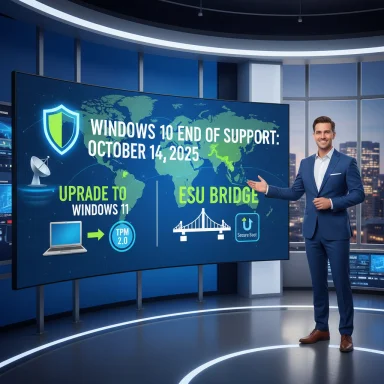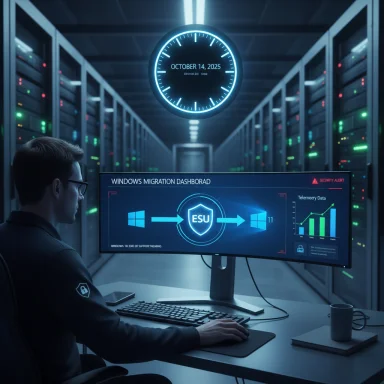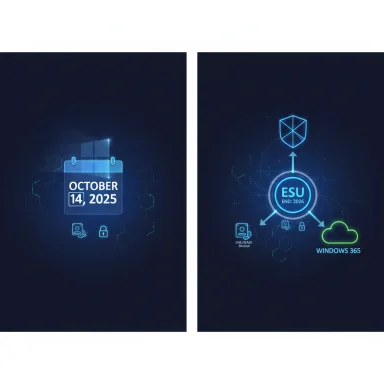Pennsylvania officials and local groups have joined a broader U.S. campaign pressing Microsoft to reverse or soften its plan to end routine, automatic security updates for Windows 10—arguing the move will expose millions of machines to cyber risk, force premature hardware replacement, and accelerate electronic waste across schools, nonprofits and households that cannot upgrade to Windows 11. The push—led nationally by the U.S. Public Interest Research Group (PIRG) and amplified by state affiliates and dozens of local signatories—arrives as Microsoft’s published lifecycle deadline and its consumer Extended Security Updates (ESU) program take effect, with a narrow one‑year bridge available under conditions that vary by region.
Microsoft set a firm end‑of‑support date for consumer Windows 10: October 14, 2025. After that date Microsoft will not publish routine OS security updates, quality fixes or feature updates for mainstream Windows 10 editions unless a device is enrolled in an Extended Security Updates (ESU) program or otherwise covered by a special SKUs (for example some IoT or LTSC channels that follow different timelines). This is an explicitly announced lifecycle milestone on Microsoft’s lifecycle and support pages.
To soften the immediate security cliff for ordinary households Microsoft introduced a one‑year consumer ESU program that delivers only security fixes through October 13, 2026 for eligible devices (Windows 10, version 22H2). Enrollment options published by Microsoft include a no‑cash route tied to a Microsoft Account and settings sync, a Microsoft Rewards redemption route, or a one‑time paid purchase option. Microsoft’s public documentation explains those enrollment mechanics and the program’s scope.
At the same time, consumer and environmental advocates say the ESU program’s conditions and limited term create real harms: many users cannot upgrade in‑place because Windows 11 enforces stricter hardware baselines (TPM 2.0, UEFI Secure Boot and a supported processor list), and the result may be either insecure, unpatched devices or premature replacement of otherwise usable machines—raising equity and sustainability concerns. PIRG and allied groups have mobilized petitions and letters representing repair shops, nonprofit operators, librarians and dozens of elected officials to ask Microsoft for broader, free protections.
The ESU window reduces immediate risk for enrolled machines, but it is a time‑boxed, partial mitigation that covers only Critical and Important security classifications. For organizations with strict compliance or regulator obligations, running unsupported OS builds may create liability and insurance concerns even with third‑party mitigations.
However, the rollout contains real policy and equity weaknesses that have provoked sustained public pushback. The ESU conditions (account linkage, short duration and a paid route outside the EEA), the differential treatment of EEA users, and the possibility of a large population of unpatchable machines create avoidable risks to security, privacy and the environment. Advocacy groups’ core policy ask—that Microsoft extend free, automatic security updates for users who objectively cannot upgrade—rests on three concrete points: safety, fairness and sustainability. Those claims are directionally supported by device‑share data and lifecycle realities, even when headline device counts remain estimates.
A narrow path forward that balances security, corporate responsibility and practical constraints would include:
Practical action remains urgent for those responsible for fleets or vulnerable endpoints: inventory devices, check Windows 11 eligibility, enroll in ESU if necessary, and implement network mitigations. At the same time, local petitions and state‑level pressure—such as the recent Pennsylvania sign‑on effort—are likely to keep this issue alive until the practical effects on schools, nonprofits and household devices are visible and quantified.
If policymakers or civic leaders want to reduce harm, they should prioritize targeted ESU extensions and meaningful recycling/repair funding, rather than accepting abrupt obsolescence as an inevitable cost of platform progress. The technical case for Windows 11’s security baseline is strong; the social case for a fairer, phased transition is equally compelling.
Source: MyChesCo Pennsylvania Leaders Join Push Against Microsoft’s Windows 10 Cutoff - MyChesCo
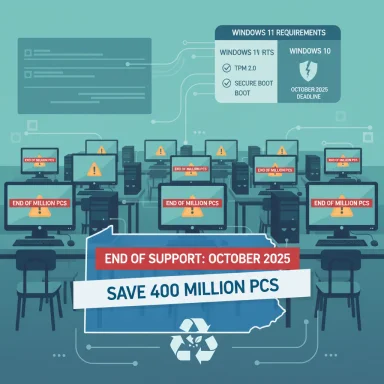 Background / Overview
Background / Overview
Microsoft set a firm end‑of‑support date for consumer Windows 10: October 14, 2025. After that date Microsoft will not publish routine OS security updates, quality fixes or feature updates for mainstream Windows 10 editions unless a device is enrolled in an Extended Security Updates (ESU) program or otherwise covered by a special SKUs (for example some IoT or LTSC channels that follow different timelines). This is an explicitly announced lifecycle milestone on Microsoft’s lifecycle and support pages. To soften the immediate security cliff for ordinary households Microsoft introduced a one‑year consumer ESU program that delivers only security fixes through October 13, 2026 for eligible devices (Windows 10, version 22H2). Enrollment options published by Microsoft include a no‑cash route tied to a Microsoft Account and settings sync, a Microsoft Rewards redemption route, or a one‑time paid purchase option. Microsoft’s public documentation explains those enrollment mechanics and the program’s scope.
At the same time, consumer and environmental advocates say the ESU program’s conditions and limited term create real harms: many users cannot upgrade in‑place because Windows 11 enforces stricter hardware baselines (TPM 2.0, UEFI Secure Boot and a supported processor list), and the result may be either insecure, unpatched devices or premature replacement of otherwise usable machines—raising equity and sustainability concerns. PIRG and allied groups have mobilized petitions and letters representing repair shops, nonprofit operators, librarians and dozens of elected officials to ask Microsoft for broader, free protections.
What Microsoft actually announced — the technical facts
The calendar and the ESU safety valve
- Windows 10 end of support: October 14, 2025. This cessation is documented by Microsoft and repeated in lifecycle announcements. After this date, mainstream editions of Windows 10 will no longer receive standard security updates via Windows Update unless covered by ESU or another supported channel.
- Consumer ESU window: Security‑only updates for enrolled Windows 10 devices are available through October 13, 2026 for eligible devices (22H2). Enrollment is performed via in‑OS flows; ESU does not restore feature updates or full technical support.
- Enrollment mechanics: Consumers may enroll by (a) staying signed into the device with a Microsoft Account and enabling Windows Backup/settings sync, (b) redeeming 1,000 Microsoft Rewards points, or (c) making a one‑time purchase (Microsoft has published a consumer one‑time price widely reported at roughly $30 USD, regional pricing may vary). The ESU license is associated with a Microsoft Account and can cover multiple devices tied to that account.
Windows 11 upgrade requirements — why many devices are blocked
Windows 11 raised the platform’s minimum hardware baseline. Microsoft’s published Windows 11 system requirements include:- TPM (Trusted Platform Module) version 2.0 enabled in firmware,
- UEFI firmware with Secure Boot capability,
- a compatible 64‑bit processor from Microsoft’s supported lists,
- minimum RAM and storage thresholds (practical installs normally exceed the bare minimums).
The advocacy campaign: scope and claims
A national PIRG‑led campaign gathered tens of thousands of petition signatures and delivered letters urging Microsoft to extend free, automatic security coverage for Windows 10 users who cannot reasonably upgrade. That campaign spotlights three linked concerns:- Security and public safety: Unpatched OSes increase the global attack surface and create conditions for large‑scale exploitation, botnets and ransomware pivoting.
- Digital equity: Schools, libraries, nonprofits and low‑income households are disproportionately affected when hardware can’t meet Windows 11 requirements and ESU conditions (Microsoft Account requirements or fees) are unaffordable or impractical.
- Environmental impact: Advocacy groups estimate that tens to hundreds of millions of machines will lack a free upgrade path; PIRG and allied organizations have used headline figures such as “up to 400 million” as directional estimates of affected devices, arguing the cutoff could trigger an unprecedented surge in e‑waste if not mitigated. That 400‑million figure originates in advocacy calculations and should be treated as an estimate rather than a precise count.
The EEA carve‑out: why Europe gets different terms
Under pressure from European consumer groups and regulatory frameworks (notably rules related to the Digital Markets Act), Microsoft adjusted consumer ESU mechanics for the European Economic Area (EEA):- EEA concession: Microsoft made one year of ESU available at no additional monetary cost to EEA consumers, removing some of the conditions that applied elsewhere. There are enrollment and Microsoft Account sign‑in cadence requirements (Microsoft documented a periodic sign‑in requirement to maintain ESU in the EEA). This region‑specific change reflects legal and advocacy pressure and highlights disparities in how the program operates globally.
- Practical result: EEA users can obtain an additional year of security updates without the same cash outlay consumers in many other markets face—but the offer is geographically limited and carries account binding conditions that advocates say still raise privacy and autonomy questions.
On the ground in Pennsylvania: local leaders and practical harms
Local and state‑level signatories—including elected officials, repair shops, nonprofits and advocacy groups—have joined the national request to Microsoft. Regional reporting highlights concerns that the policy will hit schools, community centers and small nonprofits hardest, where device fleets are heterogeneous and budgets are constrained.- Frontline service providers say classroom and library PCs are often several years old, networked, and critical to operations; losing vendor security updates for those machines creates near‑term operational and compliance headaches.
- Local community leaders and faith groups have voiced a preference to preserve functioning hardware rather than being forced into immediate upgrades or paid enrollment routes; these sentiments drove part of the Pennsylvania signatures and public appeals. (This local reporting surfaced the kinds of voices and anecdotes advocacy groups are using to humanize the national campaign.)
Why this matters: security, privacy, and environmental tradeoffs
Security implications
Vendor‑supplied operating system patches are the first line of defense against many classes of threats, including kernel and driver exploits that antivirus alone cannot fully mitigate. When a dominant desktop OS stops receiving patches, attackers have an incentive to target unpatched machines en masse. Microsoft explicitly warns that running an unsupported OS increases vulnerability exposure.The ESU window reduces immediate risk for enrolled machines, but it is a time‑boxed, partial mitigation that covers only Critical and Important security classifications. For organizations with strict compliance or regulator obligations, running unsupported OS builds may create liability and insurance concerns even with third‑party mitigations.
Privacy and account linkage
One practical friction in Microsoft’s consumer ESU model is account linkage: enrollment ties the ESU license to a Microsoft Account (MSA). For privacy‑minded users who deliberately use local accounts, this represents an unavoidable shift—either accept an account link or pay for an option that preserves local‑only sign‑in. The EEA concession removed some of the monetized conditions but still requires periodic sign‑in in practice. Critics call this an erosion of choice and privacy for basic security services.Environmental consequences
Advocates argue the net effect of a hard OS cutoff—plus hardware‑gated upgrade rules—will be a large, avoidable surge of e‑waste. Estimates used by campaigners (including PIRG) point to hundreds of millions of potentially affected machines and emphasize the poor global recycling rates for electronics. While the exact magnitude depends on migration behavior and market responses, the environmental risk is material and policy‑relevant.Strengths in Microsoft’s approach — what they got right
- Clear deadline and migration pathway: Microsoft published a firm lifecycle date and an explicit remediation path (ESU, upgrade to Windows 11, or hardware replacement), which helps organizations plan rather than operate under indefinite uncertainty.
- Security‑first rationale: Windows 11’s hardware baseline—TPM 2.0, UEFI Secure Boot and supported processors—delivers real security improvements (reduced firmware‑attack rates and a stronger root of trust), which Microsoft cites as the principal justification for the hardware gate. For managed fleets and organizations that can migrate, the move reduces long‑term exposure.
- Targeted relief for education and enterprises: Microsoft offered discounted multi‑year ESU pricing for education customers and multi‑year enterprise ESU for commercial deployments, acknowledging constrained budgets for mission‑critical environments.
Real risks and weaknesses in the rollout
- Two‑tier support by geography: The EEA concession underscores that Microsoft can change consumer terms under legal pressure; critics argue providing better terms only in Europe creates a patchwork that leaves many jurisdictions behind. The perception of a “two‑tier” safety net reduces trust.
- Account linkage and privacy tradeoffs: Requiring Microsoft Account binding for low‑cost enrollment pushes privacy‑conscious users into a product ecosystem choice they may not accept. Even where free enrollment exists, periodic sign‑in requirements and account bindings create friction.
- Limited duration of ESU and low take‑up risk: A one‑year bridge for consumers is a short window to perform widespread hardware refreshes, especially for schools and community groups with long procurement cycles. If few consumers opt for paid ESU or can meet enrollment conditions, a large population will be left exposed.
- Economic and environmental externalities: The policy effectively shifts costs—time, disposal, replacement—to consumers, public budgets and waste streams. Even if a fraction of affected devices are replaced rather than repurposed, environmental impacts could be significant. PIRG’s calculations aim to quantify this risk, but the underlying device counts are estimates. Use caution when treating headline figures as precise.
Practical guidance for Windows 10 users and organizations
- Inventory now. Identify all Windows 10 devices (model, BIOS/UEFI, TPM status, installed build). Prioritize internet‑facing and compliance‑sensitive endpoints.
- Check Windows 11 eligibility. Use the PC Health Check and OEM guidance; enable TPM/UEFI if present and appropriate. Upgrading supported devices to Windows 11 preserves full, ongoing updates.
- Enroll in ESU if you need a vendor patch path during migration. For consumers, evaluate the free account‑linked option or the small one‑time fee; for education and enterprise, weigh discounted multi‑year ESU vs. hardware refresh budgets.
- For ineligible devices, consider repurposing: lightweight Linux distributions, ChromeOS Flex, or localized virtualization can extend usable life without vendor OS patches—validate compatibility first.
- Harden networks: isolate legacy endpoints, apply network segmentation, enforce multi‑factor authentication and limit access to sensitive resources from unsupported machines. Treat unsupported devices as high‑risk.
Legal and policy angles to watch
- Litigation and regulatory pressure: Lawsuits have been filed alleging unfair competition or forced obsolescence; regulators and consumer groups pressed Microsoft in Europe and secured concessions. Such legal and political pressure can change vendor behavior—but outcomes are uncertain and slow.
- Public policy choices: Governments and procurement bodies must decide whether to require longer vendor support for critical public‑sector endpoints or to fund transitions. The trade‑offs are budgetary and strategic: short ESU windows reduce Microsoft’s servicing burden but increase public costs for refresh or mitigation.
- Standards and right‑to‑repair arguments: The debate ties into broader conversations about device longevity, repairability and corporate responsibilities around product lifecycles. Advocacy efforts seek policy solutions—longer mandatory support periods for critical consumer platforms, stronger recycling requirements, or funding mechanisms to prevent digital exclusion.
Final assessment — strengths, risks and a narrow path forward
Microsoft’s decision to raise the platform security baseline and to end Windows 10 support is technically defensible: Windows 11 implements stronger hardware‑rooted protections that materially reduce certain exploit classes. The company has also published a clear timeline and an ESU program that gives organizations and consumers a defined, transitional option. For many enterprises and well‑resourced users that can plan upgrades, the path is workable.However, the rollout contains real policy and equity weaknesses that have provoked sustained public pushback. The ESU conditions (account linkage, short duration and a paid route outside the EEA), the differential treatment of EEA users, and the possibility of a large population of unpatchable machines create avoidable risks to security, privacy and the environment. Advocacy groups’ core policy ask—that Microsoft extend free, automatic security updates for users who objectively cannot upgrade—rests on three concrete points: safety, fairness and sustainability. Those claims are directionally supported by device‑share data and lifecycle realities, even when headline device counts remain estimates.
A narrow path forward that balances security, corporate responsibility and practical constraints would include:
- Extending the consumer ESU window beyond one year for broad classes of users (schools, libraries, nonprofits) at little or no cost;
- Simplifying enrollment options without forcing account migrations as a precondition for basic protection; and
- Pairing any extension with robust trade‑in, reuse and recycling programs—so the environmental cost of migration is actively mitigated.
Takeaway
The Windows 10 end‑of‑support campaign is not a simple product complaint; it’s a policy moment that forces stakeholders—vendors, regulators, institutions and consumers—to reconcile security engineering choices with societal responsibilities. Microsoft has provided tools and a narrowly scoped bridge, and Europe’s regulatory environment produced different consumer terms. The outstanding questions are political and moral as much as technical: who bears the cost of transition, how to protect digitally vulnerable communities, and what trade‑offs we accept between securing the future and preserving the past.Practical action remains urgent for those responsible for fleets or vulnerable endpoints: inventory devices, check Windows 11 eligibility, enroll in ESU if necessary, and implement network mitigations. At the same time, local petitions and state‑level pressure—such as the recent Pennsylvania sign‑on effort—are likely to keep this issue alive until the practical effects on schools, nonprofits and household devices are visible and quantified.
If policymakers or civic leaders want to reduce harm, they should prioritize targeted ESU extensions and meaningful recycling/repair funding, rather than accepting abrupt obsolescence as an inevitable cost of platform progress. The technical case for Windows 11’s security baseline is strong; the social case for a fairer, phased transition is equally compelling.
Source: MyChesCo Pennsylvania Leaders Join Push Against Microsoft’s Windows 10 Cutoff - MyChesCo