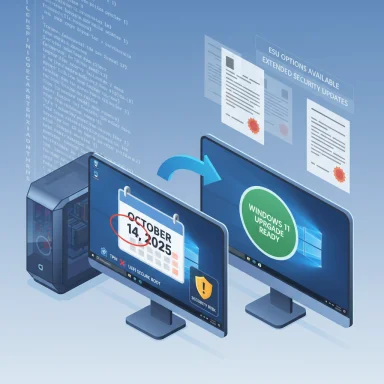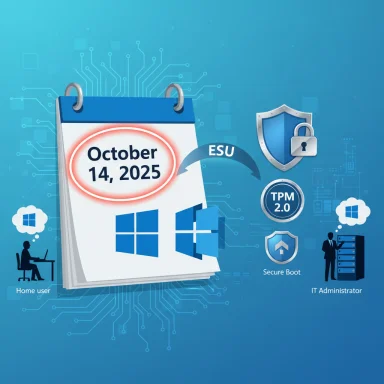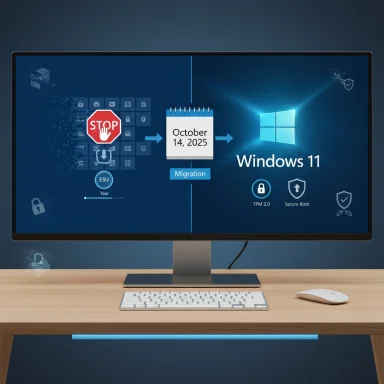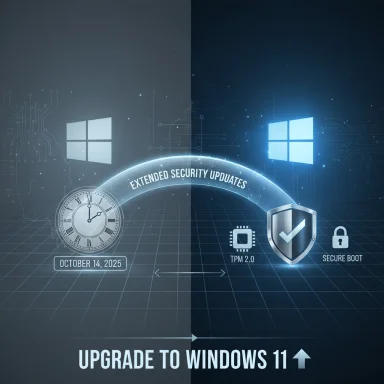Microsoft has fixed October 14, 2025 as the date Windows 10 leaves mainstream support—and if you want to stay secure, the practical choice for most users is to move to Windows 11 now or enroll eligible machines in Microsoft’s one‑year Extended Security Updates (ESU) bridge.
Windows 10’s end of support means Microsoft will stop delivering routine security updates, feature updates, and general technical support after October 14, 2025. Machines will continue to function, but they will become progressively more exposed to new vulnerabilities and threat activity. Microsoft’s official guidance is to upgrade eligible devices to Windows 11 or, if that’s not possible immediately, enroll in the Windows 10 Consumer Extended Security Updates (ESU) program for limited, critical/important security fixes through October 13, 2026.
This article explains:
Cons: staged rollout — you may not see it immediately even if eligible.
Cons: clean installs wipe data — back up and prepare drivers first.
Why these are tempting:
Important enrollment notes:
Upgrading from Windows 10 to Windows 11 is straightforward when your device meets Microsoft’s supported baseline—and for devices that don’t, Microsoft’s consumer ESU program provides a short, cost‑effective safety valve. The safest path for most users is to use Microsoft’s supported upgrade tools (Windows Update or Installation Assistant) after confirming compatibility with the PC Health Check app; avoid unsupported bypasses on production or business machines because they introduce update and support risk. The window for taking sensible, low‑risk action is narrow: plan now, back up, and move eligible devices to Windows 11 or enroll in ESU while you prepare replacements for the rest.
(Note: this guide consolidated official Microsoft guidance and independent reporting to verify dates, requirements, upgrade methods, ESU terms, and known workarounds; it incorporates the supplied upgrade walkthroughs and community observations for a practical, risk‑aware migration plan. )
Source: ExtremeTech How to Upgrade to Windows 11
 Background / Overview
Background / Overview
Windows 10’s end of support means Microsoft will stop delivering routine security updates, feature updates, and general technical support after October 14, 2025. Machines will continue to function, but they will become progressively more exposed to new vulnerabilities and threat activity. Microsoft’s official guidance is to upgrade eligible devices to Windows 11 or, if that’s not possible immediately, enroll in the Windows 10 Consumer Extended Security Updates (ESU) program for limited, critical/important security fixes through October 13, 2026. This article explains:
- What Microsoft requires for a supported Windows 11 upgrade.
- Every supported upgrade path (and when to use each).
- How to prepare, common blockers, and safe remediation steps.
- The ESU alternatives and their costs/options.
- Unsupported bypasses (what they do, why they’re risky).
- Licensing and activation pitfalls to avoid.
- A final checklist and recommended migration plan.
What Windows 10 end of support really means
- No more security or quality updates from Microsoft after October 14, 2025 for devices not enrolled in ESU. This includes Home and Pro editions.
- No new feature updates or technical support for Windows 10. Third‑party software vendors may also stop testing for Windows 10 over time.
- Machines left on unsupported Windows 10 are increasingly attractive targets for attackers; antiviruses help, but without OS patches the attack surface grows.
The compatibility baseline for a supported Windows 11 install
Microsoft enforces a baseline set of requirements for supported Windows 11 installations. The key items are:- 64‑bit processor that appears on Microsoft’s supported CPU list (1 GHz or faster, 2+ cores).
- Trusted Platform Module (TPM 2.0) enabled (discrete or firmware/fTPM).
- UEFI firmware with Secure Boot capability enabled.
- Minimum memory: 4 GB RAM.
- Minimum storage: 64 GB.
- Graphics: DirectX 12 / WDDM 2.x compatible GPU; display ≥720p.
Supported upgrade methods (recommended)
Microsoft provides three supported, free upgrade paths that preserve your apps and files when used correctly. Pick the one that fits your situation.1) Windows Update — safest and least hands‑on
- Best for single PCs that meet the compatibility checks and for users who prefer the least maintenance.
- Path: Settings > Privacy & Security > Windows Update > Check for updates. If Microsoft’s staged rollout has reached your device you’ll see “Upgrade to Windows 11 — Download and install.” Click it and follow the prompts. The process checks compatibility, downloads the feature update, and performs an in‑place upgrade while preserving apps and data in most cases.
Cons: staged rollout — you may not see it immediately even if eligible.
2) Windows 11 Installation Assistant — guided in‑place upgrade
- Useful when Windows Update hasn’t presented the offer but your system is compatible.
- Download the Windows 11 Installation Assistant from Microsoft’s Windows 11 download page and run Windows11InstallationAssistant.exe. It verifies compatibility, downloads the upgrade, and walks you through the in‑place upgrade. Expect several automatic reboots.
3) Media Creation Tool / ISO — flexible for clean installs or many machines
- Best for: clean installs, multiple machines, offline upgrades, or troubleshooting a failed in‑place upgrade.
- Use Microsoft’s Create Windows 11 Installation Media (MediaCreationTool) or download an official ISO. Create a bootable USB (>=8 GB) or mount the ISO and run setup.exe from Windows to do an in‑place upgrade. For a clean install, boot the PC from the USB and follow the installer. Always back up before wiping a drive.
Cons: clean installs wipe data — back up and prepare drivers first.
Step‑by‑step: Quick guides for each method
A — Windows Update (in‑place)
- Back up critical files (OneDrive or external disk).
- Update all outstanding Windows 10 patches. (Settings > Update & Security > Windows Update).
- Run PC Health Check to confirm compatibility.
- Settings > Privacy & Security > Windows Update > Check for updates. If “Upgrade to Windows 11” appears, choose Download and install.
- Follow prompts and reboot when requested. The installer may ask configuration questions during OOBE (Out‑Of‑Box Experience).
B — Installation Assistant
- Back up files and create a system image if you want a rollback option.
- Download the Windows 11 Installation Assistant from Microsoft and run it. Follow Accept → Accept and install.
- Let the tool download the upgrade; your system will restart several times. Finalize OOBE settings after the last reboot.
C — Create media and clean install (Media Creation Tool)
- Back up everything. Collect product keys and driver installers.
- On a working PC, download the Media Creation Tool from Microsoft. Choose “Create installation media” and write to a USB (8GB+).
- Boot target PC from USB (enter UEFI/Boot menu), choose Custom: Install Windows only (advanced) to wipe the drive if desired. Select target partition and install.
- After install: run Windows Update and vendor driver pages for firmware and drivers.
Common blockers and remediation
- TPM not detected: Many motherboards include firmware TPM (fTPM) but it’s disabled by default. Enable fTPM (AMD) or PTT (Intel) in UEFI/BIOS, then re-run PC Health Check. Use tpm.msc to confirm TPM presence.
- Secure Boot disabled or legacy BIOS: Switch to UEFI mode and enable Secure Boot. If your disk uses MBR, convert to GPT using Microsoft’s mbr2gpt tool before switching firmware mode. Back up before conversion.
- Unsupported CPU: Microsoft maintains a supported CPU list; firmware toggles won’t change this. If CPU is unsupported, you can evaluate unsupported installation workarounds (see the later section), but these are not supported by Microsoft and may block future updates.
- Insufficient storage: Ensure at least 20–30 GB free for the installation process; 64 GB is the minimum for the OS after install. Remove large temporary files or attach an external drive during upgrade if needed.
- Third‑party security software: Some AV or disk encryption software can interfere. Suspend or uninstall before the upgrade, and re‑install vendor‑supported versions afterward.
Unsupported workarounds: what they do and the risks
Community tools and registry hacks exist that bypass Microsoft’s hardware checks (TPM, Secure Boot, CPU lists). The most widely used tool is Rufus, which added an “extended” Windows 11 installation option that can create media that disables TPM and Secure Boot checks for clean installs. Alternatively, during setup you can add LabConfig registry keys (e.g., BypassTPMCheck, BypassSecureBootCheck) to skip checks.Why these are tempting:
- They let older hardware run Windows 11 without firmware upgrades or new motherboards.
- Useful for hobbyists, lab machines, or legacy systems that must continue running newer apps.
- These installs are unsupported. Microsoft may restrict or block some updates on unsupported hardware and will not provide technical support for these systems. Future feature or security patches could be withheld or fail.
- Community bypasses can break unexpectedly when Microsoft changes installation logic or when new feature updates arrive. That can leave a system stuck or needing a re‑install.
- Some bypass methods change installer behavior only for clean installs; in‑place upgrades from Windows Update or by running setup.exe inside Windows may still fail. Read the tool FAQs carefully.
Extended Security Updates (ESU): timing, eligibility, and cost
For Windows 10 devices that cannot immediately move to Windows 11, Microsoft published a consumer ESU program that delivers critical and important security updates through October 13, 2026. Enrollment options (consumer) include:- Free if you sign in and sync PC settings with a Microsoft account.
- Redeem 1,000 Microsoft Rewards points.
- One‑time purchase of $30 (USD) per Microsoft account (covers up to 10 devices tied to that account).
Important enrollment notes:
- Consumer ESU is tied to Microsoft account enrollment and eligibility checks (Windows 10 version 22H2 required). Once enrolled, devices receive ESU updates through October 13, 2026.
- Do not assume ESU is a long‑term solution: it’s a one‑year safety valve for consumers (up to three years for organizations by purchase) to buy time to upgrade hardware or migrate.
Licensing, activation, and product‑key pitfalls
- If the PC already has a digital license for Windows 10 (or Windows 11) tied to the device, a clean Windows 11 install of the same edition should reactivate automatically once the device connects to the internet and Microsoft recognizes the digital entitlement. Link your Microsoft account to the device before hardware changes to make reactivation straightforward.
- Microsoft has closed the older “Windows 7/8 product key activation” loophole for clean installs: Windows 7 and 8.1 keys no longer reliably activate Windows 11 on a new clean install. If you rely on legacy keys, plan to buy a Windows 10/11 license or ensure you upgrade from a previously activated Windows 10 device so the digital license carries forward.
- If you change major hardware (motherboard), use the Activation Troubleshooter and the Microsoft account/digital license linking process to restore activation. If a device never had Windows 11 activated before, you’ll need a valid product key for first‑time activation.
Post‑upgrade checklist (immediately after Windows 11 is installed)
- Run Windows Update until no more updates are available.
- Install vendor chipset/firmware and peripheral drivers from the OEM support site (motherboard/chipset, NIC, GPU). Don’t rely solely on generic drivers for mission‑critical machines.
- Re‑enable BitLocker or other disk encryption and ensure recovery keys are saved to your Microsoft account or a secure vault.
- Verify application compatibility for essential tools like VPN clients, LOB apps, and security agents. Some legacy apps require updated builds.
- Confirm activation in Settings > System > Activation. Link your Microsoft account to the license if not already done.
Critical analysis — benefits, trade‑offs, and risks
Notable strengths of upgrading to Windows 11
- Security baseline: TPM 2.0 + Secure Boot + virtualization‑based security give Windows 11 a stronger hardware‑backed defense model than Windows 10. That matters for ransomware and firmware‑level threats.
- Ongoing updates and features: Upgrading preserves entitlement to ongoing quality and security fixes and new features—important as Microsoft shifts investment to Windows 11.
- Performance and UX improvements: Modern window management, DirectStorage and other platform improvements help gaming and productivity on newer hardware.
Key trade‑offs and risks
- Compatibility gate: Strict hardware checks block many older PCs. For businesses with standardized fleets this is manageable; for consumers with mixed hardware it’s disruptive. Firmware settings (enable fTPM/PTT) sometimes solve the issue, but unsupported CPUs remain a blocker.
- Unsupported workarounds: Tools like Rufus and registry bypasses can let you run Windows 11 on old devices, but they come with future update/patch risk and are unsuitable for production systems.
- ESU is temporary: ESU buys time but is not a long‑term security strategy. Businesses paying commercial ESU face rising per‑device costs each year. Consumers get a one‑year bridge, but longer coverage is not part of the consumer plan.
Practical migration recommendations
- Inventory: Run PC Health Check and collect a device list with CPU, TPM, firmware mode, RAM, and storage. Prioritize machines that fail only because TPM or Secure Boot is disabled—those are easiest to remediate.
- Backup: Use image backups and file backups (external + cloud) before any upgrade. Maintain a rollback plan.
- Update firmware/drivers: OEM UEFI/BIOS updates and updated drivers reduce the chance of post‑upgrade failures.
- Choose upgrade path: Use Windows Update or Installation Assistant for supported devices. Use Media Creation Tool for clean installs or fleet provisioning. Avoid unsupported bypasses on production machines.
- For incompatible but still usable PCs: Enroll eligible devices in ESU (consumer) as a temporary safety valve while planning hardware replacement. Track ESU enrollment status in Settings > Windows Update.
Final checklist (one‑page)
- [ ] Run PC Health Check and note any blockers (TPM, Secure Boot, CPU, RAM, disk).
- [ ] Full backup + system image; export BitLocker keys and critical app license keys.
- [ ] Update UEFI/BIOS, chipset, and network drivers.
- [ ] If eligible: choose Windows Update or Installation Assistant, or create media for a clean install if desired.
- [ ] Post‑install: run Windows Update, install OEM drivers, re‑enable encryption, confirm activation.
- [ ] If incompatible: enroll in consumer ESU or plan for hardware replacement.
Upgrading from Windows 10 to Windows 11 is straightforward when your device meets Microsoft’s supported baseline—and for devices that don’t, Microsoft’s consumer ESU program provides a short, cost‑effective safety valve. The safest path for most users is to use Microsoft’s supported upgrade tools (Windows Update or Installation Assistant) after confirming compatibility with the PC Health Check app; avoid unsupported bypasses on production or business machines because they introduce update and support risk. The window for taking sensible, low‑risk action is narrow: plan now, back up, and move eligible devices to Windows 11 or enroll in ESU while you prepare replacements for the rest.
(Note: this guide consolidated official Microsoft guidance and independent reporting to verify dates, requirements, upgrade methods, ESU terms, and known workarounds; it incorporates the supplied upgrade walkthroughs and community observations for a practical, risk‑aware migration plan. )
Source: ExtremeTech How to Upgrade to Windows 11