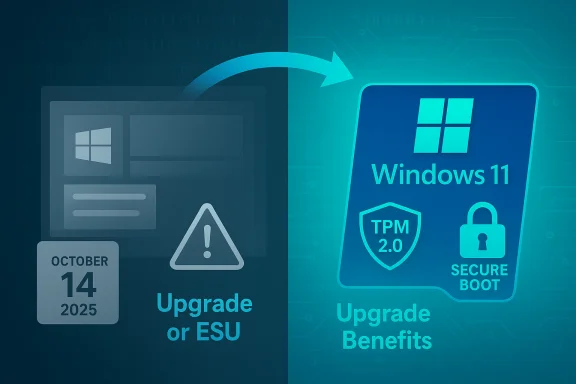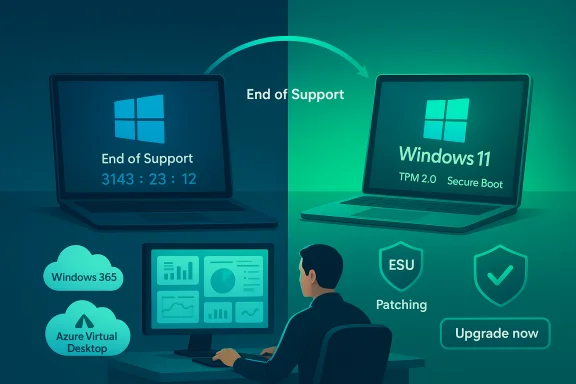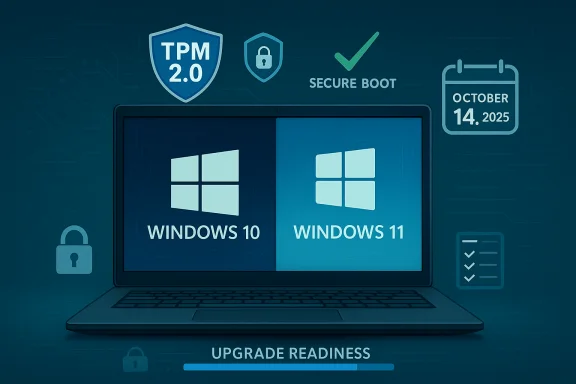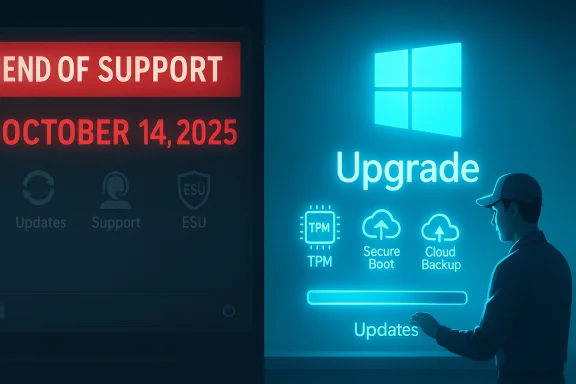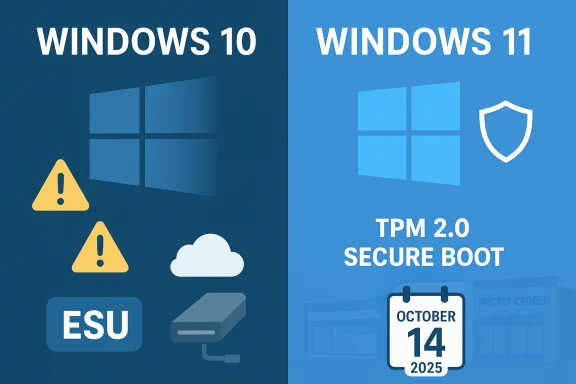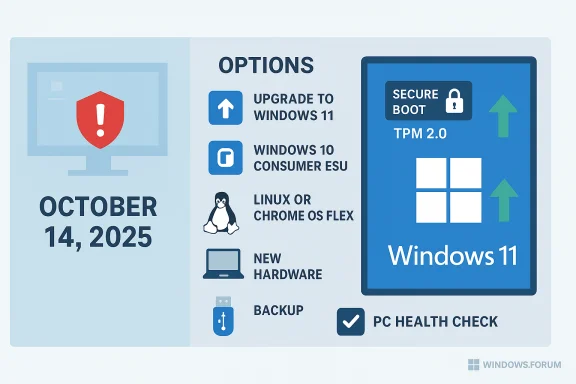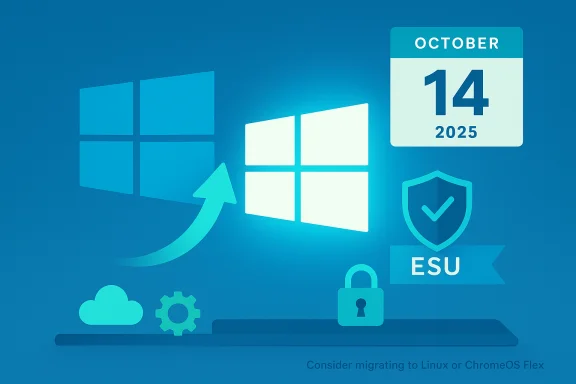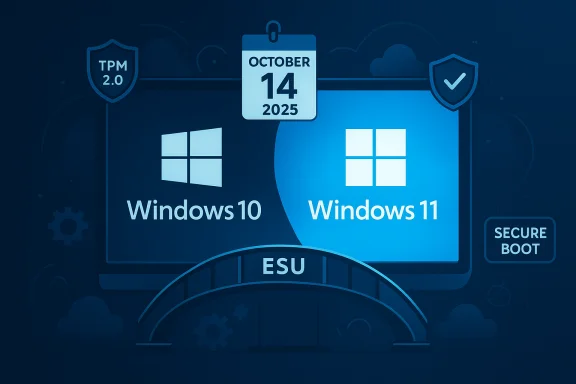Microsoft’s deadline is unambiguous: on Tuesday, October 14, 2025, Microsoft will stop delivering routine security and quality updates for mainstream Windows 10 editions — a change that forces every remaining Windows 10 PC into one of three practical paths: upgrade to Windows 11 where hardware allows, enroll in the new consumer Extended Security Updates (ESU) bridge for a year, or plan to replace or re‑platform the device.
Windows 10 arrived in 2015 and for a decade served as the default desktop operating system for consumers, businesses and public-sector organizations. Microsoft has now fixed a lifecycle cutoff: Windows 10 mainstream support ends on October 14, 2025. After that date Microsoft will not deliver routine security patches, feature updates, or standard technical support for Home, Pro, Enterprise, Education and most IoT/LTSC/LTSB variants unless a device is covered by an Extended Security Updates (ESU) program or another paid support arrangement.
This is not an instantaneous “the PC stops working” moment: devices will continue to boot and run applications. The critical change is maintenance — newly discovered OS‑level vulnerabilities will no longer receive vendor patches, which increases long‑term exposure to exploits, regulatory non‑compliance and software compatibility failures. Microsoft has provided transition options and limited carve‑outs (for example, specific Microsoft 365 app and Defender signature servicing windows) but those do not substitute for full OS servicing.
Several independent reporting outlets and community summaries have already documented the practical choices users face, and tech forums have amplified the urgency with migration checklists and troubleshooting guidance.
Key ESU facts, verified against Microsoft’s guidance and vendor coverage:
Practical implication: the upgrade path is free for eligible Windows 10 devices, but many Windows 10 machines are not eligible; that reality underpins much of the consumer and environmental pushback against the schedule.
What Microsoft is not doing is continuing indefinite free security servicing for Windows 10 or relaxing Windows 11’s hardware baseline. Those are deliberate choices tied to Microsoft’s platform security goals (TPM, Secure Boot, virtualization‑based protections) and to product lifecycle economics; they also create legitimate friction for owners of older hardware.
Microsoft’s ESU program eases the immediate cliff for consumers and gives organizations a commercially priced breathing room, but it is intentionally time‑boxed and narrow in scope. The practical path for most risk‑averse users is clear: inventory now, back up, check compatibility, and execute a measured migration plan that balances security, cost and sustainability.
There is no perfect answer for every user, but the operational facts are concrete: the end‑of‑support date is fixed, ESU is available as a short bridge, and Windows 11’s baseline requirements remain the determinative factor for whether a device can stay on a supported platform without replacement. Act deliberately and prioritize the most exposed machines first — prevention and planning are far less costly than cleaning up a security incident on unsupported systems.
Source: MyJoyOnline Windows 10 users urged to prepare for Microsoft pulling support - MyJoyOnline
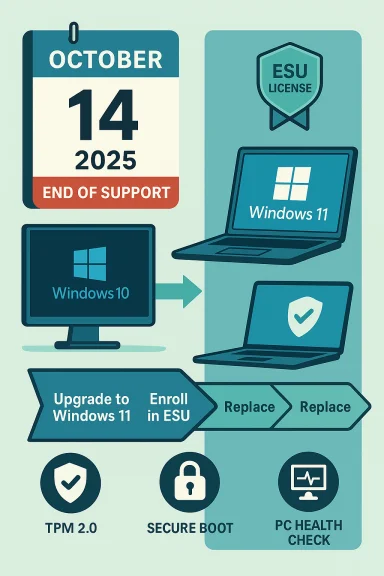 Background / Overview
Background / Overview
Windows 10 arrived in 2015 and for a decade served as the default desktop operating system for consumers, businesses and public-sector organizations. Microsoft has now fixed a lifecycle cutoff: Windows 10 mainstream support ends on October 14, 2025. After that date Microsoft will not deliver routine security patches, feature updates, or standard technical support for Home, Pro, Enterprise, Education and most IoT/LTSC/LTSB variants unless a device is covered by an Extended Security Updates (ESU) program or another paid support arrangement. This is not an instantaneous “the PC stops working” moment: devices will continue to boot and run applications. The critical change is maintenance — newly discovered OS‑level vulnerabilities will no longer receive vendor patches, which increases long‑term exposure to exploits, regulatory non‑compliance and software compatibility failures. Microsoft has provided transition options and limited carve‑outs (for example, specific Microsoft 365 app and Defender signature servicing windows) but those do not substitute for full OS servicing.
Several independent reporting outlets and community summaries have already documented the practical choices users face, and tech forums have amplified the urgency with migration checklists and troubleshooting guidance.
Who is affected — the scale and the numbers
- Microsoft’s public messaging continues to treat Windows as the world’s most widely used desktop OS, with company statements citing more than one billion monthly active Windows devices; older Microsoft data used the larger “over 1.4 billion” figure and some public communications have left analysts parsing the exact count. Treat any single headline number with caution because Microsoft has used different metrics at different times.
- Market trackers show a substantial installed base of Windows 10 even as Windows 11 grew through 2024–2025. StatCounter reported that Windows 11 overtook Windows 10 in mid‑2025 on its global web‑traffic metric, and Windows 10 still represented a large share of the installed base heading into October. Those measurements vary by methodology — web traffic vs. telemetry vs. retail shipments — but they underline that hundreds of millions of devices remain on Windows 10.
- Regional snapshots matter. In the UK, consumer group Which? estimated roughly 21 million people still using Windows 10, and their survey suggested roughly one quarter of that group intended to keep using Windows 10 despite the end of support. That proportion translates to millions of potentially exposed home PCs in a single market alone.
- Advocacy groups and repair‑rights coalitions warn that a significant proportion of Windows 10 devices cannot meet Windows 11’s hardware baseline and may face forced replacement or rely on paid short‑term support options. PIRG (the Public Interest Research Group) described the outcome as an environmental and consumer risk, and coordinated businesses, elected officials and campaigners to urge Microsoft to extend free support longer.
What’s changing — exactly and immediately
Microsoft’s published lifecycle language sets out a limited set of concrete changes that take effect after October 14, 2025:- No more routine security updates (monthly cumulative patches) for mainstream Windows 10 builds not enrolled in ESU. This includes kernel, driver and platform vulnerabilities normally fixed by Microsoft Update.
- No feature or quality updates for Windows 10; the last mainstream feature roll‑out for consumer Windows 10 is version 22H2.
- No standard Microsoft technical support for Windows‑10‑specific issues; support channels will guide consumers toward upgrade or ESU options.
- Limited exceptions: Microsoft will continue some application‑layer servicing (for example, Microsoft 365 Apps security updates through a later date) and Defender/Microsoft 365 signature updates for a defined period — but application updates and antivirus signatures are not a substitute for OS patches.
Extended Security Updates (ESU) — what it is, who can use it, and what it costs
Microsoft has expanded the Extended Security Updates program to include a consumer pathway for Windows 10 — a significant departure from past ESU programs that primarily served enterprises.Key ESU facts, verified against Microsoft’s guidance and vendor coverage:
- Consumer ESU coverage window: Security‑only updates for enrolled consumer Windows 10 devices are available through October 13, 2026 (one year beyond the OS end‑of‑support date).
- Enrollment options for consumers (three routes):
- At no additional cost if the device is syncing Windows Backup/settings to a Microsoft Account (the “free” path).
- Redeem 1,000 Microsoft Rewards points.
- One‑time purchase of $30 USD (or local currency equivalent) for the ESU license. Each paid ESU license can be associated with a Microsoft account and used on up to 10 devices tied to that account. Enrollment requires signing into a Microsoft account.
- Commercial/Enterprise ESU pricing: Organizations can purchase ESU through Microsoft Volume Licensing. Year 1 pricing starts at $61 USD per device, with the price increasing in subsequent years (historically doubling year over year up to three years). Cloud‑hosted Windows 10 VMs and Windows 365 Cloud PCs are often covered at no extra cost under specific conditions.
- Eligibility caveats: Consumer ESU requires devices to be on Windows 10, version 22H2 and to meet Microsoft’s enrollment prerequisites (including a Microsoft account for the enrollment flow). Not all older or specialized SKUs will qualify without meeting those prerequisites. The ESU offering is explicitly security‑only — no feature updates, bug‑fix rollups, or general technical support are included.
- Geography and regulatory carve‑outs: The European Economic Area (EEA) has received specific accommodations from Microsoft in some communications; Microsoft’s rollout has regional differences and the enrollment flows and freebies may vary by jurisdiction. This raised disputes with consumer groups that sought a broader, worldwide free extension.
Windows 11 compatibility — why many machines can’t simply upgrade
Windows 11 enforces a stricter security baseline compared with Windows 10. The official minimum requirements include:- 64‑bit processor on Microsoft’s supported CPU list (1 GHz or faster, 2+ cores); many models manufactured before roughly 2018 are excluded.
- 4 GB RAM minimum (8 GB recommended for normal use).
- 64 GB storage minimum.
- UEFI firmware with Secure Boot capability.
- TPM 2.0 (Trusted Platform Module) enabled — either discrete or firmware/fTPM.
Practical implication: the upgrade path is free for eligible Windows 10 devices, but many Windows 10 machines are not eligible; that reality underpins much of the consumer and environmental pushback against the schedule.
Security and compliance risks of staying on unsupported Windows 10
- Unpatched vulnerabilities: Without vendor patches, kernel and driver bugs that enable remote code execution, privilege escalation, or lateral movement cannot be fixed. Attackers will prioritize unpatched OS versions because exploits are more successful and easier to weaponize.
- Third‑party software support decline: Browser vendors, antivirus companies and application developers commonly end testing and compatibility work for unsupported platforms. Over time this reduces performance, removes new security features, and may cause critical applications to fail.
- Regulatory and contractual exposure: Organizations that must adhere to data‑protection, finance, healthcare or other regulated standards may find unsupported OS instances are non‑compliant for audits. That can translate into fines or the loss of contract eligibility.
- Cost of remediation after a breach: For businesses especially, the remediation, legal, and reputational costs of cleaning up a compromise on unpatched infrastructure can far exceed the incremental cost of a planned migration or ESU purchase.
Practical migration playbook — step‑by‑step
The following is a practical, ordered plan for home users and small businesses to manage the transition safely and cost‑effectively.- Inventory and prioritise
- Run the PC Health Check tool on every Windows 10 device to determine Windows 11 eligibility and the reason for any failure (CPU, TPM, Secure Boot).
- Identify internet‑facing or high‑value endpoints (payment workstations, school admin PCs, servers). These must be treated first.
- Back up before you touch anything
- Take a verified backup of user files, profiles and critical application data. Use Windows Backup / OneDrive or a separate disk; confirm recovery by opening sample files.
- For upgrade‑eligible PCs
- Plan an upgrade window, update firmware (BIOS/UEFI), enable TPM and Secure Boot where supported, then use Settings > Update & Security > Windows Update or the official upgrade assistant. Test critical apps after upgrade.
- For ineligible PCs you want to keep
- Enroll in consumer ESU if the device meets the prerequisites (Windows 10 22H2, Microsoft account). Decide whether to take the free sync path, redeem Microsoft Rewards points, or buy the $30 license for up to 10 devices on one account. Plan to migrate again within the ESU year.
- For devices to retire or replace
- Consider trade‑in, recycling and donation programs. Where budgets are constrained, evaluate lightweight alternatives — supported Linux distributions, ChromeOS/ChromeOS Flex, or cloud‑hosted Windows (Windows 365/virtual desktops) for legacy workloads.
- For businesses and IT teams
- Segment unsupported devices away from sensitive networks; use network isolation, VPNs, and enhanced monitoring while migration budgets are secured. For larger fleets, evaluate Volume Licensing ESU at $61 per device (Year 1) and plan for possible multi‑year coverage only as a controlled bridge. Use cloud migration or Windows 365 where long‑term cloud entitlements reduce per‑device ESU costs.
- Test and validate
- Run user acceptance tests for critical productivity and line‑of‑business apps on Windows 11 in a small pilot group before broad deployment.
Costs, privacy and environmental implications
- Direct consumer cost of ESU is modest at $30 for up to 10 devices per account, but enterprise ESU costs start at $61 per device in Year 1 and rise in subsequent years — a significant corporate budget item if large fleets remain on Windows 10.
- The privacy trade‑off is real: Microsoft requires a Microsoft account for ESU enrollment and the free sync path. Some users accept this; others will object on principle. That requirement was a focal point of criticism from privacy and repair advocates.
- The environmental argument is potent: campaigners argue that strict hardware requirements push functional PCs into the waste stream. PIRG and others framed the sunset as a potential driver of e‑waste and unnecessary replacement spending. Policymakers and procurement teams should consider repair, reuse and long‑term support options when budgeting migrations.
- For businesses, total cost of ownership must include migration labor, testing, possible application refactoring, and the risk premium for any devices left unsupported.
What Microsoft is doing and what it is not doing
Microsoft’s customer‑facing position is straightforward: encourage migration to Windows 11, offer ESU as a time‑boxed bridge, and provide cloud options (Windows 365, Azure Virtual Desktop) that include ESU for virtualized Windows 10 instances. The company also published enrollment tooling and step‑by‑step guidance to reduce friction.What Microsoft is not doing is continuing indefinite free security servicing for Windows 10 or relaxing Windows 11’s hardware baseline. Those are deliberate choices tied to Microsoft’s platform security goals (TPM, Secure Boot, virtualization‑based protections) and to product lifecycle economics; they also create legitimate friction for owners of older hardware.
Shortcomings, unanswered questions and cautionary notes
- The “1.4 billion” device count has been quoted and then rephrased in Microsoft communications. Public messaging used different values at different times, and that makes precise global device counts difficult to corroborate. Treat the headline device counts as directional rather than exact. This is a verifiable inconsistency; readers should rely on Microsoft lifecycle documentation for precise support dates rather than any single company‑wide device tally.
- The ESU free‑enrollment mechanics are regionally nuanced and tied to Microsoft account policies and device prerequisites; not every household or device will qualify for the free route even if it runs 22H2. Users who depend on local accounts or who cannot link to Microsoft services must either change their account model or purchase the paid ESU route. This raises accessibility and privacy trade‑offs that will not be solved by a single vendor update.
- The ESU offering is explicitly temporary. For households and businesses, ESU is a bridge — not a long‑term solution. Plan for a final migration out of Windows 10 during the ESU year rather than treating ESU as a permanent fix.
- Some details reported in press pieces — for example, precise counts of “how many devices will need replacement” — are extrapolations from surveys and market trackers. Where specific population counts are cited, note whether they originate from Microsoft telemetry, StatCounter web sampling, or survey extrapolations (all three are used by reporters). Use the original Microsoft lifecycle pages for policy, and treat third‑party counts as estimates.
Quick checklist — what to do in the next 7–30 days
- Back up critical files now and verify backups.
- Run PC Health Check on every Windows 10 PC to check Windows 11 eligibility.
- If eligible, plan and pilot Windows 11 upgrades (firmware updates, driver checks).
- If ineligible but the device must stay online, enroll in consumer ESU now (choose free sync, Rewards or paid $30). Confirm requirements (22H2, Microsoft account).
- For organizations, inventory devices and budget for enterprise ESU or hardware refresh; consider cloud migration for legacy workloads to reduce ESU costs.
Conclusion
October 14, 2025 is a hard deadline in Microsoft’s lifecycle calendar. For many users the transition will be routine — update eligible machines to Windows 11 or buy new hardware. For a substantial number of households, small businesses and public institutions, the deadline presents difficult trade‑offs: pay for a one‑year safety net, accept increased security risk, or incur the environmental and financial cost of hardware replacement.Microsoft’s ESU program eases the immediate cliff for consumers and gives organizations a commercially priced breathing room, but it is intentionally time‑boxed and narrow in scope. The practical path for most risk‑averse users is clear: inventory now, back up, check compatibility, and execute a measured migration plan that balances security, cost and sustainability.
There is no perfect answer for every user, but the operational facts are concrete: the end‑of‑support date is fixed, ESU is available as a short bridge, and Windows 11’s baseline requirements remain the determinative factor for whether a device can stay on a supported platform without replacement. Act deliberately and prioritize the most exposed machines first — prevention and planning are far less costly than cleaning up a security incident on unsupported systems.
Source: MyJoyOnline Windows 10 users urged to prepare for Microsoft pulling support - MyJoyOnline