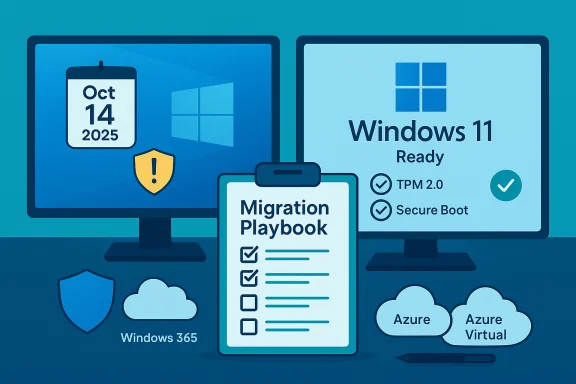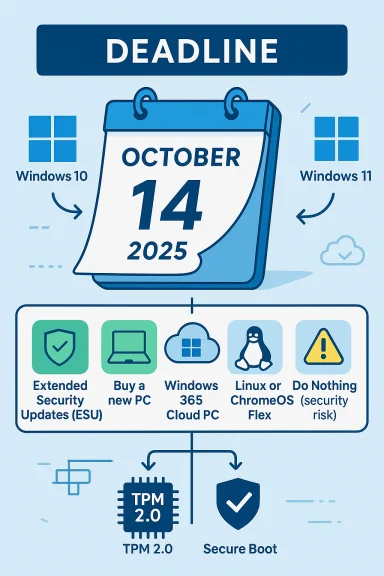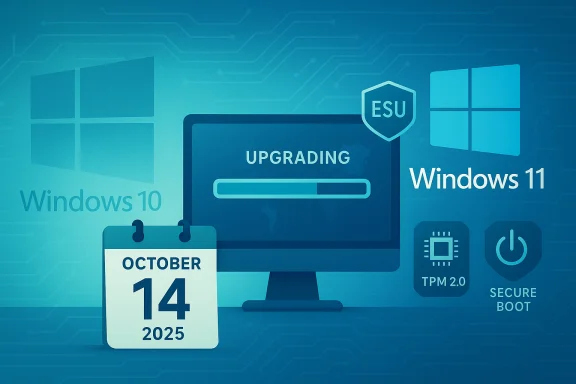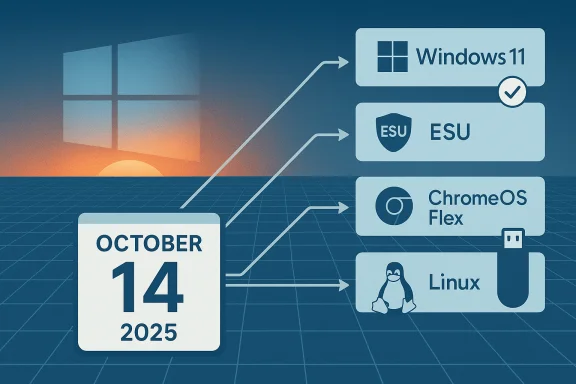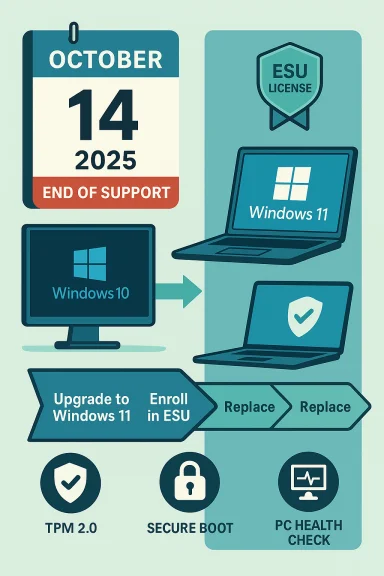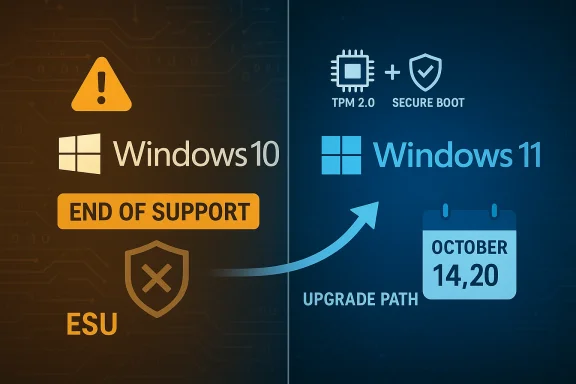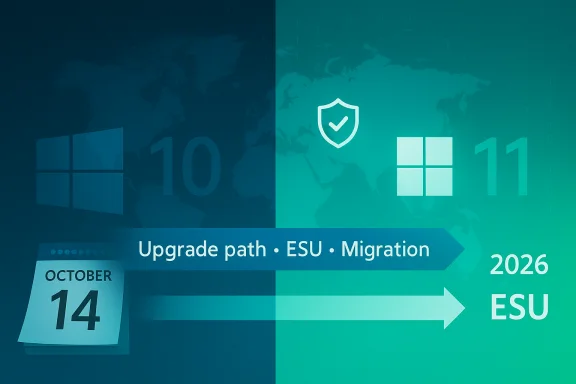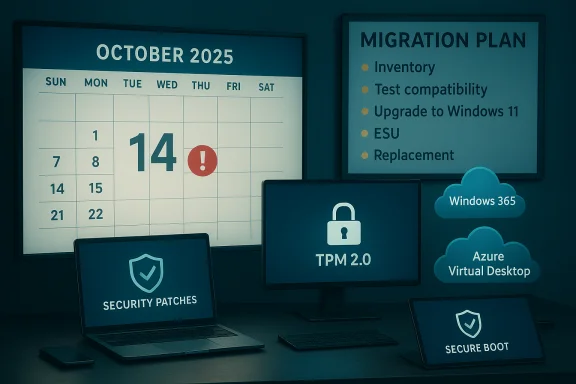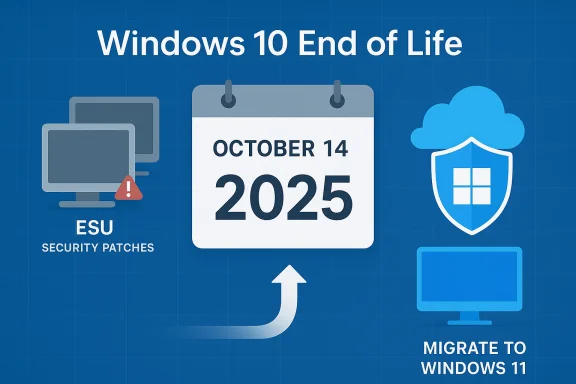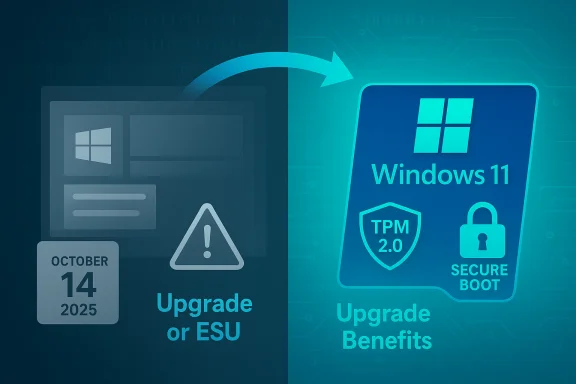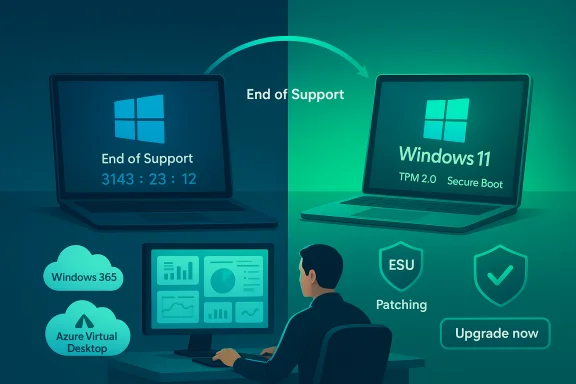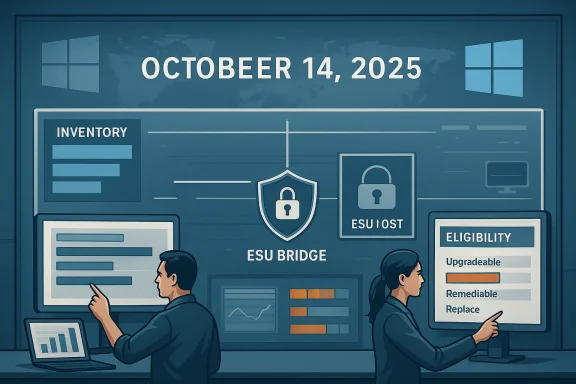A fresh telemetry snapshot from remote‑support sessions underscores a stark reality: as Microsoft’s Windows 10 support deadline approaches, a large share of real‑world endpoints remain on an OS that will soon stop receiving routine security patches—creating an urgent migration and risk-management challenge for organisations and households alike.
Background / Overview
Shortly before Microsoft’s October 14, 2025 end‑of‑support cutoff for mainstream Windows 10 editions, vendor and telemetry data painted a consistent picture: many devices still run Windows 10. Microsoft’s lifecycle pages make the calendar date explicit and explain the practical consequences—after October 14, 2025 Microsoft will no longer provide routine OS‑level security updates, non‑security quality patches, or standard technical support for Windows 10 editions that are not enrolled in an Extended Security Updates (ESU) program.At the same time, multiple independent telemetry and market trackers gave complementary but not identical views of the installed base and active usage. Telemetry from security vendors showed Windows 10 still dominant in many enterprise and consumer device pools, while web‑traffic trackers such as StatCounter produced monthly pageview snapshots that in mid‑2025 put Windows 11 at parity or slightly ahead depending on the month. Both views are informative — they answer different operational questions — but together they confirm the central point: a large and heterogeneous population of devices will reach an unsupported state unless action is taken.
What the TeamViewer snapshot reported — and what we can verify
The headline claim
Regional reporting summarised TeamViewer’s analysis of its remote‑support traffic between July and September 2025, stating that more than 40% of global endpoints that received support via TeamViewer were still running Windows 10; the same dataset reportedly put Australia slightly below the global average at 38% of TeamViewer‑accessed endpoints on Windows 10. That analysis was described as covering roughly 250 million anonymised TeamViewer sessions during that quarter. The coverage quoted TeamViewer executives urging rapid upgrades and pointing to TeamViewer’s DEX (Digital Employee Experience) tooling to accelerate migrations.Verification and caution
- Microsoft’s end‑of‑support date is an authoritative, public fact and is confirmed by Microsoft’s support and lifecycle pages: Windows 10 mainstream support ends on October 14, 2025. This is the operational deadline organisations must use in planning.
- TeamViewer’s broader DEX product family and its Windows 11 readiness tooling are publicly documented; TeamViewer has positioned DEX as a migration and device‑readiness solution and has announced product expansions in 2025. Those product pages and press releases confirm TeamViewer’s strategic positioning in the DEX market.
- The specific numeric claim tied to “250 million anonymised sessions” and the exact phrasing “more than 40% of endpoints” appeared in regional reporting but no public, independently archived TeamViewer dataset or formal press release with that precise sample description was found in the public record during verification. In other words, TeamViewer’s product and DEX messaging is verifiable, but the precise telemetry sample described in the regional story could not be located in a primary TeamViewer data release available to the public at the time of reporting. Treat that exact sample statistic as a vendor‑level operational snapshot reported through media rather than a publicly documented census.
The broader telemetry picture: corroborating data points
To avoid relying on any single number, multiple independent data sources give us a fuller, more defensible view.Kaspersky (telemetry slice)
Kaspersky published a telemetry‑based report in early September 2025 showing roughly 53% of devices in its monitored sample were still running Windows 10, with about 33% on Windows 11 and an 8.5% tail on Windows 7. The vendor also reported a higher Windows 10 share among corporate endpoints (near 59.5% in its sample). Kaspersky’s sample is large and operationally relevant, but it reflects the installed base of devices that run Kaspersky products and report anonymised telemetry to KSN; it is not a probability‑sampled global census.StatCounter (pageview market snapshot)
StatCounter’s monthly pageview‑based market share chart produced a different but complementary snapshot: in August 2025 StatCounter showed Windows 11 near 49% and Windows 10 near 45.6% for desktop pageviews, with month‑to‑month swings visible in web‑traffic measurements. These differences between “installed‑base telemetry” and “pageview sampling” are expected: active browsers and heavy users influence pageview samples, while endpoint telemetry reflects installed operating systems whether or not the device is actively generating web traffic. Both methods are useful for planning; neither should be treated as a single authoritative source.What this means in practice
- If telemetry from remote‑support vendors (TeamViewer), endpoint security vendors (Kaspersky) and market trackers (StatCounter) all indicate that Windows 10 remains widely deployed, the operational conclusion is robust: many organisations and consumers have vulnerable inventory still to address.
- The precise percentage you should use for internal planning depends on your measurement frame. Use your own device inventories and management‑tool reports first; external telemetry informs benchmarking and risk prioritisation.
Why remaining on Windows 10 after October 14, 2025 matters
Security risk profile
Unsupported operating systems no longer receive kernel‑ and platform‑level security patches. Over time, newly discovered vulnerabilities discovered after the cutoff will remain unpatched on non‑ESU Windows 10 devices, increasing the risk of compromise, data theft, lateral movement and ransomware infection. Attackers routinely prioritise unsupported software as attractive targets because the vendor will not ship routine fixes. Microsoft’s lifecycle guidance explicitly warns of the security gap created by EOL.Compliance and insurance exposure
Many compliance frameworks and insurance policies require supported software and current patching for covered assets. Organisations that remain on an unsupported OS may face compliance violations, audit findings, or reduced cyber insurance coverage. The risk is not theoretical — regulators and auditors treat vendor end‑of‑support announcements as actionable red flags in security posture reviews.Operational and compatibility concerns
Independent reports and vendor guidance note that as time goes on, third‑party vendors (drivers, ISVs, peripherals) will increasingly focus development and testing on supported OSes, creating potential functionality gaps for legacy environments. Microsoft’s product lifecycle pages and independent observers recommend treating ESU as a time‑boxed bridge rather than a long‑term policy.Migration obstacles: the real blockers organisations face
Upgrading hundreds or thousands of devices is not just a matter of clicking “Upgrade now.” Practical obstacles frequently include:- Hardware eligibility: Windows 11 requires TPM 2.0, UEFI Secure Boot, and a compatible CPU (generally modern Intel/AMD/Qualcomm families). Devices built prior to the Windows 11 hardware baseline may require firmware updates, TPM activation in firmware, or full replacement. Microsoft documents these minima and provides guidance for checking TPM and UEFI settings.
- Application compatibility testing: Critical line‑of‑business software may need validation on Windows 11; organisations use phased pilots to uncover driver and app incompatibilities.
- Operational windows and staffing: Large rollouts must be scheduled around business cycles, and many organisations lack the personnel to execute mass in‑place upgrades quickly.
- Cost and sustainability: Hardware refreshes create capital expenditures and e‑waste concerns; advocacy groups have argued that Microsoft’s hardware requirements risk forcing premature device retirement for many users.
How TeamViewer and DEX tooling fit into migrations — realistic benefits and limits
TeamViewer has pushed its DEX suite as a toolkit to make migrations less painful: readiness scanning, remediation guidance, and post‑upgrade validation are the core features that DEX workflows offer. TeamViewer has invested in DEX capabilities with acquisitions and product launches in 2025, and DEX Essentials is part of its strategy to surface upgrade readiness and streamline remediation at scale.What such tooling genuinely helps with
- Real‑time inventory and compatibility scoring to prioritise high‑risk endpoints.
- Automated remediation for common blockers (e.g., enabling TPM or updating firmware drivers where vendor updates exist).
- Post‑upgrade validation checks that confirm UEFI, Secure Boot, TPM and application configuration integrity.
What tooling cannot do for you
- Change immutable hardware incompatibility (if a CPU or board truly lacks support, a management tool cannot make it Windows‑11 eligible).
- Remove the need for application testing or staged rollouts.
- Replace governance and planning — tools accelerate operations but do not set budgets, procurement schedules, or acceptance criteria.
Practical migration playbook — a 30‑ to 90‑day operational checklist
Below is a pragmatic, prioritised plan for organisations that must act fast to reduce exposure before or shortly after October 14, 2025.Immediate (days 0–14)
- Inventory and classify
- Export device lists from endpoint management (MDM, SCCM, Intune, third‑party RMM). Flag devices by OS, version (Windows 10 build), hardware model, and business criticality.
- Verify Microsoft timeline and ESU eligibility
- Confirm which devices are eligible for Microsoft’s consumer or commercial ESU options if you need a short bridge. Microsoft’s lifecycle page and ESU guidance are the authoritative references.
- Prioritise high‑risk endpoints
- Identify internet‑facing, externally accessible, remote‑access, and systems with high‑privilege data. These should be first for migration or isolation.
Short term (weeks 2–6)
- Run compatibility scans and small pilots
- Use PC Health Check, vendor tooling (TeamViewer DEX, ControlUp, vendor readiness packs) and pilot on representative hardware images to discover application and driver issues.
- Apply remediations that don’t require hardware replacement
- Enable TPM in UEFI where present, apply BIOS/firmware updates, and roll driver updates from OEMs.
- Prepare rollback and backup plans
- Ensure backups, image rebases, and recovery steps are documented for each pilot cohort.
Medium term (weeks 6–12)
- Staged rollouts and validation
- Execute staged upgrades by business unit, validate compliance and functionality after each wave, and monitor telemetry for any regressions.
- Use ESU selectively
- If device replacement timelines run beyond October 14, 2025, enrol the most critical devices in ESU as a deliberate, time‑boxed mitigation—do not treat ESU as a permanent fix.
Alternatives (ongoing)
- Consider cloud‑hosted Windows options (Windows 365) or platform migrations (ChromeOS Flex, Linux) for devices that cannot be economically upgraded.
- Isolate legacy devices via network segmentation, reduce privilege and access, and apply robust endpoint detection and response (EDR) to compensate where possible.
Security mitigation tactics for organisations that cannot upgrade immediately
- Enforce strong account hygiene: MFA, least privilege, segmented admin accounts.
- Reduce attack surface: block legacy protocols, firewall exposed RDP, and limit remote admin paths.
- Strengthen detection: deploy enterprise EDR, enhanced logging, and monitor for unusual lateral movement.
- Isolate critical systems: use network microsegmentation to prevent unchecked lateral movement from compromised endpoints.
- Treat ESU as a bridge and not an excuse for indefinite delay.
Policy and sustainability considerations
The aggregated effect of mass hardware replacement has environmental and social consequences. Forcing hardware refreshes at scale can increase e‑waste and affordability burdens for households and smaller organisations. Policy debates about lifecycle management, equitable security access, and manufacturer support models intensified during 2025 as advocacy groups highlighted the number of devices excluded by Windows 11’s hardware baseline. Organisations should factor sustainability into procurement and consider refurbishment, trade‑in, and responsible recycling plans.What to ask vendors and partners today
- To endpoint / DEX vendors: provide detailed metadata and methodology behind any readiness or telemetry claims; exportable inventories are essential so you can reconcile vendor telemetry with your CMDB.
- To OEMs: publish firmware / driver support timelines for specific device models and provide clear instructions for enabling TPM / Secure Boot where possible.
- To software vendors: certify application compatibility on Windows 11 or provide guidance for supported configurations to avoid operational surprises.
What’s credible — and what remains unverified
- Credible, verified facts:
- Microsoft’s end‑of‑support date for Windows 10 is October 14, 2025 and Microsoft documents migration and ESU guidance publicly.
- Windows 11 has a defined hardware baseline (TPM 2.0, UEFI Secure Boot, compatible modern CPUs) documented by Microsoft; enabling TPM and Secure Boot often resolves eligibility for many devices.
- Kaspersky and StatCounter telemetry snapshots in summer 2025 showed significant Windows 10 presence in different measurement frames (installed base vs pageview share). These independent datasets corroborate the broad conclusion that Windows 10 remains widespread.
- Claims that warrant caution:
- The exact TeamViewer statistic quoted in regional coverage (the “250 million anonymised sessions” sampling and the global “more than 40%” figure inside that sample) could not be linked to a public TeamViewer dataset or an explicit TeamViewer press release at the time of verification. Treat the reported figure as an operational vendor snapshot communicated via the media; request the vendor’s methodology if you intend to base budgets or compliance posture on that number.
Final assessment — priorities for IT leaders and households
The fundamental story is simple and unavoidable: Microsoft has set an unambiguous lifecycle milestone, and a substantial share of devices remain on Windows 10 as the deadline approaches. The combination of telemetry signals and public lifecycle announcements means the risk is real and time‑sensitive. Organisations that act now—inventorying devices, prioritising high‑risk endpoints, running compatibility pilots, and using ESU only as a controlled bridge—will avoid the most damaging outcomes of exposure. Households and small businesses should prioritise backups, verify ESU eligibility when needed, and plan upgrades or replacements in a staged way to avoid last‑minute scramble.For operational clarity, treat these dates as fixed planning anchors: plan from the October 14, 2025 cut‑off and assume that any device still on stock Windows 10 after that date will progressively increase organisational risk. Use vendor readiness tooling (including TeamViewer DEX where it fits) to accelerate discovery and remediation, but do not substitute tooling for governance, testing and phased rollout discipline.
Conclusion
The late‑summer and early‑autumn telemetry snapshots are a timely warning: a sizeable portion of the world’s endpoints — including a substantial number in Australia — will cross from “supported” to “unsupported” within days of October 14, 2025 if they are not upgraded or enrolled in ESU. That transition raises measurable security, compliance and operational risks that should be managed deliberately. Use your own inventories as the primary truth, leverage vendor readiness tools to accelerate remediation, prioritize the assets that matter most, and treat any single headline figure as a directional signal rather than a final account. Acting now preserves security, reduces cost and avoids the scramble that follows missed deadlines.Source: SecurityBrief Australia Two in five devices still use Windows 10 as support nears end