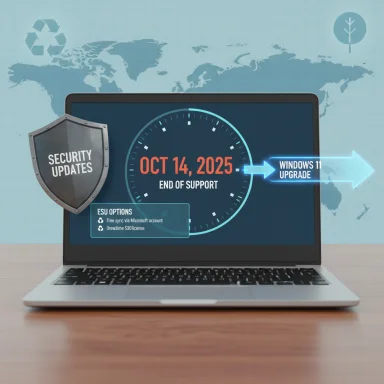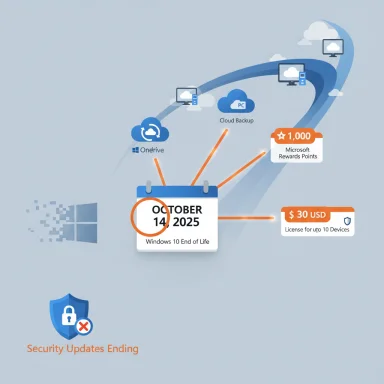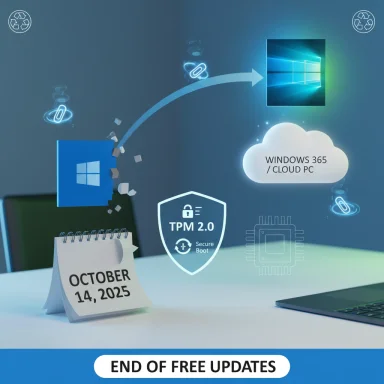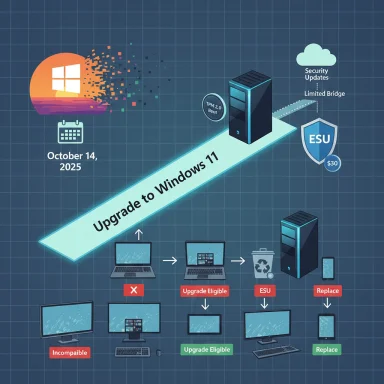Microsoft’s October deadline for Windows 10 support has arrived like a ringing bell for an industry that—by several measures—wasn’t ready: large numbers of consumer and corporate endpoints still run Windows 10, many organisations face compatibility and budget constraints, and the safety net Microsoft offers is limited and temporary. The timetable is clear: after 14 October 2025 Microsoft stops shipping free security updates, feature patches, and standard technical assistance for Windows 10, and while Microsoft’s Extended Security Updates (ESU) program offers a short bridge, the practical security and operational risks for delayed migration are real and urgent.
Immediate checklist (priority actions)
Microsoft’s public lifecycle calendar supplies the authoritative deadline; independent telemetry—including Kaspersky’s dataset—confirms there are still many Windows 10 endpoints in active circulation. That combination makes this a security and procurement priority that belongs at the top of IT and risk agendas today.
Source: TechCentral Microsoft ends Windows 10 support, but most firms aren't ready - TechCentral
 Background
Background
What Microsoft has declared
Microsoft’s lifecycle pages state unambiguously that Windows 10 reaches end of support on 14 October 2025. After that date the company will no longer provide regular Windows Update security fixes, quality updates, or standard technical support for Windows 10 editions (Home, Pro, Enterprise, Education, IoT, and related SKUs). Microsoft recommends upgrading eligible machines to Windows 11, enrolling eligible devices in ESU, or replacing unsupported hardware. The company also published consumer ESU enrollment paths and pricing for one additional year of security updates, which include both paid and non-paid enrollment options.The market snapshot: uneven adoption
There is no single, definitive “global census” of Windows versions—different measurement pools tell different stories. Security vendor telemetry (Kaspersky’s anonymised endpoint metadata) shows a large Windows 10 footprint with just one-third of devices on Windows 11 in that sample, while web-analytics trackers and some regional snapshots indicate Windows 11 had been closing the gap or even leading in specific markets by mid-2025. Both perspectives matter: telemetry from security products highlights risk in fleets where those products are installed, while market trackers measure pageviews or broader device traffic. Treat each source as a directional indicator rather than a single truth.Overview: the Kaspersky headline and why it matters
The numbers Kaspersky reported
Kaspersky’s analysis of anonymised operating‑system metadata—derived from consenting devices in its security network—was widely quoted in recent regional reporting. The topline figures reported in that dataset were striking: roughly 53% of monitored devices were still on Windows 10, 33% on Windows 11, and a non-trivial tail still on Windows 7. Among business-class devices the Windows 10 proportion was higher (nearly 60% on corporate devices in the dataset). Those figures, if representative of a larger installed base, imply a significant exposure window as Microsoft ceases routine updates.Caveats: sampling and interpretation
Kaspersky’s dataset is valuable but not a probability-based global census. It reflects the installed base of systems where Kaspersky products (and telemetry) are active and where users consented to data collection. That introduces sampling bias and regional skew that can over- or under-represent particular geographies or customer types. Independent measurements—StatCounter-style browser-based metrics and OEM telemetry—show different shares depending on the metric and the time snapshot. Use Kaspersky’s data as an operational warning about real fleets, not as the absolute worldwide proportion of Windows 10 devices.Why many organisations aren’t ready: practical barriers
1) Hardware eligibility and the Windows 11 baseline
Windows 11 imposes stricter hardware requirements than Windows 10: TPM 2.0, UEFI Secure Boot, and supported CPU generations are common blockers. For many business desktops and older laptops, the device simply does not meet the minimums, making in-place upgrades impossible without hardware change. For large fleets, that translates into procurement cycles, approval workflows, and capital expenditure that can stretch across financial periods.2) Application compatibility and bespoke systems
Many organisations run line‑of‑business (LOB) applications, bespoke drivers, or legacy integrations that require rigorous testing before mass migration. Compatibility matrices, vendor support statements, and lengthy revalidation activities—particularly in regulated sectors like healthcare, finance, and government—create material delays. IT teams prioritise stability, not cosmetic UI changes, and are therefore cautious about rushing upgrades into production without a tested rollback path.3) Budget cycles, procurement friction, and supply timing
Upgrading thousands—or even hundreds—of endpoints is a capital-intensive project. Budget windows, procurement lead times, and supply constraints mean that many organisations cannot complete a full refresh before the EOL date. OEMs and channel partners have signalled a multi‑quarter refresh cycle and warned that small and medium businesses (SMBs) will lag enterprise timelines.4) Perception, inertia, and human factors
There is a cultural element: many IT teams and users perceive Windows 10 as “good enough.” The migration can be framed as disruptive—requiring retraining, UX adjustment, and temporary productivity hits. That social risk compound often delays decisions until the last possible moment, raising both security and operational exposure.The real risks of staying on Windows 10 after EOL
A shifting attacker economics
Once vendor patches stop, newly discovered vulnerabilities in Windows 10 become permanent targets for attackers. Security researchers and black‑hat actors alike can reverse‑engineer Windows 11 patches to find the underlying vulnerable code and weaponise exploits against Windows 10 systems that will never receive a corresponding fix. That converts zero‑day vulnerability work into a long‑term exploitation opportunity for attackers. Historical precedent shows mass-impact incidents often exploit old, unpatched systems.Compliance, insurance and contractual exposure
Regulated industries and organisations bound by contractual SLAs or data protection obligations face immediate risk when they retain unsupported OS versions. Auditors and regulators expect supported, patched baselines or documented compensating controls. Running unsupported systems can lead to breaches of compliance, insurance coverage disputes, and severe reputational or financial damage.Third‑party support and compatibility erosion
Software and driver vendors commonly align their support windows with Microsoft’s lifecycle. Over time, browsers, security suites, and major productivity tools will reduce or stop testing on Windows 10. That increases the chance of application failures, unsupported software stacks, and operational headaches for IT teams.The Extended Security Updates (ESU) programme: what it is—and what it isn’t
Consumer ESU: a one‑year safety net
Microsoft introduced a Windows 10 Consumer ESU option that provides security updates through 13 October 2026 for eligible devices. Enrollment options include free paths (syncing settings to a Microsoft account or redeeming Microsoft Rewards points) or a one‑time purchase (about US$30 per device). This consumer ESU is explicitly intended as a temporary bridge to give household users more time to migrate, not as a long-term support plan.Enterprise ESU: paid, staged, and escalating
For commercial customers, ESU is a paid, staged program with prices that escalate year to year. Enterprises can buy coverage for specific devices for up to three years (with each year priced higher than the previous), but this is an expensive stopgap that should be budgeted as such. ESU does not include new features, non‑security quality updates, or general technical support.What ESU does not solve
- ESU does not restore feature updates or compatibility fixes.
- ESU does not include standard technical support channels for non‑security issues.
- ESU is temporary and cost‑escalating—neither a sustainable nor a strategic long‑term option.
A practical migration playbook for IT teams
Phase 1 — Inventory and risk triage (first 7–30 days)
- Create an authoritative inventory of all endpoints, including make/model, Windows build, TPM status, and critical application dependencies.
- Categorise devices by business criticality: high (servers, clinical machines), medium (knowledge‑worker devices), low (kiosks, legacy lab devices).
- Identify any devices that are not upgradable to Windows 11 and flag for replacement or ESU consideration.
This inventory is the single most valuable deliverable—without it migration is guesswork.
Phase 2 — Pilot and compatibility testing (30–90 days)
- Pilot Windows 11 upgrades on representative models for each device family and application set.
- Conduct application smoke tests and driver validation.
- Engage line‑of‑business owners early and document rollback/mitigation plans.
Pilots reveal hidden dependencies and reduce the risk of mass incidents during rollouts.
Phase 3 — Deployment and procurement (90–270 days)
- For upgrade-eligible devices, implement staged in-place upgrades via Autopilot, SCCM/Intune, or chosen deployment tooling.
- For ineligible devices, plan procurement, refurbishing, or migration to cloud-hosted desktops (Windows 365 / Azure Virtual Desktop).
- Use ESU only as a time‑box: enroll a tightly scoped set of devices with clear decommissioning dates.
Phase 4 — Harden and monitor (ongoing)
- Strengthen compensating controls for any retained legacy endpoints: network segmentation, strict access controls, EDR/EDR telemetry, MFA, and heightened logging/alerting.
- Treat any newly discovered Windows 11 patches as potential exploitation intelligence for remaining Windows 10 devices and prioritise compensating mitigations accordingly.
Alternatives to a straight Windows‑11 upgrade
Cloud desktops and virtualisation
Windows 365 and Azure Virtual Desktop enable organisations to move legacy workloads to cloud-hosted Windows 11 instances, allowing older client hardware to remain in service while users get a supported Windows environment. For many organisations this reduces desktop refresh costs and shortens time to compliance. Microsoft has stated that devices accessing Windows 11 Cloud PCs via Windows 365 are entitled to ESU coverage mechanics in ways that differ from standard endpoints. Evaluate licensing and latency considerations carefully.Linux and endpoint replacement strategies
For some use cases—kiosks, lab devices, single‑purpose machines—Linux or purpose-built appliances can be a lower‑cost and secure alternative to hardware refresh. This requires application revalidation and user training, but it’s a valid option for non-Windows workloads and reduces Windows licensing and EOL exposure.Thin clients and zero‑trust posture
Thin clients that connect to centrally patched virtual desktops reduce local OS exposure and bring patching under a centralised, maintainable model. Combined with a zero‑trust networking posture and robust identity controls, this can materially reduce the risk of unsupported local endpoints.Cost, procurement and sustainability considerations
CapEx vs. OpEx: the refresh equation
Upgrading to Windows 11 often means buying new hardware. Organisations must weigh capital replacement against ESU subscription costs and the potential operational cost of a breach. In almost all cases, measured migration plus compensating controls costs less than a material security incident—but procurement cycles can still force short-term trade‑offs.Hidden costs: testing, driver remediation, and helpdesk load
Beyond hardware and licensing, plan for the real operational costs: application testing, user support, driver updates, and temporary productivity loss. Budget these as part of the total cost of ownership rather than assuming a frictionless in-place upgrade.Environmental and e‑waste implications
Mass device replacement has environmental impact. When possible, consider refurbishment, trade‑in programmes, or repurposing older devices in low‑risk roles (with strict network segmentation and limited data access) rather than blanket disposal. Cloud desktop options also reduce physical churn.What boards and C‑suites should require now
- A validated inventory and timeline for migration that ties to risk metrics (attack surface, compliance exposure, and potential business impact).
- A clear statement on whether the organisation intends to use ESU and for which devices—document the exit plan and budget for escalating ESU costs.
- Evidence that compensating controls are in place for any retained Windows 10 endpoints, including network segmentation, EDR, MFA, and enhanced logging.
Strengths and weaknesses of the current approach (Microsoft and the ecosystem)
Strengths
- A firm calendar date gives organisations the certainty needed to plan procurement and security controls.
- Consumer ESU options (including non‑paid paths) mitigate immediate financial pressure for households and provide breathing room for some users.
Weaknesses and risks
- Fragmented measurement and messaging: different trackers and vendor telemetry paint different pictures, creating confusion about scale and urgency. Kaspersky’s telemetry shows a heavy Windows 10 footprint in its sample; other trackers show regional variation.
- Hardware exclusions: strict Windows 11 requirements leave a substantial installed base ineligible for in-place upgrades.
- ESU is not a long‑term fix: rising costs for enterprise ESU and the one‑year consumer window mean ESU cannot be a permanent strategy.
Final assessment and urgent actions
October 14, 2025 is not a symbolic date—it is an operational pivot. Organisations that have not already completed inventory, tested Windows 11 compatibility for business-critical systems, and budgeted for procurement or ESU now face compressed timelines and rising risk. Kaspersky’s telemetry—while sample-specific—corroborates what many local and global trackers have signalled: a meaningful portion of the installed base remains on Windows 10, and that reality materially changes attacker economics and compliance posture. Use the ESU programme only as a time-bound bridge, not as a long-term substitute for migration.Immediate checklist (priority actions)
- Inventory and classify endpoints by upgrade eligibility and risk.
- Pilot Windows 11 on representative machines and validate critical apps.
- If devices are ineligible, budget procurement or decide on cloud/alternative migrations.
- Enrol in ESU only for scoped, critical devices and document decommission timelines.
- Harden retained endpoints with segmentation, EDR, MFA, and heightened monitoring.
Microsoft’s public lifecycle calendar supplies the authoritative deadline; independent telemetry—including Kaspersky’s dataset—confirms there are still many Windows 10 endpoints in active circulation. That combination makes this a security and procurement priority that belongs at the top of IT and risk agendas today.
Source: TechCentral Microsoft ends Windows 10 support, but most firms aren't ready - TechCentral