Digital lifestyle expert Mario Armstrong’s national satellite media tour (SMT), produced in partnership with We Communications and News Media Group, Inc., arrived at a critical moment for millions of PC users: Microsoft’s declared end of mainstream support for Windows 10 on October 14, 2025. The SMT’s television and radio segments distilled the essential choices — upgrade to Windows 11, enroll in the short‑term Extended Security Updates (ESU) bridge, or replace the device — and offered step‑by‑step actions for households racing the calendar. The outreach was timely, but the practical decisions many viewers face remain technical and regionally complex; this feature unpacks the facts, verifies the technical requirements, evaluates trade‑offs, and provides a concrete migration playbook for consumers and small organizations.
Microsoft has fixed a firm end‑of‑support date for consumer editions of Windows 10: after October 14, 2025, Windows 10 will no longer receive routine security updates, feature updates, or standard vendor technical assistance for the mainstream consumer SKUs unless a device is enrolled in an approved ESU program. That change does not make machines stop working — but it does remove vendor‑delivered security patches that close newly discovered vulnerabilities, raising material risk for online use. The official Microsoft guidance urges users to move to Windows 11 where possible, while offering a narrowly scoped consumer ESU as a one‑year bridge.
Microsoft’s consumer ESU is deliberately limited: it delivers security‑only updates classified as Critical and Important, not feature updates or broad support. For consumers, Microsoft publicly exposed multiple enrollment routes — a no‑cost route that initially required enabling Windows Backup (syncing settings to a Microsoft Account/OneDrive), redemption of Microsoft Rewards points, or a one‑time paid route (widely reported around $30 USD). In response to regulatory and advocacy pressure in the European Economic Area (EEA), Microsoft carved out an EEA‑specific path that removes the backup/OneDrive condition and makes ESU available to EEA residents without that requirement; however the regional concession still carries conditions such as the device being associated with a Microsoft Account and periodic sign‑ins to maintain coverage. These distinctions are the immediate practical headline for consumers.
The national SMT led by Mario Armstrong and partners succeeded at its primary goal: converting a complex lifecycle deadline into a set of immediate actions viewers can follow. That public outreach matters — but the technical and policy details behind Microsoft’s timelines, ESU mechanics, and Windows 11 hardware gates require careful follow‑through. Treat ESU as a one‑year runway, verify enrollment mechanics on each device, back up comprehensively, and prioritize upgrades where eligibility and workflow allow. The calendar is fixed: October 14, 2025 marks the end of mainstream Windows 10 servicing, and action taken now will minimize risk, cost, and last‑minute friction.
Source: ipsnews.net https://ipsnews.net/business/2025/09/29/digital-lifestyle-expert-mario-armstrong-and-we-communications-partner-on-a-national-satellite-media-tour-smt-to-guide-consumers-through-the-end-of-windows-10-support/
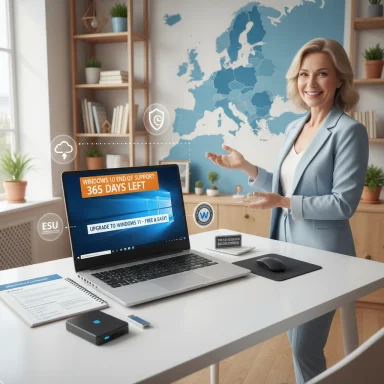 Background and overview
Background and overview
Microsoft has fixed a firm end‑of‑support date for consumer editions of Windows 10: after October 14, 2025, Windows 10 will no longer receive routine security updates, feature updates, or standard vendor technical assistance for the mainstream consumer SKUs unless a device is enrolled in an approved ESU program. That change does not make machines stop working — but it does remove vendor‑delivered security patches that close newly discovered vulnerabilities, raising material risk for online use. The official Microsoft guidance urges users to move to Windows 11 where possible, while offering a narrowly scoped consumer ESU as a one‑year bridge. Microsoft’s consumer ESU is deliberately limited: it delivers security‑only updates classified as Critical and Important, not feature updates or broad support. For consumers, Microsoft publicly exposed multiple enrollment routes — a no‑cost route that initially required enabling Windows Backup (syncing settings to a Microsoft Account/OneDrive), redemption of Microsoft Rewards points, or a one‑time paid route (widely reported around $30 USD). In response to regulatory and advocacy pressure in the European Economic Area (EEA), Microsoft carved out an EEA‑specific path that removes the backup/OneDrive condition and makes ESU available to EEA residents without that requirement; however the regional concession still carries conditions such as the device being associated with a Microsoft Account and periodic sign‑ins to maintain coverage. These distinctions are the immediate practical headline for consumers.
What Mario Armstrong’s SMT delivered — clarity, outreach, and limits
The good: awareness and immediate steps
The SMT — reaching local TV markets and national radio — did what short-form broadcast segments do best: it raised awareness of the October 14, 2025 deadline, explained the basic options, and gave viewers actionable first steps such as checking for upgrade offers in Settings and running the PC Health Check app to confirm Windows 11 eligibility. For households that treat TV segments as prompts to act, those quick steps can produce immediate results: a successful in‑place upgrade for an eligible device or enrollment in ESU for users who need time.The limit: broadcast can’t replace a migration plan
Short SMT interviews can’t resolve the detailed technical and policy choices each household faces: firmware and BIOS settings (TPM, Secure Boot), specific CPU/skewed compatibility lists, peripheral and driver compatibility, and the privacy trade‑offs of account‑linked enrollment flows. Those are the exact topics that require more than a two‑minute segment — they need a structured checklist, backups, and sometimes vendor or in‑store hands‑on help. The SMT is a vital nudge, but the migration remains a process.The technical reality: Windows 11 eligibility and what blocks upgrades
Minimum requirements — the key gatekeepers
Windows 11 imposes a conservative hardware baseline compared with Windows 10. The essentials are:- 64‑bit processor with at least 1 GHz and 2 or more cores on Microsoft’s supported CPU list.
- 4 GB RAM minimum and 64 GB of storage.
- UEFI firmware with Secure Boot enabled.
- Trusted Platform Module (TPM) version 2.0 present and enabled.
- Device should be running the latest Windows 10 servicing baseline (final consumer release is 22H2) for ESU eligibility.
Common upgrade blockers and reasonable fixes
- TPM 2.0 present but disabled in firmware: enabling TPM and Secure Boot in the UEFI/BIOS frequently clears the blocker; instructions vary by vendor.
- Out‑of‑list CPU: older processors are often unsupported; some enthusiasts and IT pros have unofficial workarounds, but those are unsupported and risk update failures.
- Low RAM or small storage: modest hardware upgrades (adding RAM or swapping to a larger SSD) can enable upgrades on some desktops — laptops are more constrained.
The ESU bridge: how it works, costs, and regional differences
What ESU actually buys you
The consumer ESU provides a time‑limited safety net: enrolled devices running Windows 10, version 22H2 can continue to receive Critical and Important security updates through October 13, 2026. ESU does not offer feature updates, performance changes, or full technical support. For home users who need a fixed runway to plan purchases, backups, and upgrades, ESU is pragmatic — but it is explicitly a bridge, not a destination.Enrollment routes and the EEA concession
- Original consumer enrollment methods reported and rolled out in Settings: enable Windows Backup (sync to OneDrive/Microsoft Account), redeem 1,000 Microsoft Rewards points, or pay a one‑time fee (~$30 USD). The paid route—frequently reported at $30 per account or per device depending on enrollment terms—remains in many markets outside Europe.
- In the European Economic Area (EEA), Microsoft removed the backup requirement after pressure from consumer advocates and regulators; EEA residents can access the free ESU path without enabling OneDrive backup, but devices are still typically required to be associated with a Microsoft Account and to sign in periodically (reports indicate a 60‑day sign‑in requirement to maintain entitlements). This regional carve‑out matters: it prevents a one‑size‑fits‑all solution and creates different consumer expectations by geography.
Caveats and verification
Public reporting has converged on the broad mechanics above, but the exact transactional flow a given device sees in Settings can vary by market, update cadence, and a device’s servicing level. Consumers should check the enrollment path visible in Settings → Update & Security → Windows Update on their own device and confirm the price or requirements before completing enrollment. Where questions remain (for example, whether a particular peripheral or app will be supported under ESU), the prudent step is to verify with the device OEM or app vendor. Multiple reputable outlets reported the EEA concession and the enrollment mechanics; still, local taxes, currency conversions, and Microsoft’s phased rollout mean individual results may differ. Flag those specifics as unverifiable until the device shows the enrollment UI.Practical migration plan — step‑by‑step
- Inventory and verify (day 0)
- Record each PC’s model, current Windows 10 build (Settings → System → About), and whether the device is domain‑joined or managed. ESU consumer flows often exclude domain‑joined devices.
- Back up before you do anything
- Create a verified full image backup (disk image) plus separate copies of documents and photos to an external drive and to a cloud service. Test restoration of a small file. Backups protect before in‑place upgrades or hardware replacements.
- Check Windows 11 eligibility (day 0–1)
- Run the PC Health Check app. If it reports incompatibilities, check UEFI/BIOS for TPM and Secure Boot options first. If the device becomes eligible after a firmware change, allow Windows Update time to refresh eligibility (up to 24 hours).
- If eligible and comfortable, upgrade in place
- Use Windows Update or vendor tools; test critical apps after the upgrade and keep the backup image for a quick rollback if necessary. Confirm drivers and peripherals are supported on Windows 11.
- If not eligible, decide quickly (ESU vs. replace)
- Enroll in consumer ESU to buy a structured migration year (verify local enrollment mechanics and whether the device is eligible), or budget for a hardware replacement. For non‑EEA users, compare the $30 option or Microsoft Rewards route if available; for EEA users confirm the free enrollment path and any Microsoft Account sign‑in requirement.
- Consider alternatives for non‑Windows workflows
- If the device cannot be upgraded and Windows‑only apps aren’t essential, evaluate ChromeOS Flex, a mainstream Linux distribution, or a cloud‑hosted Windows instance (Windows 365/Azure Virtual Desktop) as lower‑cost options. Each path has trade‑offs in app compatibility and total cost of ownership.
Copilot+ PCs, AI marketing, and why that matters for replacement buyers
Microsoft’s Copilot+ PC category packages Windows 11 with high‑performance neural processing units (NPUs) and other advanced hardware to enable local AI features (real‑time translation, on‑device recall, and faster Copilot experiences). For buyers considering replacement, the decision should weigh cost versus benefit: Copilot+ PCs deliver measurable on‑device AI acceleration but are not a requirement to run Windows 11 itself. If the priority is long‑term support and future feature access, buying a Windows 11–ready device makes sense; whether to buy a Copilot+ PC depends on appetite for on‑device AI features and budget. The Copilot+ hardware class is clearly marketed as a premium, AI‑first offering, not an essential baseline for secure Windows operation.Risks, compliance, and broader implications
Security and ecosystem risks
Running an unpatched OS online is not simply a hypothetical vulnerability — it’s an evolving, exploitable population. Attackers quickly scan for unpatched devices once a common baseline ages; for households and small businesses, an unpatched Windows 10 system increases exposure to ransomware, privilege escalation exploits, and credential theft. Antivirus and endpoint protections remain useful but are not substitutes for vendor OS patches that close kernel‑level vulnerabilities.Policy and equity concerns
The EEA concession underscores a tougher regulatory environment and the leverage consumer advocacy groups can bring. Outside the EEA, the combination of account‑linking requirements or a modest fee raises valid equity and privacy concerns: some households lack stable Microsoft accounts, are privacy‑sensitive, or cannot afford a device replacement on short notice. Advocacy groups continue to press for broader, lower‑friction safety nets. Those policy debates are active and could influence future vendor behavior, but they do not change the immediate technical timeline consumers must navigate.Business, compliance, and vendor support
Organizations with regulatory or compliance obligations should not rely on consumer ESU. Enterprise ESU and volume licensing remain the correct path for business continuity, and many third‑party vendors will stop certifying or testing older OS versions over time. For businesses, a controlled migration plan and vendor coordination are essential to avoid operational and compliance risk.Critical analysis: strengths of Microsoft’s approach and outstanding weaknesses
Notable strengths
- The consumer ESU program is a pragmatic, time‑boxed mitigation that reduces immediate systemic risk and gives households breathing room to plan and migrate.
- The EEA carve‑out demonstrates regulatory oversight can produce real consumer relief and shows Microsoft’s responsiveness when policy friction arises.
- Microsoft's decision to publicize upgrade tools (PC Health Check) and surface the ESU enrollment in Settings simplifies discoverability for many users.
Significant weaknesses and risks
- The regional two‑tier outcome (EEA vs. non‑EEA) creates inequity and consumer confusion; neighbors in different countries can face different enrollment rules and costs.
- The account‑linking and backup requirement initially tied to the free ESU path raised legitimate privacy concerns and practical friction for users who prefer local accounts or lack trust in cloud backups.
- Communication gaps remain: broadcast SMTs and press releases raise awareness but do not replace step‑by‑step technical guides and vendor coordination for the many edge cases (legacy peripherals, niche software, or domain‑joined devices).
Final recommendations — what to do in the next 7–30 days
- Within 7 days: run PC Health Check on every Windows 10 device, make verified full backups, and inventory devices by importance and eligibility.
- Within 14 days: for devices that can upgrade cleanly, schedule and perform in‑place upgrades after backing up. For ineligible devices, decide whether to enroll in ESU (confirm local terms) or plan replacement.
- Within 30 days: if replacement is the chosen path, begin shopping early to avoid supply pressures; if ESU is chosen, enroll and document the account entitlements and renewal dates. For EEA residents, confirm the free path and set reminders for periodic Microsoft Account sign‑ins if required.
The national SMT led by Mario Armstrong and partners succeeded at its primary goal: converting a complex lifecycle deadline into a set of immediate actions viewers can follow. That public outreach matters — but the technical and policy details behind Microsoft’s timelines, ESU mechanics, and Windows 11 hardware gates require careful follow‑through. Treat ESU as a one‑year runway, verify enrollment mechanics on each device, back up comprehensively, and prioritize upgrades where eligibility and workflow allow. The calendar is fixed: October 14, 2025 marks the end of mainstream Windows 10 servicing, and action taken now will minimize risk, cost, and last‑minute friction.
Source: ipsnews.net https://ipsnews.net/business/2025/09/29/digital-lifestyle-expert-mario-armstrong-and-we-communications-partner-on-a-national-satellite-media-tour-smt-to-guide-consumers-through-the-end-of-windows-10-support/