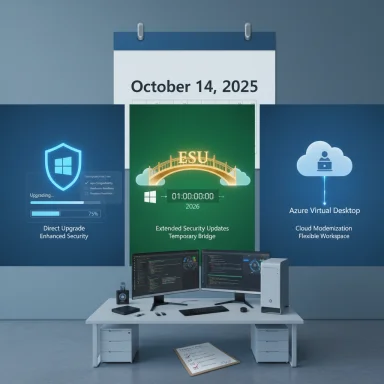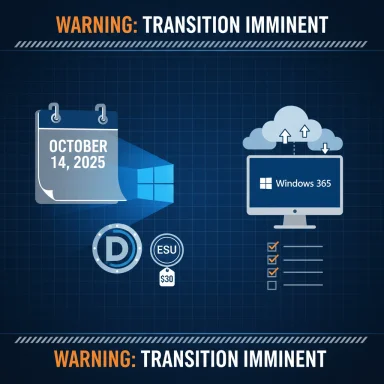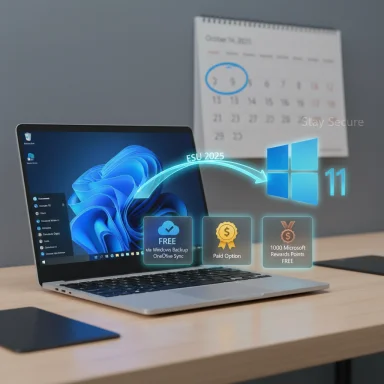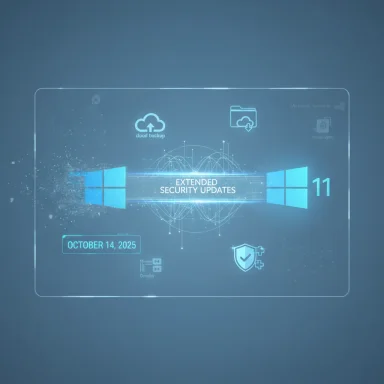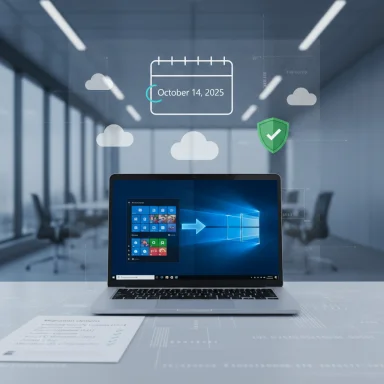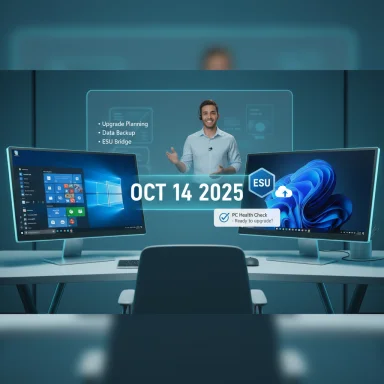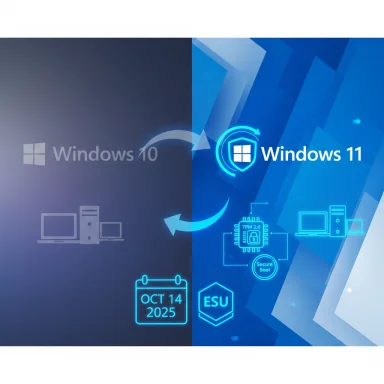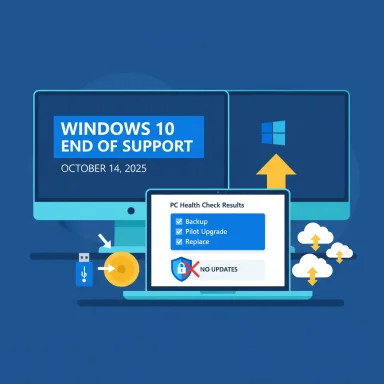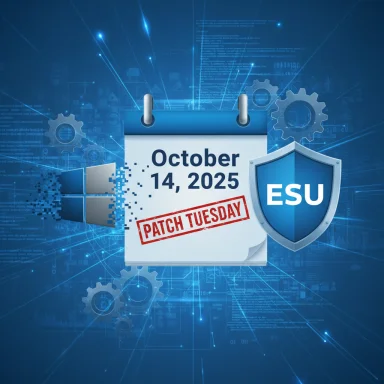Windows 10 reaches its official end of support on October 14, 2025 — after that date Microsoft will stop shipping regular OS security updates, quality fixes, and standard technical support for mainstream Windows 10 editions unless a device is covered by an approved extension program.
Microsoft set a fixed lifecycle for Windows 10 and announced that version 22H2 (the last major feature release for Windows 10 consumer SKUs) will no longer receive routine servicing after October 14, 2025. That does not make affected PCs stop working; it means vendor-supplied fixes for newly discovered kernel, driver, and platform vulnerabilities stop flowing through Windows Update for unenrolled devices. Microsoft and multiple independent outlets have emphasized this is a firm calendar endpoint intended to accelerate migration to Windows 11 or other supported platforms.
This retirement is a practical pivot: Microsoft is consolidating development and security investment around Windows 11 and cloud-hosted Windows experiences. To blunt the immediate security cliff, Microsoft published a consumer Extended Security Update (ESU) program that acts as a temporary, time-boxed bridge for eligible devices. ESU supplies security-only patches for a limited window and intentionally excludes feature updates and broad technical support.
Key consumer ESU mechanics (what most home users need to know):
Caveat: there is regional nuance. Microsoft’s policy was updated in response to regulatory and consumer pressure in some jurisdictions, and in parts of the European Economic Area the consumer ESU enrollment flow may offer fee-free options under specific conditions. Users in the EEA should check the enrollment prompts presented in Settings for regional differences and any periodic re‑authentication requirements. Treat regional promises cautiously until your device shows an enrollment option. fileciteturn0file8turn0file12
Minimum Windows 11 hardware baseline (consistent formatting):
Act now: back up, test compatibility, enroll where needed, and move critical endpoints to supported platforms. The calendar is fixed; the choices are clear; the window for orderly migration is short. fileciteturn0file19turn0file8
Source: NewsBreak: Local News & Alerts Just 10 days until Windows 10 support ends. Here’s what you need to know - NewsBreak
 Background / Overview
Background / Overview
Microsoft set a fixed lifecycle for Windows 10 and announced that version 22H2 (the last major feature release for Windows 10 consumer SKUs) will no longer receive routine servicing after October 14, 2025. That does not make affected PCs stop working; it means vendor-supplied fixes for newly discovered kernel, driver, and platform vulnerabilities stop flowing through Windows Update for unenrolled devices. Microsoft and multiple independent outlets have emphasized this is a firm calendar endpoint intended to accelerate migration to Windows 11 or other supported platforms.This retirement is a practical pivot: Microsoft is consolidating development and security investment around Windows 11 and cloud-hosted Windows experiences. To blunt the immediate security cliff, Microsoft published a consumer Extended Security Update (ESU) program that acts as a temporary, time-boxed bridge for eligible devices. ESU supplies security-only patches for a limited window and intentionally excludes feature updates and broad technical support.
What exactly ends on October 14, 2025?
- Monthly OS security updates: Routine cumulative security rollups for mainstream Windows 10 editions stop for devices not enrolled in ESU. This includes fixes that protect against newly discovered remote-execution, privilege escalation, and driver/kernel vulnerabilities.
- Feature and quality updates: No new features, platform improvements, or non-security quality fixes will be delivered after the cutoff. Windows 10 becomes static from a vendor-servicing perspective.
- Standard Microsoft support: Microsoft’s free support channels will no longer provide general troubleshooting for retired Windows 10 devices; support staff will direct users to upgrade or enroll in ESU where applicable.
Who is affected?
Every device still running supported editions of Windows 10 — Home, Pro, Enterprise, Education and many related SKUs that are on version 22H2 — will stop receiving vendor-supplied OS security patches after the cutoff unless enrolled in ESU or covered by a commercial support agreement. The practical impact varies:- Home users: PCs will keep working but become more exposed to threats over months and years.
- Small businesses: Risk of compromise increases, and continued use may raise compliance and insurance issues. ESU can buy time but adds cost.
- Enterprises: Volume-licensing ESU options exist with different pricing and renewal structures; many organizations will instead plan staged migrations or cloud-hosted Windows solutions.
The official lifeline — Extended Security Updates (ESU)
Microsoft’s consumer ESU is a one-year, security-only bridge that runs from October 15, 2025 through October 13, 2026 for eligible Windows 10 devices. The program is intentionally narrow — it only delivers Critical and Important security updates — and does not include feature upgrades, non-security fixes, or standard technical support.Key consumer ESU mechanics (what most home users need to know):
- Coverage window: October 15, 2025 – October 13, 2026.
- Enrollment routes: Microsoft published multiple consumer enrollment paths — a free route for many users via Windows Backup / settings sync tied to a Microsoft account, a redemption of Microsoft Rewards points as an alternate free path, or a one-time paid purchase covering consumer ESU for an account. One consumer ESU license can cover up to 10 eligible devices associated with the same Microsoft account. fileciteturn0file8turn0file6
- Scope: Security-only updates (Critical and Important). No feature or quality updates. No broad tech support.
Caveat: there is regional nuance. Microsoft’s policy was updated in response to regulatory and consumer pressure in some jurisdictions, and in parts of the European Economic Area the consumer ESU enrollment flow may offer fee-free options under specific conditions. Users in the EEA should check the enrollment prompts presented in Settings for regional differences and any periodic re‑authentication requirements. Treat regional promises cautiously until your device shows an enrollment option. fileciteturn0file8turn0file12
How to enroll in consumer ESU (practical steps)
If your device is eligible for the consumer ESU program, Microsoft surfaces the option inside Windows Update. The high-level enrollment flow is:- Open Settings > Update & Security > Windows Update.
- If the device qualifies, you’ll see a prompt to Enroll in ESU (often labeled or surfaced as an enrollment option). Click Enroll now.
- If you use a local account, Windows will ask you to sign in with a Microsoft account to complete enrollment. Some enrollment routes require Windows Backup / settings sync to be enabled.
- Enrollment choices: enable settings backup to qualify for the free route; if you prefer not to sync settings, the UI may present a paid one‑time purchase option or Microsoft Rewards redemption.
- An ESU license can be applied to up to 10 devices tied to the same Microsoft account. To add devices, repeat the enrollment path on each PC and use the same Microsoft account.
Windows 11 upgrade: the first-choice long-term path for many
Microsoft’s recommended route is to upgrade eligible Windows 10 devices to Windows 11. For many consumers and businesses this is the lowest-risk long-term option because Windows 11 continues to receive security and feature updates and benefits from newer hardware security requirements.Minimum Windows 11 hardware baseline (consistent formatting):
- Processor: 1 GHz or faster with 2 or more cores on a compatible 64‑bit processor or SoC.
- RAM: 4 GB minimum.
- Storage: 64 GB minimum.
- Graphics: Compatible with DirectX 12 or later with a WDDM 2.0 driver.
- Firmware: UEFI with Secure Boot enabled.
- Security: TPM 2.0 (further device restrictions may apply depending on CPU model and vendor firmware). fileciteturn0file8turn0file13
If you can’t upgrade — alternatives and trade-offs
If your PC cannot meet Windows 11 requirements there are several realistic options, each with trade-offs:- Enroll in consumer ESU for a one‑year safety window while you plan replacement. ESU is a deliberate time-limited bridge, not a permanent fix.
- Buy a new Windows 11‑compatible PC. This restores full vendor support and simplifies future updates. Consider warranty, driver support, and environmental cost.
- Use cloud-hosted Windows (Windows 365 / Cloud PC) to run a supported Windows 11 environment from older hardware. This is useful for bridging specialized workflows or when immediate hardware refresh is hard.
- Migrate to an alternative OS (Linux distributions, ChromeOS Flex) for web-centric or non‑Windows-native workflows. This can be cost-effective but may require app compatibility workarounds and training.
- Continue using Windows 10 without patches — not recommended except in strictly isolated and hardened scenarios. Unsupported systems are a known target for attackers.
Security, compliance and practical risks
Running an OS that no longer receives vendor security patches raises three practical risks:- Attack surface widens: new vulnerabilities discovered post-EOL will not get OS-level fixes, leaving kernel/driver vulnerabilities exploitable on unenrolled devices.
- Compatibility decay: third-party vendors (browsers, productivity apps, drivers) will eventually shift testing and support away from Windows 10, creating reliability and feature issues for legacy workflows.
- Compliance and insurance exposure: regulated organizations may face audit findings or breaches of contractual obligations if critical endpoints run unsupported software, potentially increasing liability and remediation costs.
Immediate checklist — the next 30 days (practical, prioritized)
- Back up everything now — full image + file-level copies to an external drive and to cloud storage. Multiple independent backups reduce recovery risk.
- Run PC Health Check on each device to determine Windows 11 eligibility. Document exceptions for critical systems.
- If eligible for Windows 11, schedule an upgrade in a low-risk window and pilot on one machine before mass rollouts. Test drivers and business-critical apps.
- If ineligible and you need time, enroll in consumer ESU (or procure commercial ESU for business devices). Don’t wait until the last day — enrollment prompts and device checks can require lead time.
- Harden and isolate any Windows 10 devices that remain active: apply network segmentation, limit admin privileges, and remove or replace high-risk apps until migration completes.
Common misconceptions and clarifications
- “My PC will stop working.” False — Windows 10 machines will continue to boot and operate after October 14, 2025; they simply stop receiving routine vendor OS security updates unless enrolled in ESU.
- “Microsoft will still update Microsoft 365 Apps forever.” Not true — Microsoft 365 Apps have their own calendar; Microsoft committed to additional Microsoft 365 Apps security updates through specific dates but those are app-level concessions and do not substitute for OS patches. Verify app timelines for your channel.
- “ESU covers everything.” ESU only covers security updates designated Critical and Important; it excludes feature updates, general support, and many non-security fixes. Plan to migrate even with ESU.
Critical analysis — strengths and risks of Microsoft’s approach
Strengths:- Clarity and a fixed date make planning deterministic for IT teams and households; indefinite, rolling deadlines create far more uncertainty. Microsoft’s fixed cutoff means budgets and migration schedules can be formed.
- A consumer ESU option is an uncommon concession that recognizes many households cannot upgrade on the exact cutoff date. The multiple enrollment routes (free sync, Rewards, paid purchase) reduce friction for many users.
- Targeted app-level continuations (limited Microsoft 365 Apps servicing) reduce immediate productivity disruptions while migrations proceed.
- Hardware-eligibility divide: Windows 11’s minimum hardware requirements (TPM 2.0, Secure Boot, later CPUs) create a two-tier outcome — many older but still functional PCs are ineligible, forcing hardware refreshes or adoption of extension strategies that carry cost and environmental impact. This raises equity and e‑waste concerns. fileciteturn0file13turn0file15
- Account and privacy friction: consumer ESU free enrollment commonly requires a Microsoft account and settings sync; users who resist cloud‑linked accounts may feel forced into a paid route or into manual migration. Regional policy adjustments have reduced some friction, but account linkage remains a sticking point for privacy-conscious users. Flag this as a consumer trade-off. fileciteturn0file6turn0file8
- Limited duration and complexity: ESU is explicitly short and fragmented between consumer and enterprise channels; at scale for organizations the incremental ESU cost and complexity can be material and will push procurement and security teams to accelerate replacement programs.
- Reports that ESU is fully free in broad regions are sometimes imprecise. There are documented regional nuances (EEA exceptions), but enrollment mechanics and periodic re-authentication requirements vary; those specifics should be verified in the Settings prompt on each device. Treat sweeping claims of universal free ESU skeptically and check the enrollment UI for your device.
Long-term perspective and recommendations
- Treat ESU as a strategic pause. Use the window to coordinate procurement, validate app compatibility, and minimize downtime. ESU is not a permanent alternative to migration.
- Prioritize migrating high-risk endpoints first — systems used for online banking, sensitive work, or remote access should be upgraded or replaced before low-risk devices.
- Consider mixed strategies for lower-cost markets: ESU for business-critical endpoints, alternative OS for low-risk family or kiosk machines, and staged hardware refreshes for workstations. This balanced approach reduces immediate expenditure while moving your estate to supported platforms.
- Document decisions and compensating controls for audits. If you run unsupported endpoints temporarily, maintain logs of isolation measures, firewall rules, and monitoring to reduce compliance risk.
Final takeaways
October 14, 2025 is a fixed milestone with practical consequences: Windows 10 will not magically stop running, but the vendor maintenance that closes new OS-level security holes will stop for unenrolled machines. Microsoft’s consumer ESU program provides a measured, one-year bridge for eligible devices and multiple enrollment routes exist, but ESU is narrow in scope and time-limited — it buys time, not forever. Upgrading eligible machines to Windows 11 or adopting cloud-hosted Windows are the sustainable, long-term paths. For those who cannot upgrade immediately, enroll in ESU or adopt alternative OS/cloud strategies while hardening and isolating legacy devices.Act now: back up, test compatibility, enroll where needed, and move critical endpoints to supported platforms. The calendar is fixed; the choices are clear; the window for orderly migration is short. fileciteturn0file19turn0file8
Source: NewsBreak: Local News & Alerts Just 10 days until Windows 10 support ends. Here’s what you need to know - NewsBreak