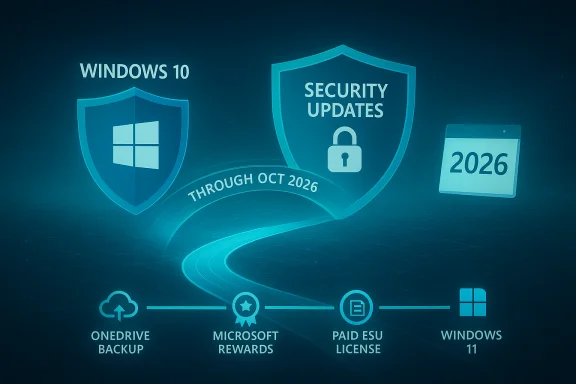Microsoft has cut the ribbon on a formal end to Windows 10 support — but for most home users Microsoft has also opened a short, tightly scoped lifeline: the consumer Extended Security Updates (ESU) program that can keep eligible Windows 10 PCs receiving security-only patches through October 13, 2026, with several free enrollment paths alongside a one-time paid option.
Windows 10’s mainstream servicing window closed on October 14, 2025. That date marks the end of routine feature, quality, and security updates for ordinary consumer Windows 10 Home/Pro devices unless a device is enrolled in an Extended Security Updates plan or falls into a qualifying cloud/enterprise scenario. The change is a lifecycle milestone — your PC won’t stop working — but it does mean that, left unpatched, Windows 10 devices will become progressively more vulnerable to newly discovered threats.
Microsoft designed a consumer ESU pathway as a one‑year bridge to give households and small operations time to migrate. ESU is explicitly narrow: it provides only security updates classified as Critical and Important by Microsoft’s security teams. ESU does not include new features, non‑security fixes, or full technical support. Coverage for consumer ESU extends until October 13, 2026.
This article summarizes the enrollment options, verifies key claims and dates with Microsoft’s documentation and independent reporting, and analyzes the benefits, technical prerequisites, privacy trade‑offs, and migration choices Windows 10 users now face. It includes step‑by‑step guidance for enrolling, practical caveats about the free options, and a realistic plan for what to do during the one‑year runway.
That carve‑out helps reduce immediate risk for productivity tools, but it is not a substitute for OS‑level patches; unpatched OS primitives still matter for exploits that target kernel or driver vulnerabilities.
In short: yes, people can and do install Windows 11 on unsupported systems, but Microsoft does not guarantee updates or support for those installs. Treat that route as experimental and risky for long‑term security.
Microsoft closed a chapter by ending Windows 10 mainstream updates, but it quietly shipped a time‑boxed consumer safety net that is practical, low cost, and in many cases free — provided you accept the account and cloud trade‑offs. The choice now is pragmatic: enroll to buy time and migrate deliberately, or accept increasing exposure. The clock is running; if you plan to stay on Windows 10 for a while longer, the measured, documented path is to enroll in ESU and use the year to move to a supported platform.
Source: PCMag Australia Microsoft Killed Off Windows 10 Support. Here's How to Get It Free for Another Year
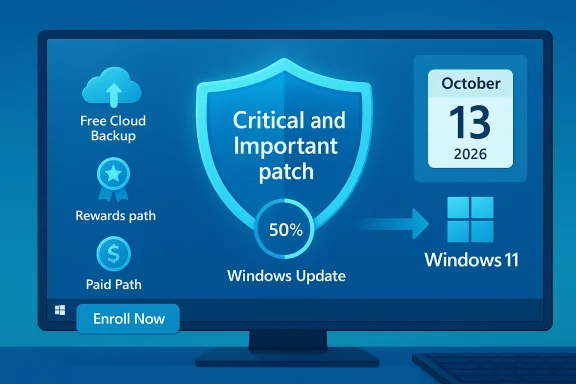 Background / Overview
Background / Overview
Windows 10’s mainstream servicing window closed on October 14, 2025. That date marks the end of routine feature, quality, and security updates for ordinary consumer Windows 10 Home/Pro devices unless a device is enrolled in an Extended Security Updates plan or falls into a qualifying cloud/enterprise scenario. The change is a lifecycle milestone — your PC won’t stop working — but it does mean that, left unpatched, Windows 10 devices will become progressively more vulnerable to newly discovered threats. Microsoft designed a consumer ESU pathway as a one‑year bridge to give households and small operations time to migrate. ESU is explicitly narrow: it provides only security updates classified as Critical and Important by Microsoft’s security teams. ESU does not include new features, non‑security fixes, or full technical support. Coverage for consumer ESU extends until October 13, 2026.
This article summarizes the enrollment options, verifies key claims and dates with Microsoft’s documentation and independent reporting, and analyzes the benefits, technical prerequisites, privacy trade‑offs, and migration choices Windows 10 users now face. It includes step‑by‑step guidance for enrolling, practical caveats about the free options, and a realistic plan for what to do during the one‑year runway.
What ESU actually covers — and what it does not
- What ESU provides: monthly security patches for vulnerabilities Microsoft deems Critical or Important for eligible Windows 10, version 22H2 devices. These updates are delivered through Windows Update once a device is enrolled.
- What ESU does not provide: feature updates, performance enhancements, normal quality/bug fixes outside security bulletins, or standard Microsoft phone/chat support for Windows 10 itself. ESU is a stopgap, not a substitute for ongoing platform servicing.
- Coverage window: consumer ESU runs through October 13, 2026; Microsoft 365 Apps (Office) will receive security updates on Windows 10 through October 10, 2028, but feature updates to Microsoft 365 Apps will stop sooner depending on update channel. These app‑support dates are separate from OS servicing and do not replace OS patches.
Who is eligible (technical prerequisites)
To enroll a consumer device, Microsoft’s published requirements are strict:- The device must be running Windows 10, version 22H2 (Home, Pro, Pro Education, or Pro for Workstations). Older Windows 10 branches are not eligible.
- The device must have the latest servicing/cumulative updates applied (Microsoft pushed preparatory updates to enable the enrollment flow).
- The enrollment flow associates the ESU entitlement with a Microsoft Account (MSA). For consumer enrollment, you must sign into the PC with an MSA (local accounts are not eligible for the free account‑linked paths).
- Consumer ESU is not intended for domain‑joined, MDM‑enrolled corporate devices, or kiosk configurations (those should use commercial ESU channels through volume licensing).
How to enroll right now — step by step
- Confirm your version: open Settings → System → About and verify you’re on Windows 10, version 22H2. Install all pending updates via Settings → Update & Security → Windows Update.
- Sign in with a Microsoft Account (MSA) that you control and make sure you’re an administrator on the device; if you use a local account, you’ll be prompted to sign in with an MSA during enrollment.
- Open Settings → Update & Security → Windows Update and look for the “Enroll now” or ESU enrollment prompt. Microsoft rolled this enrollment wizard out gradually; if you don’t see it immediately, check again after installing the required servicing updates.
- Choose your enrollment path from the three options presented (details below). Once enrolled, ESU security updates will be delivered through Windows Update. You can enroll up to 10 eligible devices per ESU license mapped to the same Microsoft Account.
The three consumer ESU enrollment options — verified
Microsoft lists three distinct enrollment methods; each yields the same security entitlement but has different trade‑offs:- Free cloud‑backed option: Sign in with an MSA and enable Windows Backup / “Sync your settings” (this uses OneDrive to back up settings). Microsoft maps the ESU entitlement to that MSA at no extra cash cost. This is the path many consumers will use. Caveat: if your OneDrive storage is insufficient you might need to buy more space to store backups; the free OneDrive tier is 5 GB.
- Microsoft Rewards option: Redeem 1,000 Microsoft Rewards points inside the ESU enrollment UI to claim ESU for the linked MSA. Points are earned by using Microsoft services (Bing searches, Microsoft Edge activities, Xbox/Store purchases, promotions). The enrollment flow handles redemption — you cannot redeem ESU points from the Rewards website directly. Expect this path to take time if you don’t already have points.
- Paid one‑time purchase: Pay a one‑time fee of $30 USD (or local currency equivalent, plus tax) to attach an ESU license to your MSA; that license can cover up to 10 eligible devices on that account. This is meant as a low‑cost insurance option for households that won’t use OneDrive or Rewards. Pricing may vary by market.
Practical caveats: privacy, storage, and account lock‑ins
- Microsoft Account requirement: The consumer ESU model ties entitlements to an MSA. If you avoid Microsoft accounts for privacy reasons, the consumer path will feel intrusive: free enrollment methods require an MSA and, in some territories, periodic sign‑ins to remain active. If you choose the paid route, you still must sign in with an MSA to enroll initially.
- OneDrive storage limits: The free backup method uses your OneDrive allocation. Microsoft’s basic free tier is 5 GB shared across OneDrive and other cloud needs; depending on what you choose to back up, that space can be insufficient and may trigger a paid OneDrive plan purchase. If you rely on the free path, check storage usage and plan accordingly.
- Microsoft Rewards practicality: Redeeming 1,000 points is a viable no‑cash option if you already use Microsoft services and have accumulated points. But Microsoft Rewards is not a quick cash substitute for everyone; earning the necessary points from scratch can take weeks or months depending on usage patterns. The rewards rate is modest.
- EEA / regional differences: In the European Economic Area some conditional requirements were relaxed following consumer‑rights pressure; Microsoft’s consumer pages and regional communications show minor variations in UI and the role of backups/Rewards in certain territories. Expect differences in how prompts are presented and whether OneDrive or Rewards are required in your region. Check your local Microsoft support page for exact language.
Microsoft 365 (Office) and other carve‑outs — what continues after Oct 14, 2025
The OS and app lifecycles are separate. Microsoft confirmed that Microsoft 365 Apps running on Windows 10 will continue to receive security updates for three years after Windows 10’s end of support — through October 10, 2028 — but feature updates to Microsoft 365 Apps will be limited and tied to update channels with different cutoffs. In short: Office will keep getting security patches longer than the OS, but app updates and feature delivery are constrained and Microsoft will push Windows 11 for the full experience. These dates and behavior are spelled out on Microsoft’s support and Microsoft 365 pages.That carve‑out helps reduce immediate risk for productivity tools, but it is not a substitute for OS‑level patches; unpatched OS primitives still matter for exploits that target kernel or driver vulnerabilities.
Can you upgrade to Windows 11 on older PCs — and should you attempt the workaround?
Windows 11’s stricter hardware requirements (TPM 2.0, Secure Boot, minimum CPU lists) have left many otherwise serviceable PCs ineligible for an “official” upgrade. The community discovered and Microsoft documented a limited registry workaround (e.g., creating a MoSetup key like AllowUpgradesWithUnsupportedTPMOrCPU) that bypasses some compatibility checks for upgrades in place — but Microsoft’s stance is clear: such methods are unsupported, may block future updates, and can introduce stability or security risks. Independent outlets and community threads show the workaround exists and is used, but they also document that Microsoft may remove such guidance or refuse support for devices updated this way. If your device is eligible for a supported Windows 11 upgrade, that is the recommended path; if not, weigh ESU plus a planned hardware refresh against unsupported hacks.In short: yes, people can and do install Windows 11 on unsupported systems, but Microsoft does not guarantee updates or support for those installs. Treat that route as experimental and risky for long‑term security.
Risk analysis — strengths and weaknesses of the consumer ESU approach
Strengths
- Real, time‑boxed protection: ESU gives a predictable one‑year security runway so individuals can plan upgrades, test Windows 11 compatibility, or budget hardware replacements — a pragmatic, low‑friction option for many households.
- Multiple enrollment paths: Microsoft’s inclusion of free routes (OneDrive backup or 1,000 Rewards points) reduces the immediate financial burden and broadens access.
- Simple UI flow: Enrollment appears in Settings → Windows Update, which minimizes technical barriers for typical users.
Weaknesses / risks
- One‑year limit: ESU is not a long‑term support program for consumers. After Oct 13, 2026, devices not migrated to a supported OS will be exposed. Treat ESU as a runway, not a destination.
- Account and cloud trade‑offs: The free path requires an MSA and backing up settings to Microsoft cloud services — a real privacy and lock‑in concern for some users. If you rely on the free route, you must keep the same MSA signed in per Microsoft’s rules (and in some territories maintain sign‑ins on a scheduled cadence).
- Storage and cost surprises: OneDrive’s free 5 GB can be insufficient; users may find themselves paying for storage to satisfy the backup requirement if they want the free path.
- Inconsistent regional behavior: Regulatory pressure in the EEA produced concessions; other markets may see different UI flows or requirements, creating confusion. Confirm the process in your country before deciding.
A practical migration strategy — what to do during the ESU year
- Enroll if you need time. If your device is ineligible for Windows 11 and you want to retain vendor security patches for another year, enroll promptly using the path that fits your privacy and cost tolerance. ESU delays exposure and buys deterministic planning time.
- Back up everything independently. Create a full disk image and offline backups (external drive or alternate cloud) before you change accounts or perform upgrades. OneDrive backups are convenient, but do not rely on a single cloud copy.
- Test upgrade paths. Use the ESU year to:
- Test Windows 11 compatibility (Windows PC Health Check and vendor driver updates).
- Try clean installs or migration to a fresh PC if hardware prevents supported upgrades.
- Evaluate alternative OSes (Linux distributions, ChromeOS Flex) if a Windows 11 upgrade is impractical.
- Plan hardware refreshes deliberately. Use the one‑year window to compare refurbished Windows 11‑compatible devices, manufacturer trade‑ins, and vendor discounts; the ESU year is the budgetary breathing room to avoid rushed, wasteful replacements.
- Review privacy posture. If the MSA/OneDrive path is a non‑starter for you, either accept the $30 route (which still requires an MSA to enroll) or consider non‑Windows options before ESU expires.
Quick technical checklist (copy/paste)
- Confirm Windows 10 version: 22H2.
- Install all pending cumulative and servicing updates.
- Sign in with a Microsoft Account (MSA) and ensure device administrator rights.
- Open Settings → Update & Security → Windows Update and click Enroll now when the ESU prompt appears.
- Choose one enrollment path: Windows Backup (free), Redeem 1,000 Microsoft Rewards points (free if you have points), or pay $30 one‑time.
- Verify ESU enrollment status and ensure Windows Update is delivering security updates.
- Make offline backups and start migration planning immediately.
What reporters and outlets are saying — short verification note
Independent outlets and major tech press confirmed Microsoft’s dates and the ESU enrollment mechanics. Publications noted the MSA requirement, the OneDrive free‑storage caveat, the Rewards redemption option, and that ESU is security‑only and limited to one year — all claims that match Microsoft’s own documentation. The PCMag coverage that circulated the free‑option headlines is consistent with Microsoft’s published ESU guidance and rollout messaging.Final verdict — who should enroll, and why
- You should enroll if your PC cannot legally or practically upgrade to Windows 11 (TPM/CPU restrictions) and you need a predictable security window to migrate. ESU is inexpensive and lowers immediate attack surface risk.
- Consider paying $30 if you cannot or will not keep a Microsoft Account sign‑in or if the OneDrive free tier is not acceptable and you don’t have Rewards points. The paid option still maps to an MSA but removes the need to keep certain cloud‑sync settings active afterward.
- Reconsider remaining on Windows 10 long term. ESU buys a year. Use it to upgrade, migrate, or replace hardware — don’t treat it as a license to procrastinate indefinitely. The security and compliance risks increase with time.
Microsoft closed a chapter by ending Windows 10 mainstream updates, but it quietly shipped a time‑boxed consumer safety net that is practical, low cost, and in many cases free — provided you accept the account and cloud trade‑offs. The choice now is pragmatic: enroll to buy time and migrate deliberately, or accept increasing exposure. The clock is running; if you plan to stay on Windows 10 for a while longer, the measured, documented path is to enroll in ESU and use the year to move to a supported platform.
Source: PCMag Australia Microsoft Killed Off Windows 10 Support. Here's How to Get It Free for Another Year