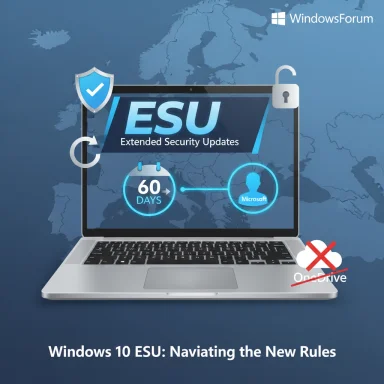Microsoft has confirmed that Windows 10 Extended Security Updates (ESU) granted through a Microsoft Account (MSA) will stop arriving on a device if that account isn’t used to sign in at least once within a rolling 60‑day window, and that users who lose ESU access this way must re‑enroll using the same MSA to restore updates. This clarification tightens an already complex end‑of‑support arrangement: Windows 10 reaches official end of support on October 14, 2025, and Microsoft’s ESU program — intended as a one‑year bridge for consumers — is shaping up to be contingent on account sign‑ins, regional rules, and a mixture of free and paid enrollment options.
Microsoft announced consumer Extended Security Updates for Windows 10 to cover security needs after mainstream support ends on October 14, 2025. The consumer ESU offering provides critical and important security updates for devices running Windows 10, version 22H2, through October 13, 2026. Microsoft presented three enrollment paths for consumers: keep the device signed in with a Microsoft Account and sync PC settings (no additional cost in many markets), redeem Microsoft Rewards points, or buy a one‑time ESU enrollment (price varies by market, commonly cited as $30 USD). The specifics of the enrollment flow and the free option have evolved, and Microsoft now explicitly says that an MSA is required to enroll — and to maintain the free entitlement, that MSA must be used to sign in periodically.
The upshot is a two‑tiered consumer experience: EEA users get a less intrusive free path (no forced OneDrive/Windows Backup), while users outside the EEA may still need to enable Windows Backup and OneDrive for the free option, or pay/redeem points as alternatives.
For users who value local‑only accounts or want to avoid persistent cloud tie‑ins, the options are limited: either pay for ESU (which still requires sign‑in to enroll), accept periodic MSA sign‑ins as part of the maintenance routine, or accelerate migration off Windows 10. The immediate takeaway is practical: if you enroll in ESU via a Microsoft Account, treat that account as part of the device’s maintenance checklist and sign in periodically to ensure uninterrupted delivery of critical security updates.
Source: Windows Latest Microsoft warns Windows 10 ESU expires if you don't use Microsoft account after initial activation
 Background
Background
Microsoft announced consumer Extended Security Updates for Windows 10 to cover security needs after mainstream support ends on October 14, 2025. The consumer ESU offering provides critical and important security updates for devices running Windows 10, version 22H2, through October 13, 2026. Microsoft presented three enrollment paths for consumers: keep the device signed in with a Microsoft Account and sync PC settings (no additional cost in many markets), redeem Microsoft Rewards points, or buy a one‑time ESU enrollment (price varies by market, commonly cited as $30 USD). The specifics of the enrollment flow and the free option have evolved, and Microsoft now explicitly says that an MSA is required to enroll — and to maintain the free entitlement, that MSA must be used to sign in periodically.Why this matters now
Millions of Windows 10 PCs worldwide cannot, for hardware or platform reasons, upgrade to Windows 11. For those machines, ESU is the last official source of Microsoft security patches beyond the October 2025 cutoff. Any limitations, periodic checks, or account‑based enforcement on ESU therefore have real consequences for security exposure, patch cadence, and the upgrade timeline for consumers, small businesses, and organizations running older hardware.What Microsoft’s guidance says (the headline details)
- ESU coverage window: Security updates for enrolled Windows 10 consumer devices are available through October 13, 2026.
- Eligibility: Devices must be running Windows 10 version 22H2 with recent cumulative updates installed to see ESU enrollment options in Settings.
- Enrollment options: Enrollment can be completed through the Windows Update enrollment wizard with these alternatives:
- No charge if the device is signed in with a Microsoft account and the device is backing up/syncing settings (this free path has regional variations);
- Redeem 1,000 Microsoft Rewards points;
- One‑time purchase (commonly $30 USD or local equivalent).
- Microsoft Account requirement: Microsoft requires an MSA to enroll and bind ESU entitlements. Enrollment may require that the MSA used to enroll is an administrator account on the device and not a child account.
- 60‑day sign‑in rule: If the Microsoft Account used to enroll is not used to sign in to the PC for a period of up to 60 days, ESU updates will be discontinued for that device. Re‑enrollment by signing in with the same MSA is required to resume updates.
How enrollment works in practice
Quick enrollment checklist
- Confirm the device is running Windows 10 version 22H2 and has the latest cumulative updates installed.
- Sign into the device with the Microsoft Account you intend to use for ESU enrollment (the account should have administrator rights).
- Open Settings > Update & Security > Windows Update and locate the ESU enrollment prompt or wizard.
- Choose your enrollment option: keep signed in with MSA (no additional charge in qualifying markets), redeem Rewards points, or make the one‑time purchase.
- Complete the on‑screen steps to bind ESU to up to 10 devices with the same MSA (where applicable).
Notes on the EEA variant
- The EEA enrollment experience was updated to reduce mandatory OneDrive/Windows Backup conditions for the free path. However, users in the EEA still must sign in with an MSA to enroll at no cost.
- The free EEA path is an outcome of regulatory pressure and is limited to the European Economic Area. Outside the EEA, the free path typically relies on enabling Windows Backup and syncing PC settings to OneDrive unless the user pays or redeems points.
The 60‑day rule explained — what it means for users
Microsoft’s published guidance says that if the MSA used to enroll is not used to sign in for a period of up to 60 days, ESU updates will be discontinued for that device. That language introduces several practical realities:- You can’t simply enroll once and abandon the account. If you enroll with an MSA and then switch to a purely local account or stop using the MSA for an extended period, ESU delivery will stop once the 60‑day inactivity threshold elapses.
- Re‑enrollment is possible but tedious. Microsoft says devices that lose ESU will need to re‑enroll by signing in with the same MSA. That step restores updates but may be inconvenient for users who prefer local accounts or who share devices among multiple accounts.
- Unclear triggers: Microsoft’s phrasing — “used to sign in” — leaves ambiguous whether passive sign‑in status (e.g., staying signed in but not actively authenticating), background telemetry, or non‑interactive MS services count toward the 60‑day check. The company does indicate a periodic verification of the sign‑in requirement, but the exact telemetry or audit mechanism has not been published in granular technical detail.
What’s not fully clear (and what to watch for)
- Does background authentication count? It’s not publicly specified whether silent token refreshes, online Microsoft services, or OneDrive background synces satisfy the 60‑day requirement. The cautious interpretation is to perform an active sign‑in at least once in each 60‑day interval.
- Does stopping OneDrive sync while staying signed in break ESU? Microsoft’s guidance distinguishes between the EEA and other regions with respect to OneDrive sync requirements, but it does not explicitly state whether disabling Windows Backup/OneDrive sync (while remaining signed in) will invalidate a free entitlement outside the EEA. The EEA changes suggest that Microsoft can differentiate by region; behavior outside the EEA may remain stricter.
- Frequency and method of Microsoft’s checks: Microsoft says updates will be discontinued “after a period of up to 60 days,” implying an audit or periodic check, but the cadence and method of that check are not publicly enumerated.
- Does web sign‑in count? Whether signing into account.microsoft.com, Microsoft Store, or other web properties without a local device sign‑in meets the requirement is not documented.
Regional differences and the regulatory backdrop
Regulatory pressure shaped the EEA outcome. Consumer protection organizations raised concerns that linking free ESU to enabling Windows Backup and OneDrive sync could constitute an anticompetitive or unfair tie‑in, especially given EU rules like the Digital Markets Act and local consumer protections. Microsoft adjusted the ESU enrollment experience in the EEA to remove some mandatory cloud backup steps for the free path; however, Microsoft retained the MSA enrollment requirement and the 60‑day sign‑in enforcement.The upshot is a two‑tiered consumer experience: EEA users get a less intrusive free path (no forced OneDrive/Windows Backup), while users outside the EEA may still need to enable Windows Backup and OneDrive for the free option, or pay/redeem points as alternatives.
Security and privacy implications
- Account linkage vs. privacy: Tying security updates to an MSA raises privacy and telemetry questions. Users who prefer local accounts may be forced to create and use an MSA to receive free updates, which means more accounts tied to Microsoft’s cloud services and associated telemetry.
- Account compromise risk: Because ESU entitlement is bound to an MSA, a compromised Microsoft Account could — in theory — disrupt enrollment or grant an attacker leverage over which devices receive updates. Ensuring strong authentication (MFA) on the MSA used for ESU is essential.
- Data residency and regional rules: The EEA changes reflect privacy and competition constraints. Users in the EEA may face fewer forced cloud interactions, but the MSA requirement still implicates account privacy concerns.
- Operational risk for shared devices: Devices used by multiple household members or handed between users may unintentionally fall out of ESU coverage if the MSA used to enroll isn’t kept active on the device.
Practical guidance and recommended actions
For home users, small businesses, and IT pros protecting Windows 10 endpoints, these pragmatic steps reduce risk:- Confirm eligibility: ensure each device is on Windows 10 version 22H2 and fully patched before October 14, 2025, to see the enrollment option.
- Use a dedicated MSA for ESU: create or choose a Microsoft Account used solely to enroll and manage ESU entitlements across up to 10 devices if applicable. Make it an administrator on the enrolled machines.
- Maintain periodic sign‑in: sign interactively with the MSA on each enrolled PC at least once every 60 days. For safety, perform sign‑ins every 45 days to avoid edge cases.
- Enable MFA: add multi‑factor authentication to the MSA to reduce the risk of account takeover.
- Document enrollment: keep a list of devices and the account used to enroll them so re‑enrollment is straightforward if required.
- Consider paid or reward redemption options if you must keep local accounts: the one‑time ESU purchase and Microsoft Rewards redemption are alternatives to the free (MSA) path, though Microsoft indicates an MSA is required to complete enrollment in any case.
- Upgrade path planning: evaluate hardware and software readiness to migrate to Windows 11 or a modern Copilot+ PC, because ESU is a one‑year bridge — not a long‑term replacement.
- Monitor Microsoft guidance: Microsoft may refine the enrollment and enforcement details; keep an eye on official support pages and communications for any changes to the 60‑day policy or enrolment mechanics.
Edge cases, workarounds and myths
- Creating a local account after enrolling with an MSA and never using the MSA again is not a reliable workaround. Microsoft’s guidance warns that ESU updates will be discontinued if the MSA isn’t used to sign in over the 60‑day window.
- Some reporting and community posts suggested that simply signing in to the Microsoft Store or other Microsoft services might suffice to keep ESU active; Microsoft’s wording emphasizes the MSA being “used to sign in to the PC,” so device sign‑in is the safer interpretation.
- The idea that you can enroll once and switch entirely to a local account post‑enrollment without consequences is incorrect — the 60‑day rule negates that assumption.
- Enterprises have different ESU options (paid subscriptions, volume licensing) and separate guidance; this article focuses on consumer ESU flows.
Strategic and policy critique
Microsoft’s approach attempts to strike a balance between protecting users who cannot upgrade and encouraging migration to Windows 11. The technical choices and enrollment mechanisms expose several trade‑offs:- Strength: ESU provides a concrete and time‑bound path to keep older devices secure, which is pragmatic given the reality of installed base diversity.
- Strength: Offering a free EEA variant that reduces forced cloud requirements is a positive regulatory response and reduces friction for European consumers.
- Risk: Tying free security updates to the use of a Microsoft Account — and enforcing periodic sign‑ins — creates friction for privacy‑minded users and could be perceived as leveraging security to drive account creation and cloud adoption.
- Risk: The 60‑day re‑authentication rule imposes an operational burden on users who prefer not to maintain continuous cloud identities, and ambiguity about what “counts” as sign‑in increases user confusion.
- Risk: Regional differences in enrollment could create uneven security outcomes globally; devices in jurisdictions where the free path is conditioned on OneDrive sync may be less likely to receive updates if users refuse cloud interactions.
Alternatives and long‑term options
If ESU isn’t a fit, there are a few practical choices:- Upgrade to Windows 11 where hardware and drivers allow. This provides long‑term security updates and feature support.
- Replace aging hardware with a modern PC that ships with Windows 11.
- Evaluate third‑party security tools and layered defenses (antivirus/endpoint protection, network isolation, application restrictions) if ESU is not possible — note that these do not replace OS security patches.
- For power users, consider niche OS options for specific use cases, or isolate legacy Windows 10 machines from the internet for reduced exposure.
- For organizations, explore volume licensing ESU subscriptions with different terms and multi‑year coverage.
Conclusion
The Microsoft Account check‑in requirement for consumer Windows 10 ESU — and the up‑to‑60‑day inactivity window that can pause updates — is a concrete, enforceable condition that changes the way many users must approach end‑of‑support protection. ESU remains a useful lifeline for devices that can’t move to Windows 11, but it comes with operational and privacy trade‑offs: keep the Microsoft Account used for enrollment active on the device at least once every 60 days, use strong authentication methods, and plan an exit strategy (upgrade or replacement) because ESU is explicitly a temporary safety net.For users who value local‑only accounts or want to avoid persistent cloud tie‑ins, the options are limited: either pay for ESU (which still requires sign‑in to enroll), accept periodic MSA sign‑ins as part of the maintenance routine, or accelerate migration off Windows 10. The immediate takeaway is practical: if you enroll in ESU via a Microsoft Account, treat that account as part of the device’s maintenance checklist and sign in periodically to ensure uninterrupted delivery of critical security updates.
Source: Windows Latest Microsoft warns Windows 10 ESU expires if you don't use Microsoft account after initial activation