Microsoft’s late-stage change to Windows 10 servicing has opened a narrowly scoped escape hatch: eligible consumer PCs can receive one additional year of security-only updates after October 14, 2025 — but the conditions matter, and claims that those updates are available without linking to a Microsoft Account are incomplete at best and misleading at worst.
Windows 10 reached its planned end-of-support date on October 14, 2025, and Microsoft created a limited consumer Extended Security Updates (ESU) program to give individual users one more year of critical and important security fixes through October 13, 2026. The program is explicitly security-only: there are no new features, non-security quality updates, or general technical support included. This consumer ESU pathway is a temporary, one-year bridge designed to buy time for households and individual users who cannot or will not move immediately to Windows 11.
Microsoft published the ESU enrollment flow as an in-product wizard in Settings → Update & Security → Windows Update; enrolment is staged and requires specific prerequisites on the device. Critically, Microsoft’s official documentation ties consumer ESU entitlements to a Microsoft Account (MSA) for enrollment in most markets, and many mainstream reports confirm that requirement.
At the same time, European consumer watchdog pressure led to an important regional exception: regulators and advocacy groups successfully pushed Microsoft to remove the requirement to enable Windows Backup (which normally ties a device to OneDrive and thus to an MSA) for consumers in the European Economic Area (EEA). That change means certain EEA residents can access the free ESU route without the Windows Backup prerequisite — effectively loosening the MSA coupling in those markets. This Europe-specific accommodation does not negate Microsoft’s broader documentation that ties ESU enrollment to an MSA outside the EEA.
I could not fetch the full Neowin AMP article due to an access block at the time of reporting; therefore, while its headline reflects a popular interpretation, the authoritative record is Microsoft’s published ESU guidance and the contemporaneous reporting from multiple outlets. Treat claims that “no Microsoft Account is required anywhere” with caution. ([]())
Key implications:
At the same time, the program has material downsides. Tying free enrollment paths to cloud backup and Microsoft Account sign-in raises privacy and storage-cost questions, and — until regulatory intervention in the EEA — made the free option contingent on cloud coupling for most users. The ESU route is a short-term stopgap; it is not a substitute for modernization, and it may complicate compliance for regulated environments.
Readers should therefore act deliberately: confirm prerequisites (22H2, latest cumulative including KB5063709), back up data, and enroll if the ESU year is essential to your transition plan — but use that year to migrate devices, test Windows 11 compatibility, or purchase replacement hardware. If you encounter headlines asserting that Microsoft removed the need for a Microsoft Account globally, verify the nuance: the EEA change is real and important, but Microsoft’s broader documentation still references MSA enrollment for many markets. Treat regional policy exceptions and global rules as distinct until official documentation changes.
This is a measured, time-limited compromise: it buys many households breathing room, but it should sharpen migration plans, not replace them.
Source: Neowin Microsoft lets Windows 10 users get one more year of updates without Microsoft Account
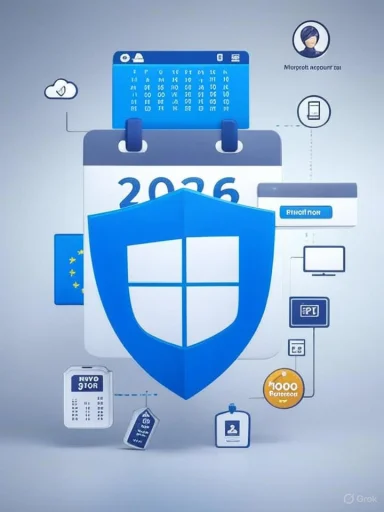 Background / Overview
Background / Overview
Windows 10 reached its planned end-of-support date on October 14, 2025, and Microsoft created a limited consumer Extended Security Updates (ESU) program to give individual users one more year of critical and important security fixes through October 13, 2026. The program is explicitly security-only: there are no new features, non-security quality updates, or general technical support included. This consumer ESU pathway is a temporary, one-year bridge designed to buy time for households and individual users who cannot or will not move immediately to Windows 11. Microsoft published the ESU enrollment flow as an in-product wizard in Settings → Update & Security → Windows Update; enrolment is staged and requires specific prerequisites on the device. Critically, Microsoft’s official documentation ties consumer ESU entitlements to a Microsoft Account (MSA) for enrollment in most markets, and many mainstream reports confirm that requirement.
At the same time, European consumer watchdog pressure led to an important regional exception: regulators and advocacy groups successfully pushed Microsoft to remove the requirement to enable Windows Backup (which normally ties a device to OneDrive and thus to an MSA) for consumers in the European Economic Area (EEA). That change means certain EEA residents can access the free ESU route without the Windows Backup prerequisite — effectively loosening the MSA coupling in those markets. This Europe-specific accommodation does not negate Microsoft’s broader documentation that ties ESU enrollment to an MSA outside the EEA.
What Microsoft actually announced — the essentials
- End of standard Windows 10 support: October 14, 2025. After that date, Microsoft no longer provides routine feature updates, regular quality fixes, or routine technical assistance for consumer editions of Windows 10.
- Consumer ESU coverage window (if enrolled): from the end of mainstream servicing through October 13, 2026. This is a one-year, security-only program for eligible Windows 10, version 22H2 devices.
- Enrollment surface: an on-device “Enroll now” wizard under Settings → Update & Security → Windows Update that appears only for eligible devices once staged rollout reaches them. Some machines must install a specific August 2025 cumulative update to surface the wizard.
- Enrollment options (consumer):
- Free if you enable Windows Backup (settings sync) and sign in with a Microsoft Account;
- Free via redemption of 1,000 Microsoft Rewards points;
- Paid one-time purchase (approx. $30 USD or local currency equivalent), tied to a Microsoft Account and usable across multiple devices associated with that account.
The Neowin headline and the accuracy problem
Several outlets — and at least one widely circulated short headline — suggested Microsoft was letting Windows 10 users “get one more year of updates without a Microsoft Account.” Reporting like that conflates a regional regulatory outcome (an EU/EEA exception) with Microsoft’s global rollout and Microsoft’s own enrollment rules.- Microsoft’s official consumer ESU guidance for most markets indicates the ESU license is associated with a Microsoft Account; devices may prompt users who run local accounts to sign in to a Microsoft Account during enrollment.
- Separately, advocacy by Euroconsumers and related pressure led Microsoft to remove the Windows Backup prerequisite for consumers in the European Economic Area, enabling free ESU access in those markets without the backup step that previously required OneDrive cloud sync. This is a region-limited accommodation — not a global removal of the Microsoft Account linkage.
I could not fetch the full Neowin AMP article due to an access block at the time of reporting; therefore, while its headline reflects a popular interpretation, the authoritative record is Microsoft’s published ESU guidance and the contemporaneous reporting from multiple outlets. Treat claims that “no Microsoft Account is required anywhere” with caution. ([]())
Eligibility checklist: who can enroll, and what’s required
If you plan to rely on ESU rather than upgrade immediately, verify these conditions before October 14, 2025:- Your PC runs Windows 10, version 22H2 (Home, Pro, Pro Education, or Workstation). Older branches and enterprise SKUs follow different channels.
- Install all pending cumulative updates; Microsoft specifically fixed an enrollment glitch in the August 12, 2025 cumulative update (KB5063709) — devices missing that patch may not see the enrollment wizard.
- You will likely be prompted to sign in with a Microsoft Account that has administrator rights on the device; devices signed into local accounts may be asked to authenticate to an MSA during the process (outside certain EEA accommodations).
- Consumer ESU is not intended for domain-joined, MDM-managed, kiosk-mode, or enterprise-managed devices; organizations should use enterprise ESU channels (CSP / volume licensing).
How the enrollment choices compare (what “free” really means)
Microsoft’s consumer ESU offers three equivalent enrollment outcomes (they deliver the same updates); they differ only in process and account coupling:- Free via Windows Backup (settings sync): Microsoft ties the free entitlement to OneDrive settings sync for the device, which requires a Microsoft Account and use of cloud backup services. This path is convenient but increases cloud coupling, and users who exceed OneDrive storage quotas may face follow-up prompts to buy storage.
- Free via Microsoft Rewards (1,000 points): a friction-free cashless option if you already accrue points — still tied to a Microsoft account and Microsoft Rewards account.
- Paid one-time purchase (~$30): a direct transactional route that still associates the ESU licensing entitlement with the purchaser’s Microsoft Account and can be applied to multiple devices tied to that account.
Privacy, OneDrive storage, and the political angle
The enrollment design raised immediate privacy and policy concerns because the free route tied ESU to Windows Backup and OneDrive, which in turn are linked to an MSA and cloud storage. Critics argued that requiring cloud backup to get free security updates effectively monetized OneDrive and nudged users into cloud services. That criticism triggered scrutiny from consumer groups and regulators, especially in Europe, and helped produce the EEA accommodation.Key implications:
- Enabling Windows Backup means user settings and certain files are synced to OneDrive; that may push some users beyond OneDrive’s free 5GB quota and trigger storage-purchase prompts. That’s a legitimate concern for privacy-conscious users and for those on metered or constrained storage plans.
- The EEA change reduces that particular economic pressure in European markets by removing the backup prereq for free ESU, but it does not eliminate other reasons a user might not want or trust full cloud sync (e.g., corporate compliance, data residency, or parental-account constraints).
- Outside the EEA, the documented enrollment flows still involve an MSA for free/enrollment options; regulators could push for broader changes, but until Microsoft updates global policy, the MSA linkage stands.
Who benefits — and who doesn’t
Who benefits:- Households that need a predictable, low-cost way to keep aging PCs secure while they plan upgrades. The $30 one-time charge or free routes are expressed as short-term insurance.
- Users with multiple Windows 10 devices who can reuse an ESU license across up to 10 devices tied to the same Microsoft Account.
- Users who refuse to use Microsoft Accounts or cloud sync and who are outside the EEA. For those users, ESU may be inaccessible unless they accept the account/policy trade-offs.
- Regulated or corporate environments that require a supported OS for compliance: consumer ESU is not a substitute for enterprise licensing or migration planning. Enterprises have separate paid multi-year ESU channels via CSP/volume licensing.
Practical, step-by-step enrollment checklist (actionable)
- Verify edition and build: Confirm you’re running Windows 10, version 22H2.
- Fully update Windows: Install all pending updates. Ensure KB5063709 (August 12, 2025 cumulative) or a later cumulative is applied; this fixes a known enrollment-wizard problem.
- Back up now: Create a full system image and independent data backup (external drive + cloud). ESU is a bridge, not a migration plan.
- Sign in with a Microsoft Account that has administrator privileges if you’re outside the EEA or if your device prompts you — be prepared to authenticate during the enrollment flow.
- Open Settings → Update & Security → Windows Update and look for “Enroll now.” If you see it, follow the wizard and choose one of the offered enrollment options.
- If the wizard doesn’t appear: confirm you have KB5063709, reboot, and wait — the rollout is phased. If required, sign into an MSA and enable settings sync (or redeem Rewards or purchase the ESU license).
Alternatives and migration planning
ESU is a short-term safety net — here are alternatives to relying on it:- Upgrade to Windows 11 if your hardware meets the minimums (TPM 2.0, Secure Boot, supported CPU). Windows Update can offer the upgrade path for eligible devices.
- Replace the device with a Windows 11-ready PC if hardware isn’t compatible. Buying new hardware avoids future EoL cycles and ensures longer-term support.
- Consider alternative OSes (mainstream Linux distributions, ChromeOS Flex) for older hardware that can’t or won’t run Windows 11. These options require planning for app compatibility and data migration.
- Isolate legacy systems: keep them off the internet or on segmented networks if they must remain on unsupported OS builds — but recognize this is operationally complex and often impractical for daily-use machines.
Risks, caveats, and things to watch
- ESU does not add feature updates or broad non-security bug fixes; cumulative security-only updates won’t solve compatibility, performance, or long-term reliability gaps that emerge as software stacks evolve. Relying on ESU long-term is a bad strategy.
- The MSA requirement outside the EEA is a real adoption friction for privacy-sensitive users or those who prefer local accounts. The EEA accommodation is a limited, region-specific concession, not a global policy reversal.
- Beware of misreporting: headlines claiming global removal of Microsoft Account requirements are likely oversimplified. Verify the official Microsoft guidance for your market. If your device is domain-joined, MDM-managed, or an enterprise asset, follow enterprise ESU channels instead.
Regulatory and industry context
The ESU design and the regulatory response in Europe illustrate a larger tension: vendors increasingly tie security and extended servicing to cloud identity and services as part of a broader platform strategy. For vendors, this produces predictable enrollment mechanisms and reduces abuse; for consumers, it raises privacy, competition, and cost concerns. The European intervention demonstrates that regulators are willing to step in when cloud coupling looks like a barrier to security or appears to push customers into paid cloud storage unnecessarily. Expect ongoing scrutiny and potentially further adjustments to edge-case policies.Recommended approach for Windows 10 users today
- Treat ESU as time to act, not an excuse to delay. Use the one-year safety window to test, plan, and migrate.
- If you’re privacy-sensitive and outside the EEA, weigh the cost of the $30 option against your tolerance for signing into an MSA; in some cases the paid route is the simplest single-step path to protection.
- Organizations should avoid relying on consumer ESU — use enterprise ESU offerings, which support multi-year coverage under different licensing terms.
Final analysis and conclusion
Microsoft’s consumer ESU program is a pragmatic, narrowly scoped response to a real problem: millions of Windows 10 PCs will reach end of support on October 14, 2025, while many cannot easily upgrade to Windows 11 due to hardware or compatibility constraints. The program’s strengths are clear: it offers a defined, one-year runway to receive critical and important security updates, it provides multiple enrollment paths (including no-cash options), and it is surfaced via a simple enrollment wizard designed for mainstream consumers.At the same time, the program has material downsides. Tying free enrollment paths to cloud backup and Microsoft Account sign-in raises privacy and storage-cost questions, and — until regulatory intervention in the EEA — made the free option contingent on cloud coupling for most users. The ESU route is a short-term stopgap; it is not a substitute for modernization, and it may complicate compliance for regulated environments.
Readers should therefore act deliberately: confirm prerequisites (22H2, latest cumulative including KB5063709), back up data, and enroll if the ESU year is essential to your transition plan — but use that year to migrate devices, test Windows 11 compatibility, or purchase replacement hardware. If you encounter headlines asserting that Microsoft removed the need for a Microsoft Account globally, verify the nuance: the EEA change is real and important, but Microsoft’s broader documentation still references MSA enrollment for many markets. Treat regional policy exceptions and global rules as distinct until official documentation changes.
This is a measured, time-limited compromise: it buys many households breathing room, but it should sharpen migration plans, not replace them.
Source: Neowin Microsoft lets Windows 10 users get one more year of updates without Microsoft Account