Windows 10’s October cumulative — KB5066791 — arrived as a practical curtain call: a security‑first rollup that advances eligible 22H2 and related Windows 10 builds to OS Build 19045.6456 while also being the last freely distributed cumulative update Microsoft will push to unenrolled consumer devices; manual .msu installers are available from the Microsoft Update Catalog for administrators and users who prefer offline installs.
Microsoft packaged KB5066791 as part of the October 14, 2025 Patch Tuesday cycle — a large security release that closed multiple high‑risk issues identified across Microsoft’s product portfolio and that, by design, serves as the last public cumulative update for Windows 10 devices that are not enrolled in the Extended Security Updates (ESU) program. The package contains the Latest Cumulative Update (LCU) and a bundled Servicing Stack Update (SSU) to ensure robust installation behavior.
For consumers and small organizations the practical implications are straightforward and immediate:
If you are affected and must restore functionality immediately, the documented registry change is:
Step‑by‑step for a manual install:
Key enrollment and eligibility facts:
Source: Windows Latest Windows 10 KB5066791 last update without ESU, direct download links (.msu)
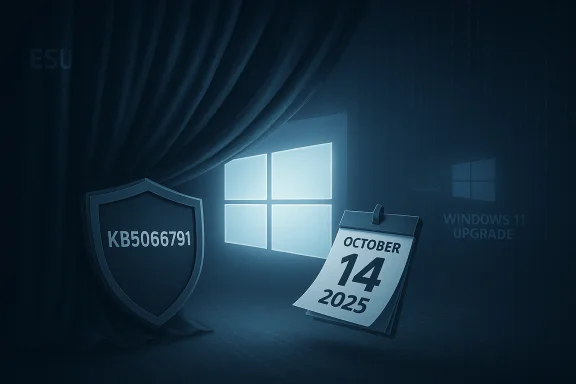 Background / Overview
Background / Overview
Microsoft packaged KB5066791 as part of the October 14, 2025 Patch Tuesday cycle — a large security release that closed multiple high‑risk issues identified across Microsoft’s product portfolio and that, by design, serves as the last public cumulative update for Windows 10 devices that are not enrolled in the Extended Security Updates (ESU) program. The package contains the Latest Cumulative Update (LCU) and a bundled Servicing Stack Update (SSU) to ensure robust installation behavior. For consumers and small organizations the practical implications are straightforward and immediate:
- If you do nothing, routine OS‑level security fixes stop for Windows 10 once mainstream free support ended on October 14, 2025.
- If you need more time, Microsoft offers a consumer ESU path that can provide one year of security‑only updates through October 13, 2026, by enrolling the device via a Microsoft Account (free enrollment via settings sync is available, or paid/rewards options).
What KB5066791 actually includes
Technical essentials and build numbers
KB5066791 updates Windows 10 version 22H2 to Build 19045.6456 (and the 21H2 servicing branch to 19044.6456). It is primarily a security and quality rollup that was published on October 14, 2025 and includes a bundled Servicing Stack Update to improve installation reliability.Notable fixes and changes
- Security fixes: The update closes numerous vulnerabilities disclosed and patched across Microsoft’s October 2025 family of advisories, including several high‑severity and actively exploited issues patched that month. Industry coverage characterized the cycle as unusually large and urgent.
- Functional repairs: Practical fixes included corrections to Chinese Input Method Editor (IME) character composition, reliability improvements to Windows Remote Management (WinRM) and PowerShell Remoting (resolving a timeout/delay issue), and Autopilot Enrollment Status Page fixes noted by administrators.
- Servicing Stack Update (SSU): Included in the package to ensure future servicing flows are smoother and to decrease the chance of install failures when applying later ESU security updates.
- Legacy driver removal: Microsoft removed a legacy modem/fax driver (commonly referenced as ltmdm64.sys / tmdm64.sys in community reports) that historically presented local privilege or reliability risks; this can disable very old modem/fax hardware that still relies on that driver. Plan accordingly if you depend on legacy communications hardware.
Known issues: smart cards, update failures and UI nudges
Smart card authentication problems (confirmed, with a documented workaround)
After KB5066791 was released, Microsoft documented a regression that could cause smart card authentication and certificate operations to fail in some scenarios, particularly in older 32‑bit applications that expect legacy Cryptographic Service Provider (CSP) behavior. Symptoms reported included error strings such as "invalid provider type specified" and "CryptAcquireCertificatePrivateKey error." Microsoft’s release‑health notes explain this is tied to a security modernization that prefers Key Storage Providers (KSP) for RSA smart card certificates; when those expectations change, older apps that still use CAPI/CSP can break. Microsoft documented the problem and published an on‑device registry workaround (setting a Calais registry value) that restores the prior behavior.If you are affected and must restore functionality immediately, the documented registry change is:
- Open Registry Editor (regedit.exe) as Administrator.
- Navigate to:
HKEY_LOCAL_MACHINE\SOFTWARE\Microsoft\Cryptography\Calais - Locate (or create) the DWORD value named DisableCapiOverrideForRSA and set it to 0.
- Reboot the PC.
- Editing the registry carries risk — back up the registry and export the Calais key before changing values.
- The registry key is a workaround to restore legacy behavior; it effectively disables the new KSP preference for RSA smart card certs and therefore may re‑expose the very scenario Microsoft had intended to mitigate with the change. Use it only where necessary, and prioritize long‑term remediation (update the dependent application, migrate to a modern smart card library, or enroll your device in ESU if you need continued vendor fixes).
Update installation and reliability problems (field reports)
Shortly after release, some users reported installation failures and other anomalies on a minority of systems:- Error 0x80071A2D and similar Windows Update/WUSA failure codes appeared for some users when attempting to apply KB5066791 manually or via Windows Update.
- Other user reports described file‑preview regressions and occasional UI messaging that displayed “Your version of Windows has reached the end of support” even on ESU‑eligible or ESU‑enrolled devices (a server side or update metadata/display glitch in some cases). Community threads captured these symptoms while Microsoft investigated.
- Install the bundled SSU first where recommended, then the LCU (the combined catalog package usually handles that automatically).
- Use a pilot ring: validate the update on a small set of representative devices (legacy apps, smart‑card stations, multiuser devices) before wide deployment.
- If an update fails, capture Windows Update logs (Get‑WindowsUpdateLog, Event Viewer messages), attempt the wusa /uninstall if needed, and escalate to Microsoft support for paid ESU customers or leverage community troubleshooting threads for patterns.
Nudges and messaging to move to Windows 11
Reports — including hands‑on reporting from outlets and community testing — observed new in‑product prompts and occasional full‑screen “nudge” messaging designed to encourage users to upgrade to Windows 11. These prompts are a presentation layer Microsoft will use more actively as Windows 10 transitions off mainstream servicing; their rollout is staged and the messaging can vary. These UI nudges are a product/UX decision rather than a security patch, but they may be visible after installing the October rollup or subsequent catalog changes. Community reports suggested the fuller screen nudges were not yet broadly rolled out immediately with KB5066791. Treat those as gradual UI changes rather than a functional forcing of upgrades.How to download and install the .msu (manual/IT installation)
If you prefer manual control or need an offline installer for WSUS, imaging, or isolated systems, get the KB5066791 .msu from the Microsoft Update Catalog and install it with WUSA or your deployment tooling.Step‑by‑step for a manual install:
- Confirm your Windows edition and architecture: Settings → System → About (verify “Edition” and whether CPU/OS is 64‑bit (x64), 32‑bit (x86), or ARM64).
- Open the Microsoft Update Catalog and search for KB5066791; select the package matching your OS build and architecture, then choose Download.
- Verify the downloaded file’s integrity: run PowerShell:
- Get‑FileHash -Path .\windows10.0-kb5066791-x64.msu -Algorithm SHA256
Compare against any published hash on Microsoft’s catalog page (when present). - Install as Administrator using:
- wusa.exe windows10.0-kb5066791‑x64.msu /quiet /norestart
or run the .msu via double‑click to invoke the Windows Update Standalone Installer. - Reboot when prompted and verify build number in Settings → System → About (should show 19045.6456 for 22H2 after successful install).
- The Update Catalog often lists multiple related items (SSU, LCU, language packs). Choose the combined package that includes the SSU and LCU where possible, or install the SSU first and then the LCU.
- Large deployments should stage via WSUS/ConfigMgr/Intune and monitor update failure rates and telemetry in pilot rings.
ESU: who qualifies, how to enroll, and the timeline
Microsoft’s consumer ESU program offers a one‑year extension of security‑only updates for eligible Windows 10 devices through October 13, 2026. Enrollment options include a free route (linking a Microsoft Account and enabling Settings backup/sync), redeeming Microsoft Rewards points, or a paid $30 (or regional equivalent) one‑time token that can cover up to 10 devices tied to the same Microsoft Account. The enrollment control is surfaced in Settings → Update & Security → Windows Update via an “Enroll now” wizard that Microsoft is rolling out in waves.Key enrollment and eligibility facts:
- Devices must be on Windows 10 version 22H2 (or qualifying service branch) with the latest cumulative/SSU prerequisites installed (KB5066791 is the last public LCU and acts as a baseline for ESU).
- A Microsoft Account is required for the consumer enrollment path.
- Commercial/enterprise ESU remains a paid, multi‑year option procured through Volume Licensing or partner channels and is priced differently.
- If a device must remain on Windows 10 past October 14, 2025, enroll in ESU as soon as qualification is confirmed. While Microsoft has allowed enrollment through the ESU window, the staged rollout and enrollment plumbing favor early action to ensure immediate coverage after EOL.
- For enterprises, budget and procurement decisions for multi‑year ESU should be made now, because commercial ESU pricing and renewal terms differ from the consumer one‑year program.
Risk analysis: what KB5066791 buys you — and what it does not
Strengths and immediate benefits
- A last, security‑focused baseline: By packaging multiple actively exploited fixes and a servicing stack update, Microsoft reduced immediate attack surface for devices that will remain running Windows 10 but cannot migrate immediately. Installing KB5066791 is materially better than leaving a device unpatched.
- ESU option provides breathing room: For consumers who cannot upgrade hardware or OS in the short term, ESU is a one‑year bridge to buy time for planning migrations and executing data‑safe upgrades.
Limitations and remaining risks
- Not a permanent solution: ESU is explicitly time‑boxed and security‑only; it does not restore mainstream support, feature improvements, or broad compatibility fixes. Continued use of an out‑of‑support OS remains a calculated risk because future vulnerabilities discovered after ESU or after your enrollment window may not be patched unless you remain within Microsoft’s ESU timeline and licensing.
- Application and driver compatibility: The removal of legacy drivers and cryptographic behavior changes (KSP/CSP) can break older applications and hardware. Those breakages may require application updates, driver replacements, or the described registry workarounds — all of which can impose operational costs that exceed the cost of hardware refresh or migration for many users.
- Operational complexity at scale: For organizations, ESU licensing, telemetry gaps, segmentation needs, and the effort to secure older devices (network isolation, enhanced endpoint controls) create a nontrivial operational load that often makes migration the more sustainable path.
Practical recommendations: checks, fixes, and migration priorities
Immediate checklist for home users and admins
- Install KB5066791 (Windows Update or manual .msu) on all eligible Windows 10 22H2 devices you intend to keep. This reduces exposure to the October 2025 vulnerabilities.
- Enroll in consumer ESU if you cannot upgrade to Windows 11 before you must have ongoing security updates. Follow Settings → Update & Security → Windows Update → Enroll now (if visible) and choose one of the enrollment routes.
- Back up systems and data before applying major cumulatives — create system images if possible. Backups reduce migration and rollback pain if you hit compatibility problems.
- Test critical apps and smart card workflows in a pilot environment to detect the KSP/CSP smart card incompatibility and verify whether the registry workaround or application patch is the right path.
- Consider migration: For most consumers and small businesses the most cost‑effective long‑term approach is migrating to Windows 11 on eligible hardware, or evaluating alternative supported platforms (ChromeOS Flex, mainstream Linux distributions, or cloud‑hosted Windows offerings) where appropriate.
For enterprise IT teams
- Stage deployment in pilot rings and expand after 7–14 days of monitoring.
- Ensure update chains (SSU then LCU) are applied in the recommended order; automate catalog downloads for managed images.
- Segment legacy Windows 10 devices running ESU into restricted VLANs, enforce MFA, minimize internet exposure, and increase endpoint monitoring.
- Budget for ESU procurement where necessary, but treat ESU as a one‑year bridge and plan hardware and OS refresh cycles in the 3–12 month planning horizon.
What to watch for next
- Microsoft’s release health pages and the Update Catalog remain the authoritative sources for known issues, resolution status, and package metadata. If you rely on a smart card workflow or older hardware, monitor the Release Health entry for the October 2025 update and any follow‑up advisories from Microsoft.
- Community reports will continue to surface edge cases (installation errors, UI messaging anomalies). Use telemetry and pilot deployments rather than rolling updates universally without verification.
- ESU enrollment visibility is staged; if you don’t see the “Enroll now” option immediately, verify prerequisites (22H2, latest SSU/LCU installed, signed‑in Microsoft Account) and check back — Microsoft is rolling the UI out in waves.
Conclusion
KB5066791 is a practical, security‑first final free cumulative update for Windows 10 that lowers near‑term exposure by packaging an SSU and LCU ahead of the OS’s mainstream retirement. For administrators and cautious home users it should be installed and validated promptly. However, it does not change the strategic reality: Windows 10’s lifecycle is closed to routine, free servicing and the most durable solution for most users is migration to a supported platform. The consumer ESU program provides a time‑boxed bridge through October 13, 2026 and offers several enrollment routes, but ESU is a bridge — not a destination. Plan, test, and act now: install the KB, assess smart‑card and legacy hardware impacts, enroll in ESU if needed, and schedule migration work to minimize long‑term security and operational risk.Source: Windows Latest Windows 10 KB5066791 last update without ESU, direct download links (.msu)